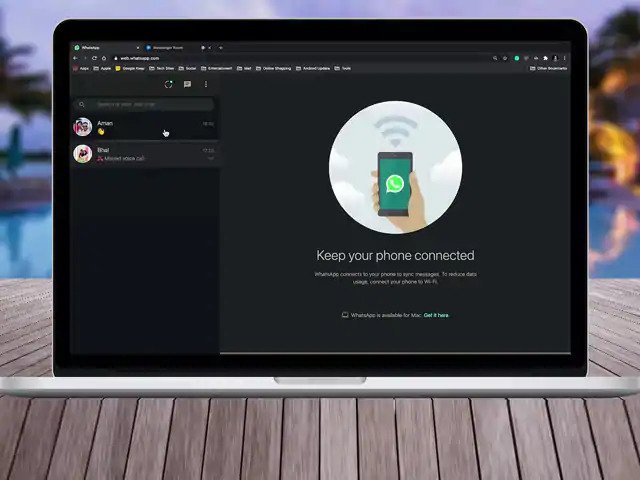As of now, you can’t make video/voice calls on the WhatsApp Web. However, here, we have disclosed some tips that will help you to make Video Call on WhatsApp Web direct from your computer or laptop.
WhatsApp is the most popular social media platform that has been used by more than 2 billion people all across the world and it is available for all devices including iPhone, Android, Mac, and Windows. But the video/voice calling feature in WhatsApp is only available on smartphones.
However, if you want to make a video call directly from your desktop, you have to follow some steps that include linking your WhatsApp Web to the messenger and creating the room by login into your account.
You might have got an idea of how you can make video/voice calls on the WhatsApp Web. But, this is only a little information, you have to read further in order to know more.
Also read, Best Video Chat Apps for Android 2021
How To Video Call on WhatsApp Web in 2021
Before we move further, you should know that WhatsApp has not officially announced any feature that lets you call directly from your desktop or laptop.
Create A WhatsApp Account
In order to make a WhatsApp video call on PC, you have to create an account first. You have to do this on your Android or iOS smartphone because you can’t create it on the Desktop.
To create an account on WhatsApp;
- Download the WhatsApp application from your preferred app store and open it.
- After opening WhatsApp, enter your phone no
- An OTP will be sent to your registered mobile number. Enter it
- Now, enter your name, verify the terms and conditions, and it’s done.
Log In With your Android or iPhone
After creating a WhatsApp account, you get already logged in. If not, you can just enter mobile no and OTP. However, you have to make sure that you enter the exact mobile number through which you have to make a call from the desktop.
Also read, WhatsApp Vs. Telegram Vs. Signal
Open WhatsApp Web on Your Desktop
Go to your desktop and open any browser. You can use Chrome, Brave, or Microsoft Edge. Now, enter “web.whatsapp.com” on your browser or you can simply open it by clicking here.
Link Your WhatsApp Account to PC
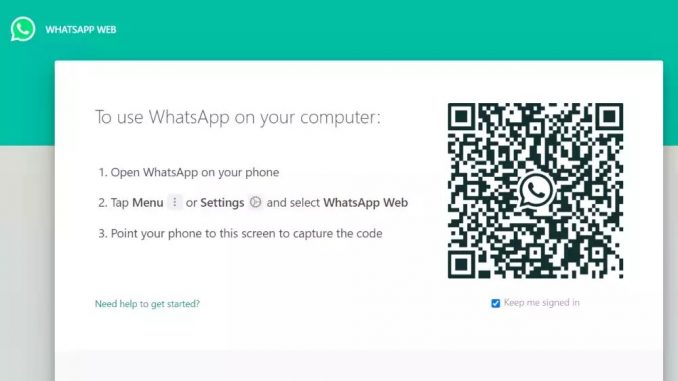
As you open the WhatsApp Web on your desktop, you will see a bar code there. Now, open the WhatsApp application on your android or iOS device and click on the three dots(You will see it on the top right of the screen). Browse towards the WhatsApp Web, and there you’ll see an option – “Link A Device”, click it.
Now, scan the barcode on your PC from your smartphone, and you are done linking your WhatsApp account to the PC.
Also Read, Best Family Apps for Android 2021
Create A Room
When logged in with the desktop, click on the three dots on the top right side and create a room. While doing this, you are asked to continue in Messenger, Accept it. Now after redirecting to the Messenger room, sign in with your Facebook account. If you don’t have one, you can create it from here for free of cost.
Share the Link with Your Friends
After doing all the previous stuff, you can now share the given link with your family or friends and ask them to join. Note that only you have to do all these things in order to make calls from desktop or laptop while others can just pick their calls directly from their mobile application.
Also read, 7 Best Alternative WhatsApp Apps
Conclusion
These are the methods that will help you to make a video call on WhatsApp Web. As WhatsApp has not officially launched the video calling feature for desktop, you have to use this trick to make calls on your PC.
Credit: Facebook.com
Does WhatsApp Web allow video calls?
Yes, the whatsapp web now allows you to make video calls. In order to do this, you have to connect your whatsapp account to PC, create a room through messanger, and share that link with your friends.
Can I receive WhatsApp call when on normal call?
Yes, it is possible to get a whatsapp call even when you are making a normal phone call. You will get a notification when some calls you on the whatsapp application.