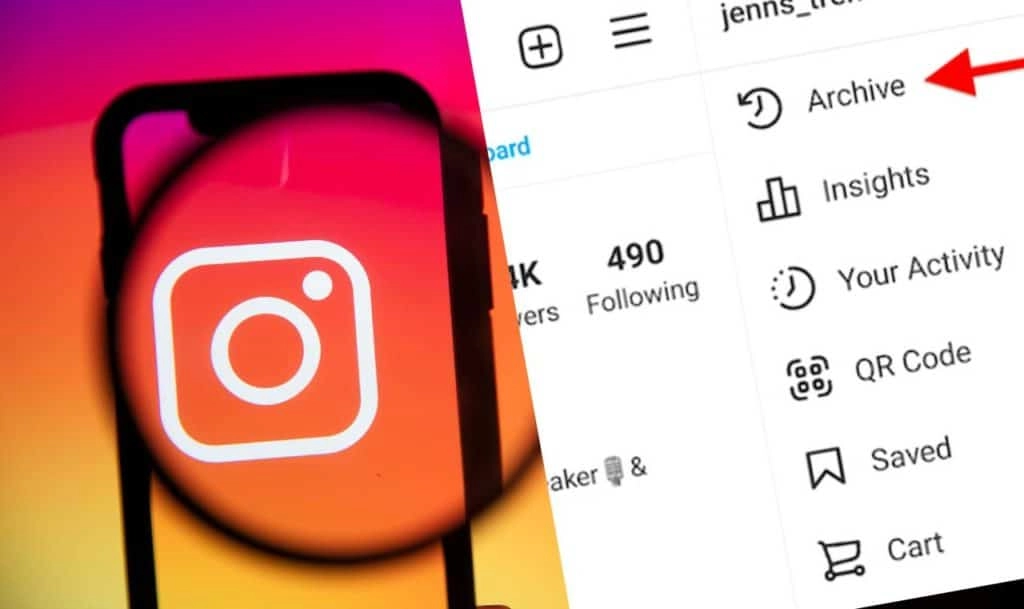Instagram offers a unique feature that enables users to have a private collection of their Posts. Only the user can view archived Posts on Instagram, that are saved to their account. Are you ready to take a tour of your archived Posts? Gear up for a walk down your private memory lane.
Everyone has candid personal shots of special moments that are too embarrassing to post it for the world to see, but too special to delete. Instagram understands the user’s need to save all the important Posts and Stories as Archives, without deleting them. All the Posts and Stories that are saved to the users’ archives, are hidden from all their friends and followers and are displayed only to the user themselves.
You can view archived Posts on Instagram in 2023, by opening the Instagram app and tapping on your Profile icon. Tap on the Hamburger icon to select Your Activity. Scroll down to tap on Archived. You will be able to view all the Posts and Stories that you have saved to your Instagram Archives.
If you are ready to view archived Posts on Instagram and share it on your Instagram profile for all your friends and followers to view, just follow our lead. You can also choose to unarchive an Instagram Post or delete a Story from your archive, as explained in detail in this article below.
What Is Archive On Instagram And How Does It Work?
Instagram allows users to archive their Posts and Stories on the platform. All archived Posts are hidden from the public eye and are visible only to the users themselves. This is the best alternative for deleting the Posts, which is almost impossible to retrieve. You can easily archive all your favorite and memorable Posts to your Instagram archives by,
Step 1 – Open the Instagram app and tap on your Profile icon.
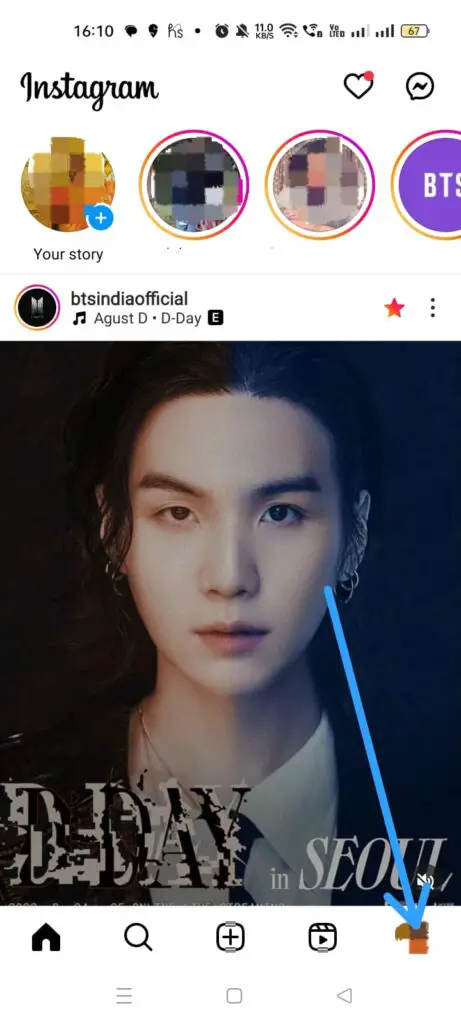
Step 2 – Scroll through your Profile to choose a Post or Story that you wish to archive.
Step 3 – Tap on the Kebab menu icon on top of the Post or Story.
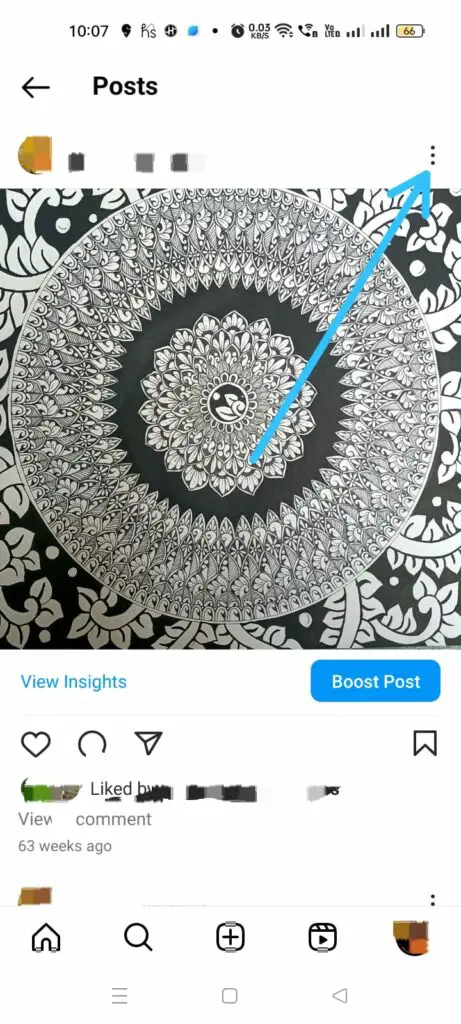
Step 4 – Tap on Archive.
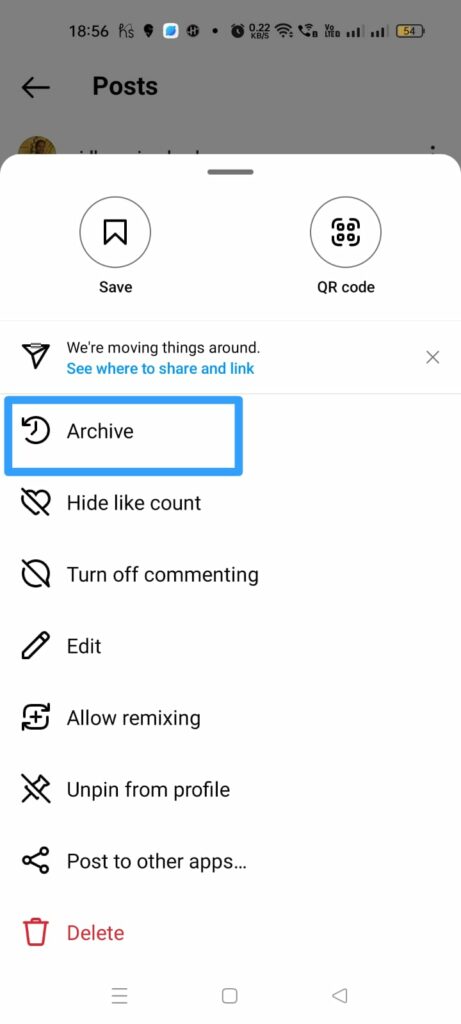
The Post or Story will be automatically moved from your Instagram Profile to your archives. It will no longer be visible to all your friends and followers. Only you will have access to view archived Posts on Instagram.
What Can You Do With The Instagram Archive Feature?
Instagram’s archive feature not only allows users to have a private collection of their Posts and Stories, it have various other benefits to it like,
- Users can store all their unwanted Posts and Stories without deleting them.
- If the user ever changes their mind and wants to display the archived Posts and Stories in their Profile, it can be easily done at the tap of a button.
- Users can maintain the overall theme and aesthetics of their Instagram Profile.
- Users can edit the Posts and Stroies while they are stored in the archive.
- Business accounts on Instagram can keep track of their outdated Posts and Stories by moving them to the archive.
How To View Your Archived Posts On Instagram?
Instagrammers who make use of the archive feature, tend to save a lot of their Posts and Stories to their archives, on a regular basis. If you are one such user who loves to archive Posts on Instagram you can now follow the instructions given below to view archived Posts on Instagram.
How To See Archived Posts On Instagram On iPhone?
You can view archived Posts on the Instagram app by opening the Instagram app and tapping on your Profile icon > Hamburger menu > Archive > Posts archive.
iOS device users can follow the instructions given below to view archived Posts on Instagram.
Step 1 – Open the Instagram app and tap on your Profile icon.
Step 2 – Tap on the Hamburger icon.
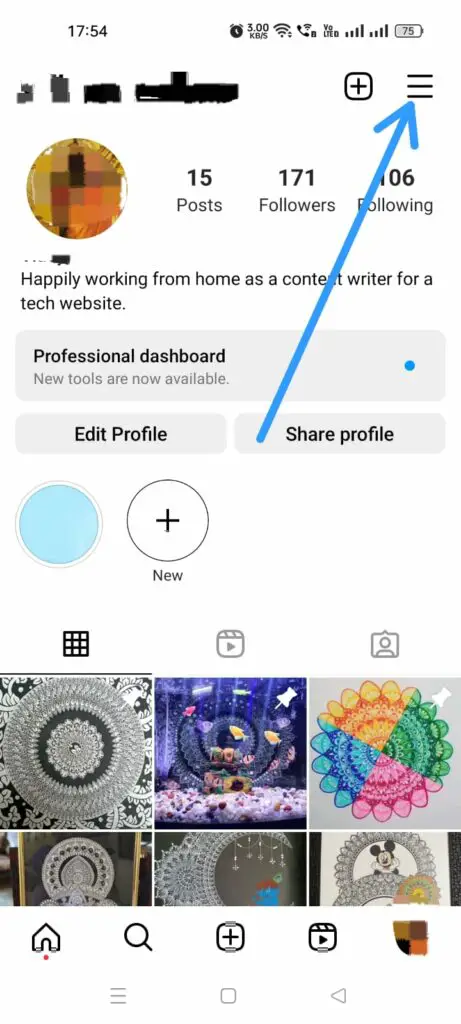
Step 3 – Tap on Archive.
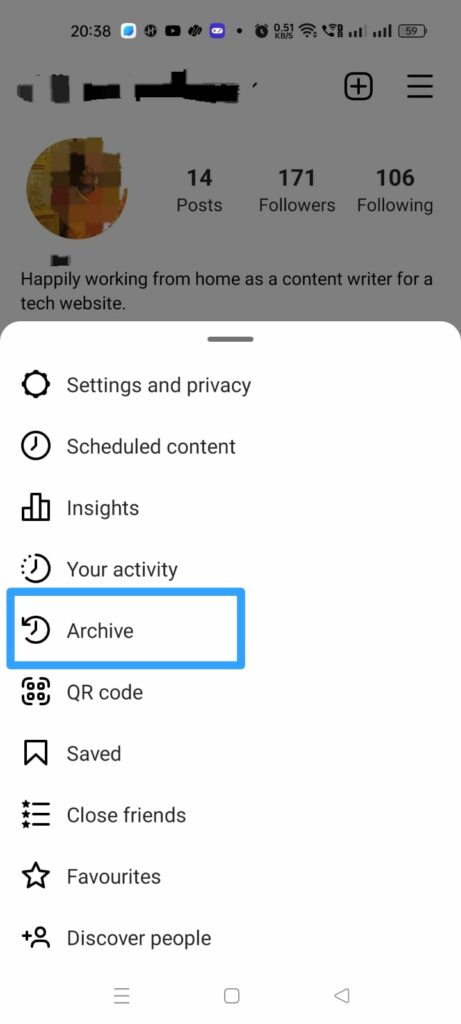
Step 4 – Select Posts archive.
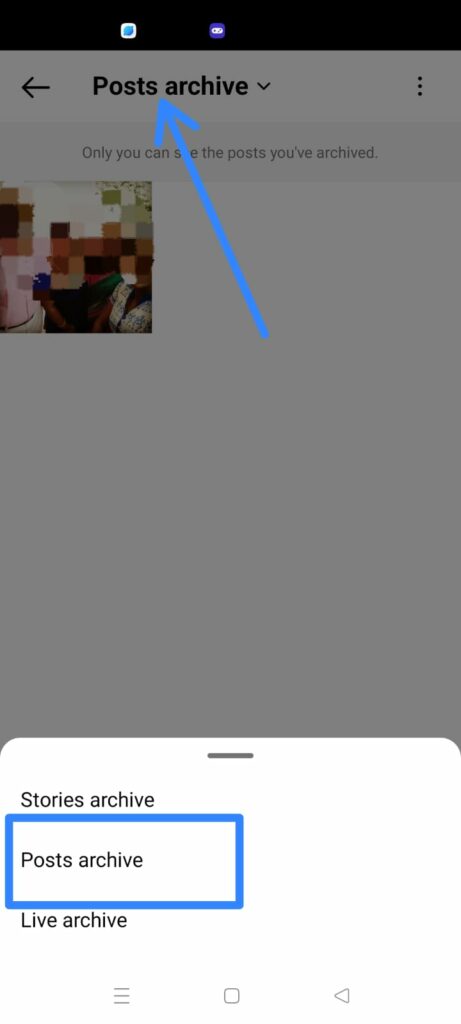
You will be able to see the complete gird of all the Posts and Stories that you have archived on Instagram.
How To See Archived Posts On Instagram On Android?
To view archived Posts on Instagram on your Android device, open your Instagram Profile > Hamburger menu > Archive > Posts archive.
All Android device users can view archived Posts on Instagram by following the steps below.
Step 1 – Open the Instagram app on your Android device.
Step 2 – Tap on your Profile icon.
Step 3 – Tap on the Hamburger icon.
Step 4 – Tap to open the Archive.
Step 5 – Select Posts archive
You will be displayed all your archived Posts and Stories.
How To See Archived Posts On Instagram Desktop?
Instagram does not have an in-built feature that allows users to view archived Posts on Instagram on their desktop. Instagrammers who prefer to use the app on their personal computer, have searched and failed to find their Archived Posts on Instagram desktop. If you wish to view archived Posts on Instagram on your desktop, you can make use of various third-party apps like
- BlueStacks
- LDPlayer
- NoxPlayer
- Memu
- Genymotion
How To Unarchive Instagram Posts?
To unarchive Instagram Posts, you can open your Instagram Profile > Hamburger icon > Archives > Posts archives > Select the Post > Tap the Kebab menu icon > Show on Profile.
Users who want to unarchive an Instagram Post can follow the instructions given below to display the archived Posts on their Instagram Profile.
Step 1 – Open the Instagram app and tap on your Profile icon.
Step 2 – Tap the Hamburger icon.
Step 3 – Tap to open your Archives.
Step 4 – Select Posts Archive.
Step 5 – Select the Post that you want to unarchive.
Step 6 – Tap on the Kebab menu.
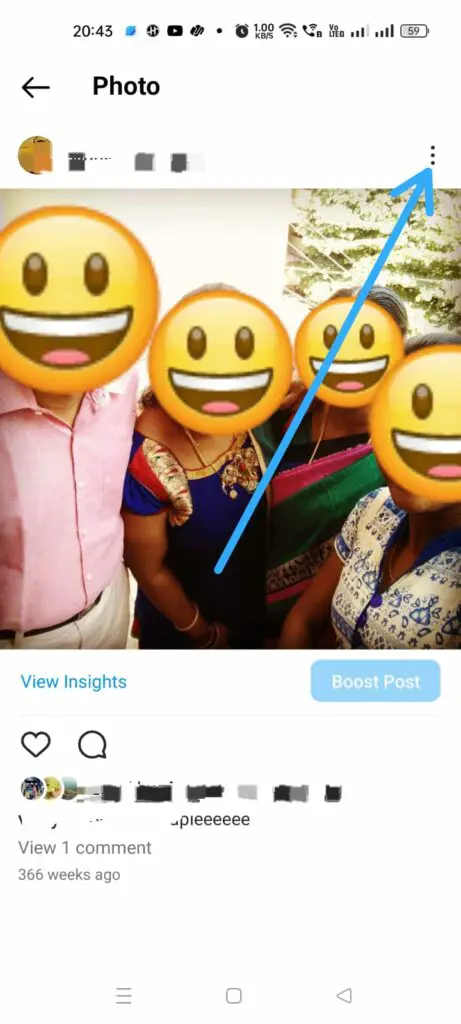
Step 7 – Tap to Show on Profile.
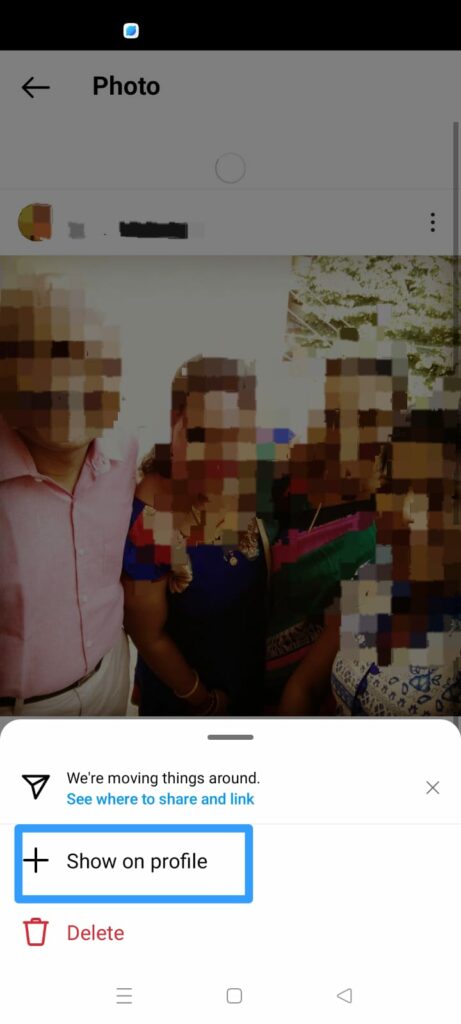
Your archived Post will be automatically moved from your Archive to your Instagram Profile, to be viewed by all your friends and followers.
How To Delete A Story From The Archive?
To delete a story from the Archive, you can go to your Archives and select the Story that you want to delete. Tap on the Kebab menu icon to Delete it.
Users who no longer want a Post or Story to be saved to their Archives, and have no intention of displaying it on their Profile, look for ways to delete it. You can follow the steps given below to delete a Story from the Archive.
Step 1 – Open the Instagram app and tap on your Profile icon.
Step 2 – Tap the Hamburger icon.
Step 3 – Tap to open your Archives.
Step 4 – Select Stories Archive.
Step 5 – Select the Story that you want to delete.
Step 5 – Tap on the Kebab menu.
Step 6 – Tap to Delete it.
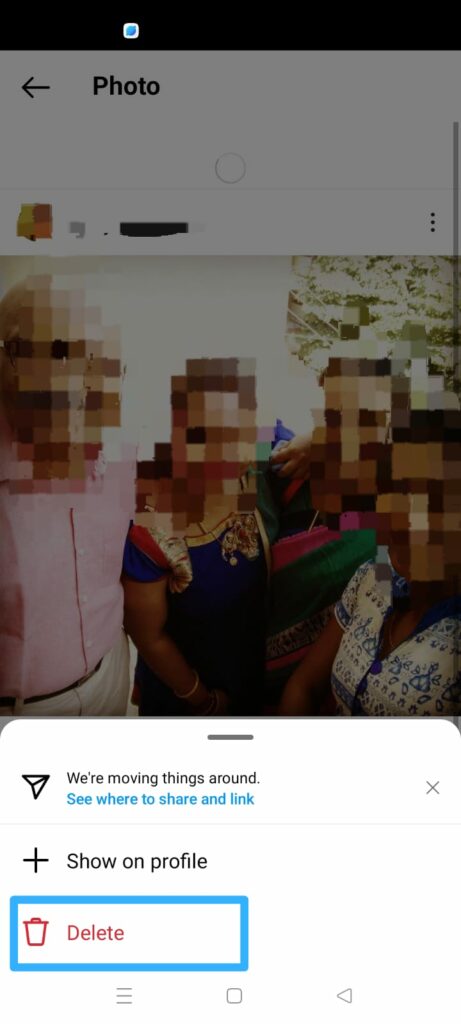
Can Other Users See Posts You’ve Archived?
No other user on Instagram will have access to your Archives. All your archived Posts and Stories will be visible only to you. It will not be displayed even to your friends and followers on the app. Unless you choose to show the Posts and Stories saved to your Archives to be displayed on your Instagram Profile, no other users will be able to see them. So, worry not and save all Posts and Stories in the Archives, to your heart’s content.
Wrap Up
Instagram values the privacy of all users. It has availed various excellent features like Archives, that enable users to maintain their private space on the social networking platform. You can now view archived Posts on Instagram, and see all your precious Posts that you have saved over the years. Whenever you are ready to share your candid memories with the world, you can unarchive them, as explained in this article above. Further, users who wish to delete all traces of their embarrassing photos can now delete them. Now that you know all about Instagram Archives, we hope that you can now use it to your benefit.
Frequently Asked Questions
Q1. Can I Disable Saving Stories To The Instagram Archive?
Yes you can disable saving Stories to the Instagram Archives by going to your Archives on your Instagram Profile > Kebab menu icon > Settings > Tap the toggle to turn it off.
Q2. What Happens When You Unarchive Archived Posts On Instagram?
When you unarchive Posts on Instagram, the Post will be automatically displayed on your Profile, unless you choose to delete it.
Q3. How To Share An Archived Story On Instagram?
You can share an archived Story on Instagram by accessing your Archives saved to your Instagram Profile and selecting an Archive Story to share. First, tap on the Kebab menu and then tap the Share icon at the bottom of the screen. Follow the on-screen prompts to share your Archived Story on Instagram.
Q4: Can You Archive Posts From Other Users?
No, you cannot archive Posts from other users. You can either save it or add it to your Favorites, but you cannot archive it.