Have you sent a message on Instagram by mistake? Are you looking for ways to unsend a message on Instagram? Worry no more. We present to you a complete guide on how to unsend a message on Instagram and answer your queries regarding can the other person still see it.
We live in a hectic, socially interconnected world where people use networking apps to stay connected. Being in the midst of all this haste, it is quite natural for users to make mistakes while posting content or sending messages. Instagram users need not fret as the app offers users an easy way out. They can now to unsend a message on Instagram.
Instagram app > Login > Aeroplane icon > Open conversation > Select message > Long press > Unsend,
To unsend a message on Instagram, all you have to do is long press on the message that you wish to unsend and click to unsend it. You no longer have to worry if the other person still sees it, as new updates to the app do not notify the receiver that you have unsend a message on Instagram.
How To Unsend A Message On Instagram?
Instagram allows users to permanently delete messages which you have sent by mistake. You will be able to to unsend a message on Instagram and delete it from the receiver’s inbox. The receiver will no longer be able to view the deleted message.
Unsend a Message on Instagram: Android and iOS Devices
All you have to do is open the conversation in which you want to unsend a message on Instagram and click to unsend the message. With the recent updates made to the app, the receiver will no longer receive a notification, indicating that you have unsent a message.
Follow the instructions given below to unsend a message on Instagram in your Android and iOS devices.
Instagram app > Login > Aeroplane icon > Open conversation > Select message > Long press > Unsend,
Step 1 – Open the Instagram app.
Step 2 – Login to your account if necessary.
Step 3 – Click on the Aeroplane icon at the top right corner of the page to go to your conversations on Instagram.

Step 4 – Click to open the conversation in which you have the message to unsend.
Step 5 – Long press on the message to unsend.
Step 6 – Click on Unsend.

Step 7 – Tap Unsend again to confirm.
Step 8 – You will receive a notification stating that you have to unsend a message on Instagram.
Step 9 – Click on OK to confirm.
By following the instructions given above, you will be able to successfully to unsend a message on Instagram.
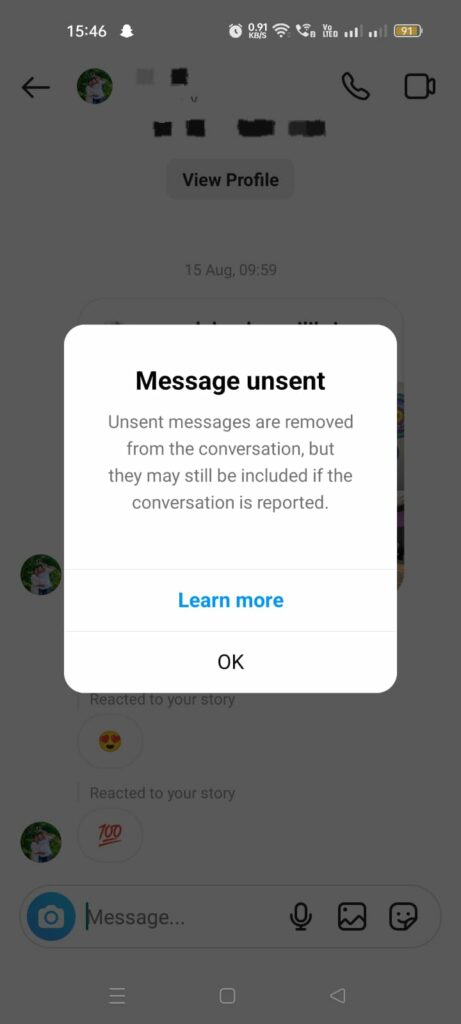
Unsend A Message On Instagram: PC Or Mac
Do you use Instagram on your personal computer? If you want to unsend a message on Instagram on your PC or Mac follow the instructions given below.
Instagram > Login > Messages > Conversation > Message > Three dots icon > Unsend > Unsend.
Step 1 – Open Instagram in your web browser.
Step 2 – Login to your account.
Step 3 – Click on Messages in the left side menu.
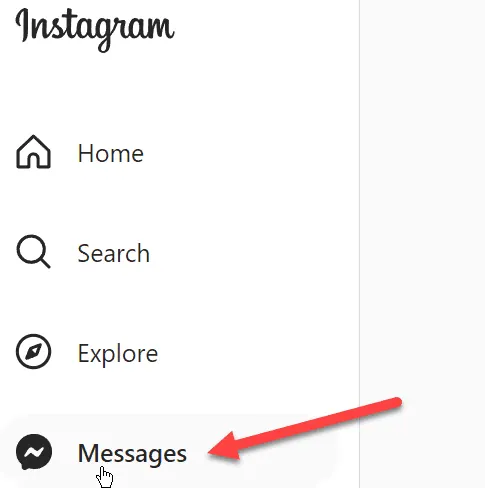
Step 4 – Click to open the conversation in which you have the message to unsend.
Step 5 – Scroll over to the message that you wish to unsend.
Step 6 – Click the three dots icon next to the message that you want to delete.
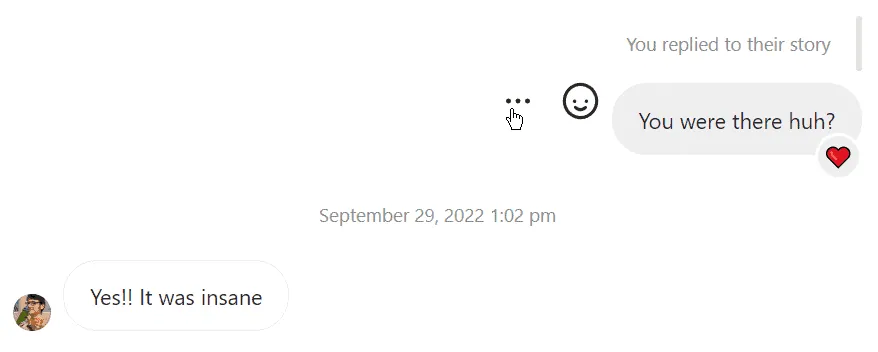
Step 7 – Tap on Unsend to unsend a message on Instagram.
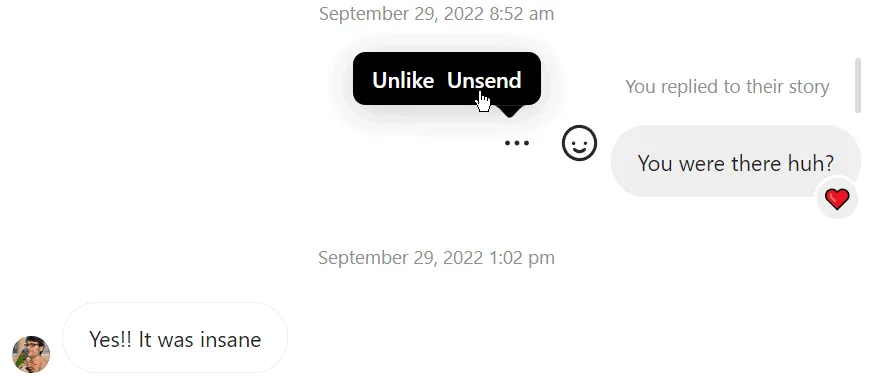
Step 8 – Confirm the pop-up confirmation by clicking on Unsend again.
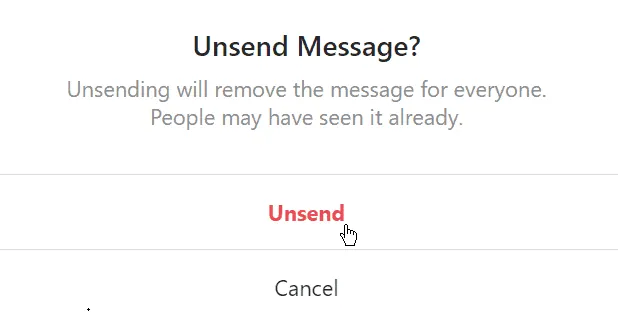
By following the above instructions, you will be able to successfully unsend a message on Instagram on your personal computer.
Can The Other Person Still See It?
Now that we know how to unsend a message on Instagram, are you wondering if the other person can still see it? Fret no more. New Instagram updates stop notifying the receiver of your unsent message. They will be totally oblivious to the fact that you have sent and then unsend a message to them. Unless they saw the Instagram notification while you sent the message or opened the message itself.
If you were quick enough to unsend a message on Instagram before the receiver views it, you are safe. However, there are certainly other factors that you should remember when you unsend a message on Instagram.
· All unsent messages will be permanently deleted from the Instagram conversation.
· If you unsend the message to a group, it will be deleted from the group and no longer visible to any member in the group.
· Unsent messages will be deleted from the Instagram server within 14 days of deletion.
· Consider the possibility of the receiver viewing the contents of the message before you unsend it.
· Beware of Instagram users who could take a screenshot of your message before you decide to unsend it.
· If your message has been reported for cyberbullying, Instagram will have access to all unsend messages for 14 days from unending.
Wrap Up
Instagram is a constantly evolving app. Developers of the app keep making updates and adding new features to satisfy the expectations of the 2 billion active users from all over the world. One such useful update is to unsend a message on Instagram. Unlike other social media like Messenger or WhatsApp, which notify the receiver of the deleted message, Instagram takes it a step further to protect the privacy of the sender. Receivers will not be notified of the unsent message on Instagram.
Frequently Asked Questions
Q1 Can The Other Person Still See The Unsent Message On Instagram?
No. Instagram updates stop notifying the receiver of your unsent message. They will be totally oblivious of the fact that you have sent and then unsend a message to them. Unless they saw the Instagram notification while you sent the message or opened the message itself.
Q2 How To Unsend A Message You’ve Sent In A Chat On Instagram?
Step 1 – Open the Instagram app.
Step 2 – Login to your account if necessary.
Step 3 – Click on the Aeroplane icon at the top right corner of the page to go to your conversations on Instagram.
Step 4 – Click to open the conversation in which you have the message to unsend.
Step 5 – Long press on the message to unsend.
Step 6 – Click on Unsend.
Step 7 – Tap Unsend again to confirm.
Step 8 – You will receive a notification stating that you have to unsend a message on Instagram.
Step 9 – Click on OK to confirm.
By following the instructions given above, you will be able to successfully to unsend a message on Instagram.
Q3 Will The Receiver Be Notified That I Have Unsent A Message On Instagram?
No. Unlike other social media like Messenger or Whatsapp, which notifies the receiver of the deleted message, Instagram takes it a step further to protect the privacy of the sender. Receivers will not be notified of the unsent message on Instagram.

