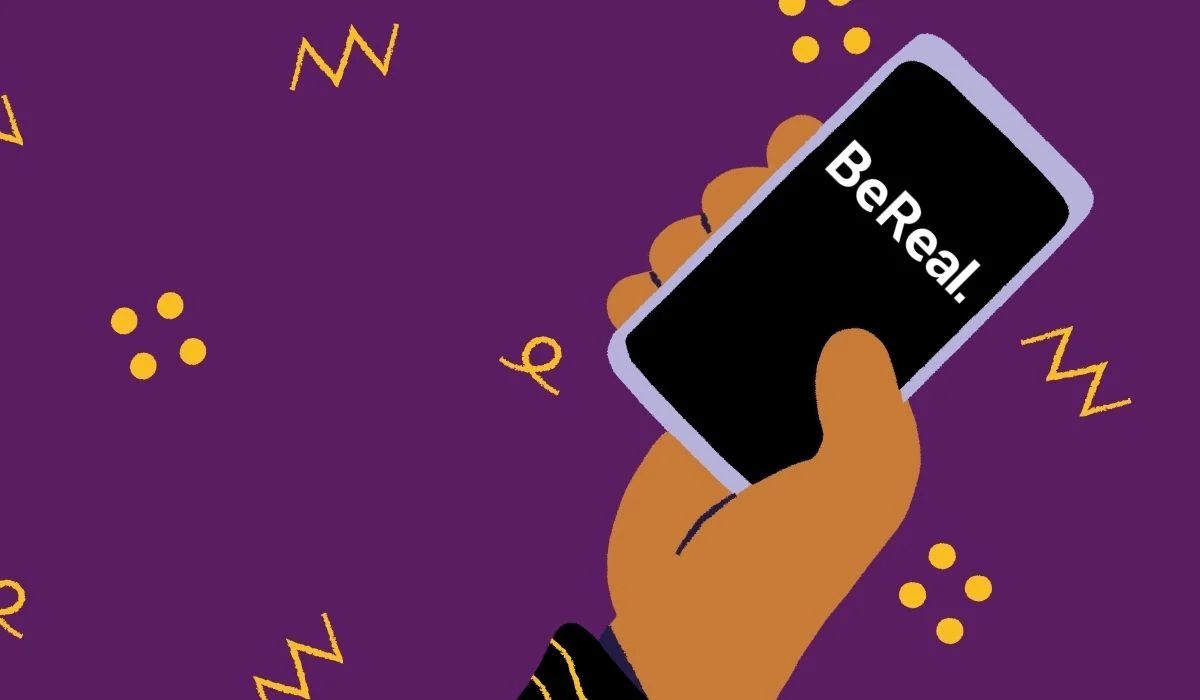Have you been waiting for your BeReal notifications for a while? Are you wondering if BeReal notification is not working? Worry no more. We present to you a complete guide on ways to fix BeReal notifications not working issue.
The most exciting part of the day for all BeReal users is when they receive the BeReal notification. They get a 2-minute window within which they have to post a picture on the app. This is a crucial time as if they fail to post within 2 minutes their post will be labeled as late.
You will be able to fix BeReal notifications not working by following the instructions given below.
1. Check BeReal Server
2. Check internet connection
3. Enable BeReal Notifications
4. Disable Low Data Mode
5. Disabel Battery Saver
6. Disable Adaptive Battery
7. Turn off Do Not Disturb mode
8. Enable Background Data
9. Force Stop app
10. Update BeReal
11. Clear App Cache
12. Reinstall app
However recently BeReal users have been facing issues with receiving notifications. They have taken to various social media platforms to voice their issue and are looking for ways to fix BeReal notifications not working.
How To Fix Bereal Notifications Not Working?
In a world where users on social media upload photoshopped versions of themselves, filled with AI filters, BeReal comes as a breath of fresh air. It encourages users to ‘Be real’. The app sends notification at random time of the day, prompting users to post within 2 minutes of receiving the notification. This allows all friends and followers to get a candid glimpse into your everyday life.
If you wish to fix BeReal notifications not working, follow the instructions given below.
Fix 1: Check BeReal Server
Are you the only BeReal user with the issue, or is BeReal notification not working for all? Before we begin to fix this issue, let us check if the BeReal servers are up and efficient. There are various apps and websites like Downdetector that can help you to know the Server Status of various social networking platforms by generating detailed reports of the server.
If the BeReal server is down, you can do nothing to fix it, but wait for the BeReal technical team to identify the issue and fix it for you. If the report states that there is no issue with the BeReal server, then you will be able to fix it by following the instructions given below.
Fix 2: Check Internet Connection
Good network connection is essential for all apps to work efficiently. Poor internet connection or fluctuating network will directly affect the functioning of the app. To fix BeReal notifications not working issue, reconnect to your Wi-Fi or use an alternate data or Wi-Fi connection.
Fix 3: Enable BeReal Notification
Did you enable notification on your BeReal app while installation? Enabling notification is very important as it is a main component of using BeReal. All users have 2 minutes to upload a picture on the app once they receive the notification. So, it is very essential that you enable notification on the app.
You will be able to enable BeReal notification by following the steps given below,
Step 1 – Open the Settings app on your device.
Step 2 – Scroll down to select Apps.
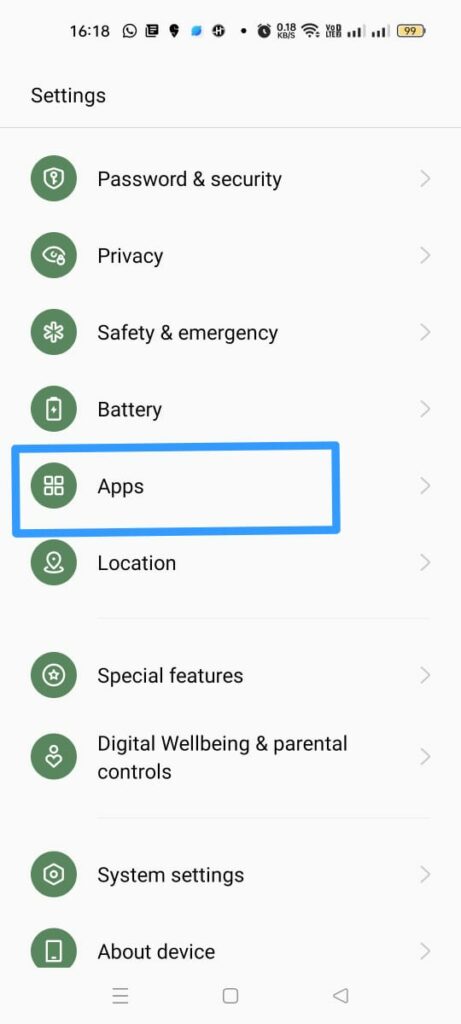
Step 3 – Click on App Management.
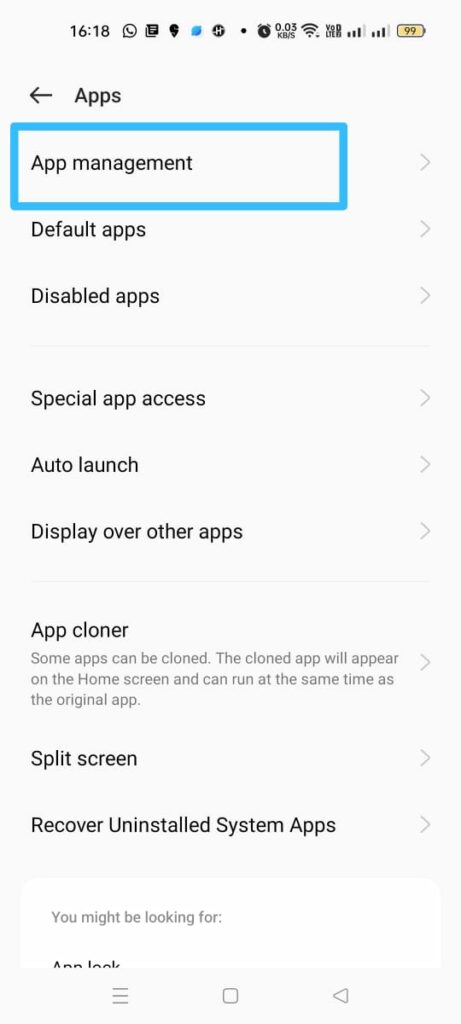
Step 4 – Select BeReal from the list of installed apps.
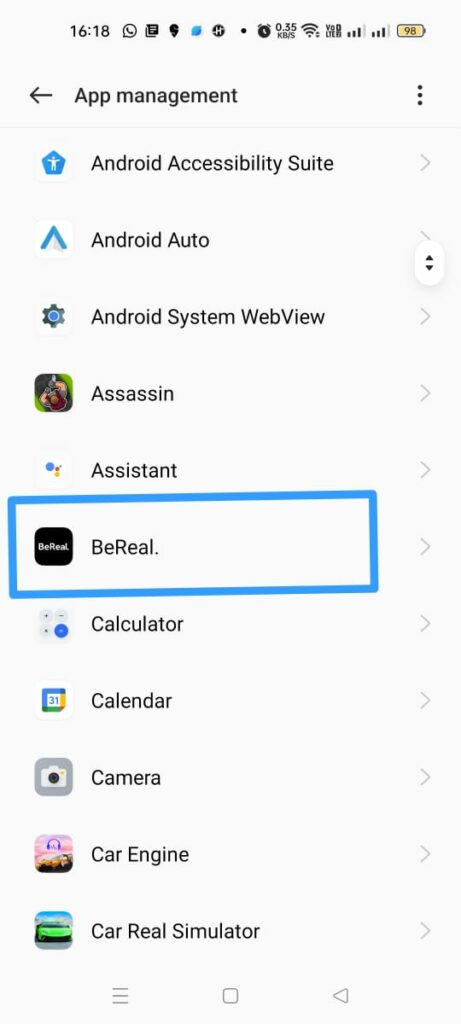
Step 5 – Click on Manage notifications.
Step 6 – Enable all notifications.
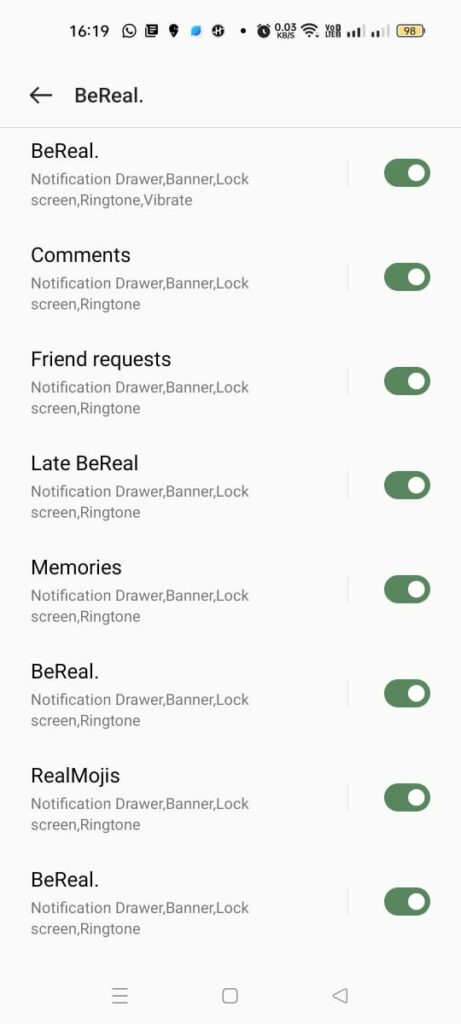
Open the BeReal app to check if you have fix BeReal notifications not working issue.
Fix 4: Disable Low Data Mode
Do you use Low Data Mode or the Data Saver to save mobile data? Enabling low data mode on your device will stop all automatic updates and notifications that will use up your mobile data. To fix BeReal notifications not working issue, turn off the data saver mode on your device.
Step 1 – Open the Settings app on your device.
Step 2 – Click on Mobile Network.
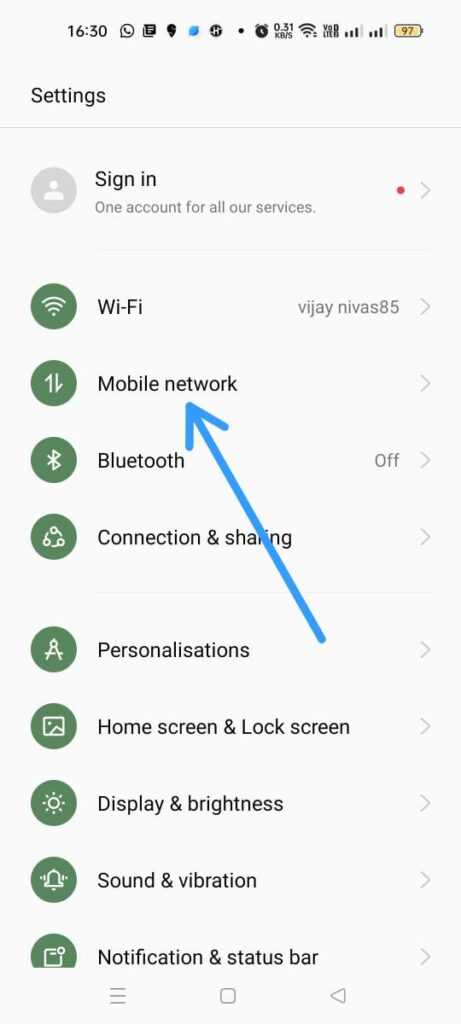
Step 3 – Select Data Usage.
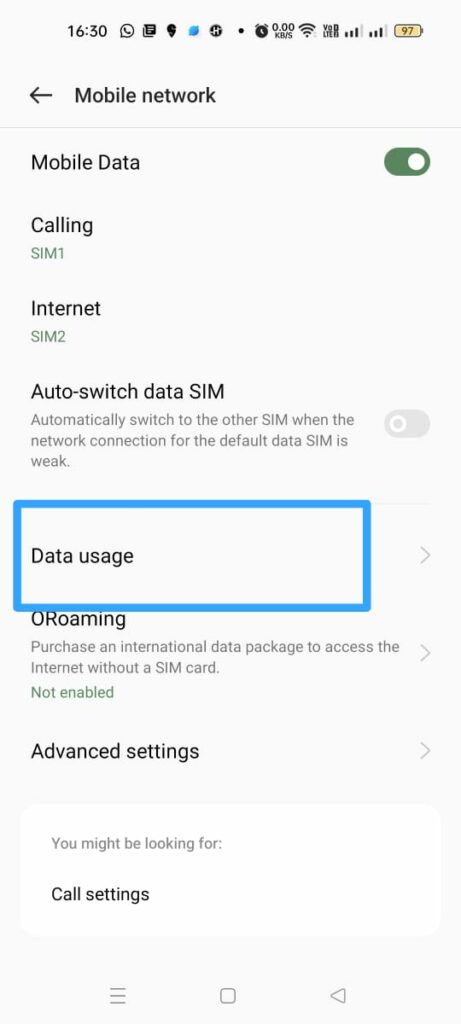
Step 4 – Scroll down to select Data saving.
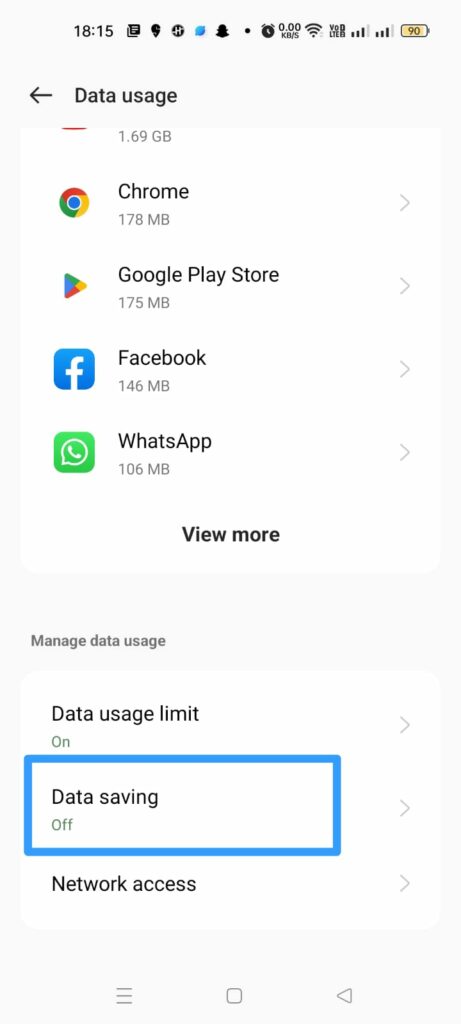
Step 5 – Click the toggle to turn off.
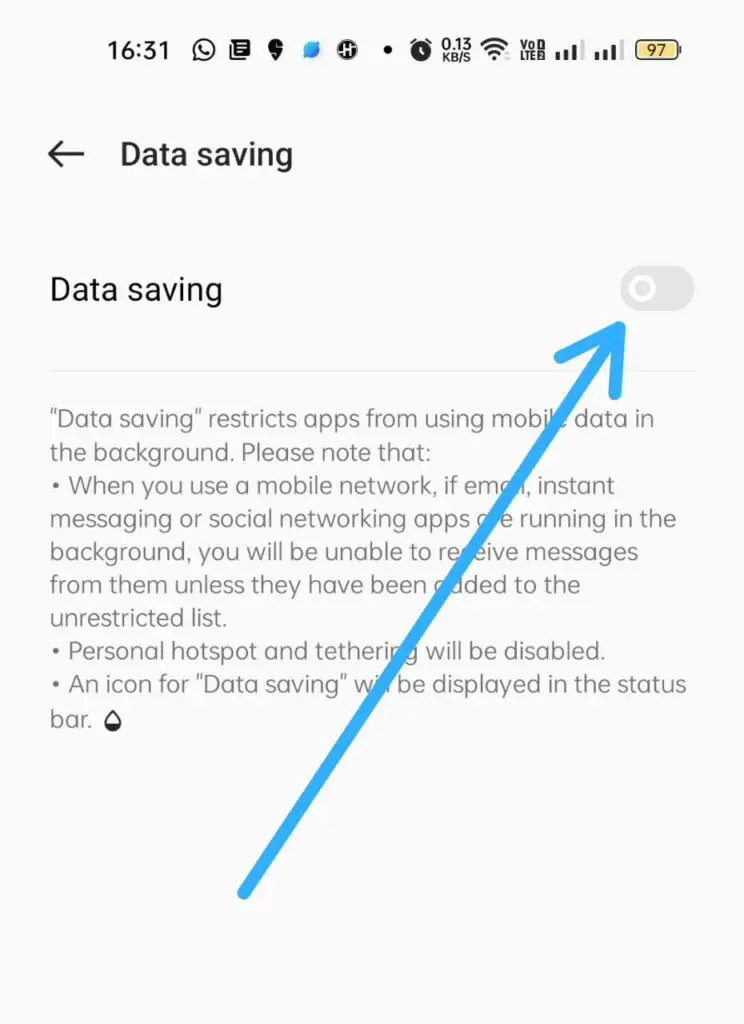
Disabling the low data mode on your device will help you to fix BeReal notifications not working issues.
Fix 5: Disable Battery Saver
Have you enabled the battery saver mode on your device? If you want to get notifications from the BeReal app, it is essential that you have disabled the battery saver mode in your device. To fix BeReal notifications not working issue, disable the battery saver mode by following the instructions given below.
Step 1 – Open the Settings app on your device.
Step 2 – Scroll down to select Battery.
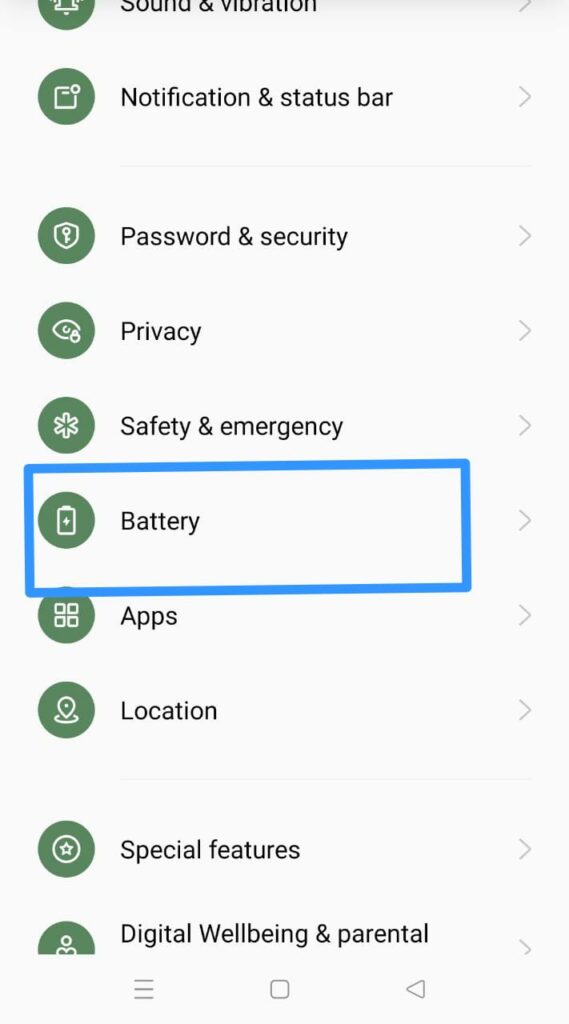
Step 3 – Click on Power Saving mode.
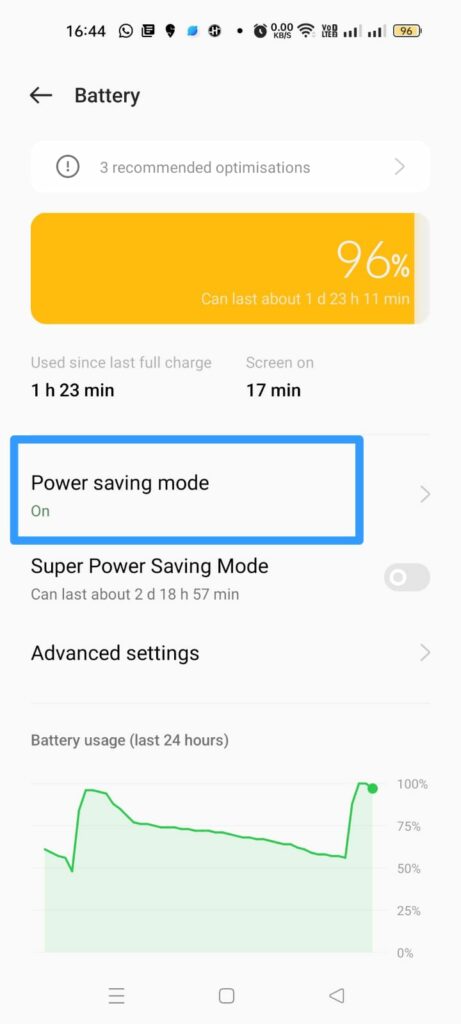
Step 4 – Click the toggle near Power saving mode to turn it off.
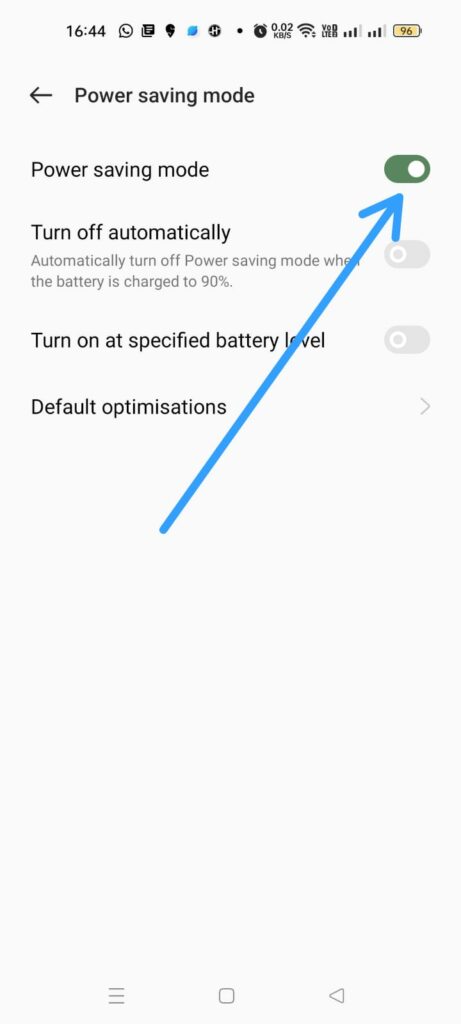
You can thus disable the battery saver mode and fix BeReal notifications not working issue.
Fix 6: Optimize BeReal Battery Use
All new smartphones have the option to automatically optimize apps that drain the device’s battery in the background. If you have enabled this feature in your device, it could hinder BeReal app performance and result in malfunctions in sending notifications. If you want to fix BeReal notifications not working, don’t optimize battery use in your device, by the following steps.
Step 1 – Open the Settings app on your device.
Step 2 – Scroll down to select Battery.
Step 3 – Select Advanced settings.
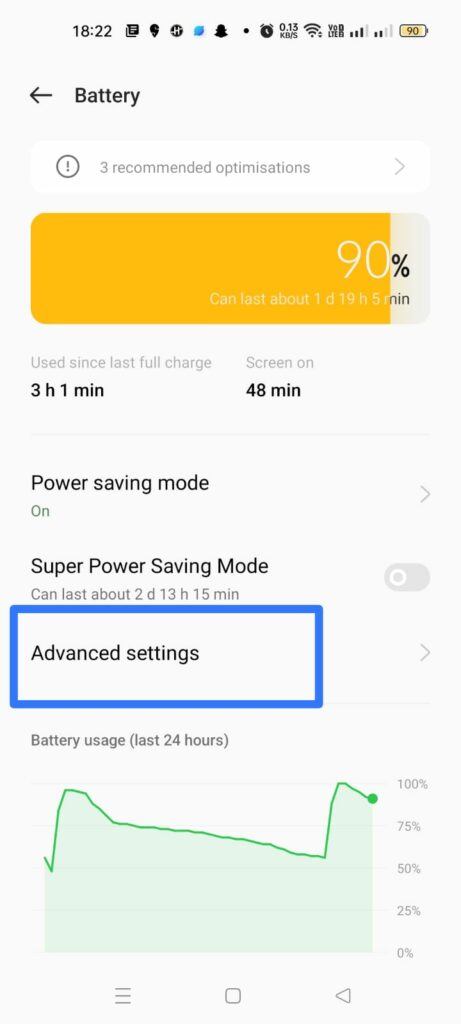
Step 4 – Click on Optimize battery use.
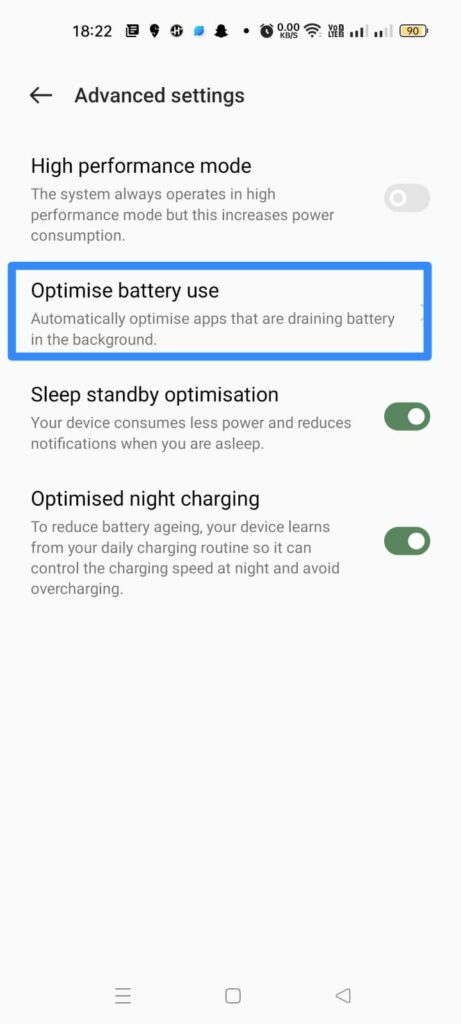
Step 5 – Scroll down to select BeReal.
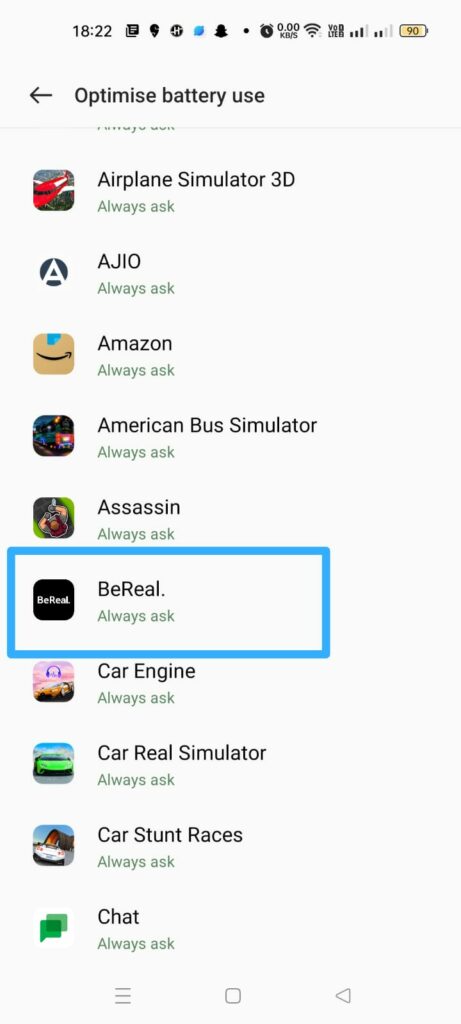
Step 6 – Click on Always ask or Don’t optimize.
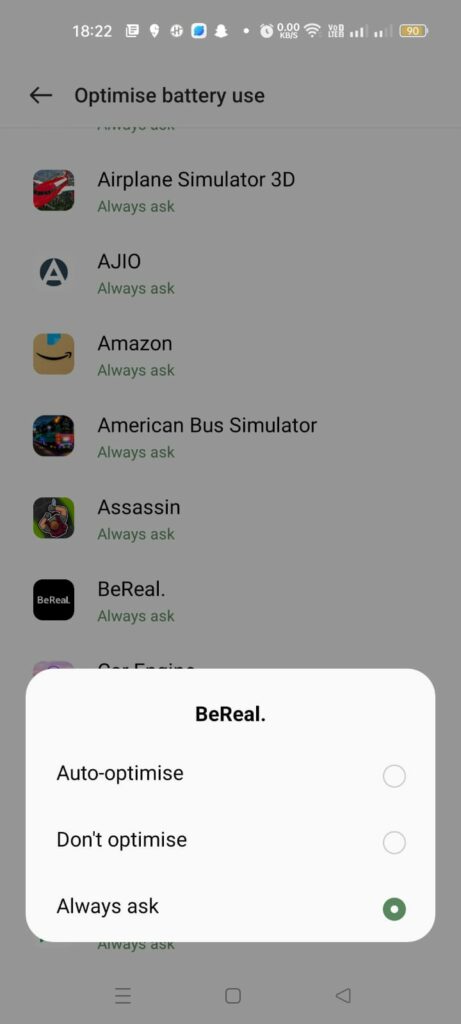
Check if you have now fix BeReal notifications not working issue.
Fix 7: Turn Off Do Not Disturb Mode
Have you enabled the Do Not Disturb mode on your device? Turing on the Do Not Disturb mode will stop your device from ringing or vibrating except for alarms and timers. This will stop notifications from all apps including BeReal notification. To fix BeReal notifications not working, turn off the Do Not Disturb mode on your device.
Step 1 – Open Settings app on your device.
Step 2 – Scroll down to select Notification & Status bar.
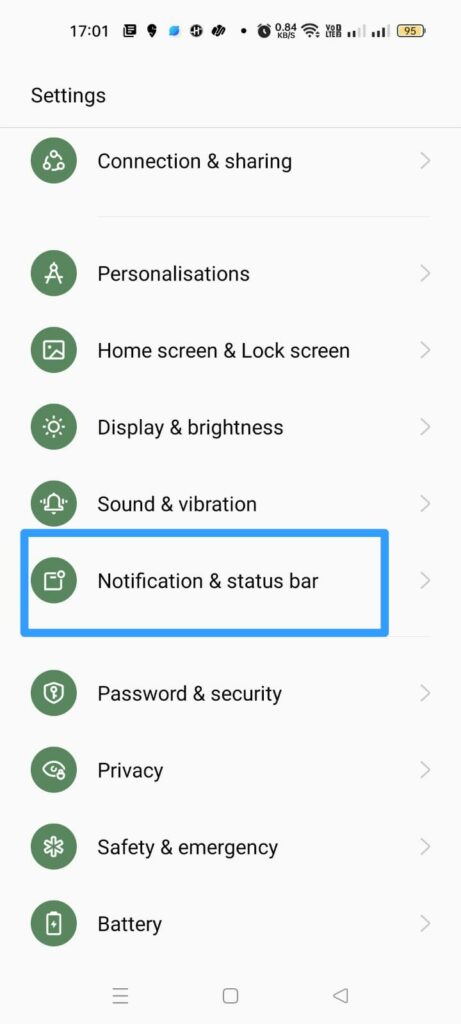
Step 3 – Click on Do Not Disturb.
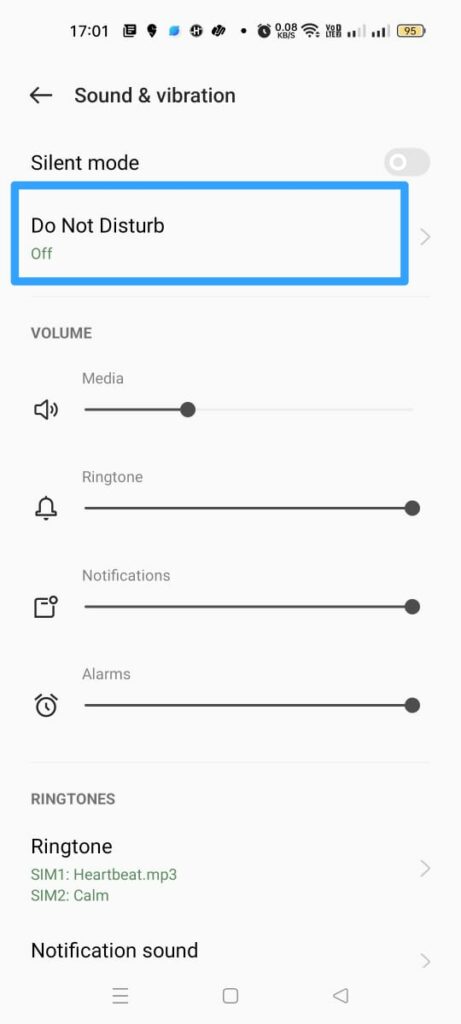
Step 4 – Tap the toggle next to Do Not Disturb to turn it off.
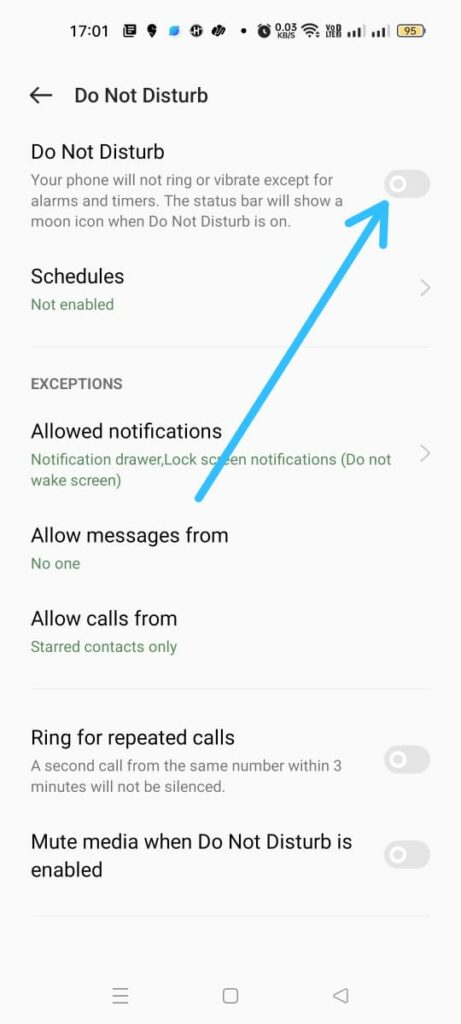
Wait for some time to check if you have fix BeReal notifications not working issue.
Fix 8: Enable Background Data
Did you disable data usage of background apps on your device? This will hinder BeReal from sending notifications at random times. If you wish to fix BeReal notifications not working issue, enable background activity in your device.
Step 1 – Open the Settings app on your device.
Step 2 – Scroll down to select Apps.
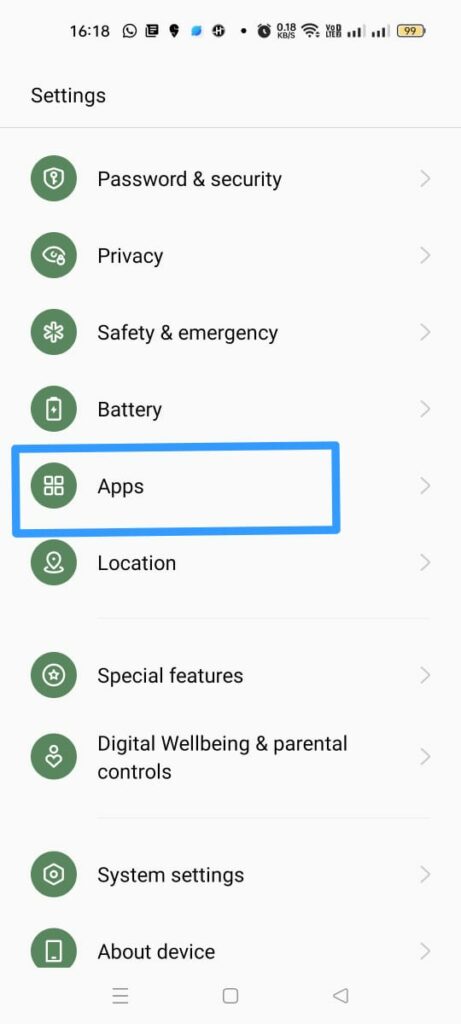
Step 3 – Click on App Management.
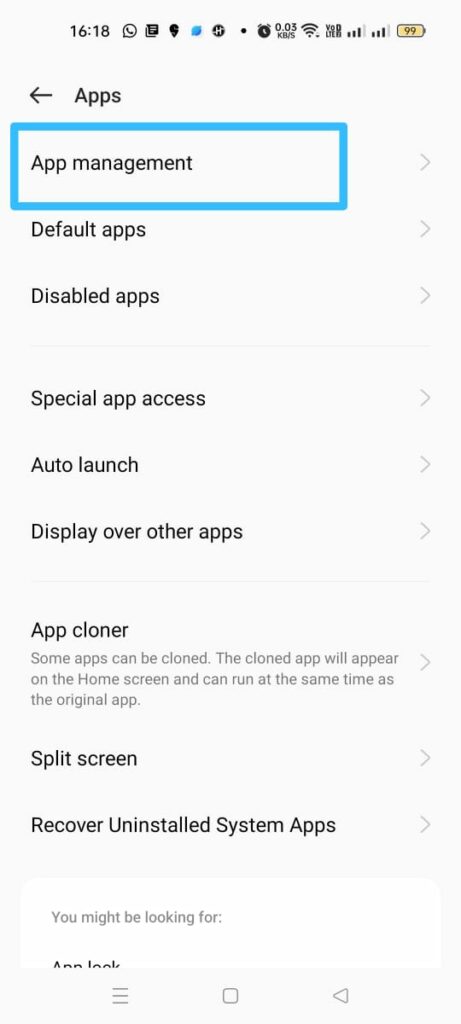
Step 4 – Select BeReal from the list of installed apps.
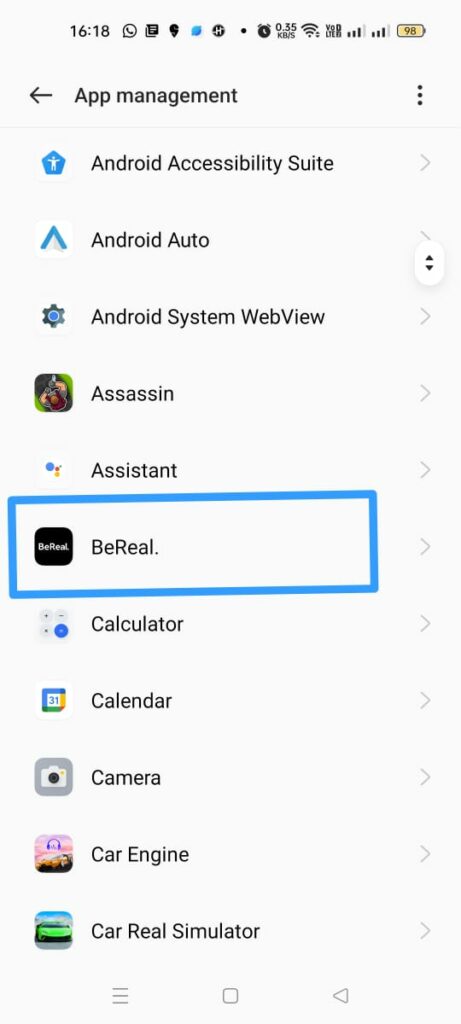
Step 5 – Click on Battery usage.
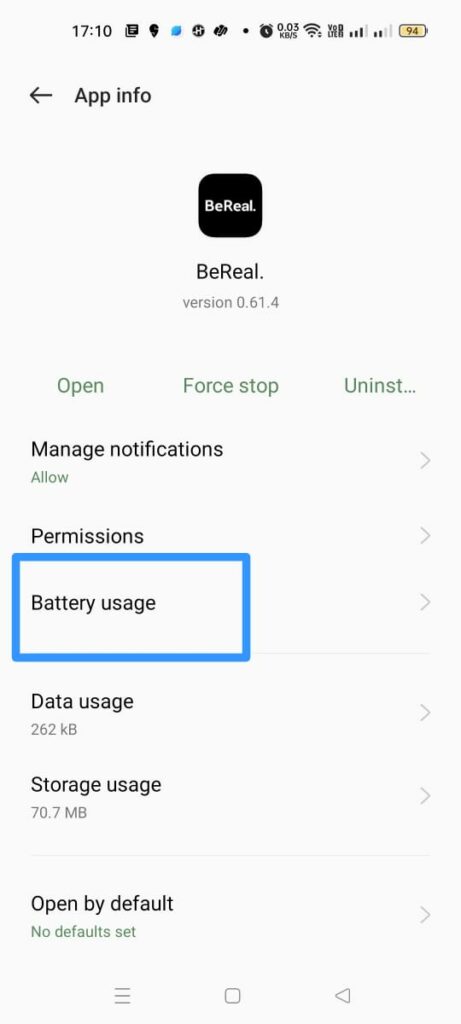
Step 6 – Click the toggle near Allow background activity to turn on.
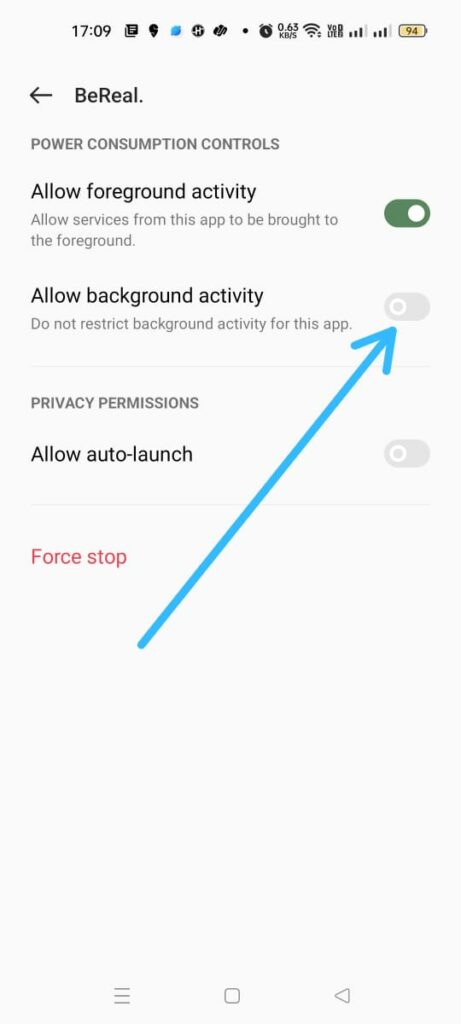
Fix 9: Clear App Cache
Do you have enough storage space in your device? Lack of sufficient storage space is going to result in glitches and malfunctions while using the apps. To fix BeReal notifications not working issue, clear the BeReal app cache to make space on your device.
Step 1 – Open the BeReal app on your device.
Step 2 – Click on the Menu icon at the top right corner of the screen.
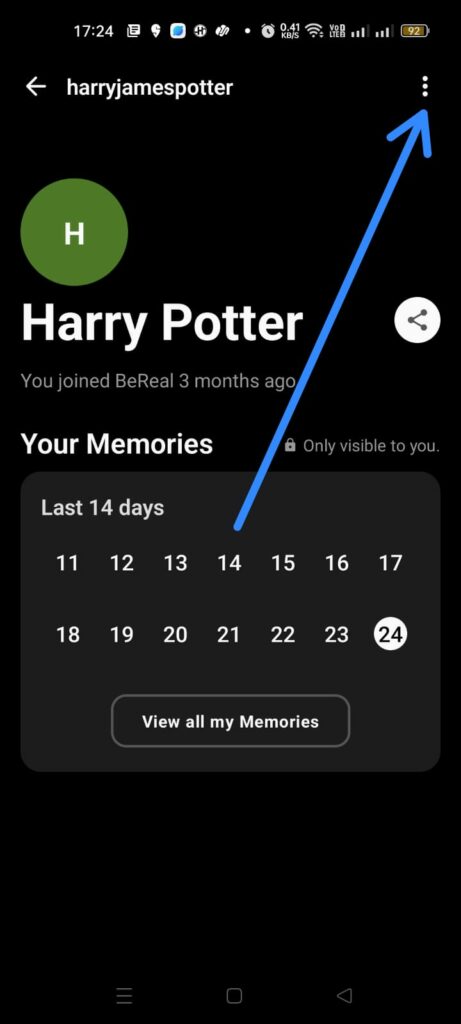
Step 3 – Select ‘Other’ under Settings.
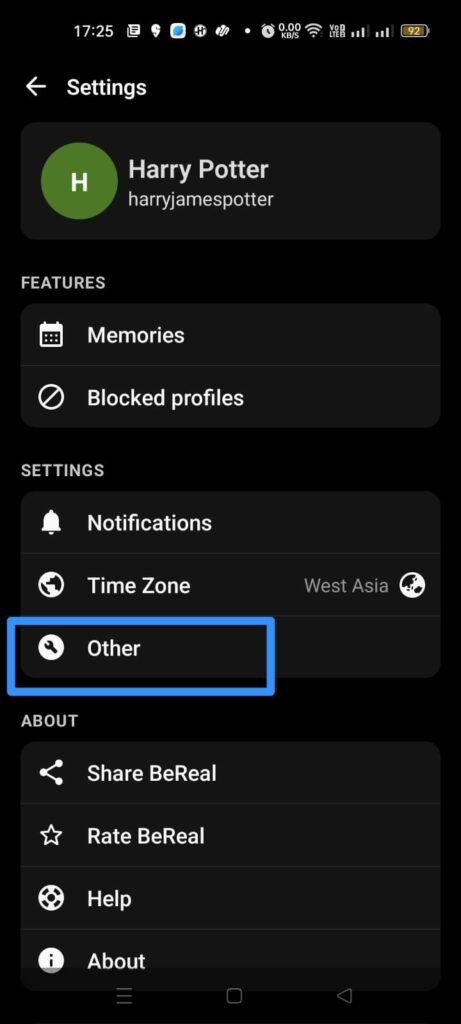
Step 4 – Tap to Clear Cache.
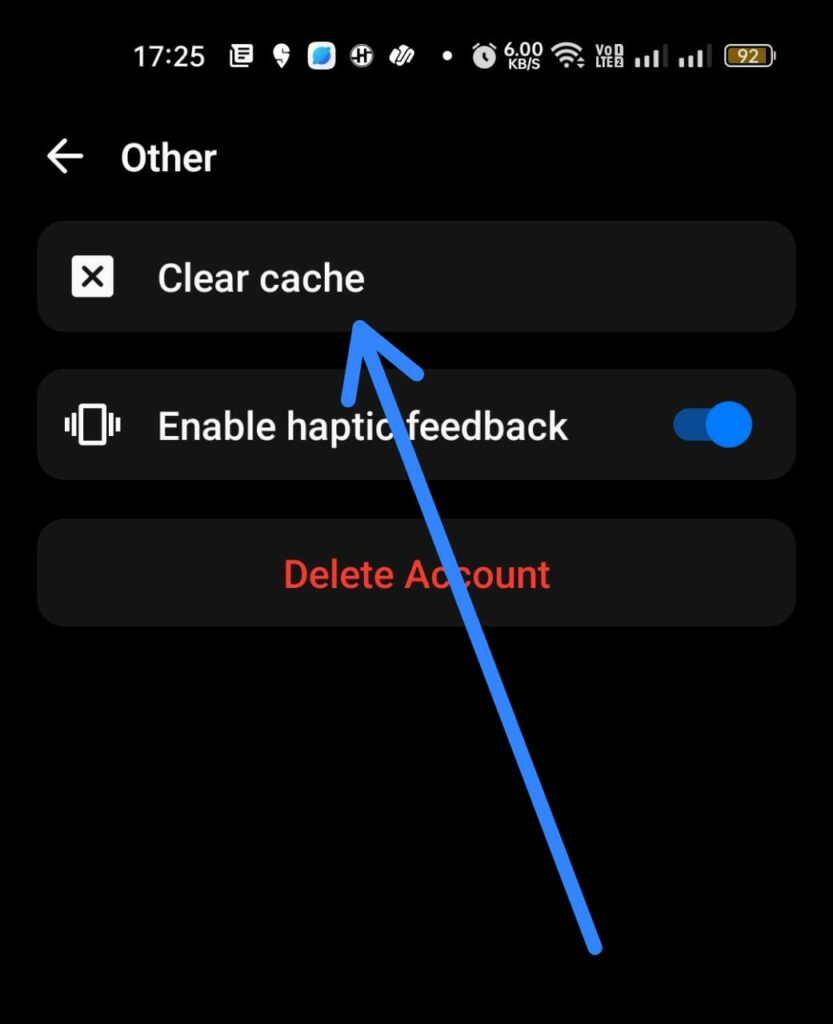
Wait for the notification to BeReal.
Fix 10: Force Stop app.
Have you tried to fix BeReal notifications not working by following all the instructions given above? If you are still not able to fix it, it is time for you to force stop the app and open it again. This will remove any bug or malware that causes the app to malfunction.
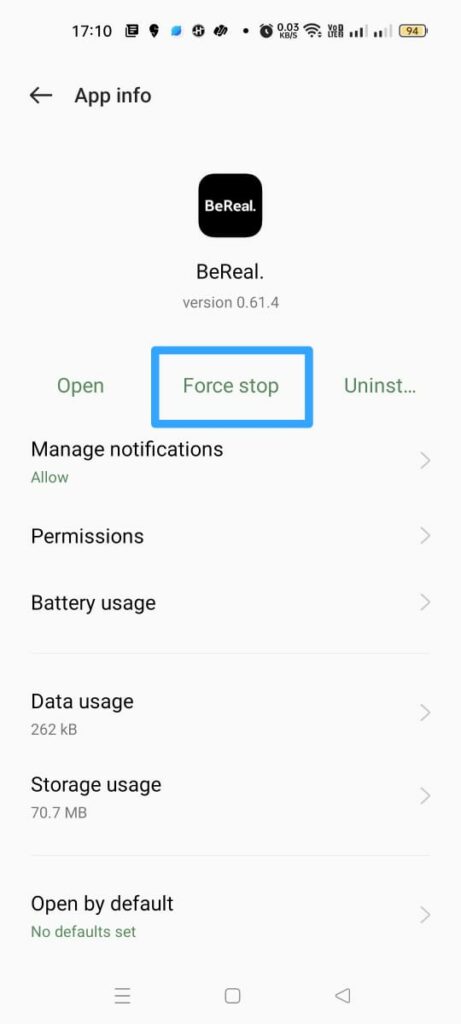
On Android
Long press on the app > App info > Force Stop.
On iOS Devices
Swipe up from the bottom of your screen > Swipe left or right to locate BeReal > Swipe up to Force Close the app.
Fix 11: Update BeReal app
Are you using the latest version of the BeReal app? Using outdated apps will result in malfunctions and could cause glitches while using it. If you fix BeReal notifications not working, update your BeReal app regularly.
On Android
Open Google Play Store > Menu > My Apps & Games > BeReal > Update.
On iOS devices
App Store > Profile icon > BeReal > Update.
Fix 12: Reinstall BeReal
If you have tried to fix BeReal notifications not working, by following all the fixes given above but are still not able to find the solution, it is time for you to reinstall the BeReal app on your device. Open the App info to uninstall BeReal from your device. Then go to Google Play Store or App Store to install BeReal to your device again. This will automatically remove in-app bugs that cause it to malfunction. Login to your BeReal account to check if you have successfully fix BeReal notifications not working issue.
Wrap Up
BeReal sends notifications to users on a daily basis. It is essential that you have enabled all the necessary notifications to be able to receive your daily notification. We hope that by following the instructions given in the article you are able to fix BeReal notifications not working issues. If you are still not able to fix it try to restart your device or wait for the BeReal Technical Team to recognize the issue and fix it.
Frequently Asked Questions
Q1 Why Am I Not Getting BeReal Notifications?
You will have issues with receiving BeReal notifications due to various reasons like,
· Issues with BeReal server
· Lack of proper internet connection
· Disabled BeReal notification
· Lack of sufficient storage space in device
· Do Not Disturb mode enabled on device
· Low Data mode enabled on device
· Battery Saver mode enabled on your device
· Optimized BeReal Battery use
· Disabled Background apps on device
· Malware or in-app bugs.
Q2 How Do I Turn On BeReal Notification?
You will be able to enable BeReal notification by following the steps given below,
Step 1 – Open the Settings app on your device.
Step 2 – Scroll down to select Apps.
Step 3 – Click on App Management.
Step 4 – Select BeReal from the list of installed apps.
Step 5 – Click on Manage notifications.
Step 6 – Enable all notifications.
Q3 Is BeReal The Same Time In Every Country?
Yes, BeReal is the same time in every Country. BeReal Notification Time is not fixed, you will get a notification to click BeReal at random time. You will get exactly two minutes to click your perfect BeReal photo. If you are late for even one second, you will be marked Late. However, all your friends will be notified when you click your BeReal and post it.