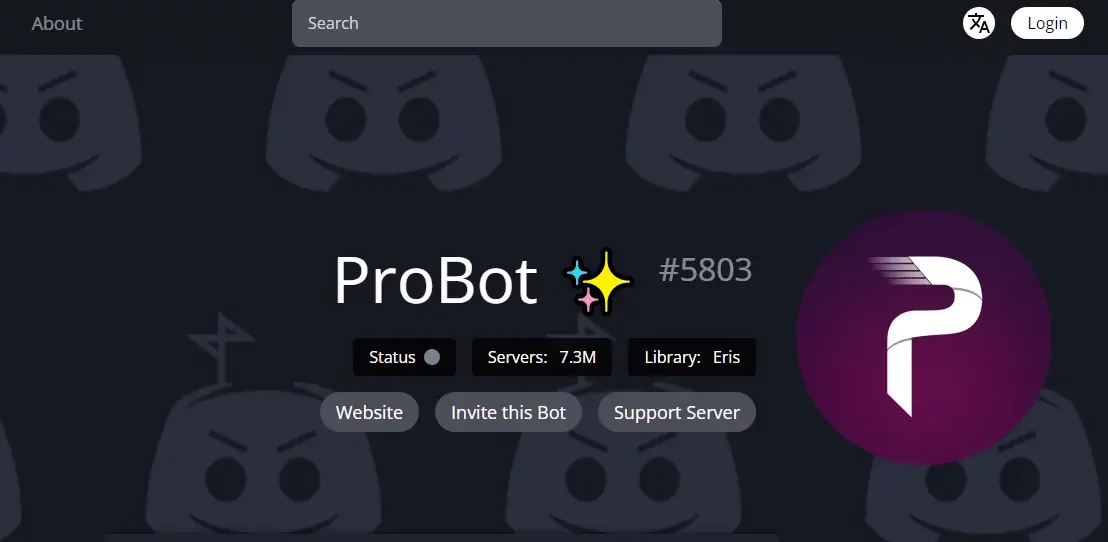ProBot, a fresh addition to the field of multi functional Discord bots, is the auto-moderation and auto responder. Although some of us still like MEE6 for managing servers, ProBot offers more customization and automation options. ProBot Discord is already integrated into more than 2,000,000 servers and counting.
When you own Discord servers, you have a responsibility to moderate the server as well as welcome the joiners. Probot Discord could be the solution you are looking for. Maintaining a Discord server is itself a huge task as it is.
The Probot Discord Bot will be added to your Discord account instantly after you click the link and provide it with all the necessary permissions. On the left side of the Discord webpage, in your Discord account, you may see the icon of Probot Discord Bot.
Especially, if you have a gaming server dedicated to video game players, then you have a burden to maintain the server while serving the purpose of the Discord channel. Even if you are a YouTuber and own a Discord server like HasanAbi or Mizkif, a popular discord bot like Probot Discord can really help you out.
What Is Probot Discord Bot
Probot is a growing bot with connections to more than 2,000,000 servers as well as more than 184,000,000 active users using the Bot and 50+ commands. It provides the coolest and most practical features, such as moderation, sending discord messages, multilingual capabilities, reaction roles, high-quality audio features, server leveling, simple accessibility, use of reactions, and other features. By all measures, it is a highly helpful bot. Probot is also popular for its music integration feature as music Discords from Spotify and Soundcloud.
Probot Discord Bot Link
Despite its popularity, the Probot Discord bot link is not so available on the internet. Most of the Probot Discord bot links available are either spam or 404. However, we have managed to find the official Probot Discord bot link to add to your server. Hit the link below and add Probot Discord to your server.
How To Add Probot Discord Bot To The Server?
Although it can seem a little difficult at first, using the Discord UI is pretty straightforward. We’ll take you step by step through the process of adding bots to Discord.
Step 1: Visit the Probot Discord Bot official website and add it to your Discord server as the first step.
Step 2: Click “Invite Now”.
Step 3: A pop-up window requesting access to your Discord account and your login information will display.
Step 4: A window seeking permission to access your account will display when you log in. The “Add to Server” drop-down menu can be found and chosen. By clicking here, you can add a bot to a list of Discord servers. After choosing a server, press “Continue.”
Step 5: Examine the server permissions that the bot requests. Choose Options and deselect them as necessary. When you’re ready, press “Authorize.”
Congratulations! The Probot Discord Bot has been successfully added to your Discord server.
Probot Support Discord Server Link
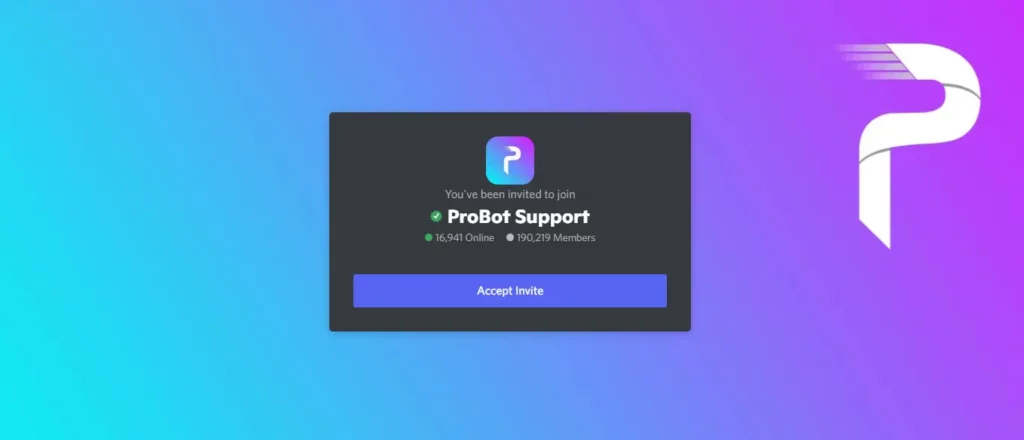
Facing any difficulty while using Probot discord? For quick help, you should join the Probot Support Discord Server. With more than 190,219 members, Probot support discord is growing day by day. Just like the Probot discord bot link, we have fetched the Probot Support Discord Server link. Click the link below to join the discord support team today.
Probot Support Discord Server Link
How To Join Probot Support Discord Server?
If you are new to Discord and are finding a way to join the Discord server, then here is a quick guide for you on joining Probot Support Discord Server.
To join the Probot Support Discord Server> Discord Account > Login > Link > Accept Invite > I am Human
Step 1: Open your Discord Account
Step 2: Login into your Discord Account
Step 3: Click On the link to join the Probot Support Discord Server.
Step 4: Click on Accept Invite
Step 5: Check on I am Human box
Step 6: Voila! You have joined the Probot Support Discord Server
Probot Discord Commands
Find the Probot Discord Bot Commands below:
Probot Discord Commands – General
#moveme – This command moves you to another voice channel.
#color – This command changes your color in the server.
#colors – This command lists all the available colors.
#setcolor – This command changes the role’s color by hex codes.
#short – This command shortens a URL.
#roll – This command is used for rolling dice.
#profile – This command is used to view your or someone else’s customizable personal global profile card in command probot discord.
Probot Discord Commands – Info
#user – This command shows information, such as ID and joins date, about yourself or a user.
#avatar – This command is used to get a user’s avatar.
#server – This command shows the server
#roles – This command gets a list of server roles and member counts in command probot discord.
Probot Discord Commands –Moderation
#setnick – This command changes the nickname of a member.
#ban – This command bans a member.
#unban – This command unbans a member.
#kick – This command kicks a member.
#vkick – This command kicks a member from a voice channel
#mute – This command is used to mute a member from text channels so they cannot type.
#unmute – This command unmutes a member.
#vmute – This command is used to mute a member from voice channels so they cannot speak.
#unvmute – This command unmutes a member from voice channels.
#clear – This command cleans messages from a channel.
#move – This command moves a member to another voice channel.
#role –This command is used to add/remove role(s) for a member.
Probot Discord Music Commands
Below are the Probot music commands:
#play – This command adds a song to the queue and plays it.
#search – This command searches on YouTube for results to play.
#queue – This command displays the queue of the current tracks in the playlist.
#stop – This command Stops the current song and clears the entire music queue.
#vol – This command changes/Shows the current volume.
#pause – This command pauses the currently playing track.
#np – This command shows the song the Bot is currently playing.
#skip – This command skips the current song.
#repeat – This command toggles the repeat mode.
#seek – This command seeks to a certain point in the current track.
#24/7 – This command toggles the 24/7 mode. This makes them unable to leave the voice channel until you stop it in probot music commands.
Probot Discord Premium Commands
#vip – This command Displays info about your premium bot in command probot discord.
Wrapping Up
Great! We have reached the conclusion of the article. Hope this article will help you to add the Probot Discord to your server. Enjoy using Probot Discord on your server. Meanwhile, here are some great suggestions for you to join: Tower of Fantasy, Valorant, or Fallout 76. Play any of these popular video games and enjoy sharing on the Discord channels. Stay tuned with Deasilex and get more updates on Discords.
Frequently Asked Question
Q1. What Is Probot Command?
A GitHub plugin called probot-commands adds slash commands. Slash commands, which begin with /, are lines in comments on issues or pull requests that let users communicate with your program directly. Users can add labels from comments by typing /labeling in progress, for instance.
Q2. What Does The ProBot Bot Do In Discord?
With a backdrop image, you can change, ProBot lets you create your own welcome images that incorporate the user’s username and avatar!
Q3. Can ProBot Play Spotify?
Can probot play spotify the answer is yes. This is one of the finest features of ProBot. Users can play music on Spotify and Soundcloud using ProBot.
Q4. Is ProBot Free?
ProBot is a multifunctional customizable bot that can be used for greeting photos, detailed logs, social commands, music, moderation, and more. You may track server rule infractions, add welcome messages automatically, notify violators, and expel them (even automatically). Also supported by ProBot are 13 additional languages. Free is ProBot.
Q5. Is ProBot a Good Bot?
ProBot. ProBot is a top-notch bot that can meet the moderating requirements of your Discord server. ProBot may be used as a music bot, for instance, thus it is not just a moderation bot.
Q6. How To Use Probot To Play Music?
Below are the Probot music commands:
#play – This command adds a song to the queue and plays it.
#search – This command searches on YouTube for results to play.
#queue – This command displays the queue of the current tracks in the playlist.
#stop – This command Stops the current song and clears the entire music queue.
#vol – This command changes/Shows the current volume.
#pause – This command pauses the currently playing track.