Snapchat is among the immensely popular social media platforms? Nowadays, we can see lots and lots of users using this Snapchat application. You can try out various features of this application. You can use the Quick add feature on this application and add your known ones on the Snapchat app. Not just this, if you don’t find the right person to add from this platform, you can even refresh Quick Add on Snapchat.
The Snapchat application has various features and the Quick add feature is among the most loved ones. It also has the new Snapchat+ that has additional premium features for users. The Quick add feature on Snapchat works just like the common friends feature on popular platforms such as Facebook and Instagram. If you don’t want to use this, you can get rid of Quick Add on Snapchat. However, if you like this feature, you can even refresh Quick Add on Snapchat.
To refresh Quick Add on Snapchat, you just need to follow some simple steps. First, you need to launch the Snapchat app on your device > Log in to your Snapchat account > Tap on the profile section > Click on the settings option > Select the clear cache option > Tap the clear pop-up > Choose the continue option > Once done, restart the application. You can now check out your Quick Add option on the application and you will find that the list has been updated.
This post will discuss all the details related to how you can refresh Quick Add on Snapchat. You can try out the steps mentioned in our step-by-step guide to quickly solve the issue and you will easily be able to know how to refresh Quick Add on Snapchat. So, without further delay, let us get right into the post and find out how you can refresh the Quick add on the Snapchat application.
How To Refresh Quick Add On Snapchat?
Confused about how to refresh Quick add on Snapchat? You can do that easily by launching the app > Log in to your account > Tap on the profile section > Click on the settings icon > Tap on the clear cache section > Click on the clear pop-up that appears on the screen > Continue > Restart the app once it is cleared.
This is all you need to do to refresh the Quick add on the Snapchat application. Let us now discuss all these steps in more detail.
Step 1: Launch the Snapchat application on your device and then log in to your account on the Snapchat app.
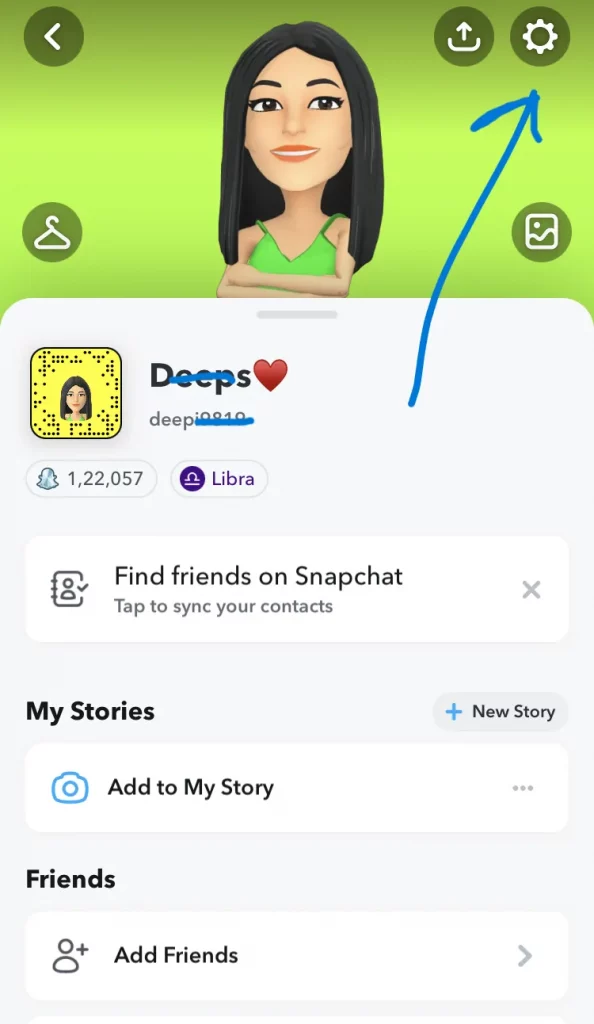
Step 2: Tap on the profile icon on this application. You can then press the settings icon that is located on the right side of the screen at the top.
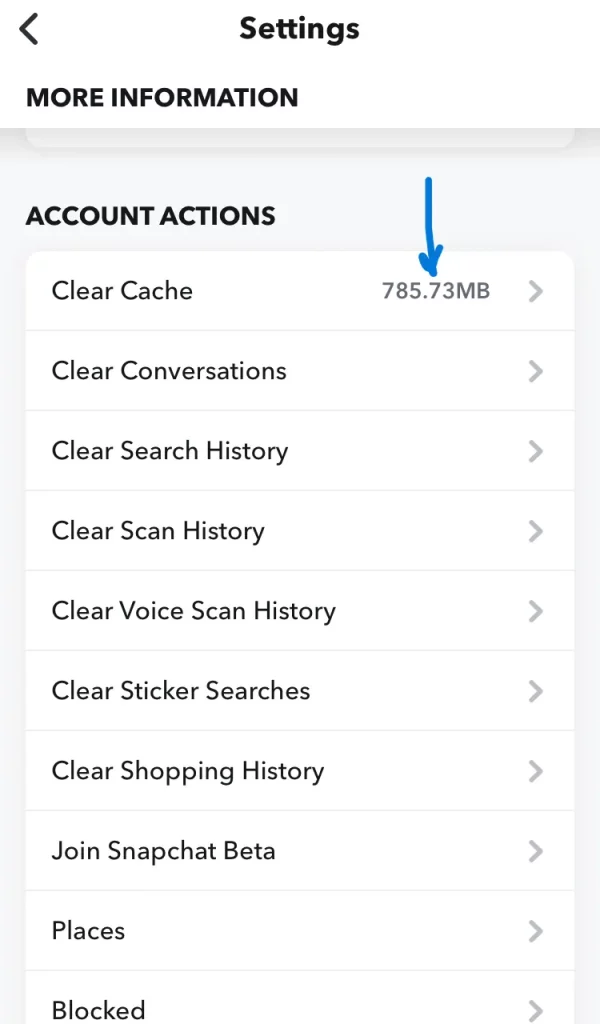
Step 3: You can now scroll a little until you see the Clear Cache option on the screen. Tap on the clear cache option.
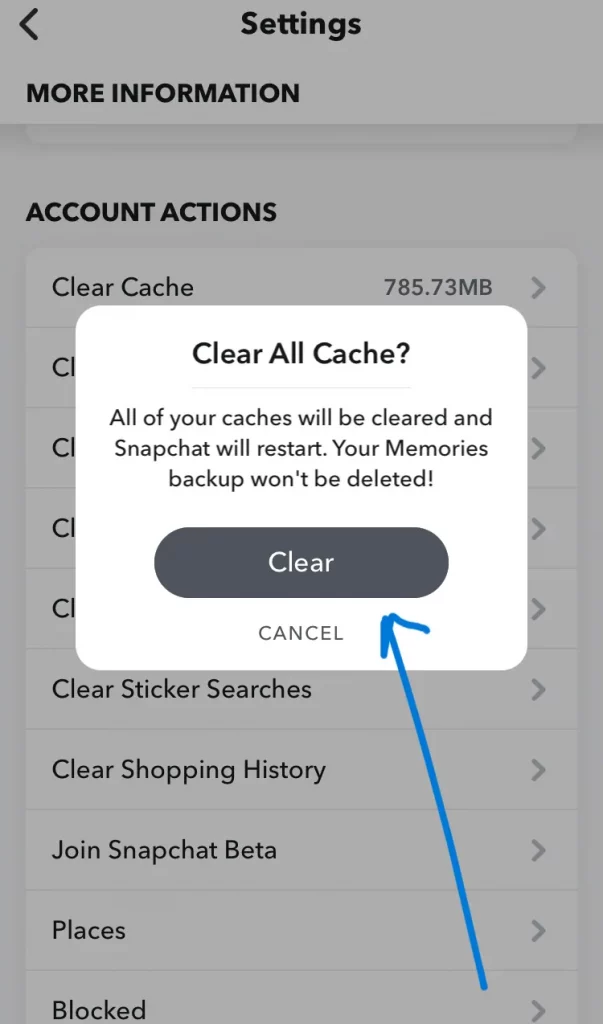
Step 4: You will see a pop-up on your screen, you can now tap on the clear option. You can then continue it and it will start clearing the cache from this application.
Step 5: This will refresh the Quick add on the app. You can now restart your device and then again log in to your account.
That is it! This is how you can easily refresh Quick add on Snapchat. Once you have cleared the cache on the Snapchat app, you can restart your device, and again launch the app. You will find that the Quick add has been refreshed on the Snapchat application.
Wrapping-Up:
Here ends the post on how to refresh Quick add on Snapchat. In this post, we have provided you with complete details regarding how you can refresh Quick add on Snapchat. You can clear the cache of the Snapchat application on your device and this will refresh the Quick add feature on your device once you restart it. You can also try out the steps mentioned above and refresh this feature on your device.
Don’t forget to share your experience after you follow these steps with us in the comment section right below. We hope this post turns out to be useful and informative for you. If it does, then do share this post with your friends and others and help them in knowing how they can refresh Quick add on Snapchat.
Frequently Asked Questions
Q1. Can I Refresh Quick Add On Snapchat?
A. Yes, you can. It is possible to refresh Quick add on the Snapchat app. You can clear the cache on your device and then restart the application once it has been cleared.
Q2. What Determines Your Quick Add On Snapchat?
A. Certain options determine the Quick add on your Snapchat account. It can be determined by things such as your contact list, location, digital contacts, and much more. These factors and parameters decide the suggestions in the Quick add feature.
Q3. Does Clearing Snapchat Cache Delete Chats?
A. No, it doesn’t. When you clear your Snapchat cache, it won’t delete your Snapchat Snaps, Memories, or chats. So, you don’t need to worry about your chats being deleted on this platform.

