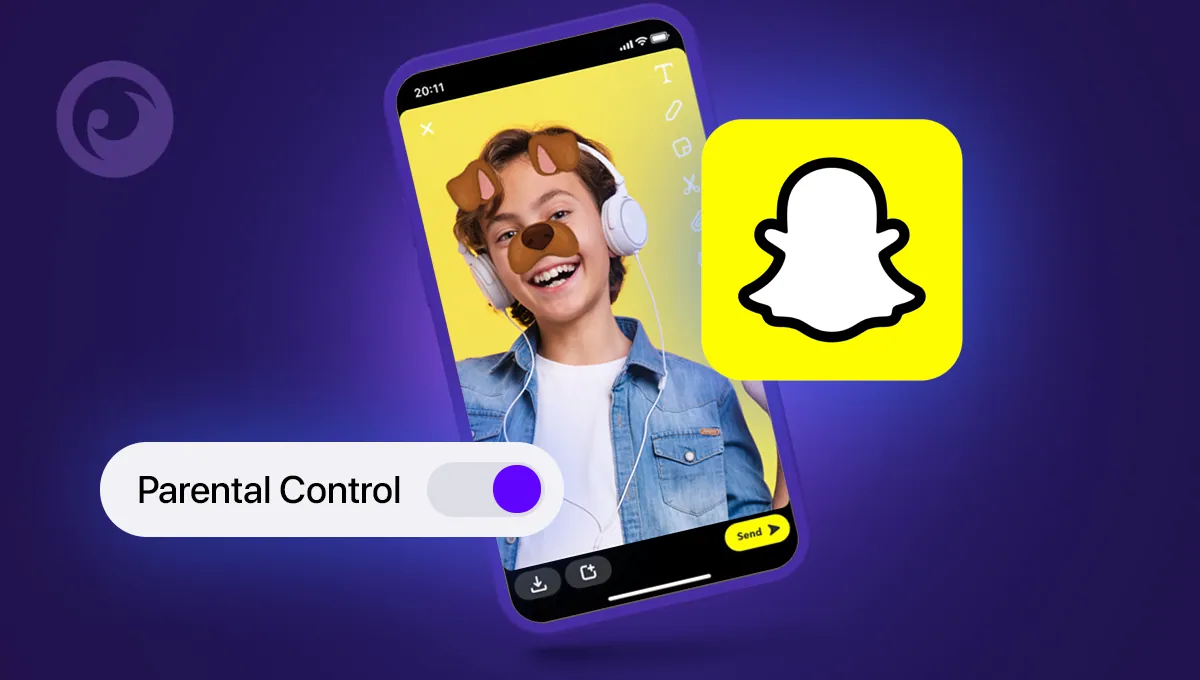Over the past few years Snapchat has become one of the most famous social media apps. You will find this app almost on all children phones as this app is mainly for children and teens. This app is available both on your Android as well as on your iOS device. But do you know about Snapchat Parental Controls?
Though this is a fun and frolic app as it offers more than just the camera and filters. However, besides the filters and the quirky camera, this app is even surrounded by many online threats. There are many parents who feel that their children are safe on Snapchat but that is not the case.
Since Snapchat has the new Snapchat Parental Controls we suggest that you enable this to make sure about your child’s online safety. With the help of this feature, you can see who are your child’s friends on the app, and with whom they have communicated. Parents can even report the accounts that their children are friends with if they violate the policies of Snapchat.
If you are a parent and want to know how you can enable the parent control feature on Snapchat then, you can just scroll down a bit and read about as we have mentioned in the same in deets below.
What Do Parents Need To Know About Snapchat?
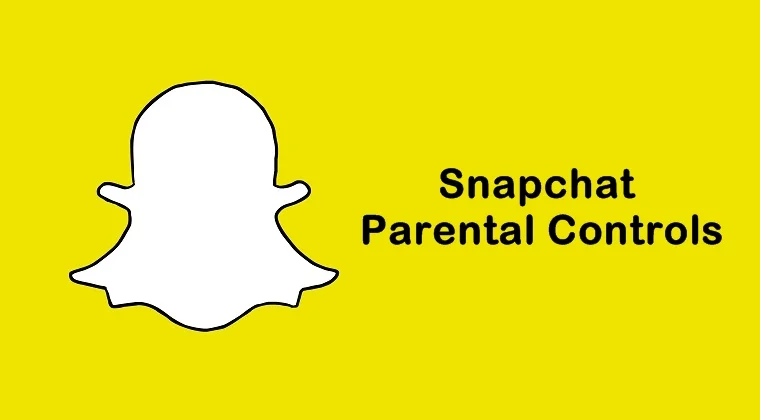
Here are a few things that you need to know about Snapchat before we discuss Snapchat Parental Controls. These days Children and teenagers are really obsessed with Snapchat. It can be that your child has already installed the Snapchat app on their mobile phone and is using it.
But you as a parent need to keep a few things in mind about the very famous Snapchat app. All the content that is shared on this platform is known as snaps. These snaps are shown to the users in three different ways on the app and all these have different expirations.
Those snaps that you send to your friends will be disappeared as soon as they view the snaps. While on the other hand the snaps that you share in groups can be seen twice.
Lastly, the snaps that you share on your Snapchat stories are public and will disappear after 24 hours.
This app is liked by teenagers and children mainly because it allows them to have a private conversation in such a way that their message disappears as soon as they are read.
How To Enable Parental Controls On Snapchat?
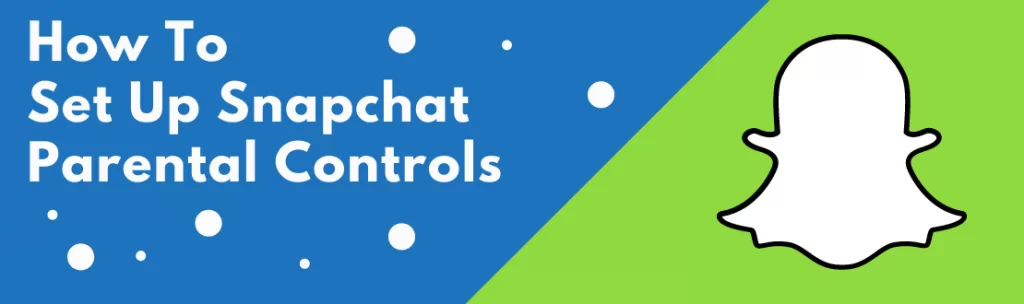
Now, let us know How To Enable Snapchat Parental Controls. When you enable the Snapchat parental controls you can be sure that your child will be safe from the online dangers in the Snapchat app.
Snapchat provides a built-in parental control feature that will give you control over who can see what your child has shared on the app and who will be able to contact them. Your child can even report offensive content that they see from other users on Snapchat.
Steps To Enable Parental Controls On Snapchat

Now, let’s take a look at the built-in parental control feature that is provided by Snapchat and what steps you need to use to enable this feature to keep your child safe on this app.
- First, ensure that only your child’s friends will be able to contact them on Snapchat.
To apply this setting, you have to open your child’s Snapchat profile page. Then, you have to click on the gear icon. Next, click on the contact me option and make sure that the My Friends option is selected from the other options. In the who can section you have to click on the view my story option and then select my friends. In this way, you will be your child’s friend and you will be able to see the snaps that they share on Snapchat. - Snapchat provides a built-in feature that suggests your child as a friend to the other users on the app. This app will also suggest your child subscribe to different channels. Hence, it is best that you turn off this feature on the Snapchat account of your child.
To make the changes simply go to the child’s profile page and then click on the gear icon by clicking on the see me in quick add option and unchecking it. When you uncheck this option your child’s profile will not be shown as a suggestion to the other users on the app. Their profile page will be private. - You can even prevent your child’s friends to see your child’s current location on this app, in this way nobody will know the exact location of your child coz you never know who is tracking your child’s location.
To do this open your child’s profile page and then click on the gear icon. Click on See my location and ensure the ghost mode on the setting is enabled. - You can even prevent people from finding or coming across your child’s profile by using their phone number. It is because if somebody has your child’s phone number then they can easily add your child on Snapchat using your child’s phone number.
If you don’t want people to add your child on their Snapchat with a phone number then simply open the child’s Snapchat profile and hit the gear icon. Now, click on the mobile number option and then uncheck the option that says let others find me using my phone number. - Your child can even report if they get to see any kind of offensive or inappropriate content on Snapchat. If any of your child’s friends send any inappropriate content then you can report it in the app.
To do that you have to click and hold on to the Snapchat post that you want to report. You will then be able to see the flag icon appear on your screen. Just click on it and you will get the option to report that post.
Wrapping Up:
So, this is all about Snapchat Parental Controls. This feature is really helpful and it will help to keep your child safe from any kind of online threats. If you have any questions, you can reach us in the comment section below.
Frequently Asked Questions
Q. How To Manage Chat Settings On Snapchat?
To manage chat settings on Snapchat, follow these steps:
- Go to the user’s profile. You can do this by going to the chat and then clicking on the user’s profile image.
- Click on two horizontal dots at the upper right-hand side corner of the screen and choose chat settings.
- Toggle on or off each option that you want to manage.
Q. How To Choose Who Can Contact You?
To choose who can contact you here’s what you need to do:
- Go to your profile and click on the gear icon.
- Scroll down and come to the privacy control section. Click on the contact me option
- Select between everyone and my friends and click on the selected option.