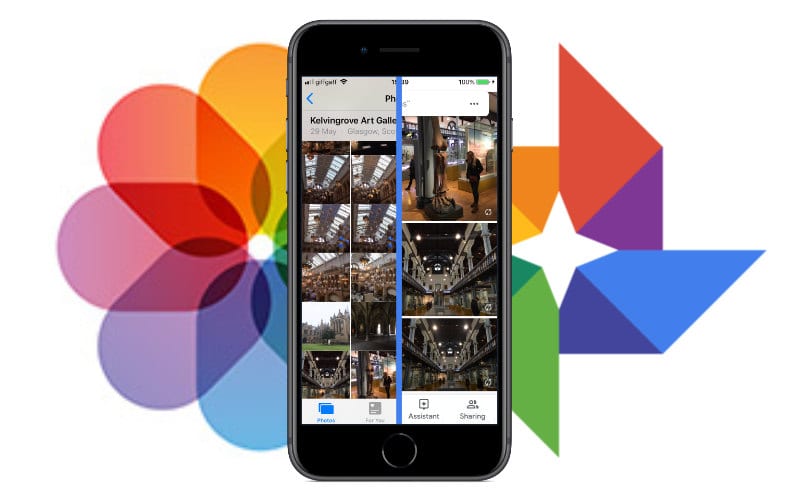If you have recently shifted from Android to an iOS device and want to transfer photos from Google Photos to iCloud, then here we have mentioned the complete guide that will help you to do so.
Google photos provide unlimited free storage to some extent. But both Google Photos and iCloud are the best platforms for storing the media. However, Android users can’t access iCloud as it’s only available for iOS devices whereas iPhone users can access both Google Photos as well as iCloud.
You can either use a desktop or iPhone to export google photos to iCloud. If you export by desktop then you have to visit the official Google Photos website. Otherwise, you can transfer your photos by downloading the Google Photos app on your iPhone.
There are more steps that you need to follow. So, you should read the full article if you don’t want to face any error while exporting images.
How To Transfer Photos From Google Photos To iCloud?
The process to transfer images from Photos to iCloud is very simple but it may be time-consuming. However, the steps we have mentioned, if followed, can export images easily.
Transfer Photos Using iPhone
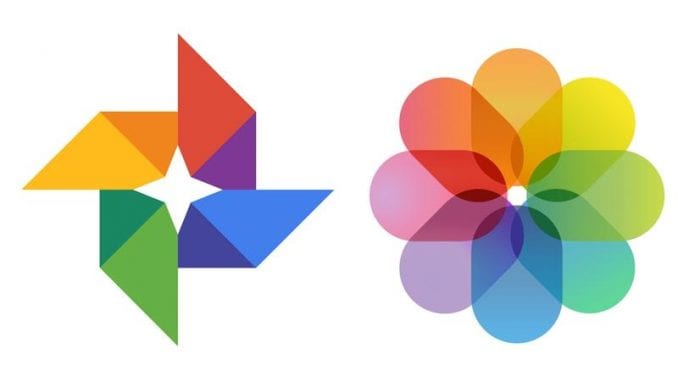
In order to export images using the iPhone, you have to download the official Google Photos app for your iOS device. After that,
- Open the Google Photos app on your iPhone and find all your photos by browsing the Album’s section.
(Note: Photos may take 2-5 minutes to load. It also depends on your network connection)
- After finding all the images, select those which you want to export. You can also select all images at once if you want to export them all.
- Now, click the share button and select the option to save images. All your selected photos are now saved to your iPhone. You can easily find them in the camera roll section.
- Go to Settings > iCloud > Photos, and then turn on iCloud Photos. You’ll get two options there. So, select it accordingly. If you want to save images as high resolution, you can choose “Download and Keep Originals”. Otherwise, select the “Optimize iPhone Storage”.
- Open the official Photos app on your iPhone and your downloaded Google Photos will automatically export to iCloud. Make sure that you have a stable and strong internet connection if you want a quick transfer.
Transfer Photos Using a Desktop
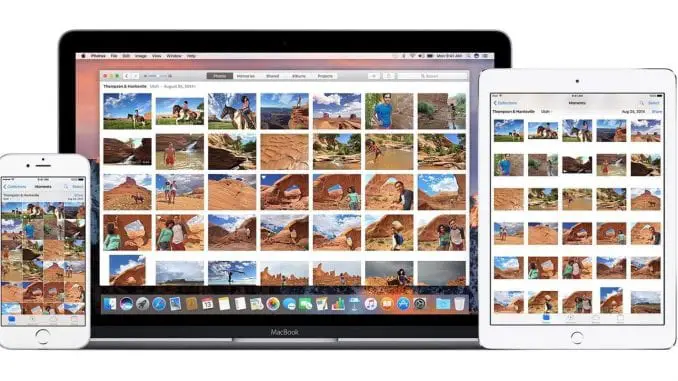
As already said, you can also use a desktop to transfer your Google Photos to iCloud. In order to export photos using a desktop, you have to follow the below-mentioned steps carefully.
- Open the official Google Photos Website (photos.google.com) on any browser and log in with your Google Account. Make sure you login with that account which is linked to Google Photos.
- Now, select the photos you want to transfer. If you want to export all images, you can choose “Select All”.(Tip: You can use the command “Shift+D” after selecting the photos. It will automatically start downloading your particular images.
- If you have selected a lot of photos, then there is a chance that your photos will download in a zip file. Now, you have to unzip that file by extracting it. You can also extract that file by using any third-party tool.
- Now, after downloading all the photos, you have to upload them on iCloud. To do this, open the official iCloud website (iCloud.com) on your desktop and sign in with your specific Apple ID.
- Choose the Photos option and start uploading new photos by clicking on the upload icon.
- Select the downloaded photos you want to upload to iCloud. Now, wait for some time and all your Google Photos will get transferred to iCloud.
This is the best way to transfer Google Photos to iCloud.
Conclusion
These are easy methods through which you can transfer Google Photos to iCloud, only if you follow them correctly. However, if you face any problems while exporting the photos, you can comment below.
Does Google Photos Offer More Storage Than iCloud?
Basically, iCloud is only made for iOS devices whereas Google Photos is available for both Android as well as iOS devices. However, if you own an iPhone, you can use both the iCloud and Google Photos.
Does Google Photos work with iCloud?
Basically, iCloud is only made for iOS devices whereas Google Photos is available for both Android as well as iOS devices. However, if you own an iPhone, you can use both the iCloud and Google Photos.
Should I use Google Photos instead of iCloud?
You can use both Google Photos and iCloud at the same time. However, if you run out of storage on iCloud, you can store your media on Google Photos.