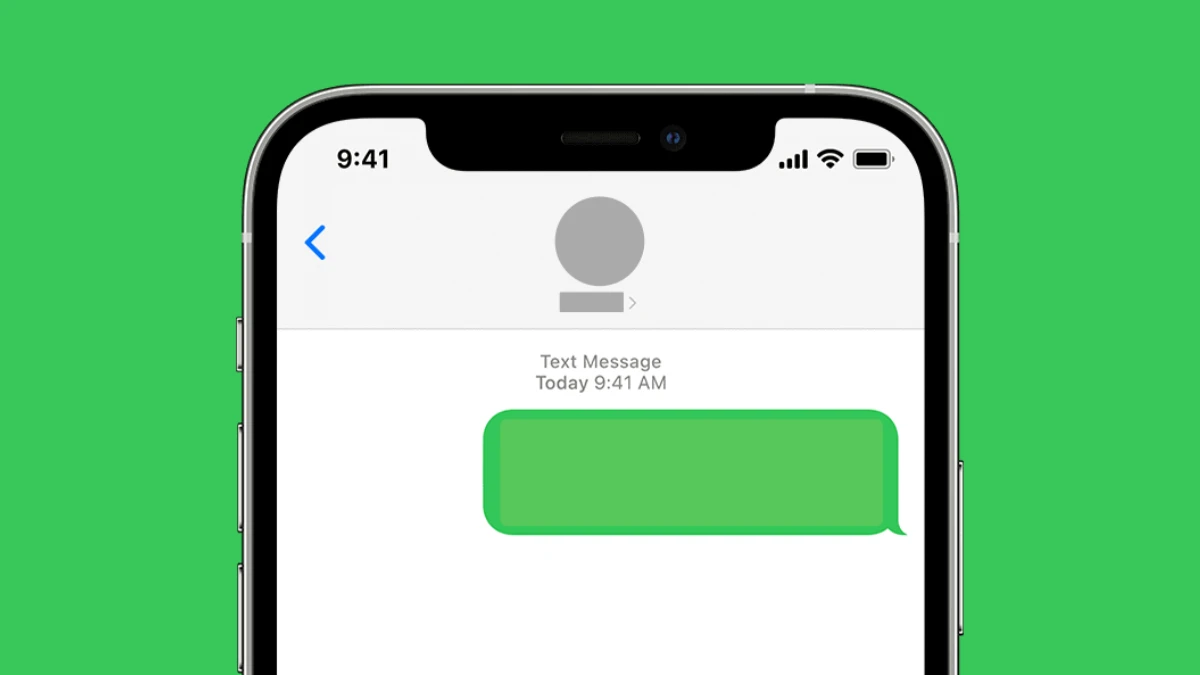Are you confused about why my messages sending green to another iPhone?! Well, In this article, let us see the reasons why are my messages sending green to another iPhone.
Apple Inc. created the instant messaging service iMessage, which went live in 2011. Only the Apple operating systems macOS, iOS, iPadOS, and watchOS support iMessage.
Messages sending green to another iPhone because, the iMessage server is down, iMessage is not enabled, the recipient does not own an iPhone, due to poor internet connectivity, WiFi or mobile data is not available or the message is sent as an SMS/MMS.
Continue reading further to understand in detail why are my messages sending green to another iPhone and what are the reasons behind it.
Why Are My Messages Sending Green To Another iPhone?
When the iMessage server is down, iMessage is disabled, the recipient doesn’t have an iPhone, there is poor internet connectivity, no WiFi or mobile data, or the message is sent as an SMS or MMS, the messages sending green to another iPhone.
There are primarily two ways to send messages using an iPhone and other Apple devices, by utilizing the SMS/MMS app and the iMessage app. iMessages can always be sent over cellular data or a Wi-Fi connection and are always encrypted and shown in blue text bubbles. The SMS/MMS app is designed for those who don’t use the iMessage app. Apple also mentioned that SMS/MMS app messages are not encrypted way iMessages are.
Text messages are green, whereas iMessages are blue. iMessages are only compatible with iPhones and other Apple devices such as iPads. A message sent from an iPhone to an Android device will appear green and be sent as an SMS message. However, there are also other reasons why are my messages sending green to another iPhone.
1. iMessage Server Is Down
The iMessage server may periodically go down owing to high traffic volume or for any other reasons. In this situation, iMessage immediately shuts off to ensure smooth conversation and this may result in messages sending green to another iPhone.
2. The Recipient Doesn’t Own An iPhone
Find out if the person you are sending messages uses an iPhone. Only iOS-powered devices can send and receive iMessages. As a result, the message would immediately turn green and become a regular SMS if the recipient had a non-iOS device.
3. The Message Is Sent As SMS/MMS
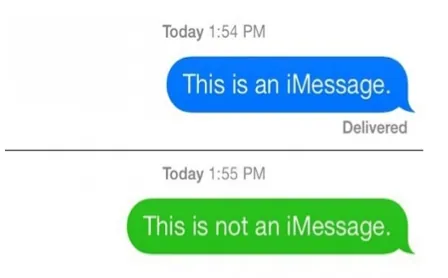
A message can be sent as SMS/MMS due to server issues or other connectivity issues. The green bubble surrounds SMS/MMS messages that have been sent. The cellular network provider handles the transfer of this SMS or MMS, not Apple’s online messaging platform. This can probably be the main reason why are my messages sending green to another iPhone.
4. Poor Internet Connection
Internet access is necessary for iMessage to function and send messages. As a result, sending an iMessage to another iPhone user over a poor internet connection would undoubtedly fail or be delivered as a text message in green color.
5. No Wi-Fi or Cellular Data Available
You need Wi-Fi or cellular data to use iMessage. Even if you are sending a message to another iPhone, the message will be sent as an SMS text message if your iPhone doesn’t have an active Wi-Fi or data plan and it will result in messages sending green to another iPhone.
6. iMessage Has Been Disabled On Your Device Or The Recipient’s Device
It is possible that iMessage is not enabled on your device or the recipient’s device. Then the messages will be automatically converted to regular SMS format because the transmission would fail if either of the devices didn’t have iMessage enabled.
How To Enable iMessage On iPhone?
Settings > Messages > Toggle on iMessage
Your iPhone’s iMessage feature may occasionally be disabled, which is why you can start wondering things like, “Why are my messages sending green to another iPhone?” Fortunately, iMessage can be manually enabled.
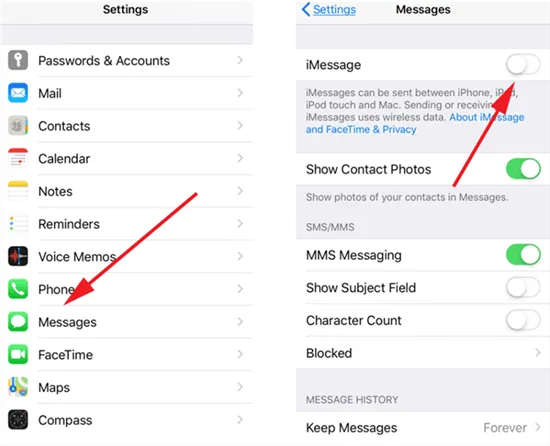
Step 1: Open the Settings app, then look for “Messages”
Step 2: Tap on the toggle next to the iMessage icon to switch it on if iMessage is currently off.
Apple’s usage of color coding is an effective and clever signal to express the state of messages between users. It occasionally helps in identifying the problems that are occurring on either end.
Also Read: How To Change The Color Of iMessage | 2 Easy Methods
Wrapping Up
By now you must have understood the possible reasons behind messages sending green to another iPhone and we hope this article has given you enough explanations on why are my messages sending green to another iPhone. For more such informative and interesting articles, check out our website at Deasilex.
Frequently Asked Questions
Q1. Why Is My iMessage Not Working?
Ans. Your message might not be sent for a number of reasons. Make sure iMessage is turned on and that you are logged into your Apple ID on your device first. Try rebooting your device or verifying your network settings if you are still experiencing issues. For further queries, you may contact Apple support.
Q2. How Do You Know If Someone Blocks You On iMessage?
Ans. You can find out whether someone has blocked you on iMessage in a few different ways. You can tell if someone has blocked you if you try to send them a message and it either doesn’t go through, goes to their voicemail, or they never respond. If the recipient’s name is missing from your iMessage history, that’s another sign.
Q3. How Do You Get Custom Colors On iMessage?
Step 1: Create a text message that is unique.
Step 2: After tapping on the option of your choice, scroll through the many options that show up in the middle-screen row.
Step 3: Enter your text after selecting the style or color.
Q4. Do Blocked iMessages Stay Blue?
Ans. Attempting to send an iMessage to someone who has blocked you on an iPhone will result in the message remaining blue, indicating that it is still an iMessage. However, that message will never reach the individual who blocked you.
Q5. Can You Change iPhone Text Colors?
Ans. Tap Cell or Text if you don’t see text controls. Then select one of the following by tapping Text Color: a shade or gradient chosen to complement the template: To see all the options, slide left or right after selecting Preset, then press a colour.