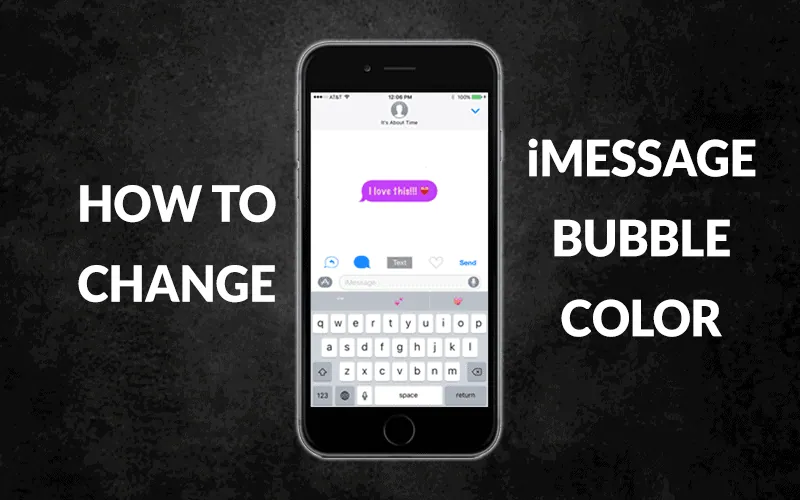Apple’s iPhone users got lucky with iMessage, the built-in messaging app. This article explains to you how to change the color of iMessage.
It is always exciting to have a nice-looking chat screen, especially when you are someone who spends a lot of time chatting. Changing the color of texts that we send is something that anyone would love to try!
iMessage is one of the coolest features of iOS devices where you can share your location, send audio messages, receive read receipts and delivery confirmations, and check whether someone is responding to your message in real-time by looking at the animated small grey dots that appear beneath your message.
iMessages are end-to-end encrypted and they come in standard colors. You can change the color of iMessage by using third party apps like color text bubble or by jailbreaking your phone.
Let us have a look at them and see how to change the color of iMessage, continue reading further!
How To Change The Color Of iMessage On An iPhone?
You can change the color of iMessage by using third party apps like color text bubble or by jailbreaking your phone.
Are you literally bored of looking at the same standard colors in your inbox, well, you can now change the color of iMessage to your favorite color.
Method 1: By using third-party apps.
Method 2: By jailbreaking your phone.
However, the built-in feature to change the message bubble colors is still absent from iMessage. But there are numerous third-party solutions available. Color Text Bubbles on iMessage is one of these apps that is good and easy to use. The tool makes it quite simple to incorporate color into your talks and it is absolutely free!
First, let us take a look at the standard colors available on iMessage:
You’ve probably noticed text bubbles in three different colors if you use iMessage.
- Blue bubbles appear on messages you send from your iPhone to another iOS user
- Green bubbles indicate that a message has been sent through SMS or to a non-iOS user from an iPhone
- Grey messages indicate that messages are being received
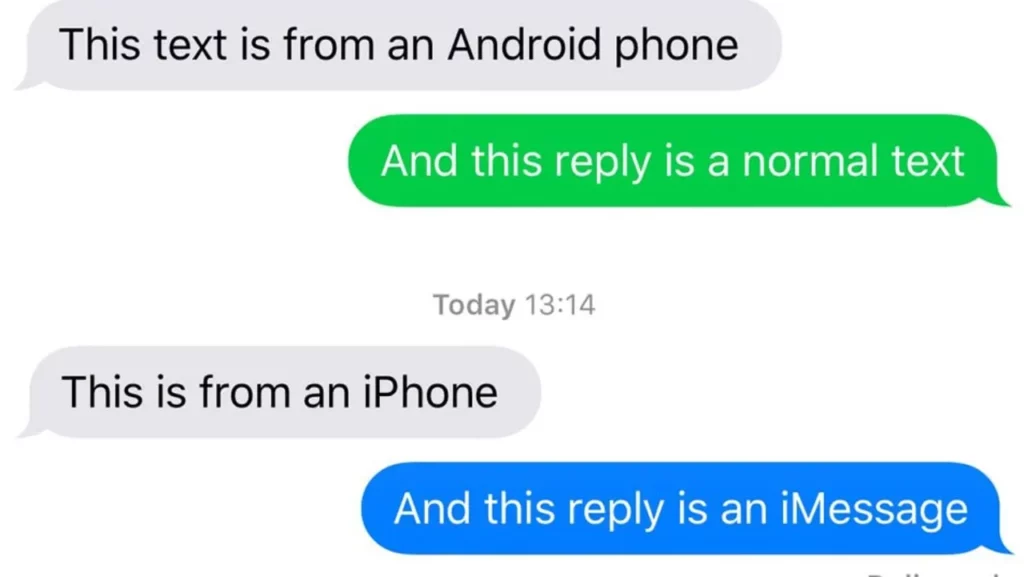
Related: How To Send Lasers In iMessage | iMessage Secret Codes Cracked
Method 1: How To Change The Color Of iMessage Using A Third-Party App Called Color Text Bubbles?
Download color text bubbles > Start new chat > Tap the text input area >Choose color text bubbles > displays customizations > choose color of the bubble >Send message by clicking send.
Step 1: From the App Store, download Color Text Bubbles for iMessage.
Step 2: Start a new chat or select an ongoing conversation in the Messages app.
Step 3: Tap the text input area.
Step 4: Choose Color Text Bubbles on iMessage from the list of apps in the row directly above the keyboard.
Step 5: This will display several customization possibilities where you can select the option you wish.
Step 6: You may also select Type Custom Message from the bottom menu.
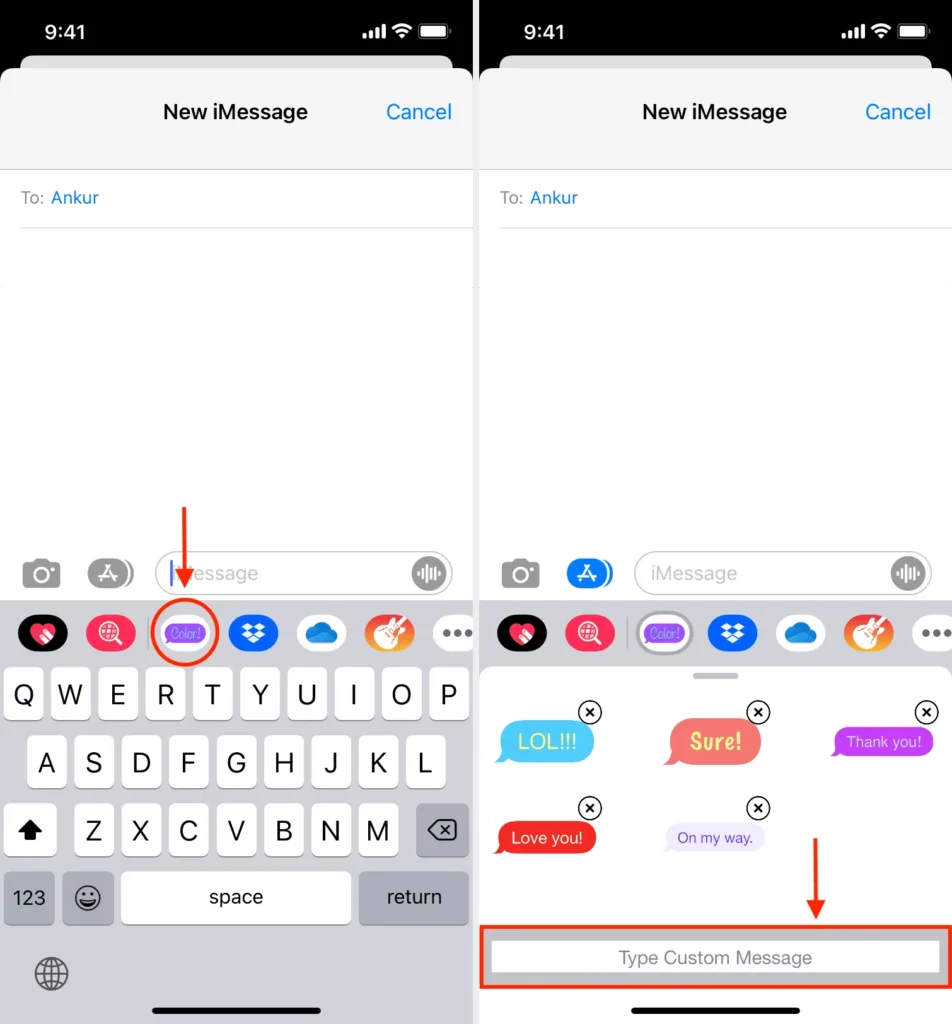
Step 7: Send the message after typing it and choose the color of the bubble from a wide range of options.
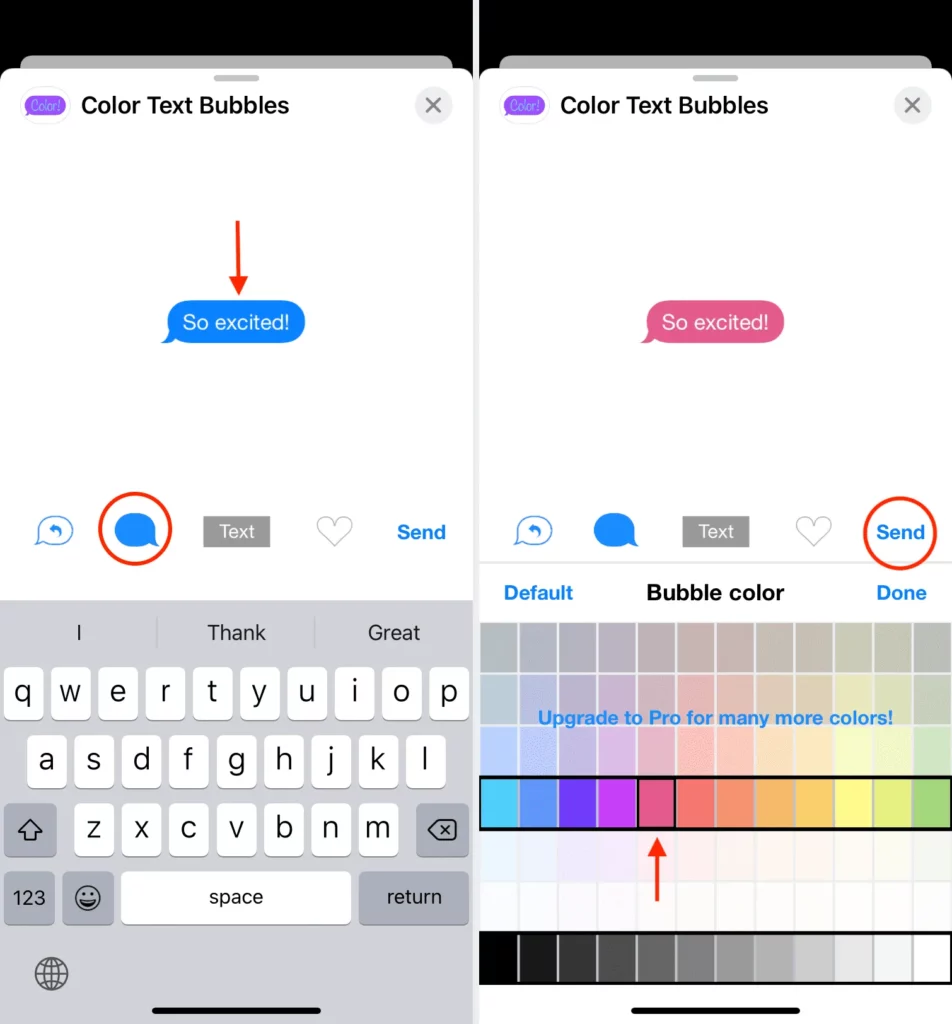
Step 8: By touching the heart icon, you can add it to Favorites so that you can find it easily in the future.
Step 9: To send the message, touch the send symbol once again.
With these steps, you can quickly change the color of the iMessage and send it to your friends. However, the only drawback of using this app is that it has countless advertisements which seem to be tiring when used on a regular basis.
How To Change The Color Of iMessage On An iPhone Into A Darker Blue Bubble Without Using Any External App?
Settings > Accessibility > Vision > Display & Text size > Toggle on increase contrast > blue text bubbles are darkened.
It is easy to make the blue iMessage bubbles in your messages a darker blue without downloading an app. However, this won’t change how other people perceive your messages.
To make the blue in iMessage bubbles darker:
Step 1: Run the Settings application.
Step 2: Tap Accessibility after swiping down.
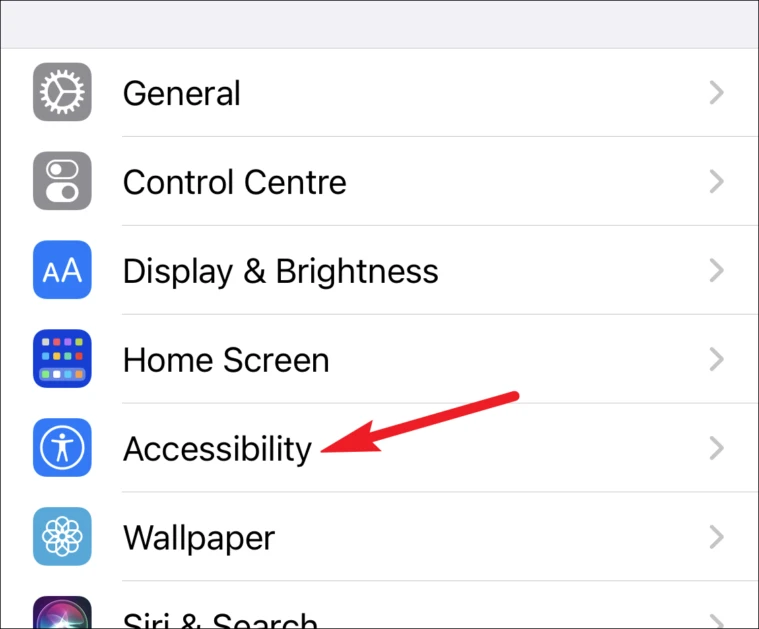
Step 3: Select Display & Text Size under Vision.
Step 4: Set the Increase Contrast toggle button to ON position.
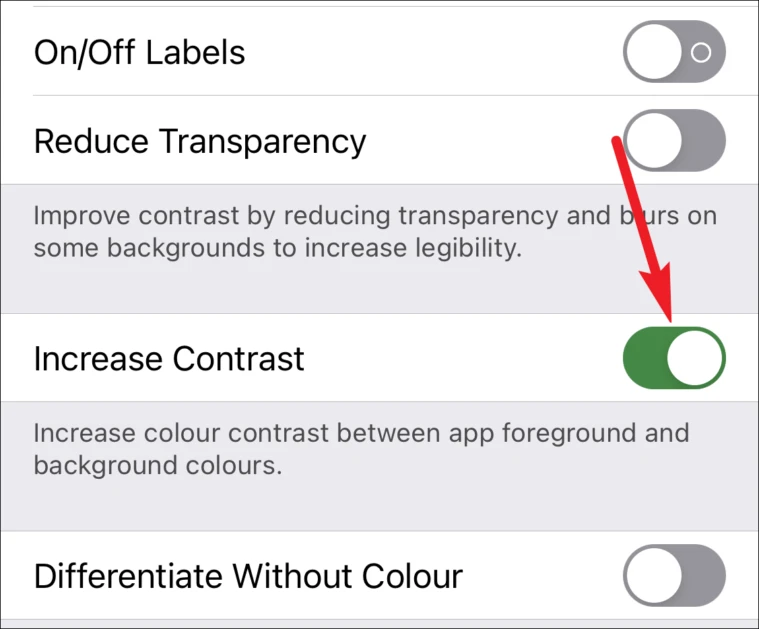
Step 5: Your iMessage blue text bubbles have now been darkened.
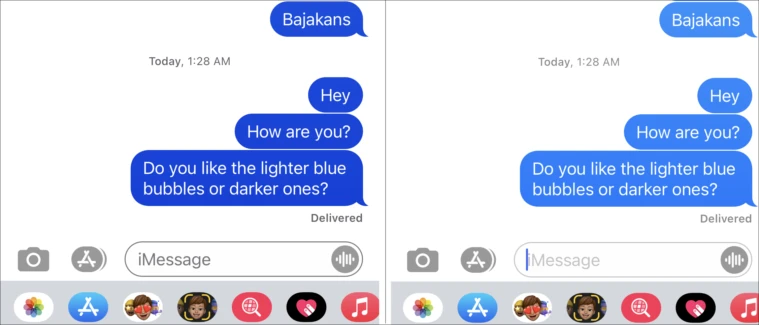
Method 2: How To Change The Color Of iMessage By Jailbreaking The Phone?
Select jailbreak program > Download latest iOS firmware > Connect iPhone and PC > Jailbreak program activated on your phone > wait for iPhone to reboot > Find IP address of your iPhone > After the iPhone is jailbroken, download new apps using Cydia app > Open cydia and look for tools to change iMessage colour.
Jailbreaking your iPhone is one of the best options, but it isn’t for everyone unless you are very experienced with jailbreaking. You may want to wait to jailbreak your iPhone until the warranty period is finished as jailbreaking may end the warranty. Let us look at the steps involved:
Step 1: Select a jailbreak program like RedSnow or RageBreak. Back up your iPhone on iTunes with the use of a cloud. It is very common that a program can work on iOS 8.1 but not 8.2. There are a number of options out there, but deciding which is best can be a challenge.
Step 2: Download the latest iOS firmware. Download a jailbreak program onto your computer. It may provide you with a passcode to use later. Do record it and keep it at hand.
Step 3: Make sure the iPhone and PC are ready to connect. Verify that your computer and phone are using the same wireless network.
Step 4: The jailbreak program should activate on your iPhone. Wait for the iPhone to reboot which may need to reboot a few times. Find the IP address your iPhone uses. It is listed in the Settings app in the Wi-Fi area and now type your iPhone’s IP address between the brackets.
Step 5: After your iPhone has been jailbroken, you can download new apps using the Cydia app. There is no need to install Cydia separately because some jailbreak tools will do it for you.
Step 6: Open Cydia. Look for a tool that enables you to change important iPhone interface elements like text or iMessage colors. Winterboard and Dreamboard are two of the more popular choices, but there are additional ones. Set it up on your iPhone.
Step 6: On your home screen, click the symbol for the new customizing app. The checkbox next to the desired message bubble colors should be checked. You can utilize a variety of colors with both incoming and outgoing messages.
Though jailbreaking may look like a tedious process, it is often easy and has various benefits. The Users of jailbroken phones can add non-Apple browsers and ringtones, change icons, improve iMessages, and change the Control Center.
Related: How To Fix iMessage Activation Error | 6 Fixes To Resolve The Error!
Wrapping Up
We’re all quite tired of the same old blue and green iPhone messages. You should absolutely try changing the iMessage color to make messaging more enjoyable. By replacing the default blue bubble color with one of your choosing, you may add extra entertainment to your iMessage. You can have fun with unique colors and font types by downloading free or paid third-party apps like “Color Text Bubbles” and “FancyBubbles” where iOS allows you to share a photo or video with effects or animate the screen to vary the bubble’s look.
Frequently Asked Questions
Q1. How Do I Change My iMessage Contact Color?
Ans. Open the Contacts app, select a contact, and then press Edit then Edit again to the right of the circle containing the initials of the contact. You will have the choice of making this circle pink or grey: using the iPhone, edit contacts – Apple Support.
Q2. Why Are iPhone Messages Different Colors?
Ans. If a message is sent by iMessage® (blue) or regular SMS/MMS, Apple® employs different colored message bubbles to signify that (green). Apple’s iMessage service offers limitless communications to other iOS 5 and later devices.
Q3. Do Green Texts Mean Blocked?
Bubble color isn’t a 100% guarantee that you’ve been banned; green conversation bubbles might also indicate that the person’s phone is off, they’re offline, or they’ve finally made the move to Android.