OMG!!! Your new Apple TV 4 has turned all black and you are not able to view anything? We know this sounds scary. But, this has happened to many of the Apple customers in the past few years. Fret not, we will not let this happen to you because here we are with the post on the topic “Apple TV 4: Fix Black Screensaver”.
The fourth-generation Apple TV is one of the best devices from the Apple corporation. But this does not mean that the Apple tvOS is not subjected to any errors. And one of the most common problems found on the platform is the Black Screensaver issue. The problem may arise due to various reasons and in this post, we are going to discuss all of them along with the fixes.
Apple Black Screen issue is the problem that is encountered by the Apple TV user when the Apple TV 4 is turned “ON” and the users are not able to view the pictures and videos on the Apple TV screen.
There is no direct method to solve the issue because there may be different reasons that cause it. So, we have listed all the possible reasons that raise the issue along with the possible Troubleshooting fixes that needed to be followed in order to overcome the Black Screensaver problem.
How To Fix Black Screen Saver Issue on Apple TV 4?
Well, before we jump onto the troubleshooting fixes to deal with the Black Screen Saver issue on Apple TV. We must be aware of the possible reasons that cause this error. There are chances that you have downloaded an application on your Apple TV that is causing the issue or there are also the chances that the Power cord and the HDMI connections are loosely connected.
Whatever may be the reasons, the troubleshooting fixes mentioned below will help you in solving the issue with ease.
Fix1: Restart Apple TV 4
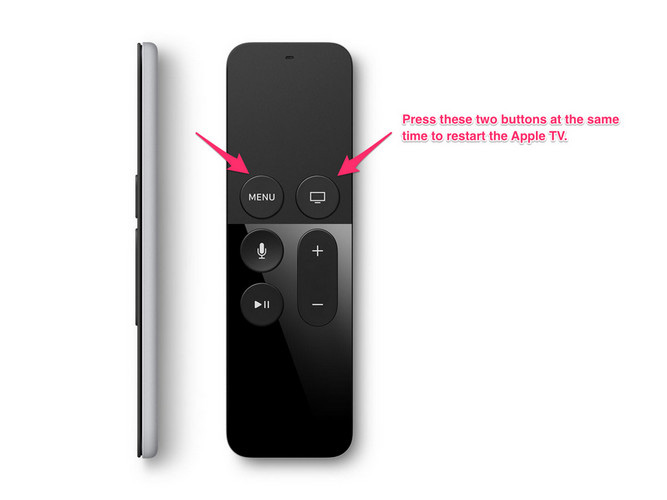
One of the things that we learn growing up in the technical world is that if any electronic device shows any type of issue the first thing to do is to restart the device. Well, to be honest, this method worked many times. The major reason behind the success of this method is that it refreshes the working process of the device.
So, we will be using this troubleshooting method to fix the Apple TV black screen issue. We know that there is no button on the Apple TV 4 to restart but, this doesn’t mean that you cannot restart the Apple device. Follow the steps given below to restart Apple TV 4.
- Turn on the Apple TV, which obviously you have turned ON that’s why you are facing the Black Screen issue.
- Now, press the “Menu” and the button on the right side of it, the “one with the TV screen” on it, simultaneously.
- Hold both the buttons for 5-10 seconds and you will observe the light blinking on the TV.
- Release the buttons now, Your Apple TV 4 will be restarted.
- Now, unplug the TV cord from the socket, wait for a few seconds, and plug it in again.
See, if turning the Apple TV 4 “On” again fixes the issue. If not then worry not we have various other ideas as well to fix the black screensaver.
Also Read, How To Change Your Home Address In Apple Maps? 3 Simple Tricks
Fix 2: Check The Power Code And HDMI Cable
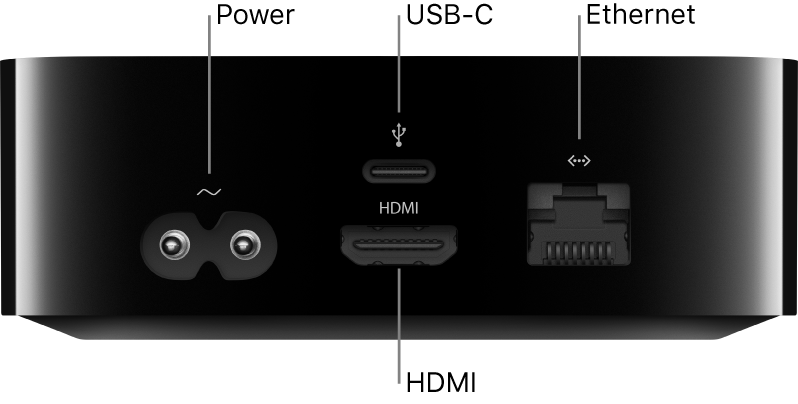
Another major reason for the Apple TV 4 black screen saver issue is the loose power and HDMI cable connections. So, the next fix will tell you how to check the proper cable connections. You might not be an electrician but fixing an HDMI cable and Power code is not a big job. Don’t feel burdened we will be telling you what to do and how to check the cable connections of your Apple Device. All you have to do is follow the instructions given below.
- Start with the very basic, just check if the status light of the TV is ON. If it is, that means the power source is connected with the TV properly.
- Next, turn on your Apple TV using the Apple TV remote.
- If the Blackscreen issue persists, plug out the cord and wait for a few minutes before plugging it back in.
- Try to plug in your Apple TV 4 in different sockets. You can also use the extension board.
- If you are using the power strip then make sure that the power is supplied to the strip.
- If the sound is on and the video is black then check if the HDMI cable is inserted properly in the socket. Take it out and put it back in after a few seconds.
See, if checking the power code and HDMI cable fixes the issue. If not then worry not we have other ideas as well to fix the black screensaver.
Fix 3: Change The Apple TV Resolution
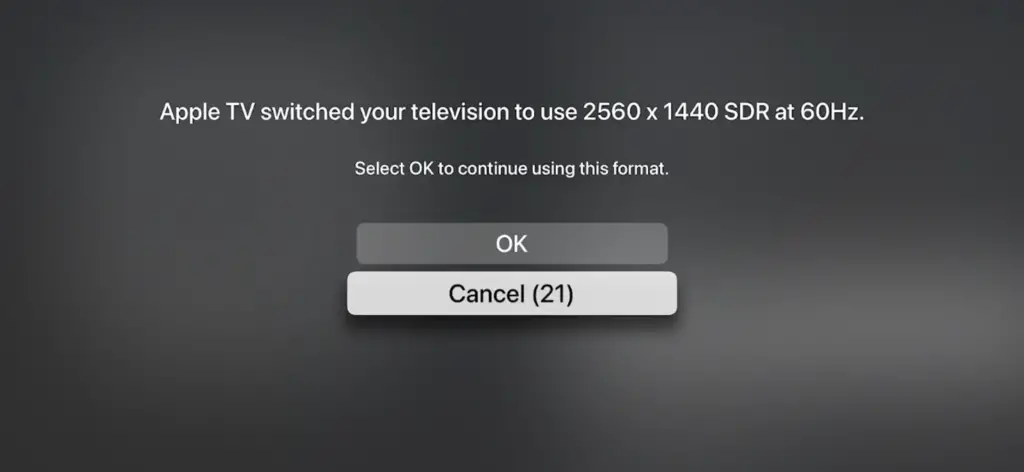
The above two fixes are to be performed if your Apple TV is showing the Black Screen Saver issue directly after starting. Well, many users have complained that the Apple TV is starting and showing the logo but, after the logo is displayed. The screen turned out black. If you are facing issues of this type then you must follow the troubleshooting method given below.
We will be changing the screen resolution of the Apple TV to fix the problem.
We know that there is no button on the Apple TV remote to do so but, we have brought you the specific way to perform the task. Follow the steps given below to do so.
- If you are using the Fourth-Generation Apple TV, then you need to press the ”Menu” button and the “Volume Down” button on your remote simultaneously for 5-7 seconds.
- Well, if you are using the 2nd or the 3rd generation Apple TV, then press the “Menu” button and the “Volume Up” button on the remote for about 5-7 seconds.
- Now, your Apple TV will start changing its resolution in the span of every 20 seconds.
- Press “Ok” on the remote, to select the resolution you want.
This method is quite effective and you will be able to fix the Black screensaver issue on your Apple device. If the issue still persists then follow the other methods given below.
Also Read, How To Transfer Apple iCloud Photos To Google Photos and To Google Drive
Fix4: Factory Data Reset You Apple TV 4

There is a possibility that there are some issues with the settings in your Apple TV that are causing the Black ScreenSaver issue. If you are not aware of what settings are these then the only way to let is to Factory reset your Apple TV. Resetting the device back to the Factory version resolves the problem 90 percent of the time.
If you don’t know how to factory reset the Apple TV then fret not because here we are with the steps that will tell you how to do so.
- First of all, unplug your device from the power source and remove the HDMI cable.
- Next, turn on your computer and look for the latest version of iTunes. If not then update it.
- Open the application on your laptop and then connect the Apple TV to the device.
- Navigate to the Apple TV option on the application and click on it.
- Then select the “Restore Apple TV” option and click on it.
- This will require some time depending upon your internet speed.
This is the most effective method to fix the black screen saver issue on Apple TV 4.
YouTube Video On Apple TV 4: Fix Blank Screensaver
Wrapping Up
We hope that all the troubleshooting methods given above will help you to fix the Black screen share issue on the Apple TV 4. If you found the methods mentioned above effective then do share them with your friends.
If the issue still continues then the only way left is to register a complaint or take your Apple TV to the nearest Apple Store to get it repaired.
Well, if there is any hardware fault or software failure then these methods would not be of any use to you. You will require an expert technician for that. But, in almost 95 percent of the cases, these methods have proven to be effective.
Frequently Asked Questions
Q. How Do I Force Restart My Apple TV 4?
Follow the steps given below to restart the Apple TV 4.
- Press the “Menu” and the button on the right side of it, the “one with the TV screen” on it, simultaneously.
- Hold both the buttons for 5-10 seconds and you will observe the light blinking on the TV.
- Release the buttons now, Your Apple TV 4 will be restarted.
Q. Can Apple Fix A Black Screen?
If the issue still continues then the only way left is to register a complaint or take your Apple TV to the nearest Apple Store to get it repaired. Well, if there is any hardware fault or software failure then these methods would not be of any use to you. You will require an expert technician for that.
Q. Why Does My Apple TV Go Black?
The possible reasons that cause the black screen error in Apple TV are
- There are chances that you have downloaded an application on your Apple TV that is causing the issue.
- There are also the chances that the Power cord and the HDMI connections are loosely connected.

