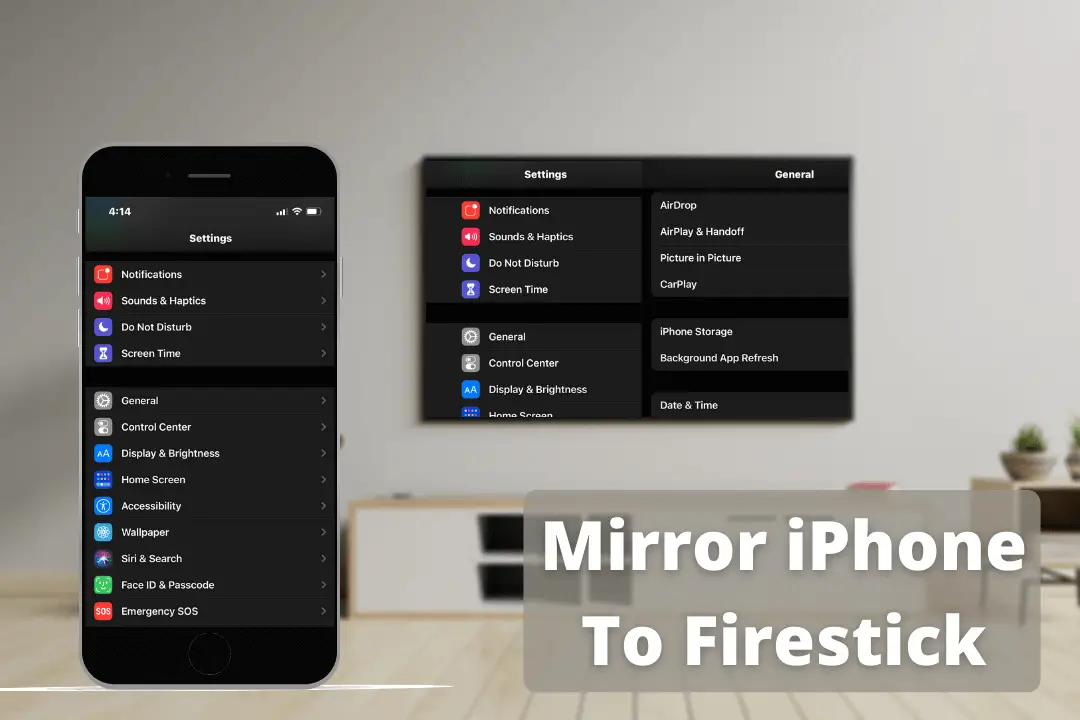We may not have seen the evolution of industrialization but we have surely witnessed the evolution of the television sets. From the black and white sets to the smart ones and the introduction of the Amazon Fire Stick has started a whole new concept. Well, Android TVs do allow mirror sharing with iPhone screens. But, can you Mirror iPhone to Amazon Fire Stick? Let’s find out.
Watching something on mobile phones is perfect if you live alone. But, if you want to show a video to your family or in a room full of people. Then passing your iPhone to each individual won’t be a wise choice. So, what can be done? The simple answer is, show the video on a big screen to everyone. But How? Well, you have to read the article to find it out.
We know you are having several queries running in your head right now. Fret not, the post below will clear your every doubt in detail.
So, without letting you wait for long let us begin the step-by-step guide.
Can You Mirror iPhone To Amazon Fire Stick?
Yes, you can Mirror iPhone To Amazon Fire Stick. However, you need to download the third-party application for this purpose. This application will be downloaded on the Amazon Fire Stick and then the iPhone is paired with the Fire Stick using this application. Well, there are various applications on the Amazon Store for this purpose. You can use any.
Some of the best applications to mirror cast iPhone on Amazon Fire Tv are
- AirScreen
- AirBeam TV
- ApowerMirror
- AirPlay Mirror Receiver
How To Mirror iPhone To Amazon Fire Stick?
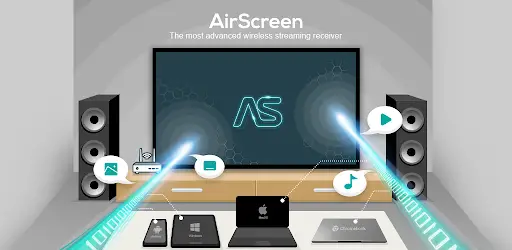
Well, as we said that iPhone mirroring is possible on Amazon Fire Stick. But, you have to download a third-party application on your Amazon Fire Stick first. There are several applications for the purpose but how to choose the best.
Well, you don’t have to think much about choosing the best mirroring application because we have done it for you. We went through many apps available for the Amazon Fire Stick and found the “Airscreen” to be the best.
The application is compatible with all iPhone versions and is free to use. Well, there are various others as well but this application comes with no time limit in its free version and we found this to be its best feature.
Now, we are going to see how to download this application on your Amazon Fire Stick and use it to mirror iPhone to Amazon Fire Stick.
- Start your Amazon Fire TV and press the “Home Button” on the remote.
- This will take you to the home screen, now look at the options given on the top bar and locate the Search option.
- You will find it in the top left corner of the screen.
- Select it and type “AirScreen”, select the application, and tap on it using the remote.
- Once the search result is ready and you are on the application page, click “Get”.
- This will download the Airscreen application to your Amazon Fire Stick. As we said, the application is free to use. So, you don’t have to pay for downloading it.
- Now, open the Airscreen application. If you are using the application for the first time it will offer the user a small tutorial. You can click on “How To Use” to get the full tutorial session and if you want to skip it, click on “Start Now”.
- Next, in the “Menu” option, go to settings and open it. It is represented by “Gear Icon”.
- On the next screen, make sure that the Airplay is “Enabled”. It is done by marking the checkbox against its name.
- Now, navigate back to the “main menu” and then click on the “start icon”.
- Now, pick up your iPhone and slide down the navigation to open the settings icons.
- Tap on “Screen Mirroring”.
- This will open another screen on your iPhone, look for your Amazon Fire TV name and click on it.
- In this manner, you can mirror iPhone to Amazon Fire Stick.
How To Mirror Mac To Amazon Fire Stick?
Yes, it is possible to connect the Mac to Amazon Fire Stick. You must be surprised to know that the iPhone and the Mac carry the same steps to screen share to Amazon Fire Stick. You have to download the Airscreen app and then you can easily pair it with your MacBook.
Follow the steps given below to mirror Mac To Amazon Fire Stick.
- Download the AirScreen application on your Amazon Fire TV.
- The application is free to use and can be downloaded easily from the Amazon store.
- Once you have downloaded the application. Open it.
- You will get a small tutorial on how to use the application. If you are a regular user of the application. You can skip it by clicking on “Start Now”.
- Next, in the “Menu” option, go to settings and open it. It is represented by “Gear Icon”.
- On the next screen, make sure that the Airplay is “Enabled”. It is done by marking the checkbox against its name.
- Now, navigate to the help menu and click on it.
- You will see four different options, iOS, macOS, Android, and Windows. Select “macOS”.
- Next, click on “AirPlay”.
- Now, on your Mac Dock, click on “AirPlay Icon”.
- If you don’t find the icon, go to Settings and then to Display on your MacBook.
- Make sure that “Mirror Displays” and “Show Mirroring” are activated.
- Look for the Fire TV name on MacBook and click “Ok”
- In this manner, you can mirror macOS to Amazon Fire Stick.
Wrapping Up:
We hope that guide on “How To Mirror iPhone To Amazon Fire Stick”, proves useful to you. We have mentioned every step that is needed to be followed to mirror cast your iPhone or MacBook on Amazon Fire Stick.
If you still feel any difficulty in screen mirroring then feel free to ask us in the comments section. We will be happy to help.
Frequently Asked Questions
Q. Can You Mirror iPhone To Amazon Fire Stick?
Yes, you can Mirror iPhone To Amazon Fire Stick. However, you need to download the third-party application for this purpose. This application will be downloaded on the Amazon Fire Stick and then the iPhone is paired with the Fire Stick using this application.
Q. How Do I Cast My iPhone To My Fire Stick?
You need to install a third-party AirPlay application to cast your iPhone to the Amazon Fire Stick. Some of the best applications to mirror cast iPhone on Amazon Fire Tv are
AirScreen
AirBeam TV
ApowerMirror
AirPlay Mirror Receiver
Q. Does Firestick Allow Mirroring?
Yes, Fire Stick does allow mirroring.