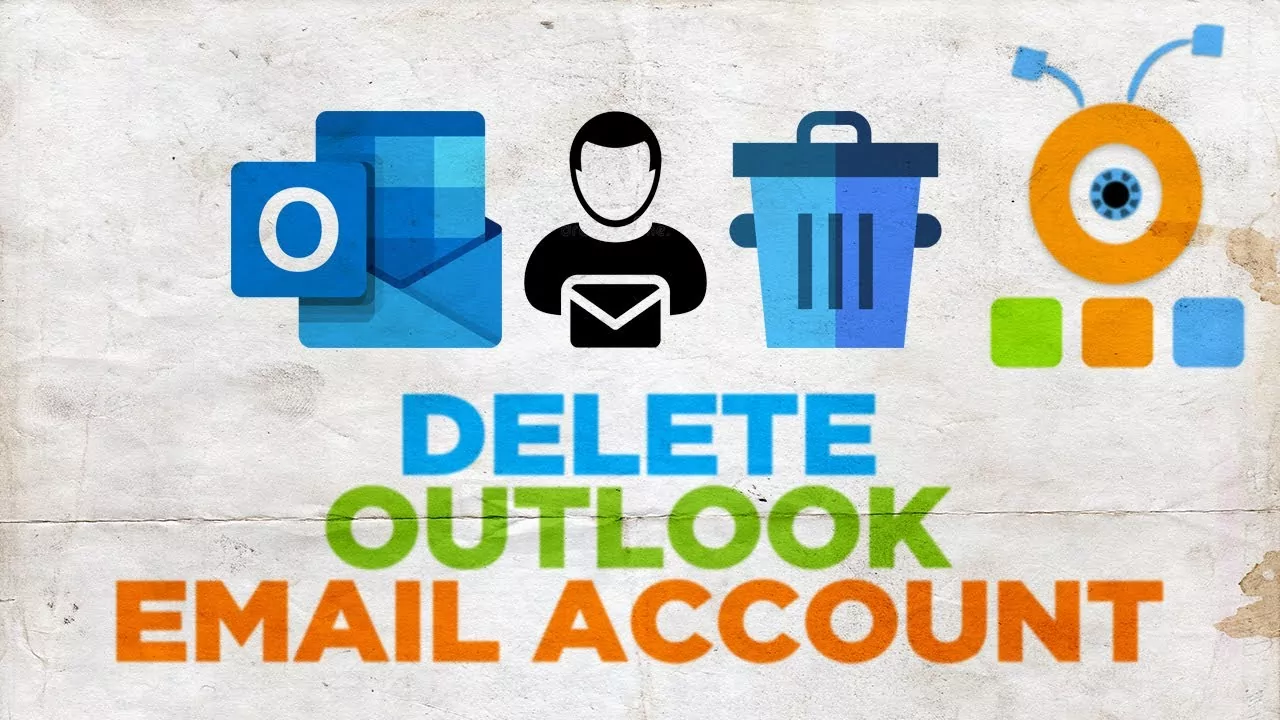There comes a time when you wish to create a new account or delete your old one. You might need to switch to a new email provider. Well, if this is the case and you want to get answers to How can I delete my Outlook Email account, you have landed on the very right page. Here is a post covering all the details you are looking for.
You might not want to receive emails from a particular account at times. There might be a case where you are not interested in keeping your Outlook email address. Well, in such cases, you can choose either to delete that email address or remove it. This post will help you know How can I delete my Outlook email account. So, keep reading further to get more information on this.
Are you searching for How can I delete my Outlook email account? If yes, then it is simple to do so. You can do that by removing your Outlook account from the device. How? You need to click on the Start button > Settings > Account > Email and Accounts > Select the account you want to remove > Manage > Delete the account > Confirm. That’s all you need to do. We also have one more method related to How can I delete my Outlook email account that will be discussed further.
In this post, we will be providing you with a complete step-by-step guide on How can I Delete my Outlook Email account. We will be discussing two ways that can be used to delete my Outlook email account. So, let us not waste much time and start with the post to discuss How can I delete my Outlook email account.
How Can I Delete My Outlook Email Account By Deleting My Microsoft Account?
Want to know How can I delete my Outlook email account? Well, for that the first method you can try out is closing your Microsoft account. Want to know how to do that? Let us have a quick look at how you can delete your Microsoft account.
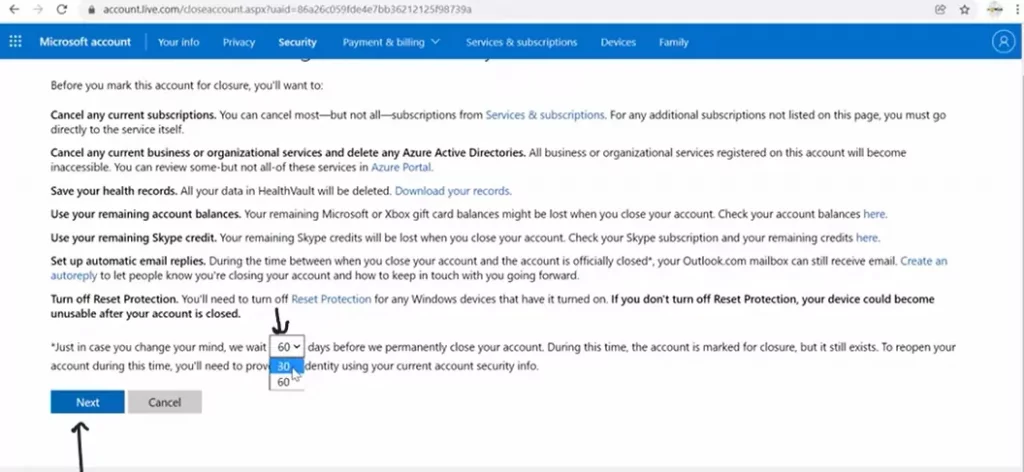
- Open your Laptop or PC and launch any browser.
- Open the link to close your Microsoft account.
- Once you land on this page, you need to scroll down and then you will find the Close your account option.
- You need to click on that blue button.
- You can now follow the on-screen instructions and complete the process.
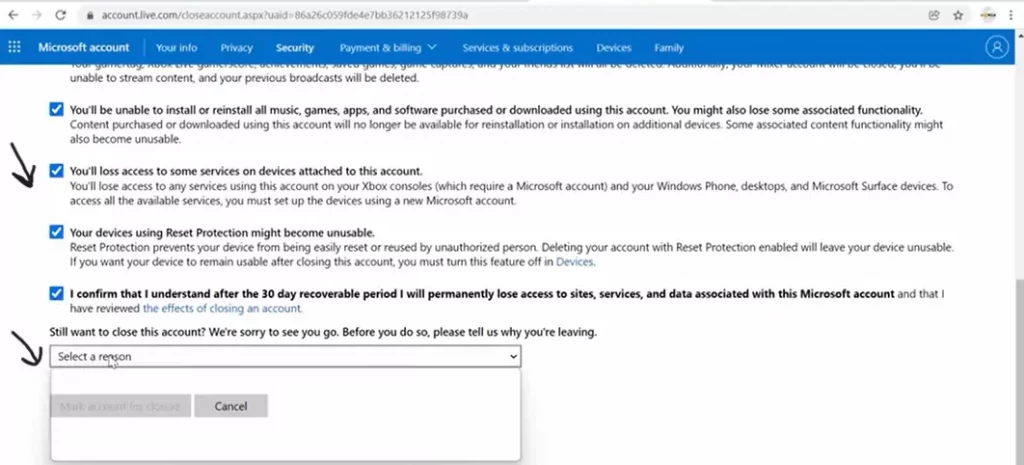
That is all you need to do to learn how can I Delete my Outlook email account. Well, if you are not willing to go with this method, here is another one to try out. Let us see what’s the second method to try out!
How Can I Delete My Outlook Email Account By Removing My Email Address?
If you aren’t ready to choose the first method, you can try out this one. For this, you need to remove your Outlook email account. You can easily learn How can I delete my Outlook email account. For this, select the start button > Navigate to Settings > Accounts > Move to Email and Accounts > Select the Account you want to remove > Press the Manage Option > Delete account from this device > Confirm. That’s it! Let us now discuss these steps in more detail.
Step 1: Go To Settings
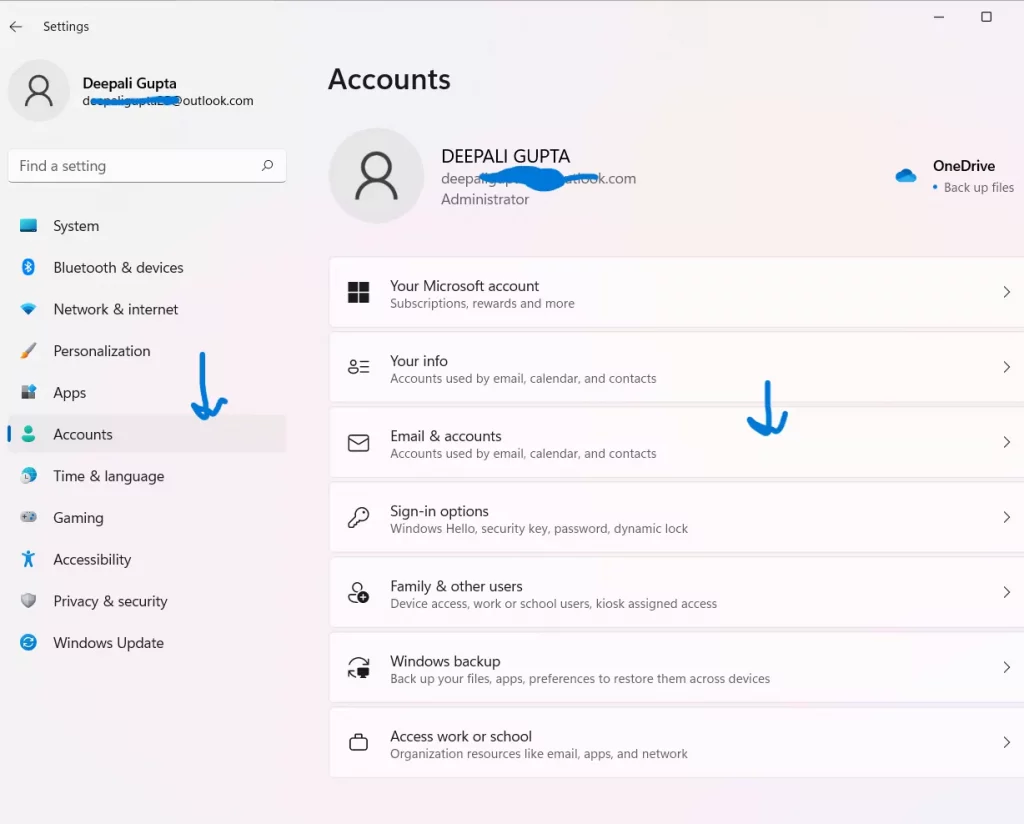
The first step that you need to do to remove your email account from Outlook is to press the Start button on your screen. Once you press that you can navigate to the Settings option. Here, you will find the Accounts option. Click on that and then you can move to the next step to know more.
Step 2: Choose The Account You Want To Remove
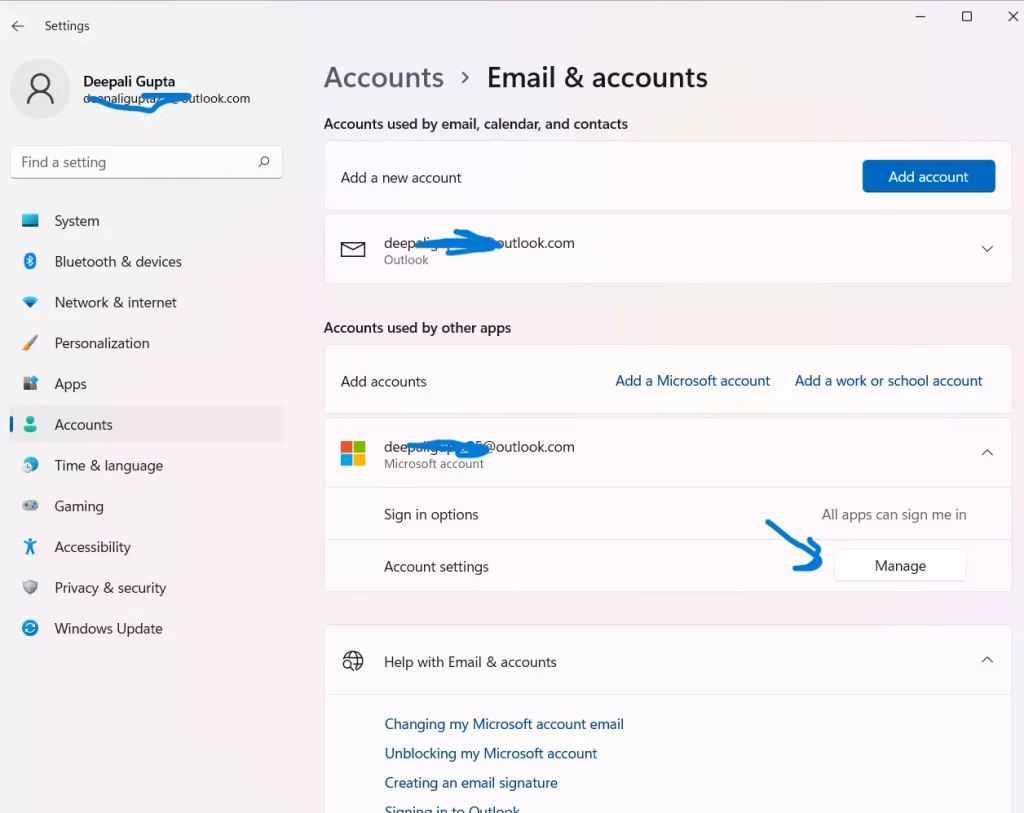
After following the short steps mentioned above, you need to press the Email and Accounts option that is appearing on your screen. You will now find your accounts there. Click on the account that you want to remove. Once you have chosen the account, you need to head toward the final step.
Step 3: Delete The Account From Your Device
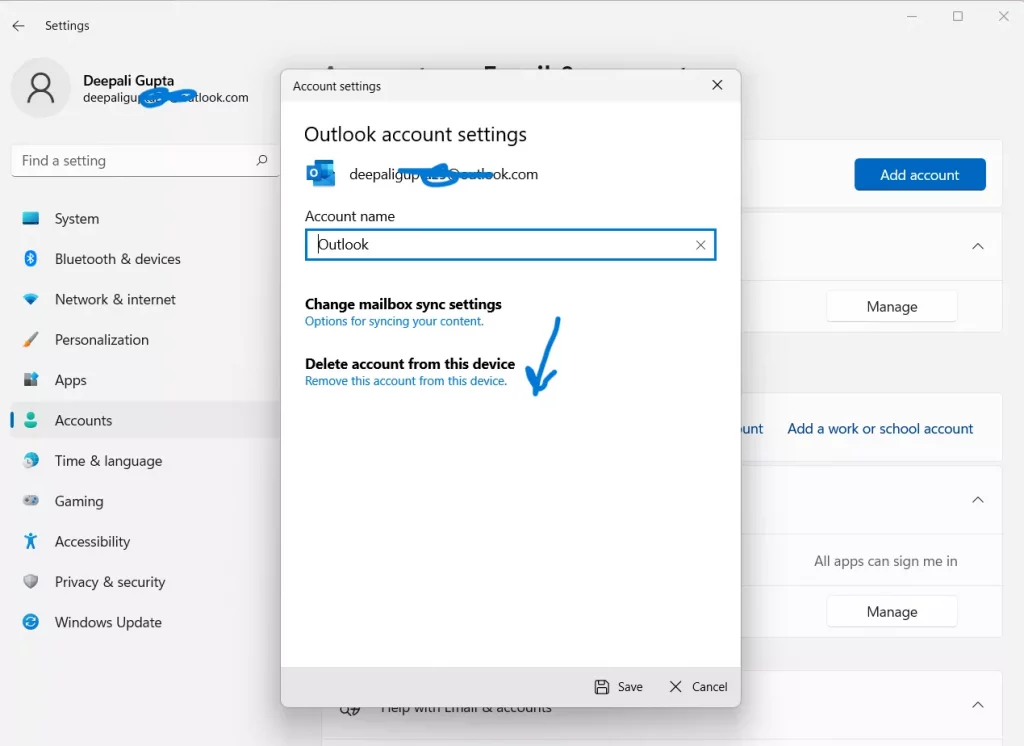
Finally, you need to press the Manage button just below the account that you selected in the previous step. You need to scroll a little until you see the Delete Account from this device option. Click on that option and confirm.
That’s it! This is how can I delete my Outlook email account. You can follow these steps to easily delete your Outlook email account.
Also Read: How To Address Two People In An Email? Basic Email Etiquettes To Follow!
Wrapping-Up:
Here ends the post on How can I delete my Outlook email account. We have mentioned two different ways that can be tried out to delete my Outlook email account. You can also follow these ways if you are looking for how can I delete my Outlook email account. If you are having any queries or questions in mind related to this, you can drop them in the comments. Enjoyed reading the post? So, what are you waiting for? Share this post with your friends and others you know and help them in knowing How can I delete my Outlook email account.
Also Read: How To Fix Outlook Cannot Send This Item? 4 Effective Ways To Fix Outlook!
Frequently Asked Questions
Q1. What Happens When I Delete My Outlook Email Account?
A. When you delete your account, all your emails will be deleted. These emails will be irrecoverable if you don’t have a backup of your Outlook data. So, be careful before deleting your Outlook account.
Q2. How Can I Permanently Delete My Email Account?
A. You can’t do so. It is not possible to delete your email account permanently. You can delete it and then create a new one. However, it can be opened again by anyone who has the email address.
Q3. How To Turn Off Email For An Account?
A. You can do so by modifying the sync settings for that account. Here are the steps that are needed to be followed. Let us have a look at them.
- Choose the Settings option.
- Choose the Manage settings option and select the account you don’t want to receive email from.
- Select the Change mailbox sync settings option.
- Scroll to the bottom to see Sync options.
- Set the email to off by using the slider and then press Done and then save.
That is all you need to do for turning off email for an account.
Q4. How Can I Delete Outlook Without Deleting Microsoft Account?
A. It isn’t possible to permanently delete your Outlook account without deleting the Microsoft account. However, if you don’t want to delete it permanently, you can choose the removing account option. Here is what you need to do.
- Go to the start button and look for settings.
- Select the Account option and then choose the Email and accounts option.
- After that, select the account you want to delete or remove.
- Once you have done that you will find the manage option, click on that.
- Select the Delete account from this device option and confirm it.
That’s all you need to do. This is how you can easily remove the account.