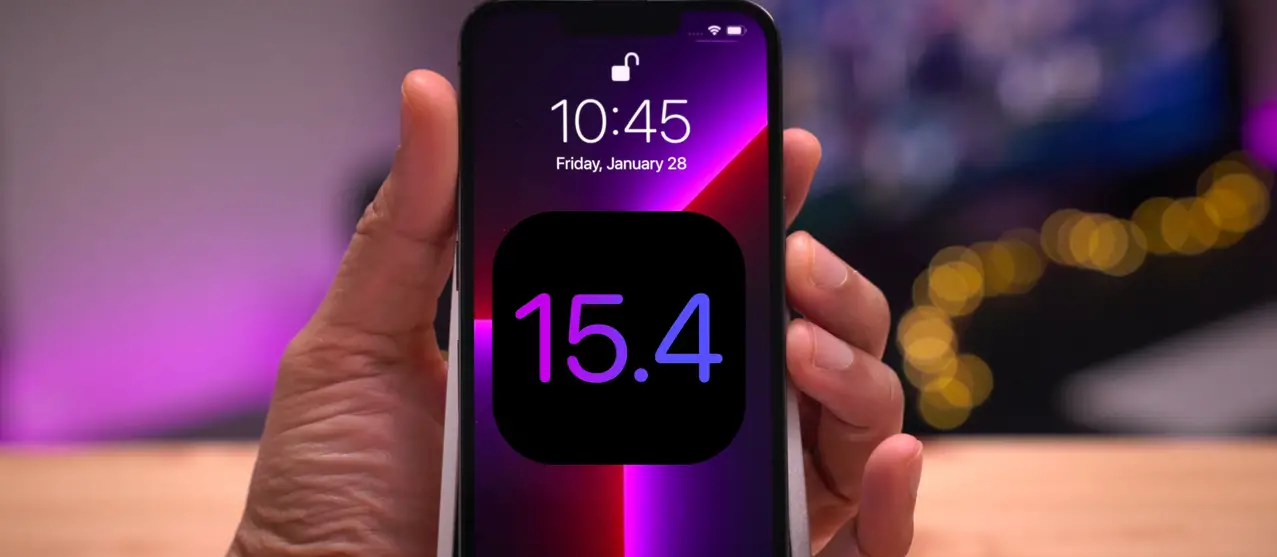The most recent iOS 15.4 can be installed on an iPhone 13/12/11/XS or older handsets in a number of different methods. But the upgrade has several prerequisites and constraints including an error that occurred while installing iOS 15.4. You are in the right place to find the answer if you encounter the problem message “Unable To Install iOS 15.4 Update – An Error Occurred Installing iOS 15.4” while attempting to update your smartphone.
There have been more than 15 iOS updates published as of right now, and none of them were bug-free. However, one advantage enjoyed by iPhone owners is their ability to resolve even the most difficult issues independently. While some iPhone users are happy using the new iOS, some are having trouble downloading iOS 15.4.1.
If you are the unlucky one who is stuck with an error that occurred while installing iOS 15.4, then I am happy to help you with solutions. Go through the article and learn all of the possible ways to resolve the installation issue without spending money or taking help from professionals.
Error Occurred Installing iOS 15.4 – 7 Steps To Resolve The Issue
Following are the six easy steps that you should follow to resolve the – error that occurred installing iOS 15.4. You may not need to try all of them. Let’s go through the steps carefully:
Reinstall the Update and Fix Error Occurred Installing iOS 15.4
Settings > General > Software update
Reinstalling the update is the first and quickest solution to the “error occurred installing iOS 15.4 ” problem. Simply touch on Retry as seen in the image above when you run into a problem to accomplish this. In the event that it fails once more, selects Remind Me Later and return to Settings > General > Software update. Simply click it to install it once more. After downloading it again, you might then be able to get the latest version.
Restart to Fix Error Occurred Installing iOS 15.4
Volume Up> Volume Down> Power Button> Restart
Restarting your iPhone will solve most issues you encounter when using it. Try restarting your iPhone first if you receive the warning “unable to install iOS 15.4”.
- “Volume Up” button pressed and released.
- After that, push and then let go of the “Volume down” button.
- Hold down the power button while pressing it until the Apple logo appears.
- Restart iPhone manually
This will fix the error that occurred installing iOS 15.4 during installation.
Related: How To Jailbreak iOS 15.5 | A Step-By-Step Guide!
Reset Network Setting and Fix Error Occurred Installing iOS 15.4
Settings > General > Transfer or Reset iPhone > Reset
Connecting your iPhone to a reliable wifi network is advised because installing iOS 15.4 requires a steady network connection. You can still see the notice “unable to install update an error occurred installing iOS 15.4” even if your wifi connection is fully functional. You should reset the network configuration in this situation.
- Select Reset from the Transfer or Reset iPhone menu in Settings > General.
- Next, select Reset Network Settings then wait for it to complete.
Check Storage to Fix Error Occurred Installing iOS 15.4
Settings app > General > About > Available space in GB
Make sure you have enough space on your iPhone to install iOS 15 or ready to face error occurred installing iOS 15.4 during installation. On an iOS device, a new iOS installation needed free gigabytes of storage. Typically, a year’s worth of tiny software updates only required a small amount of space. Check the size of the latest software update first, and then get ready by making space on your device. First, make sure there is adequate storage on your iPhone for the update to download if iOS 15 is not installed properly.
Verify Updated Storage: Open the Settings app, then select General > About. Find Available Space in GB by scrolling.
Easy Way to Make Free Space: Go to General > iPad/iPhone Storage in the Settings app on your iOS device. Delete the iOS 15.4 file you downloaded.
Try ReiBoot to Fix Error Occurred Installing iOS 15.4
Have you used every one of the aforementioned techniques but are still receiving errors like “error occurred installing iOS 15.4”? Why not give ReiBoot a try? It is a specialist iOS system recovery tool that can fix your iPhone’s operating system in a matter of minutes and upgrade your device to the most recent version of iOS 15.4, which will help you fix an issue that occurred when installing iOS 15.4.
Here is how to do it:
- ReiBoot must first be downloaded and installed on your computer or MacBook. Utilize a USB cord to link your iPhone to it.
- Click “Start” once your gadget has been identified.
- Select the choice for Standard repair, and then begin the repair.
- Download the relevant firmware package at this time. To reinstall iOS, click on Start Standard Repair.
- Your phone will reboot and update to iOS 15.4 after the download is finished. No data loss should occur as a result of the problem.
Use iTunes/Finder on Mac and Fix Error Occurred Installing iOS 15.4
Download iTune> Open iTune> Choose your iPhone> Check for Updates> Download and Update> follow instructions on screen
You are still failing to install iOS 15 on your iPhone, right? I then have a method by which you might download iOS 15 to your iPhone. I’ll demonstrate how to use iTunes to reinstall iOS 15 on an iPhone in this technique. You might also describe it as the finest alternate method for installing iOS 15.4 on an iPhone.
- Use the Lightning cable to connect the iPhone to a Mac or PC. Enter the passcode after unlocking the device to connect your iPhone to a Mac or PC.
- Open “iTunes.” Ensure that iTunes is up to date. Using Finder on a Mac, afterward install macOS Monterey or Catalina [Apple formally discontinued iTunes]
- Choose your iPhone. [On Find, locate it in the Locations area on the sidebar of Find] The Device summary is now visible on Finder.
- Then select “Check for Updates.”
- The next step is to select “Download and Update”.
- At this point, you must adhere to the on-screen directions.
This is possibly one of the best ways to address the error that occurred installing the iOS 15.4 issue.
Check WiFi Connection Fix Error Occurred Installing iOS 15.4
Once the network settings have been reset, any previously saved WiFi passwords will be lost. Connect to your iPhone or iPad and rescan your home or office network. I assume you are aware that updating the iPhone necessitates a strong internet connection because failing to do so increases the likelihood of seeing such issues. Try using YouTube to ensure your Wi-Fi is flawlessly functioning. As an alternative, you might connect your iPhone to a friend’s or coworker’s Wi-Fi and attempt to download iOS.
- Unplug the WiFi router for ten minutes, then plug it back in.
- You must immediately call the service provider if it doesn’t function.
- Open the Settings app on your iPhone and select WiFi. Next, search for and tap on the name of your WiFi network. Next, enter the WiFi password and connect. You must immediately call the service provider if it doesn’t function.
Checking the WiFi connection was the last yet most important step to address the error that occurred installing iOS 15.4 issue.
Related: How To Remove iOS 16 Beta: 2 Easy Ways!
Final Thought
The “error occurred installing iOS 15.4” problem can be fixed in a number of ways, and we have covered 7 possible ways to do so. You can easily update iOS 15.4 on your iPhone using the methods we have discussed in this blog. Got a question? Message me in the comment box now.
FAQs
Q1. Why is my iOS 15.4 not installed?
If you’re still having trouble updating your iPadOS or iOS, try downloading it once more: Go to [Device name] Storage under Settings > General. In the listing of apps, locate the update. To delete an update, first press the update.
Q2. Why does my iPhone say an error when I try to update to iOS 15?
There is a potential that the issue with “unable to install update an error occurred installing ios 15” is brought on by your network settings. Ensure the mobile network is turned on by checking your network settings. Under the “Reset” option in Settings > General > Reset Network Settings, you can reset your network settings.
Q3. Why does iOS 15.1 keep failing?
When your device is short on storage space, an iOS software update may occasionally fail to download and install. Therefore, you must optimize the storage to make some space available by eliminating unused programs, images, movies, cache, garbage files, and other items.
Q4. How do I force Apple to update?
Access Software Update by going to Settings > General. Turn on Download iOS Updates by tapping Automatic Updates. Install iOS Updates must be enabled. The most recent version of iOS or iPadOS will be installed on your device automatically.
Q5. Can we skip the iOS update?
No, as long as you install a newer version than what is already installed, they don’t need to be put in any specific order. Downgrading is not possible. No, as long as you install a newer version than what is already installed, they don’t need to be put in any specific order.