ChatGPT is helping content creators to explore more data in a short time. In simple words, ChatGPT helped content creators get research work done easily. In the beginning, sharing ChatGPT conversations was difficult as taking screenshots was the only option. However, now you can share conversation links and access Settings to see shared links on ChatGPT.
If you are busy with ChatGPT for quite a long time and sharing conversational links with others for research purposes, you may need a hand to keep track of the shared links records. ChatGPT has made it easy for users to share links and access Settings to see shared links on ChatGPT.
Yes, this is how easily you can access Settings to see shared links on ChatGPT. Not only that, you can also delete a shared link on ChatGPT. Let’s go through this article and explore more about ChatGPT shared links.
How To Make A Shared Link On ChatGPT?
On ChatGPT, your conversation history is saved by this AI tool. You can refer to ChatGPT for any old conversation and start talking from where you left off. However, we have to admit that ChatGPT may lose its data due to technical issues. The best way to keep your important conversations saved is to download the conversation so that you can access the conversation data anytime. Let us show you how you can create a shared link on ChatGPT for your future benefit:
Step 1: Open any browser and log into chat.openai.com.
Step 2: On the left-hand side panel, find the important conversation that you want to share.
Step 3: Click on the conversation and you will find the share icon inside the panel, above the conversation.
Step 4: Click on the share icon and choose the copy link button. Before copying the link, you can edit the conversation name, if you wish.
Step 5: As soon as you hit the copy button the conversation link will be copied and now you can share the conversation link using any media like email, WhatsApp, Telegram, or any other chatbox.
How To Access Settings To See Shared Links On ChatGPT?
To access Settings to see shared links on ChatGPT, open Settings > click on ‘Data Controls’ > Shared Conversations > Manage > Done!
If you are looking forward to checking your shared ChatGPT conversation link, it is super easy. Here is the step-by-step guide to access Settings to see shared links on ChatGPT:
Step 1: Open any browser and log into chat.openai.com.
Step 2: Check your left-hand side panel and find the Settings option. Click on it.
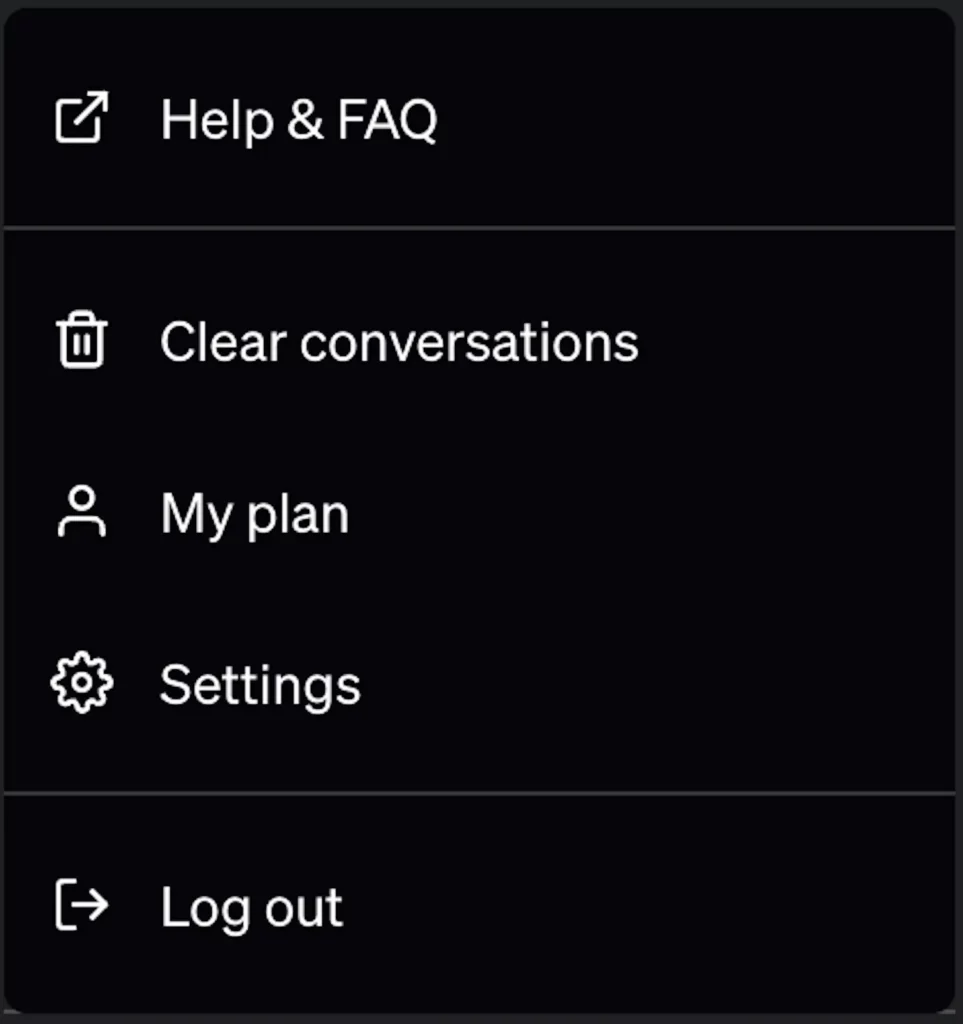
Step 3: Next click on the Data Controls.
Step 4: Find Shared Conversations from the list and click on Manage beside the option.
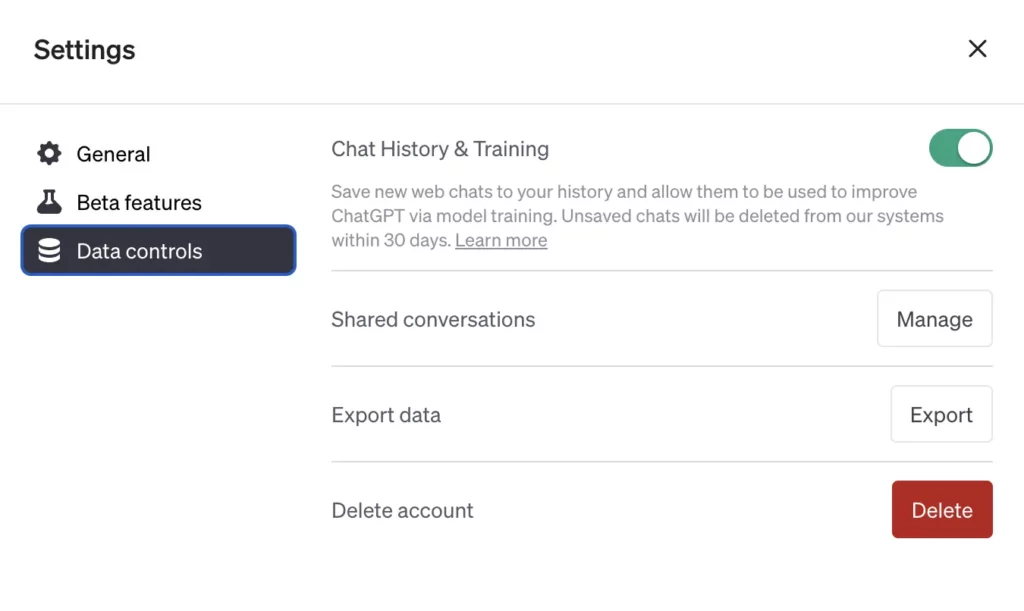
Step 5: As soon as you click on the Manage option, you will be able to check everything about the shared conversation links and manage their access further.
How To Use A ChatGPT Shared Link?
Now that you have learned how to access Settings to see shared links on ChatGPT, let us brief you on how to use a ChatGPT shared link.
Step 1: Click on the ChatGPT shared link that someone sent you, or you came across.
Step 2: You can find the details like who shared the link and the date of sharing the link.
Step 3: You can add your prompts and continue with the conversation, just by clicking on “Continue this conversation” which you will find at the end of the conversation.
Step 4: Log into your ChatGPT account if not done yet and hit “Send a message to continue the conversation” to continue the conversation with ChatGPT on the same topic.
How To Delete A Shared Link On ChatGPT?
You can access Settings to see shared links on ChatGPT, but can you delete a shared link on ChatGPT? The answer is, yes! You can delete a shared link on ChatGPT. Here is the quick guideline for you:
Step 1: Open ChatGPT conversation.
Step 2: You will find the ‘Share Link’ icon on the side panel. Click on it.
Step 3: Choose the hamburger menu next to the conversation name.
Step 4: Click on Delete Link.
This is one of the many steps that you can use to delete your shared links on ChatGPT. You can also delete the whole conversation to stop other people from accessing the shared link. Moreover, deleting your ChatGPT account can also delete your chat history as well as shared links on ChatGPT.
Conclusion
It is fun having a nerdy AI assistant like ChatGPT when you are in need of quick insights. If you are using ChatGPT free version, we strongly recommend you upgrade to ChatGPT Plus for a better experience. Meanwhile, as you can see, it is easy to access Settings to see shared links on ChatGPT, which means you have all the control on your shared data. Hence, try ChatGPT Plus today and enjoy a better AI experience.
Frequently Asked Questions
Q1. How Do I Update A Shared Link After It Is Created?
You can access Settings to see shared links on ChatGPT and then click on the shared link that you wish to update. You will find the kebab menu. Click on it and you can update the conversation name. You can update the link from here and delete it as well.
Q2. How Do I Report Harmful Or Illegal Content In A Shared Link?
If you come across any illegal content in the shared link, you can click on the “Report Content” link just under the “Continue this conversation” button. You will be asked to illustrate the issue while reporting.
Q3. How To Delete/Invalidate A Shared Link?
To delete or invalidate a shared link, click on the trashcan icon on the conversation and delete it. You can also open the shared link modal and delete the shared link.

