Facebook provides you with so much. You can connect to people you know, watch short clips, join the groups you are interested in, share your updates, play games, brand your products, and so much more, all on a single platform. To keep influencing your friends on Facebook, there is even a feature to add music to Your profile.
Music is the best way to express emotions. If you wish to know about someone’s personality, you can check their taste in music and you will know. Music can change your mood instantly. Music can make you feel certain strong emotions. Music calms your mind. There are endless benefits of music and without music, life seems baseless.
Facebook understands the importance of music and that’s why it provides you with an option to add music to Facebook profile. This allows your Facebook friends to know what kind of music you prefer listening to.
Do you also want to use this feature but don’t know how to add music to your Facebook profile yet? It is okay, not many people are aware of this feature. We, in this article, will explain how you can add music to your Facebook profile.
How To Add Music To Facebook Profile
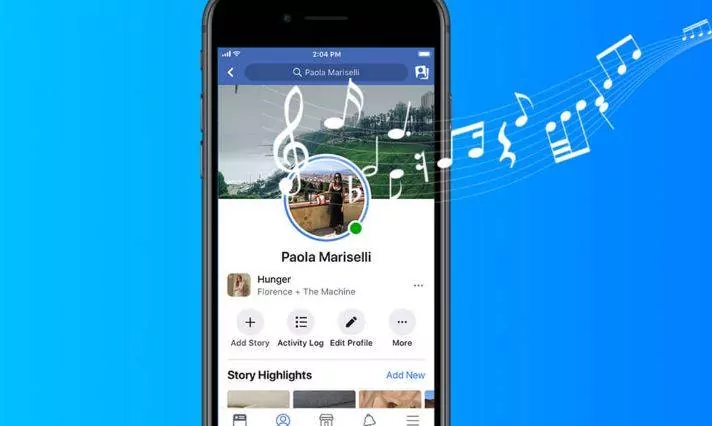
Do you also wish to add your favorite songs to your Facebook profile? Here are the steps that you can follow if you wish to add your favorite music to your Facebook profile.
- Launch the Facebook application on your device.
- Log in to your Facebook account on the application.
- Once you are logged in, you will be led to the feed page of the application. On the top right corner of your screen, you will find see your Profile picture. Click on it.
- You will be directed to your Facebook profile page. Scroll down the page a little and you will find the Music tab there.
- Select the music tab.
- Now the Song page will appear on the screen. On this page, click on the plus(+) icon.
- A list of songs will appear out of which you can choose whichever song you wish to add to your profile’s music list.
- You can also directly search the music in the search bar present above the list.
- Click on the “Add” button on the right to whichever music you are willing to add to your Facebook profile.
You need to know that this feature of adding music to your Facebook profile is available only for Android, iPad, and iPhone Facebook applications. Therefore, if you try to add music to your Facebook profile on your Facebook account on the web, you will not find this option there.
How To Pin Music To Facebook Profile
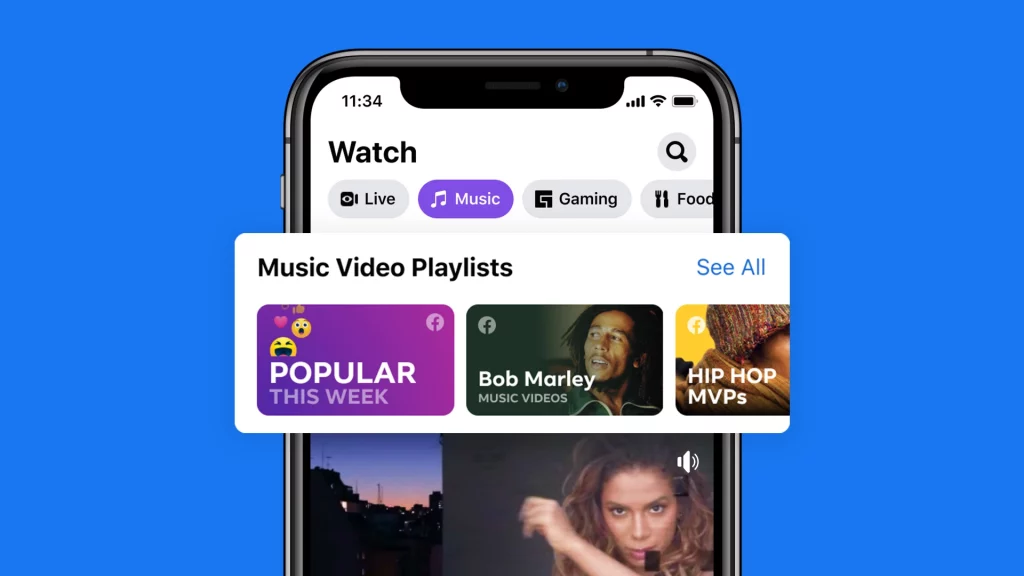
Apart from adding music to your Facebook profile, you can also pin a song to your profile. Below are provided the steps to pin a song or music to your Facebook profile.
- Launch the Facebook application on your device.
- Log in to your Facebook account.
- Go to your profile page by clicking on your profile picture in the top right corner of your screen.
- Scroll down and get to the Music tab.
- Select the Music option.
- The list of the songs that you added to your Facebook profile will be displayed, with three dots to the right of each.
- Click on the three dots to the right of the music that you want to pin to your Facebook profile.
- Click on the “Pin to profile” option.
The respective song will be pinned to your Facebook profile after you follow the above steps. You can visit your Facebook profile page to check if the song is present right below your Facebook profile picture. Remember one thing, you can pin only one song or music at a time to your Facebook profile.
How To Play Songs Added To Facebook Profile
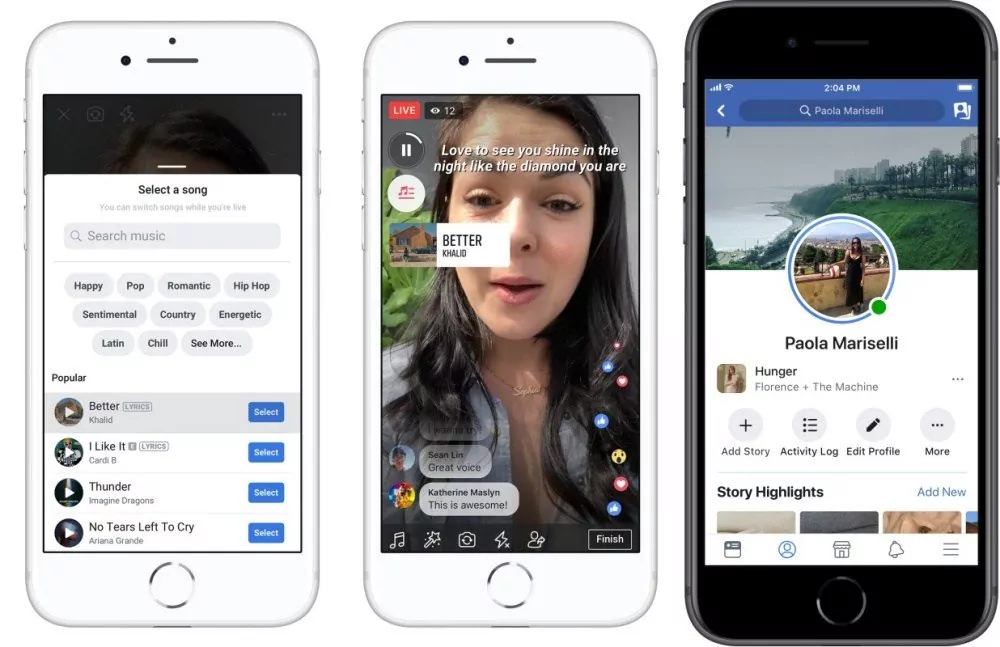
If you have added a piece of music to your Facebook profiles, then it obviously means that it is your favorite and you would love to listen to it. You can play the songs you added to your Facebook profile by following these simple steps:
- Open your Facebook application and log in to your Facebook account by entering the credentials.
- Go to your profile page by clicking on your Facebook profile picture at the top right corner of the screen.
- Visit the Music tab present on your profile page.
- The list of songs you added to your Facebook profile will appear.
- You can now click on the song that you want to listen to out of the list.
How To Remove Unwanted Music From Facebook Profile
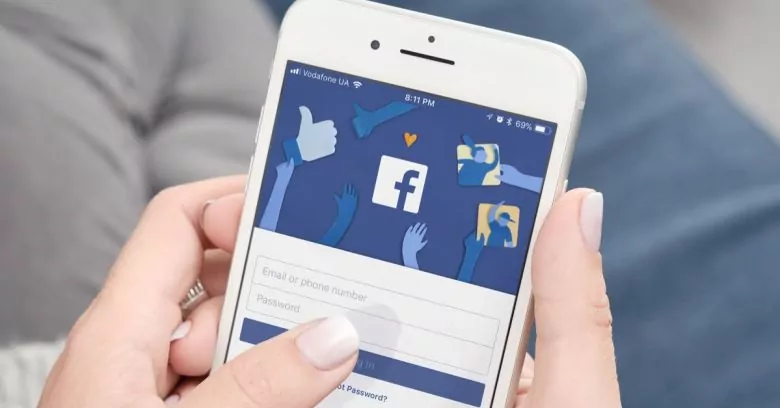
Sometimes, we listen to a song so many times that we get bored of it and slowly start hating it. If this happens to you too, then you might have a habit to keep updating your music playlist. So, if at some point, you wish to remove a music item from your Facebook profile that once you added to it yourself, you can go through these steps.
- Open the Facebook application on your device and go to the profile page by clicking on your profile picture at the top right corner of the screen.
- Go to the Music tab and you will see the list of songs added to your profile.
- In the list, tap on the three dots next to the music that you no longer want in the list.
- Click on the “Delete song from profile” option.
The song will be removed from the music list of your Facebook profile.
Wrap Up
Music, if it is the right one, creates magic. And you can also add this magic to your Facebook profile. So what are you waiting for? Go and add your favorite songs to your Facebook profile.
We hope you liked our article and we will keep posting about the amazing features on Facebook and other social media and the steps on how you can apply them.
FAQs
How To Add Music To Your Instagram Story?
Select the photo or video you want to add to your Instagram story. Then swipe up and among the stickers, select the “Add Music” sticker. Select a song from the list or type it in the search bar. Adjust the part of the song that you want to add. Tap on the tick mark on the top right corner and select the Send option.
Does Facebook Automatically Play Music Added To My Profile?
Facebook doesn’t automatically play the music added to your profile. If someone visits your profile, they can only play the music manually by going to the music section in your profile.

