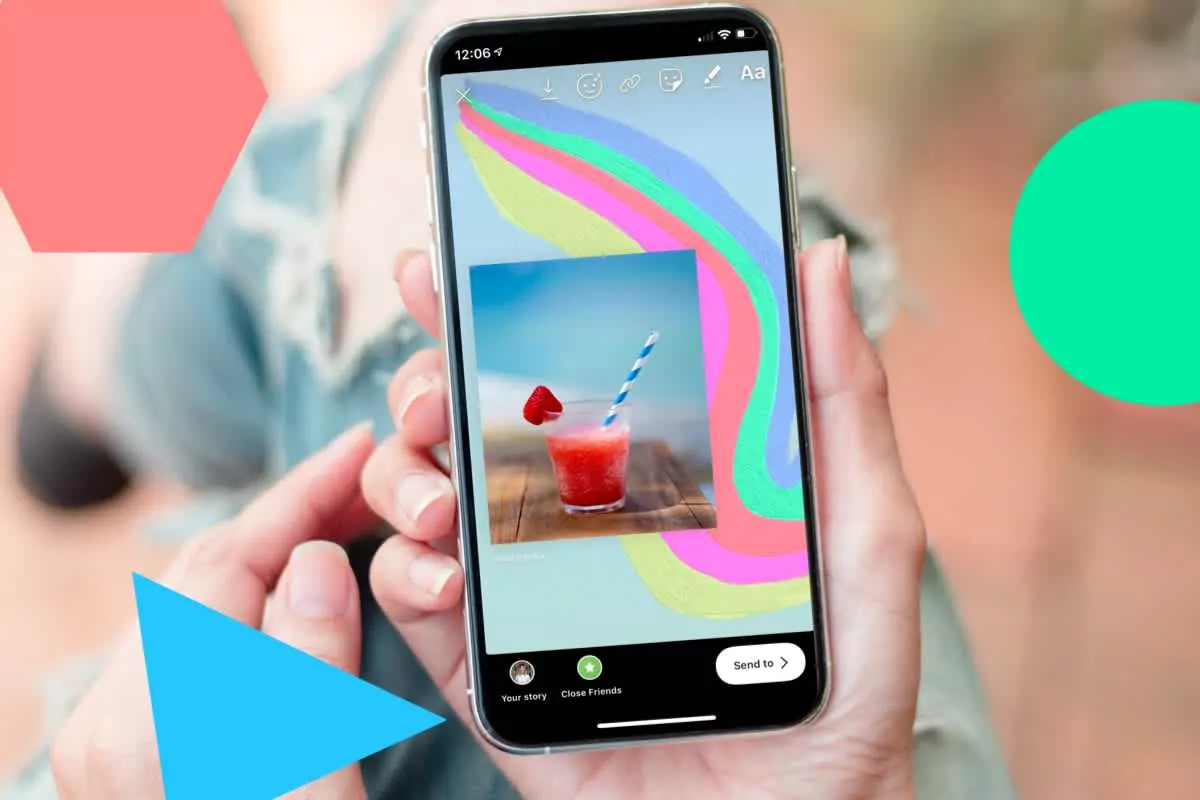Instagram stories are quite popular among Instagram users these days. And, it is important that you make your stories attractive to drag people towards your account. Are you too figuring out how to change background color on Instagram story to make it look better?
Instagram is one of the widely used social media platforms to gain popularity as well as to excel in business, and for both purposes, the best way is to regularly upload stories on Instagram. This helps increase the reach of your account and your followers will always have something to check on your Instagram.
To change the background color of your Instagram story, you can select the different colors available in the drawing tools, or, you can also edit your background color in a third-party app and then directly add the photo to your Instagram story.
If you want to know in detail about how you can change the background color on your Instagram story using different methods, then keep going through this post and you will get all the answers.
Can You Change Background Color On Instagram Story?
Usually, you must have seen that when you add an image or video to your Instagram story, Instagram itself decides the background colors depending on the colors within the file you added.
Some people settle with Instagram’s decision and don’t bother about changing the color of the background, even if they don’t like it. But, you can always change the background color on your Instagram story as per your likability. Let us know, how.
How To Change Background Color On Instagram Story Picture?
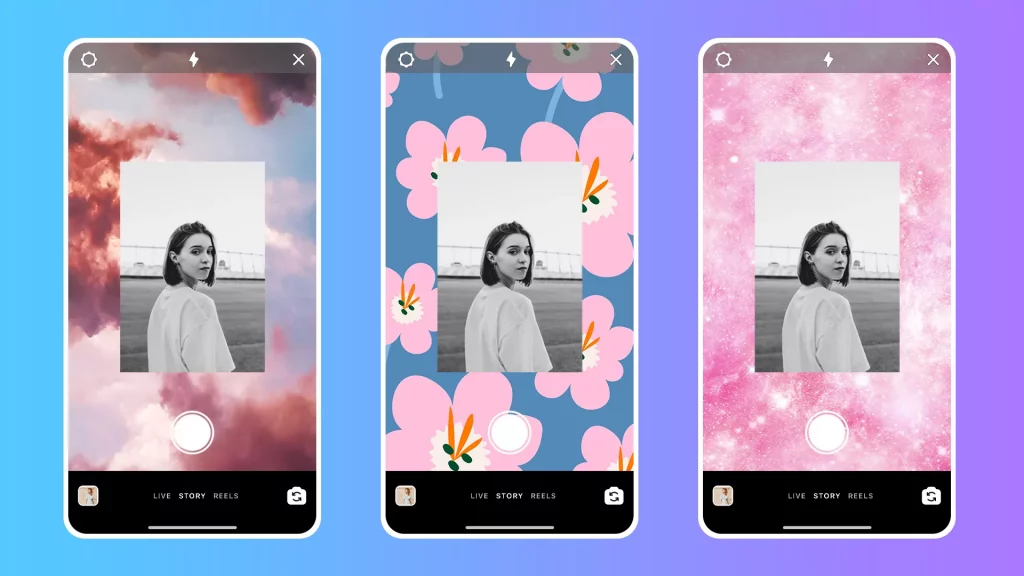
If you want to change the background color of the photo that you want to add to your Instagram story, then follow the steps given below.
- Go to the stories section on your Instagram to create a new Instagram story.
- Click or select the photo from your gallery. Adjust the size as per your requirement.
- Now, tap on the three dots at the top right corner of the screen.
- Tap on the “Draw” option.
- Choose the desired color from the options present at the bottom of the screen for your background.
- Now, select the highlighter tool.
- Now, press and hold anywhere on the screen, and the entire screen will be filled with the chosen color.
- Your photo will be translucent with the background color over it. You can now choose the eraser tool and erase the color from your photo.
- You can also adjust the size of your eraser so that you can precisely erase the color.
- Once the color is removed from the photo and is only in the background, tap on the tick mark at the top right corner of the screen.
- Now the photo with the changed background color is ready and you can upload it to your Instagram stories.
How To Change Background Color On Instagram Story Video?
If you want to add a video to your Instagram story with changed background color, then also, you can follow the same procedure as you did for changing the background color in the case of photos.
How To Change Background Color On Instagram Story From The Camera Roll?
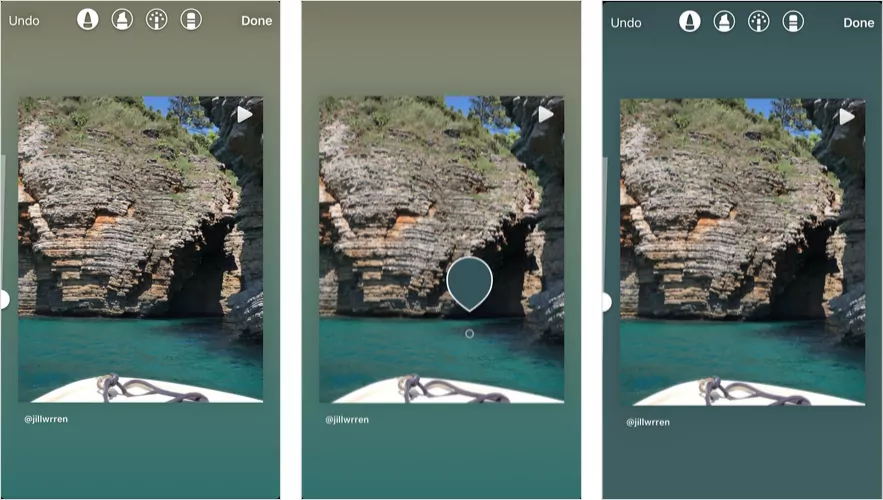
Another option to change the background of your Instagram story is to edit the photo with the help of a third-party application such as Canva or Easil. On such apps, you can not just change the background color of your photo, but also design your background in whatever way you wish to.
Once you have prepared the photo with desired background, you can save the photo to your device and then upload it directly to your Instagram stories just like every other photo.
How To Change Background Color On Instagram Story With Create Tool?
Sometimes, you just have to add a text or a link, or simply post a poll, countdown, or a GIF to your Instagram story. In such cases, you choose the Create Mode on the Instagram story option. In this Create mode, you can also change the background color of your text.
Here are the steps on how to change background color on Instagram story using Create mode:
- Launch the Instagram app on your device. Swipe right to go to the Camera.
- On the left side of the screen choose the Aa Create option from the list.
- A new page will appear on the screen. Here you can choose the template for your story.
- Tap on the small bubble at the bottom right of the screen.
- You will see the background color of the screen will change. Keep tapping on that bubble until you find the color that you wish to add.
- Now you can select your story template and add to it whatever you want. Then upload it to your Instagram stories.
How To Add Photo To New Background Color In Create Mode On Instagram Story?
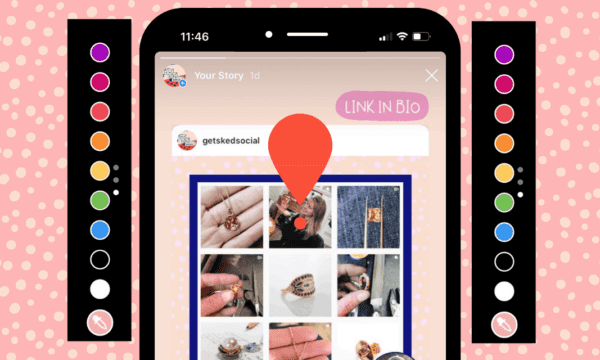
After changing the background color of the Instagram story using the Create tool, you must be finding a way to add a photo to that background of your choice. This can also be done if you follow the steps that have been provided below.
- First, you need to choose the desired background color in the Create tool by following the same steps 1-5 provided above.
- Now, tap on the Stickers icon in the top-middle of the screen.
- Among the different stickers that will appear, select the icon for adding a photo with a plus icon on it. You can also choose the camera icon if you want to click a photo right now.
- Select a photo from your device’s gallery or click one as you want to.
- The photo will be having the background you chose earlier. Now you can make the necessary editing and then post the photo to your Instagram story.
Wrap Up
That’s all for how to Change the Background Color on Instagram Story.
Now you know all the possible ways in which you can change the background of your Instagram story. Apply it to your Instagram story and share it with your followers. Share these methods with your friends if you think they also need to know this. Keep reading the articles on Deasilex for more information related to your favorite social media applications.