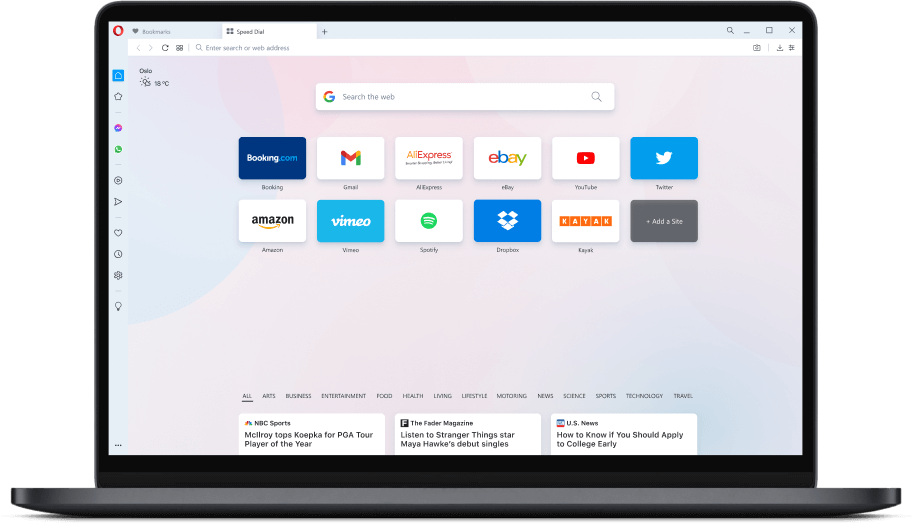Are you planning to sell your laptop or lend it to your family members? If yes, then wait for a second and think, have you deleted all your browsing history? Bro, your Opera mini browsing history knows more secrets than your best friend. So, it’s better to clear the history in Opera Mini before you do so.
Opera Mini is one of the best browsers ever. The browser comes with inbuilt VPN facilities that will unblock all of the websites that are banned in your country. Well, the browser is used on a large scale globally both on desktops and mobile phones. Here is the article that will tell you how to delete the browsing history in Opera Mini in windows, Mac, and Android.
Browsing on Opera Mini is fun. The application is fast, secure and provides several features to its users. But, if you are a frequent Opera Visitor and use it for online shopping and ticket booking then it becomes important for you to clear its cookies in history on a regular basis.
How To Clear History In Opera Mini On MacOS
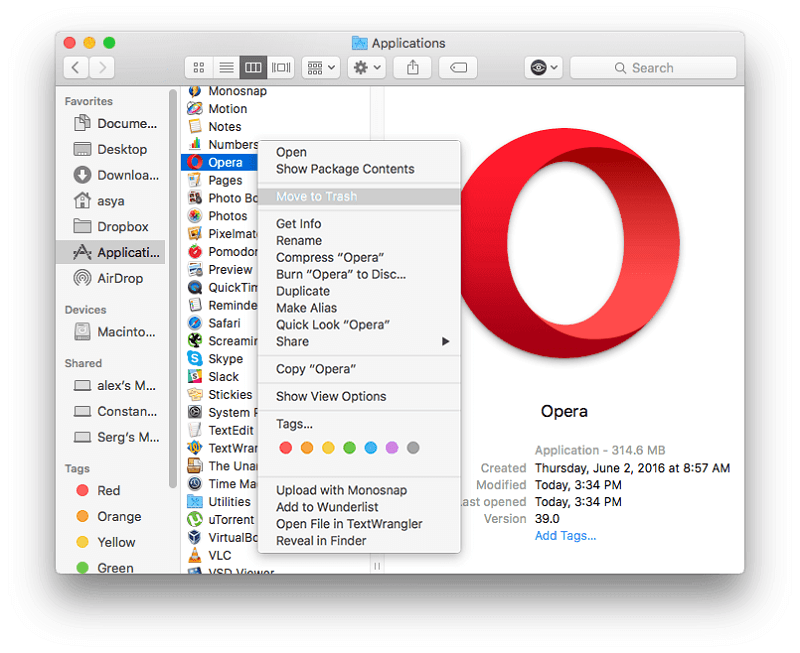
If you are using the Opera Minion on your Mac then here are the steps of the procedure that you need to follow to delete the Opera Mini Browsing History On MacBook.
- Open the Opera Application on your MacBook.
- Next, click on the Opera, written on the top left corner of the screen.
- This will provide you with the list of options, navigate to “Clear Browsing Data” and click on it.
- Next, select the time range from which you wish to delete your history.
- Now, tap on “Clear Browsing Data”.
- Your history is clear.
Also Read, How To Clear Your History In Safari On Mac and iPhone?
How To Clear History In Opera Mini On Windows
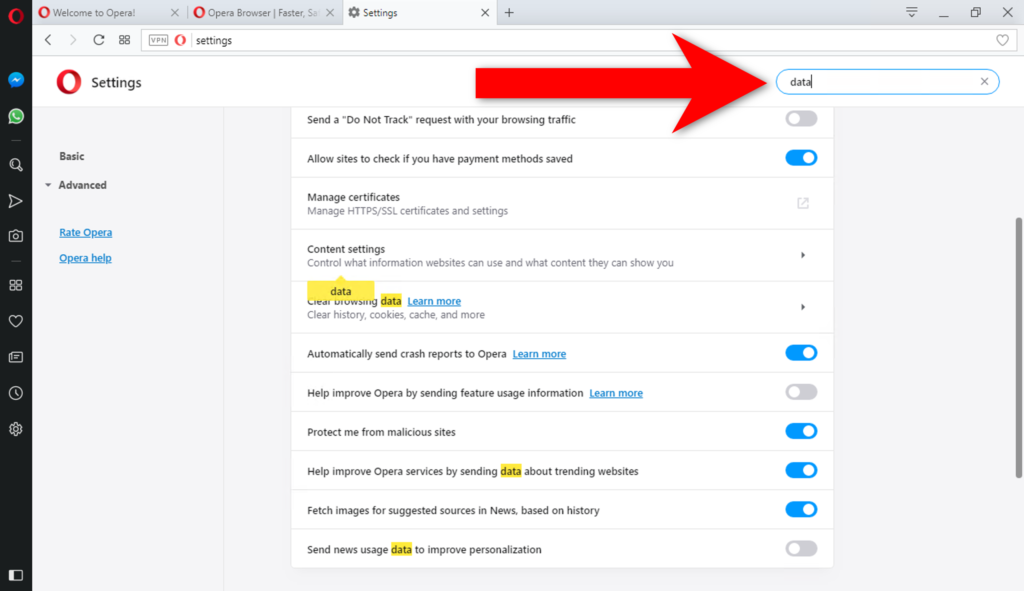
- Open the Opera Mini application on your laptop.
- Now, click on the three dots present on the top right corner of the screen and from the list of menus that appeared on the screen. Click on “History”.
- You can also press “Ctrl + H” directly, to reach this step.
- Now, click on the three horizontal dots present at the top of the options menu.
- This will give you two options, “open history page” or “clear browsing data”.
- If you want to delete the specific websites you can click on “Open History page” and then select the websites to be deleted.
- Or you can directly click on “Clear Browsing Data”.
- This will open another window on the platform.
- You can select the time range from this window and then click on “Clear Now”.
- This will delete your browsing data as well as the cookies stored in your browser’s history.
How To Clear History In Opera Mini On Android
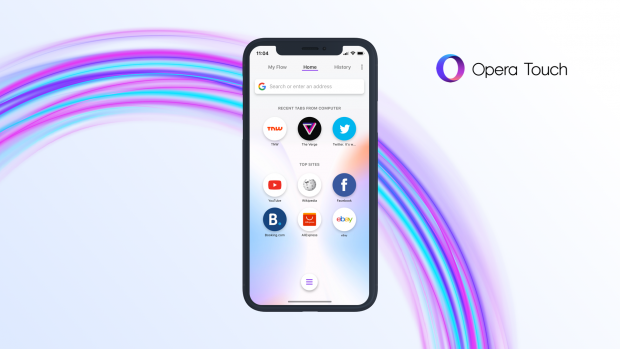
If you are an Android user of Opera Mini then the process to delete the browsing history and cache is quite simple. All you have to do is follow the simple steps given below.
- Open the Opera Mini application on your android device.
- Now, navigate to the bottom right corner of the screen, you will find the opera icon.
- Click on the icon, a pop-up will appear in front of you.
- On the top of the pop-up, you will find a gear symbol. Tap on it.
- This will open a list of options in front of you.
- Now, find “Clear Browsing Data” in the list and click on it.
- Checkmark the options that you wish to delete and click on “OK”.
- This will delete your browsing data as well as the cookies stored in your browser’s history.
Also Read, How To Delete Browsing History In Google Chrome?
Wrapping Up
Opera Mini has in-built VPN facilities but, this doesn’t mean that you can keep on visiting the illegal banned sites in your country. Although you can delete the browsing history and cookies from the platform, your history will still be visible to your service provider.