Instagram is a popular social media app known for its features. The latest feature introduced by Instagram is the GIF comment. Many users have been commenting a GIF on Instagram Posts but not everyone is aware of how to comment a GIF on Instagram. So, why miss out on this latest trend of adding a GIF in the comment section? Let’s find out what is the process to do so!
GIFs can be fun to use. Instead of writing long words or phrases, with GIFs, users can easily express their emotions, feelings, and reactions. The Instagram emojis feature can also fade away in front of these GIFs which are two to three seconds motion pictures. Though it is possible to chat using GIFs on many social media platforms, but is that possible on Instagram? Well, yes, it is possible to comment a GIF on Instagram!
To comment a GIF on Instagram, you need to first update your Instagram app to the latest version. Once it is updated, navigate to the Instagram app and open your preferred Post. Next, tap on the comment icon and then tap on the GIF icon. You can choose your preferred GIF either by typing in the search bar or scrolling down to select the recommended ones. Once chosen, tap on it, and post the comment.
The best part about the Instagram app is that it keeps on updating many of its features and releasing new ones. Recently, it is the GIF feature that allows users to comment a GIF on Instagram!
How To Post A GIF On Instagram Comment?
To post a GIF on Instagram comment, open your Instagram account > Post > Comment section > GIF > Search or scroll > Choose a GIF > Comment.
Step 1: Open your Instagram app and then open your preferred Post where you want to comment a GIF on Instagram.
Step 2: Next, tap on the Comment icon below the Post.
Step 3: Then, tap on the GIF option at the bottom right side of your comment.
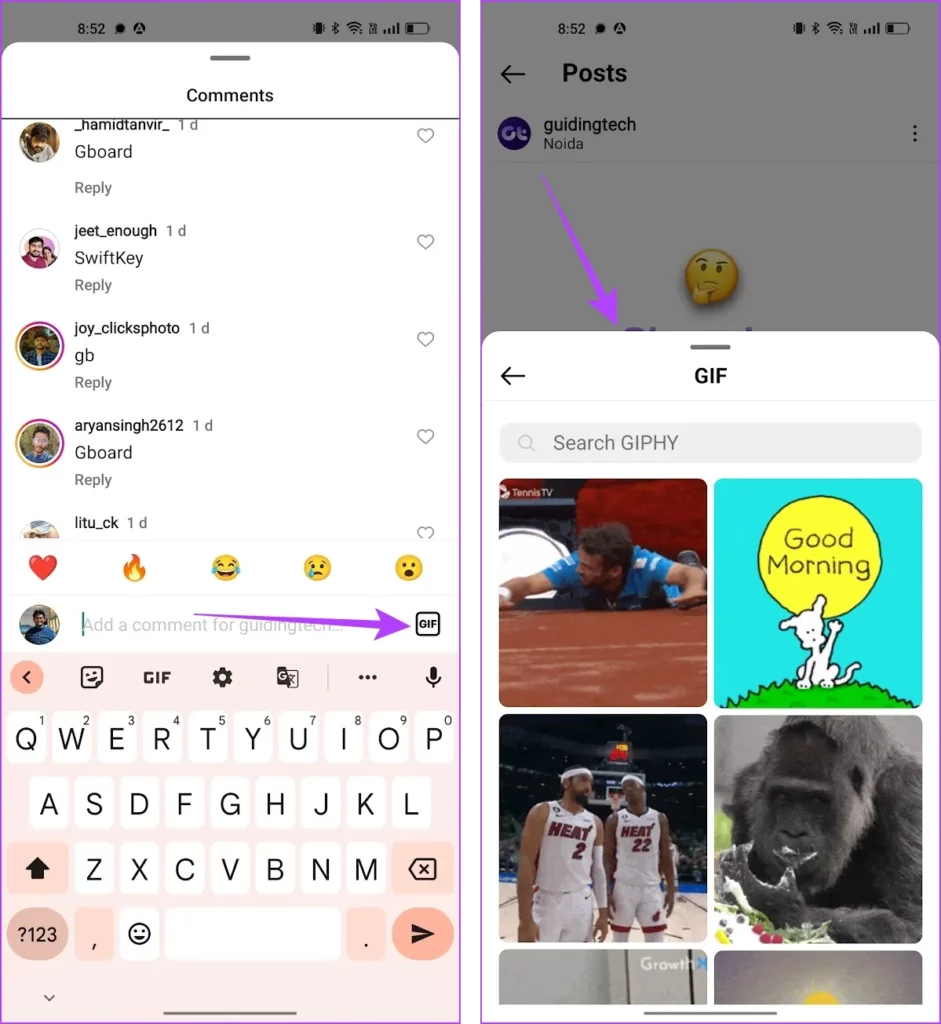
Step 4: Now, you can either tap on the Search bar and write your preferred GIF or you can scroll and look for your preferred GIF. Once you find a GIF, tap on it, and comment with a GIF.
Can’t Post GIFs In The Instagram Comment Section?
For many users GIFs in the comment section were not available, so they were unable to comment a GIF on Instagram. However, if you update your Instagram app to the latest available version, then the GIF option can be available in the comments section. So, from there, you can comment a GIF on Instagram by choosing your preferred GIF.
In case, it still does not work and you can’t post GIFs in the Instagram comment section, then it is possible that this feature is not available in your region. Instagram has not introduced the GIF feature for everyone and only selected countries have this GIF feature. So, if you are not a part of such countries, then this won’t be available to you. Hence, you can wait until it is launched for everyone and then comment a GIF on Instagram.
How To Delete A Comment With A GIF On Instagram?
To delete a comment with a GIF on Instagram, open the Post > comment section > long tap > swipe > delete.
In case, you comment a GIF on Instagram and later find out that you have commented the wrong GIF, then worry not as there is a solution for that. You can comment a GIF on Instagram and even delete it whenever you want. Here are the steps to be followed for that.
Step 1: Open the Post where you commented and then tap on the comment section.
Step 2: Now, long tap on your comment and swipe toward the left side.
Step 3: Then, tap on the Delete icon.
How To Post GIFs On Instagram?
GIFs are a popular Instagram feature that seems quite interesting as users can easily post their preferred GIFs. If you also want to post GIFs on Instagram, then you can do that on your Stories, Reels, Feed, or comments. Let’s check out the steps involved in the process!
How To Post GIFs On Instagram Stories?
To post GIFs on Instagram Stories, open your Instagram Story section > choose a Story > Stickers icon > GIF sticker > choose your preferred GIF > Customize your Story > Your Story.
Step 1: Tap on your Profile picture icon at the top left side to open your Instagram Story section.
Step 2: Next, tap on the Gallery icon at the bottom left to choose a Story from your phone’s gallery.
Step 3: Once you choose a Story, then tap on the Stickers icon at the top right corner.
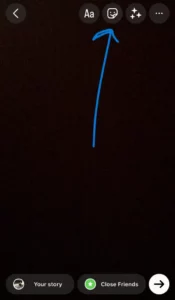
Step 4: From there, tap on the GIF sticker. (You can scroll down to find the GIF sticker. In case, if you don’t find it, then tap on the search bar, and write GIF).
Step 5: Now, choose your preferred GIF and customize your Story as per your choice. After that, tap on the Your Story option and Post your Story.
How To Post GIFs On Instagram Feed?
To post GIFs on Instagram Feed, download and install GIPHY > select your preferred GIF > Paper airplane icon > Instagram > Feed > Customize > Next > Caption > Tag people > Share.
If you want to post GIFs on your Instagram Feed, then there is no official feature to do that as you cannot directly upload GIFs as an Instagram Post. So, if you want to post a GIF, then you can use third-party apps like GIPHY. Here are the steps to post GIFs on Instagram Feed using the GIPHY app.
Step 1: Download and install the GIPHY app on your device.
Step 2: Next, open the GIPHY app and look for the GIF you want to post.
Step 3: Now, tap on the Paper Airplane icon at the bottom right of the GIF.
Step 4: Then, tap on the Instagram icon.
Step 5: Now, select the Feed option out of the available options.
Step 6: With this, your Instagram app will open up and now you can customize your Instagram Post in whatever way you want. Once done, click on the Next button.
Step 7: You can now add a caption, tag people, edit the cover, and make other changes. After that, tap on the Share button.
With this, your favorite GIF will directly be posted to your Instagram Feed.
How To Post GIFs On Instagram Reels?
To post GIFs on Instagram Reels, open your Instagram app > Plus icon > Reel > Choose a Reel > Next > Stickers icon > GIFs > Choose a GIF > Customize > Share.
Step 1: Open your Instagram app and tap on the Plus icon at the bottom of your screen.
Step 2: From there, tap on Reels option at the bottom.
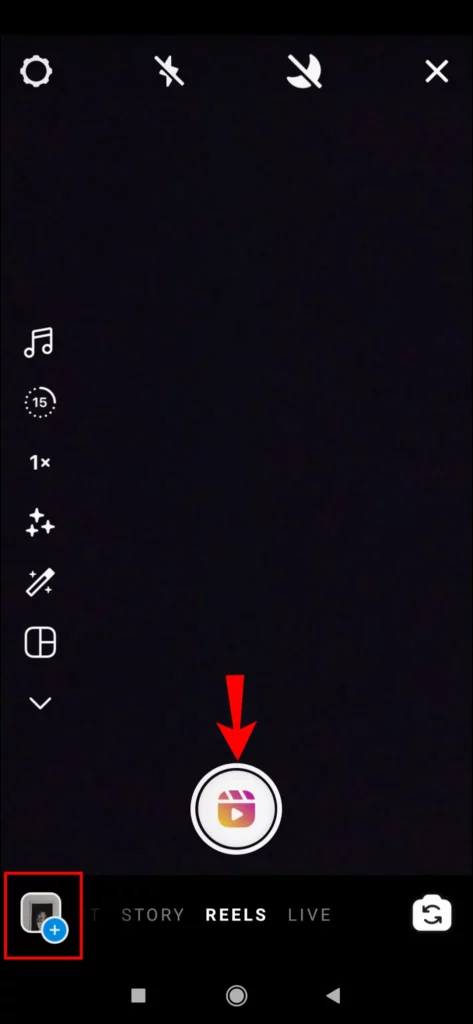
Step 3: Now, in the New Reel section, either select any of your pre-recorded Reel or tap on the Camera option to record a new Reel. Once you select a Reel, then tap on the Next button.
Step 4: After that, tap on the Stickers icon at the top right side of the Reel.
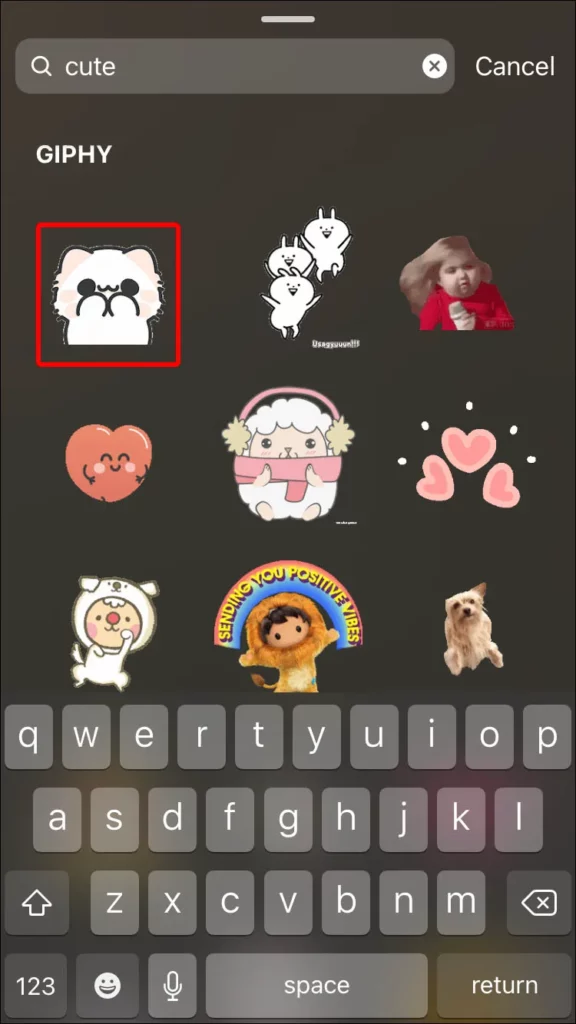
Step 5: Now, look for the GIFs sticker. You can even tap on the search bar and find the GIFs sticker. Then, scroll down and choose your preferred GIPHY.
Step 6: Next, customize your Reel as per your preference by adding music, text, and more. Once done, tap on the Share button and upload your Reel to your profile.
Wrapping Up
Instagram is a popular social networking app that has various attractive features for its users. The platform has introduced many popular features and the latest one is the GIF feature. Instagram has provided its users with the ability to comment a GIF on Instagram Posts. However, many of us are unable to access it because it is available for a few selected countries. But worry not, we will keep you updated and whenever the feature is available for everyone, you will also be able to comment a GIF on Instagram!
Frequently Asked Questions
Q1. Can You Choose A GIF From Your Gallery For A Comment On Instagram?
A. No, currently you cannot choose a GIF from your gallery for a comment. You can only comment a GIF on Instagram from the app only.
Q2. Can I Post A GIF As A Comment On Instagram Web?
A. Yes, if the GIF feature is available in your country, then you can comment a GIF on Instagram Web.
Q3. Why Can’t I See The GIF Button Next To The Comment Box On Instagram?
A. You won’t be able to see the GIF button next to the comment box on Instagram if you have not updated your Instagram app to the latest version. However, even after updating the app, if you are still unable to comment a GIF on Instagram, then it is because the feature is not available in your country.
Q4. Can You Reply With A GIF On An Existing Comment On Instagram?
A. Yes, if the GIF feature is available in your country, then you can easily reply with a GIF on an existing comment on Instagram.

