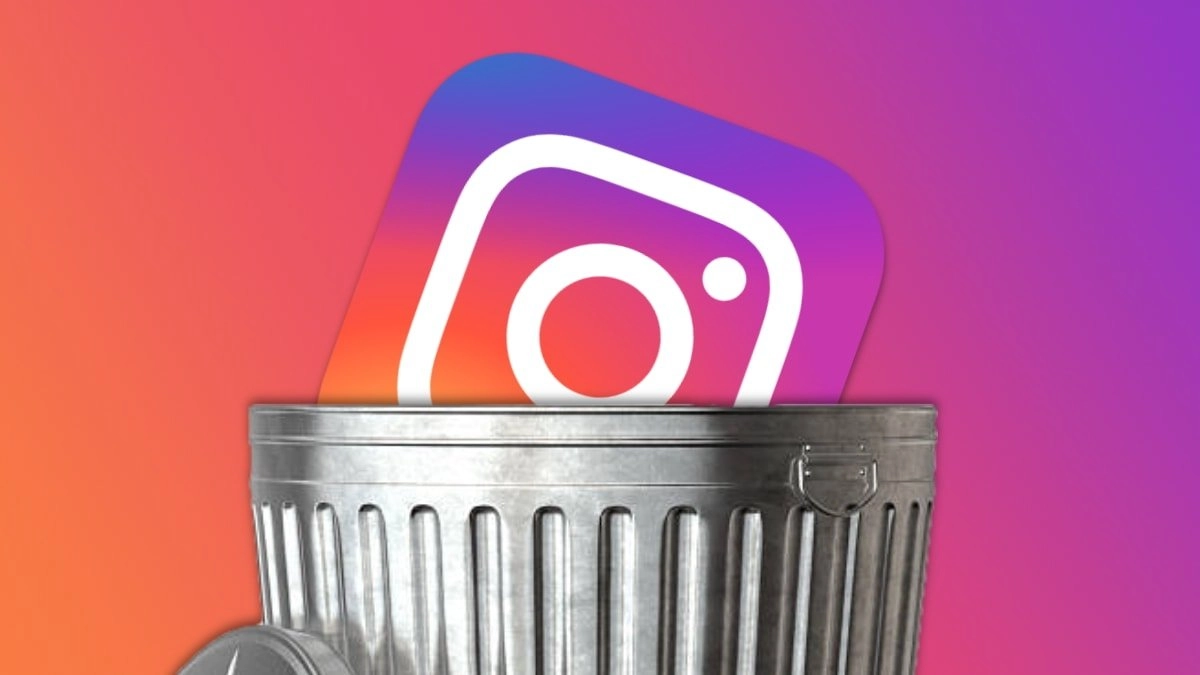Perhaps, it is time to delete all photos from Instagram! Shocked? Well, there could be many reasons behind this strong move like wiping out all photos from Instagram! But, yes, it is surely possible. Instagram offers you the power to delete all of the posts without deleting your Instagram account.
If you are looking forward to delete all photos from Instagram just in one shot and if you are wondering if that is possible. Yes! This is definitely possible. You no longer need to delete individual photos. If you think you are done with this, let’s learn the secret to delete all photos from Instagram just in one move!
If you are building a brand on your old Instagram account and you think the old posts will not go with the brand’s reputation, or it’s just you want to take a break from social media, then you can choose to delete all photos from Instagram. You can achieve this by either deleting every post one by one or using this simple trick to declutter your Instagram account all at once!
Is There A Way To Delete All Instagram Posts At Once?
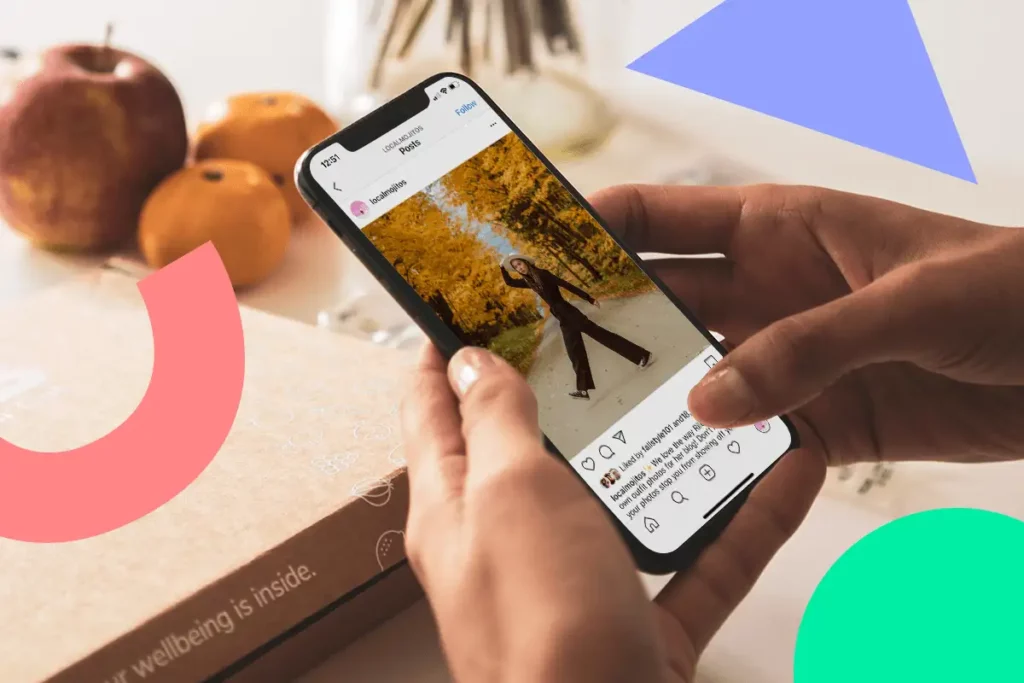
Yes, there is a way to delete all photos from Instagram at once.
Instagram has empowered users with this power of controlling their posts as well as feeds. You not only have the opportunity to create amazing posts and Reels on Instagram, but you have the power to delete all of them and make your account look like day 1!
How To Delete All Instagram Posts?
To delete all photos from Instagram – Go to Instagram profile > hamburger icon > Your Activity > Tap on posts/reels/videos> Sort & filter > select to select all posts > Delete.
To delete all photos from Instagram you can open every post manually and then delete it. Sounds tedious? There is a shortcut too! You can delete bulk Instagram posts at once. However, this feature is available on the Instagram mobile app as well as on the desktop. So, here is what to do:
Step 1: Launch Instagram and go to your profile.
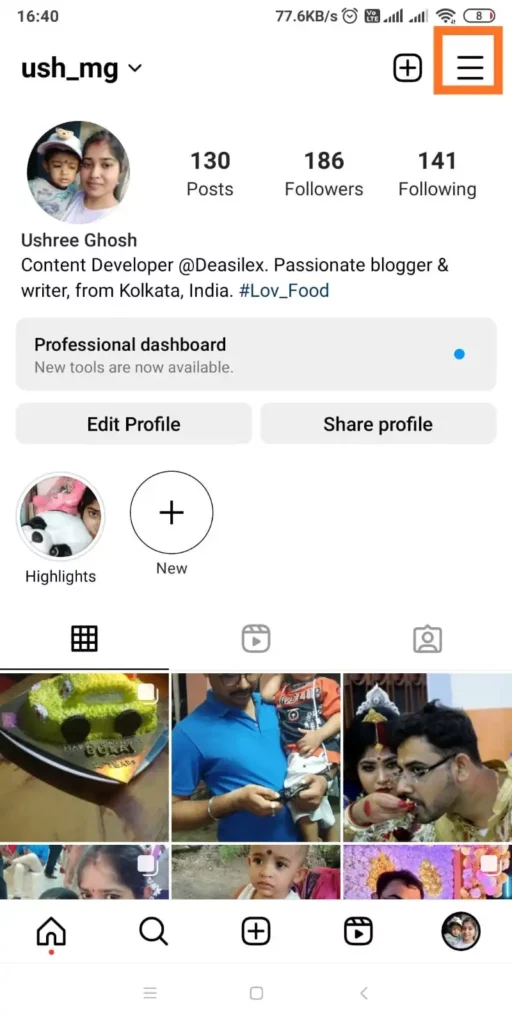
Step 2: Tap on the hamburger icon and then select Your Activity.
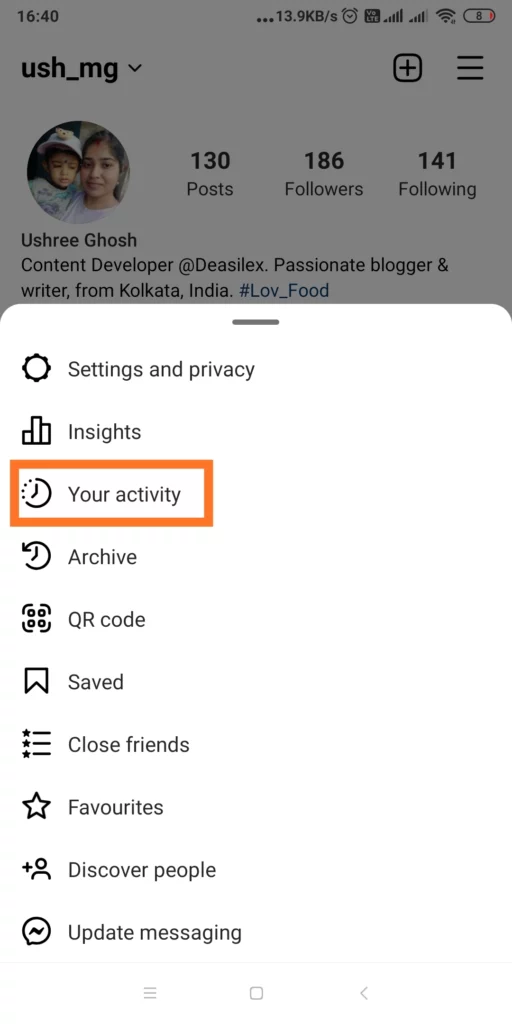
Step 3: Choose Posts if you wish to delete the posts only. You can also select Reels and IGTV videos to delete them all at once.
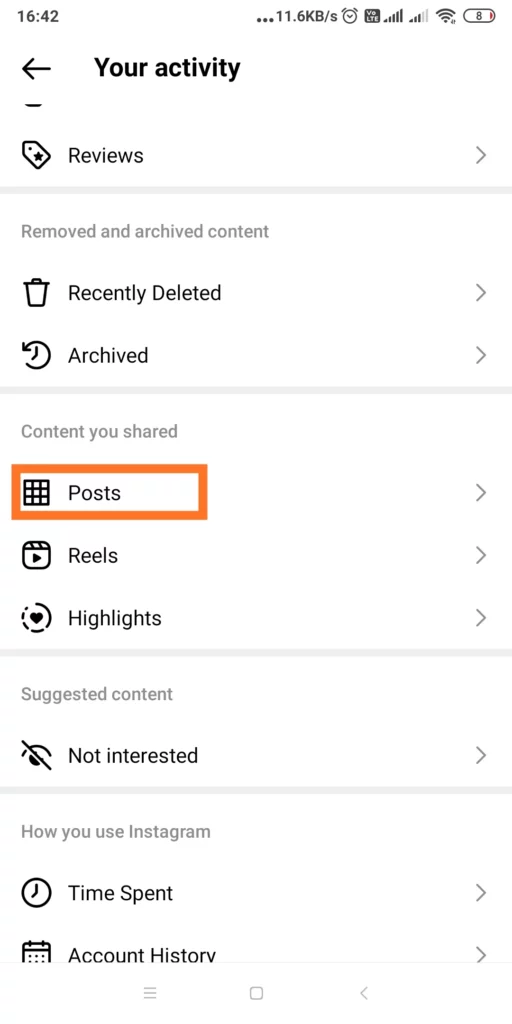
Step 4: Tap on Sort & Filter to sort your posts according to dates. Now, select the posts that you want to delete. Tap Select to select all posts.
Step 5: After selecting posts, tap on Delete to remove those posts.
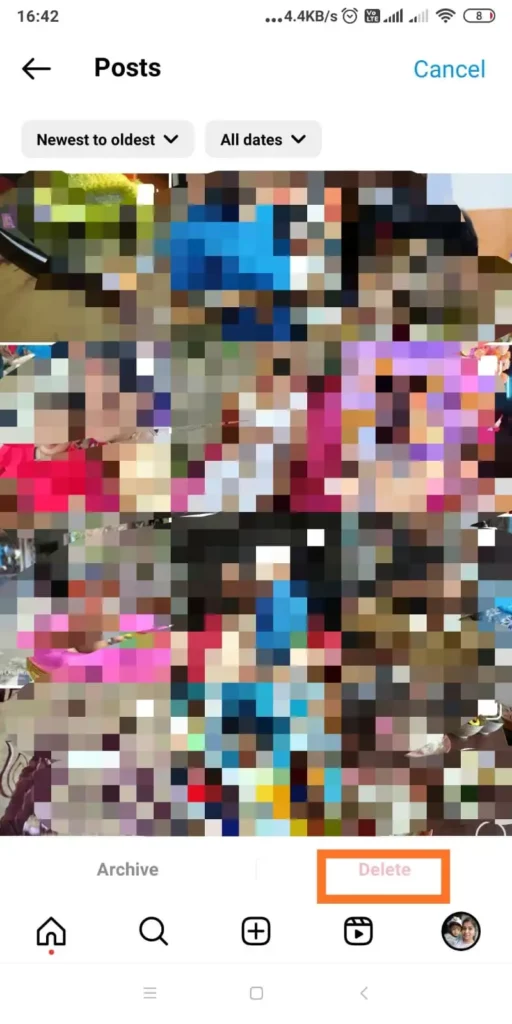
You will find that all selected posts are deleted all at once.
How To Hide All My Instagram Photos Without Deleting?
To hide all Instagram posts – Instagram profile > Hamburger icon > Your Activity > Photos and Videos > posts > Select posts > Tap Archive button > Done!
We have already discussed how to delete all photos from Instagram. However, you can hide Instagram photos without deleting them permanently from the account. Here is how to do it:
Step 1: Go to your Instagram profile.
Step 2: Tap on the Hamburger icon.
Step 3: Go to your activity.
Step 4: Tap Photos and Videos.
Step 5: Go to posts.
Step 6: Select all the posts or posts that you wish to hide from your timeline.
Step 7: Tap on the Archive button. All selected photos or posts will be moved to the Archive.
All archived posts are hidden from the Instagram Timeline. However, if you wish to access any of them, you can go to Your Activity > Archived to check those posts and also you can restore those posts from the archive to the timeline again!
How To Delete All Saved Instagram Posts?
To delete all saved Instagram posts – Instagram Profile > hamburger icon > Saved > Hamburger icon > Select saved posts > Remove From saved > Done!
You can delete all photos from Instagram including the saved Instagram posts! Here is the quick guideline to follow:
Step 1: Open your Instagram Profile and tap on the hamburger icon.
Step 2: Choose Saved from the list.
Step 3: You will be exposed to all the saved posts at once. Choose all or as many as you want.
Step 4: Tap on the hamburger icon again to select the saved posts.
Step 5: Tap on Remove From Saved to delete the saved photos permanently from Instagram.
How To Delete All Old Instagram Likes, Comments, Or Story Reactions?
To delete all old Instagram interactions – Instagram profile > Your Activity > interactions > choose comments, likes and story replies > Select to select all the interactions you wish to remove > Delete > Done!
If you are looking forward to erasing all of your previous interactions on Instagram, it is as easy as deleting all photos from Instagram. Here are the steps for you:
Step 1: Open your Instagram profile and go to your activity.
Step 2: Tap on interactions.
Step 3: Then choose comments, likes, and story replies. You can try the Sort & Filter option to sort the interaction types by date.
Step 4: Tap on Select to select all the interactions you wish to remove.
Step 5: Then hit Delete.
This is how you can delete all the reactions. However, you have to remember that the deleted comments or interactions can not be recovered again.
Conclusion
When you have complete control of Instagram as well as other social media, it gives you the ability to take risks. You can change everything anytime you wish! If you feel to delete all photos from Instagram for any reason, you are empowered to do so! Use Instagram the way you want and for tricks like this one, follow Deasilex!
Frequently Asked Questions
Q1: How To Delete Multiple Pictures On Instagram iPhone?
To delete multiple pictures on your Instagram iPhone, follow the steps below –
- Go to your Instagram profile and tap on the hamburger icon.
- Choose Your Activity, followed by Photos and videos.
- Further, tap on posts. Tap on Select to select all posts.
- Then tap on the Delete option in order to delete all of them at once.
Q2: How To Delete Multiple Photos On Instagram On a Computer?
You can delete multiple photos on Instagram on Computer all at once. To delete photos on the Instagram desktop version, follow the instruction:
- Go to your Instagram profile and tap on the hamburger icon.
- Click on Photos and Videos, followed by Posts at the top.
- Select the posts you want to delete.
- Click on Delete and Confirm. Done!
Q3: How To Remove Pictures From Instagram Without Deleting?
If you do not wish to delete pictures from Instagram but wish them to be removed, then you can archive them. Open your Instagram profile, then tap on the Hamburger icon. Go to Your Activity, choose Photos and Videos followed by Posts. Select posts and then tap the Archive button. Done!