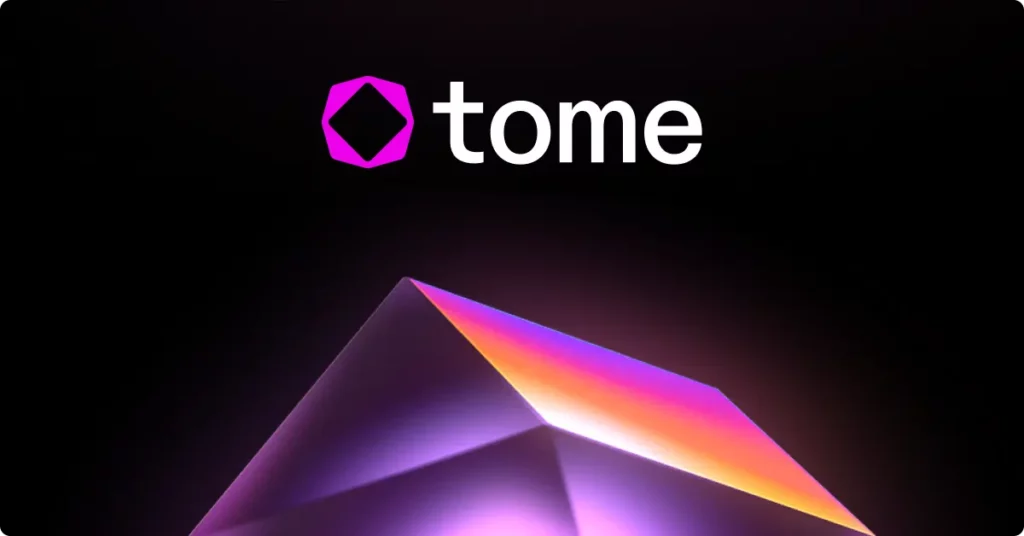Do you know that you can create a neat presentation just by entering the title!? Yes, it is possible with the Tome app. We have presented you with this guide which tells you how to create a presentation on Tome app.
The Tome software enables the interactive and real-time integration of content from the Internet. With the help of this capability, users can embed any kind of Internet information in a single location. Tome is a mix of the two artificial intelligence systems, drawing text from ChatGPT and images from DALL-E 2.
To create a presentation on Tome app, Launch Tome app > Login with your credentials > Workspace appears > Choose a template or click create button > Enter a title > Hit enter > presentation is created with 8 slides.
Continue reading further to understand in detail how to create a presentation on Tome app and what steps are involved in it.
How To Create A Presentation On Tome App?
To create a presentation on Tome app, Launch the Tome app and sign in with your email address and password, now your workspace appears, choose a template or click the create button, now enter a title for your presentation, and wait for it to be generated.
With the Tome iOS app, you may make a last-minute edit just before the meeting. You may enter a prompt, and Tome will instantly develop more content pages or complete stories from scratch. To make your message more compelling, you may quickly submit a prototype, including 3D renderings, edit a video, or embed real-time web information. You can create a presentation on Tome app with just a single line input from the user. By entering the title, you will be able to receive a fully generated presentation consisting of eight slides with relevant images and texts. Users can choose from a large selection of templates on the website. Also, the tool will offer creative and appealing names for each slide in addition to page text and page layouts. To create a presentation on Tome app:
Step 1: Launch the Tome app.
Step 2: Either create a new account on Tome or log in with your existing credentials by entering your email and password.
Step 3: Now, you will be taken to the workspace of the Tome app.
Step 4: To create a presentation, you can choose from the list of available templates or you can create a new one by clicking on the “Create” button present in the top right corner.
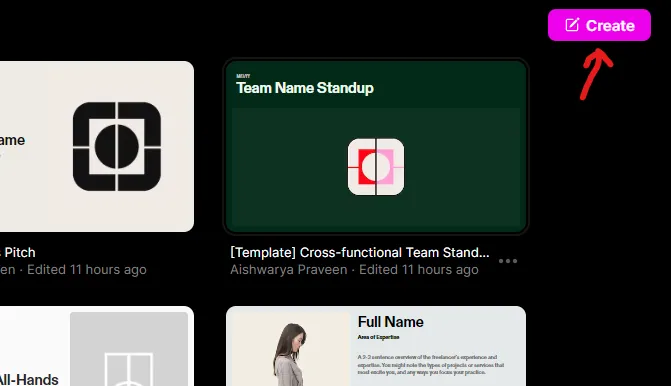
Step 5: Now enter a title for the presentation and hit “Enter”.
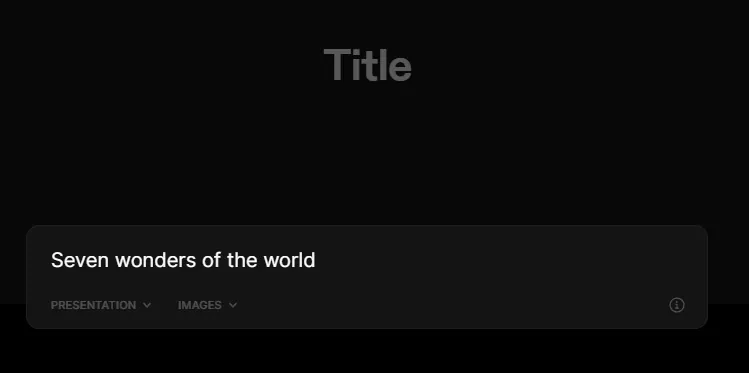
Step 6: You will be presented with eight amazing slides of the presentation.
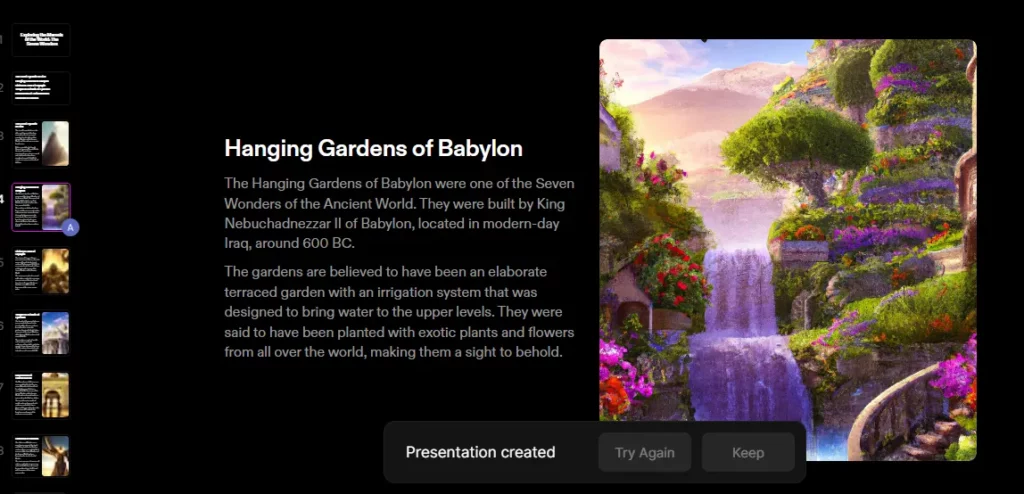
Step 7: You can customize the slides further with Tome’s inbuilt options and share the slide with anyone by entering their email address.
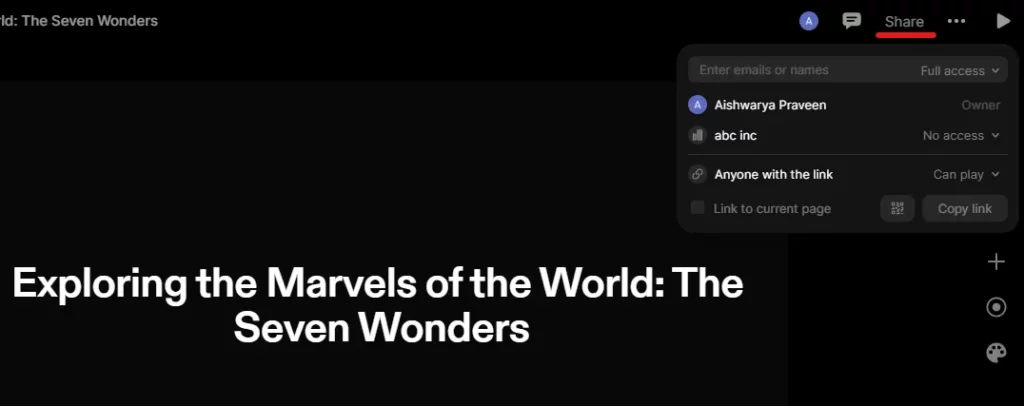
By performing these steps, you can easily create a presentation on Tome app within minutes.
How To Add Customizations To The Presentation?
The Tome app not only gives you the option to create a presentation, it also gives you various options to customize it.
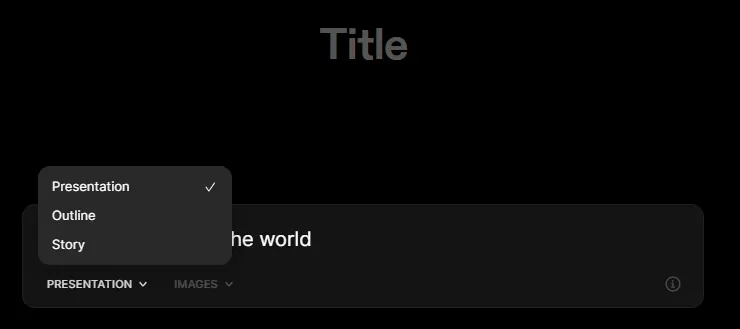
- Firstly, after entering the title you may choose whether you want it to be a presentation, outline, or a story from the list of options given below
- You can choose the style of images like watercolor images, pop images, epic images
- You can select the layout by clicking on the plus (+) icon situated on the left side
- The Tome app also allows you to edit the wording and images in the slide by simply clicking on it
- Furthermore, you can make changes to each slide by duplicating it or using the cut, copy option by right-clicking on the slide
- By using the list of options on the right side of the page, you can do various customizations which include linking to the web, changing the alignment, headers, and subheaders, changing the background color, themes, and more.
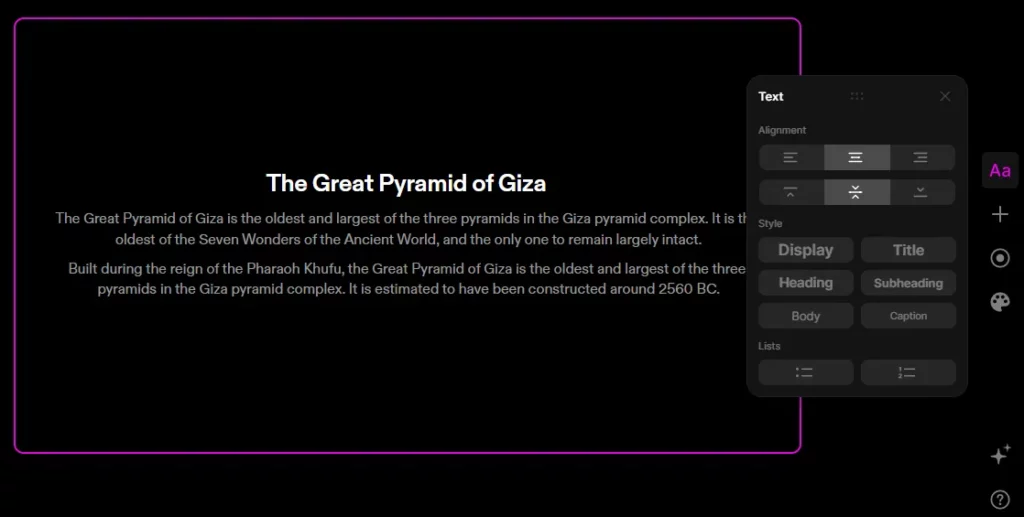
Wrapping Up
We have come to the end of the post. What are you waiting for? Make use of this guide and start creating presentations within seconds. We hope this article has given you a clear explanation of how to create a presentation on Tome app. For more such informative and interesting articles, check out our website at Deasilex.
Frequently Asked Questions
Q1. Is Tome App Free?
Ans. Yes, you may now download and use the Tome app for free. The price will start once it is formally released.
Q2. How Do I Download Tome?
Ans. Run the Tome software using the emulator before downloading it to your computer. Install and download the emulator. The Tome app can now be downloaded, installed, and used on the emulator.
Q3. Who Owns Tome App?
Ans. Co-Founder and CEO of Tome, Keith Peiris, according to LinkedIn.
Q4. How Much Does Tome AI Cost?
Ans. Prices for Tomi.ai’s three editions range from $2,990 to $4,990. Look at the many pricing options below and learn more about the product here to decide which version is best for you.
Q5. Which AI Is Used In Google?
Ans. Google Search, predictive analytics, and virtual assistants are examples of narrow AI. The ability for a machine to “detect, think, and act” exactly like a person would be known as artificial general intelligence (AGI).