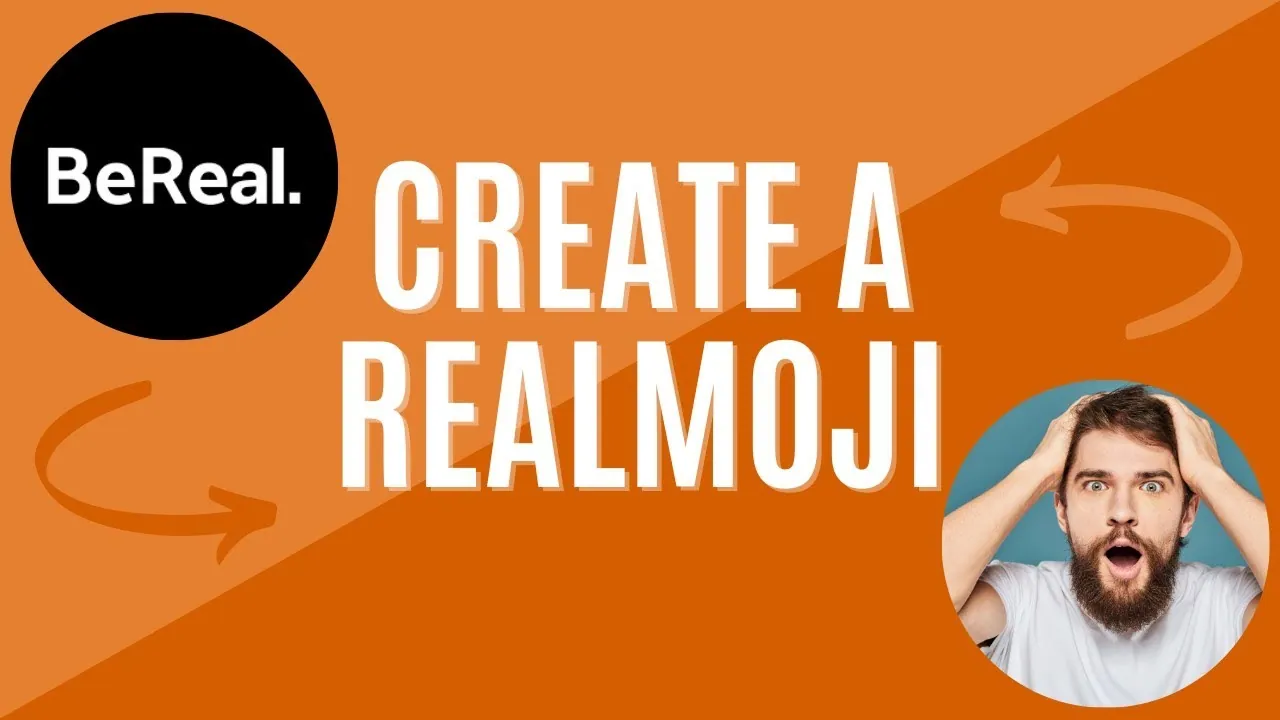Have you ever felt or experienced a situation where you find yourself short of words to react to anyone’s BeReal? Well, if you have, the BeReal platform has the right solution for you! Yes, you can try reacting to someone’s BeReal with a RealMoji. One can create RealMoji on BeReal and react to their friend’s BeReal post. Well, RealMojis are the emojis that can be customized and react to the BeReal posts with these RealMojis.
For those of you who are still not much familiar with the BeReal app, it is a social network that encourages users to be real. Users can share their filterless pictures with their friends on the app. They can share a BeReal, post their BeReal late, screenshot a BeReal, delete a BeReal, and do a lot more things on this app. Well, one of the best parts is you can even create RealMoji on BeReal. Yes, you can create customized emojis on this platform.
To create RealMoji on BeReal, you need to first launch the BeReal app on your device > Log in to your account > Look for the post that you want to react with a RealMoji > Select the smiley icon > Select the emoji to recreate > Click on the white circle > Continue > Tap on the new RealMoji that you just created and react to your friend’s BeReal. This is how one can easily create a RealMoji on the BeReal platform.
This post will further discuss all the details related to how you can create a RealMoji of your own on the BeReal app. We will be disclosing the steps that one can try out to create a RealMoji of their own on the BeReal app. So, without any further ado, let us jump straight into the post and find out the ways that can be tried to create RealMoji on BeReal.
How To Create RealMoji On BeReal?
Are you looking for how to create RealMoji on BeReal? Well, it is quite easy to do that. You need to first launch the BeReal app > Log in > Open the BeReal that you want to react on > Click on the smiley icon > Choose an emoji to be recreated > Reproduce the same expression > Tap on the white circle > Continue.
This is how you can easily create RealMoji on Bereal. Let us discuss these steps in more detail further along with the images to better understand how to create RealMoji on BeReal.
Step 1: Launch the BeReal app on your device and log in to your account in case it is needed. Once you do that, you can search for the BeReap post that you want to react to. You can search for the post in the Discovery feed or My Friend section.
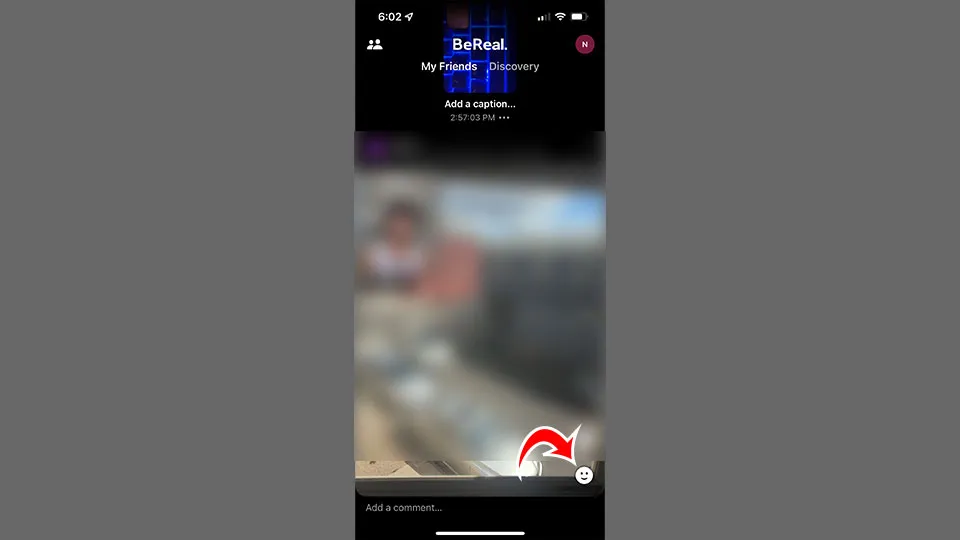
Step 2: You will now find the smiley face icon at the bottom of the picture. So, you can tap on this icon.
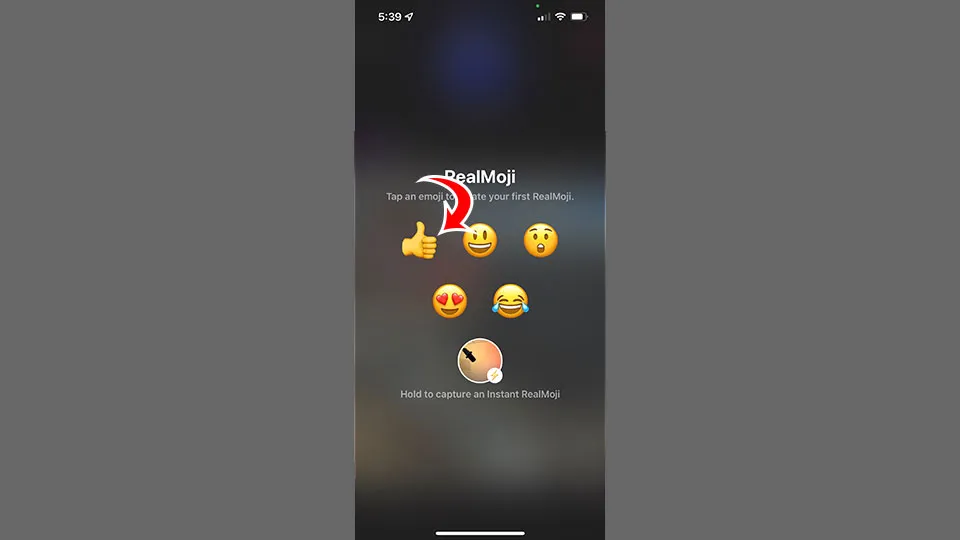
Step 3: You can now see a few emojis displayed on your screen. So, you can select an emoji that you want to recreate.
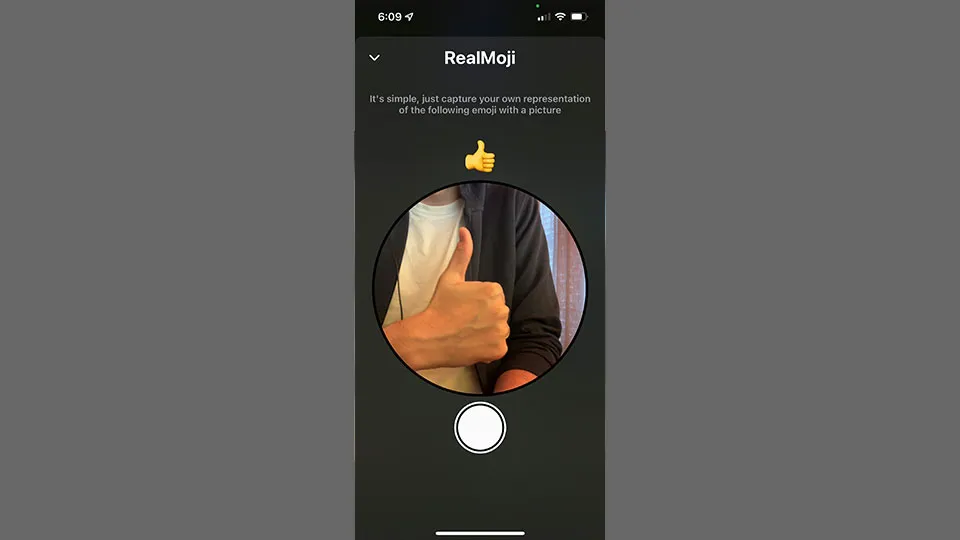
Step 4: You now need to reproduce the same expression as in the emoji that you have selected in the previous step.
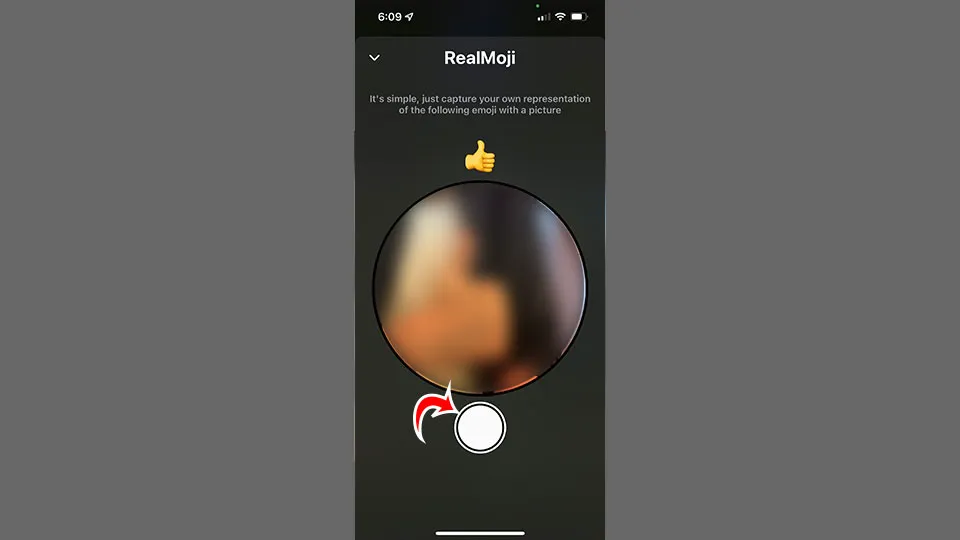
Step 5: You can now tap on the white circle to take a picture. You can then tap on the continue option.
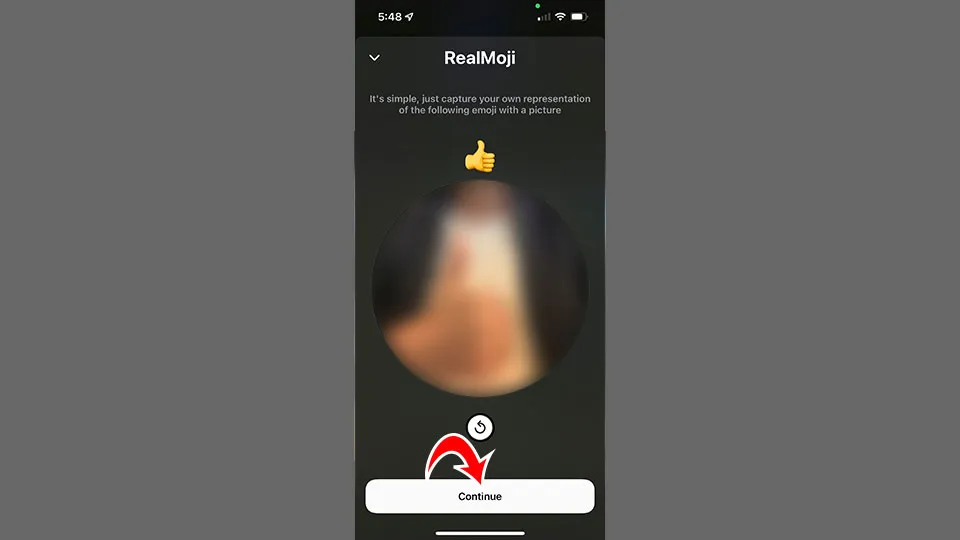
Step 6: Once you click on the Continue button, the RealMoji that you just created will be added to the BeReal. You will find the RealMoji at the bottom of the screen toward the left side.
That is it! This is how you can create RealMoji on BeReal with ease. You can also try the same steps that have been mentioned above and try creating a RealMoji of your choice on the BeReal app. What if you want to delete the RealMoji, read ahead to know how you can delete it.
How To Delete RealMoji On BeReal?
If you are not satisfied with the RealMoji that you have created on BeReal, you can even delete it. Here are the steps that you need to follow for that. So, let us have a look at these steps.
- Launch the BeReal app on your device.
- Look for the BeReal from which you want to remove or delete the RealMoji.
- Click on the Smiley face icon.
- Tap and hold on to the RealMoji.
- Click on the RealMoji that you want to delete.
- Choose one of the options from the available ones.
- You can either choose the Delete only from my profile option or the Delete from my Profile and this BeReal option.
This is it! Once you select any of these options as per your choice, the BeReal RealMoji will be deleted. This is how you can create RealMoji on BeReal and delete it in case you want to remove it.
Wrapping-Up:
Here ends the post on how to create RealMoji on BeReal. This post includes all the steps that one needs to follow to create RealMoji on BeReal as well as to delete the RealMoji from a BeReal post. So, what are you waiting for? Try out the same steps that have been mentioned above to create a BeReal RealMoji and even delete a RealMoji in case you wish to remove it. Share your experience with us in the comments section below and also share this post with your friends and help them to know how they can create RealMoji on BeReal with ease.
Frequently Asked Questions
Q1. How Do You Make RealMoji On BeReal?
A. You can easily make RealMoji on the BeReal app. Here are the steps that you need to follow for that.
- Open the BeReal app.
- Open the BeReal picture or post that you want to react to with a RealMoji.
- Tap on the smiley icon from the bottom of the BeReal.
- Select an emoji that you want to recreate.
- Reproduce the same expression.
- Click on the white circle to click a picture.
- Tap on continue.
This is how you can easily create RealMoji on BeReal. Just follow these steps and make RealMoji on BeReal.
Q2. What Do RealMojis Mean On BeReal?
A. The BeReal platform has introduced RealMojis to make emojis more interesting. RealMojis is a customized form of emojis. They serve the same purpose and do the same thing but with a person’s own face, expression, or gesture.
Q3. Can You Delete Your RealMoji On BeReal?
A. Yes, you can. It is possible to delete a RealMoji on the BeReal app. In case, you are not satisfied with the RealMoji or have some other reason to remove it, you can easily delete it from the BeReal app.