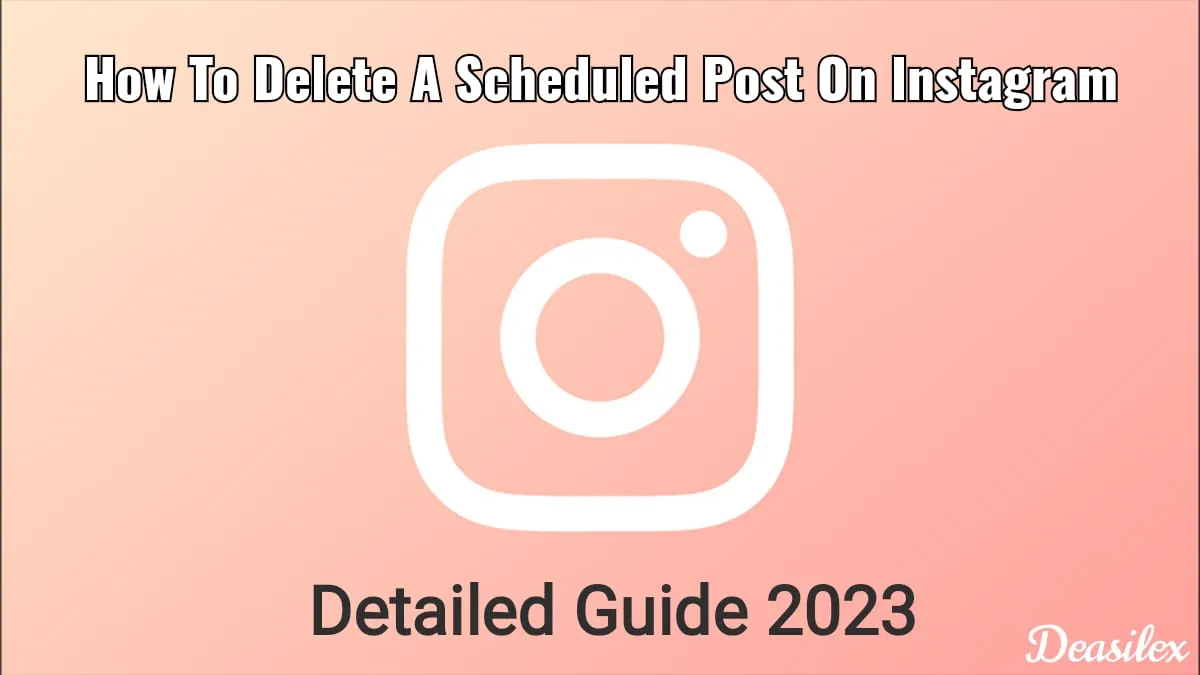Want to clear your old scheduled Instagram posts that you haven’t posted for some reason but don’t know how to delete a scheduled post on Instagram? Learn with us today!
Instagram now has an in-built feature that allows users to schedule posts within the app and set them free from downloading third-party applications to do the dirty work of scheduling posts for Instagram. But if you ever scheduled a post on Instagram and didn’t like the post later and don’t want to post it anymore then learning how to delete a scheduled post on Instagram is important for you to get rid of that post. You can even change the order of Instagram posts.
To delete a scheduled post on Instagram, Open Instagram > Login > Profile > Menu > Scheduled Content > Open Post > Menu > Delete > Confirm and done!! The scheduled post disappeared!
This article is for learning how to delete a scheduled post on Instagram in detail! So if you also have scheduled something that you don’t want to post anymore then it’s time to delete it before it gets public!
How To Delete A Scheduled Post On Instagram?
Heard about the new facility provided by Instagram to its users of scheduling their posts in advance. Yea? Then you might also know that you can schedule a post 75 days prior to the date of posting it! It’s pretty useful for many but as Instagram is known for its amazing trends that come silently and disappear within a couple of days with another trend in action! So if you have scheduled a post for too long and if the trend fades away by the time of that post being published then clearing your scheduled posts is all the option left to you because what else can you do with an out-dated post?
It can also bring your Insta down and make you called late-comer!
To clear posts from the scheduled content section in Instagram you must know how to delete a scheduled post on Instagram. You can follow the below given instructions if you don’t know how to do so!
Instagram > Login > Profile > Menu > Scheduled Content > Open Post > Menu > Delete > Confirm
Step 01: Launch Instagram application on your Android or iOS device and let the app load.
Step 02: As soon as the home screen loads, Login to your Instagram account and head to your Instagram Profile by clicking on your profile picture from the right bottom corner of the screen.
Step 03: At the top right corner of your Instagram profile, you will see Hamburger Menu (three horizontal lines), click on it and wait for the pop-up menu to appear.
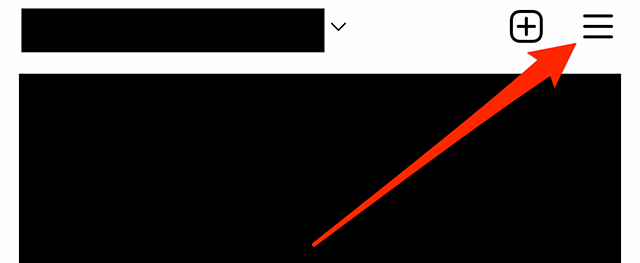
Step 04: Tap on the Scheduled Content tab and select and open the scheduled post which you want to delete.
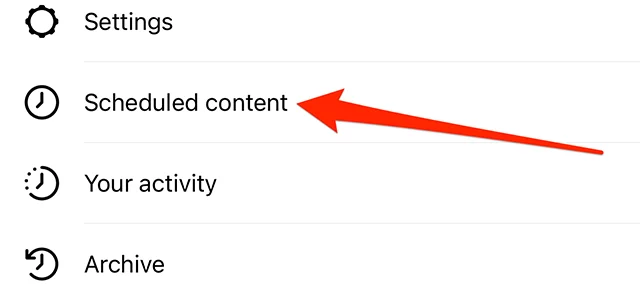
Step 05: Once it opens, click on the three vertical lines at the top right and click on the Delete button.
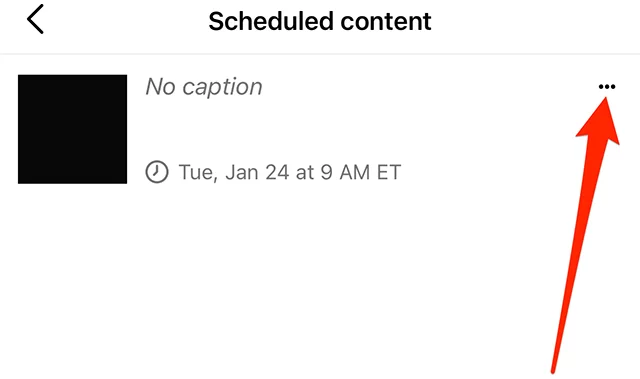
Step 06: At last, Confirm the action by clicking on the Delete button once again and done!
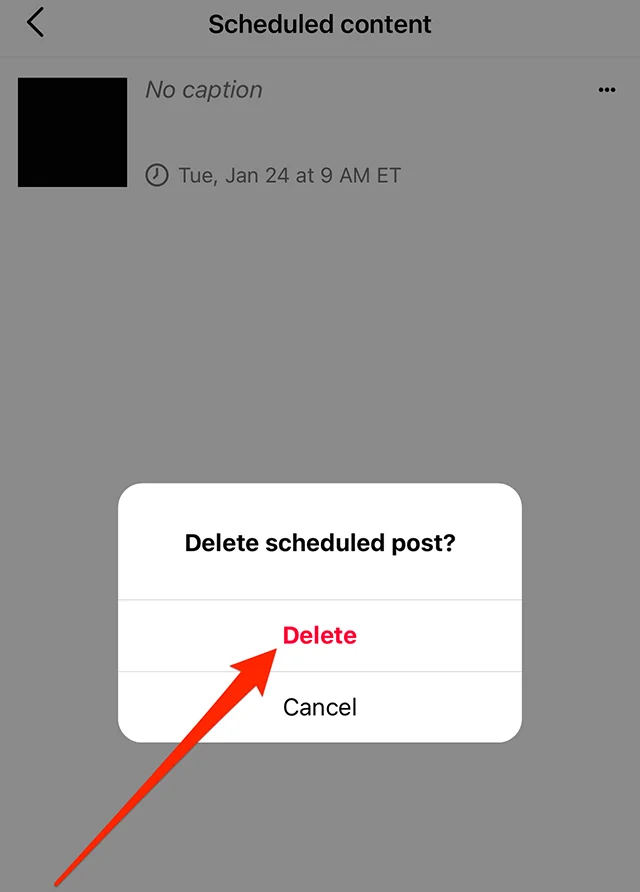
Now head back to the Scheduled Content section, you won’t find that deleted scheduled post there anymore.
Other than this, here are a few of the other most searched posts related to Instagram. Give them a read, you will definitely get to learn something new!
Wrapping Up
Instagram is one of the most popular social media apps till date. Posting content on it it’s like putting jam on bread, but sometimes influencers and regular users want to do this job in a more professional and organized way so they start scheduling posts in advance to be posted in future. But earlier, one had to download a third-party app to schedule Instagram posts but after this came into Instagram’s eyes, they decided to make this facility available for users in the app only. However, many of you are pretty familiar with how to manage Instagram post scheduling, but many of you lack the knowledge of how to delete a scheduled post on Instagram.
If you also didn’t know then explore now and get your outdated and piled up posts off of your Instagram!
Frequently Asked Questions
Q. How Do I Delete A Scheduled Post?
Instagram > Login > Profile > Menu > Scheduled Content > Open Post > Menu > Delete > Confirm.
Q. How Do I Delete A Scheduled Instagram Post On Creator Studio?
Navigate through the planner and select the Content tab. Then choose Scheduled from the list appearing on the left sidebar and then select Scheduled Post and then tap on the Delete button.
Q. Can You Edit A Scheduled Post On Instagram?
Removing and editing a post from Instagram is pretty simple. In order to remove a scheduled post from one’s calendar which is not posted yet one has to archive it or unpublish it!
Q. What Happens When You Schedule Instagram For Deletion?
You will be notified that your account has been deleted and that you have 30 days to request a review. Select Download Data to backup your Instagram data if you ever have a change of mind!