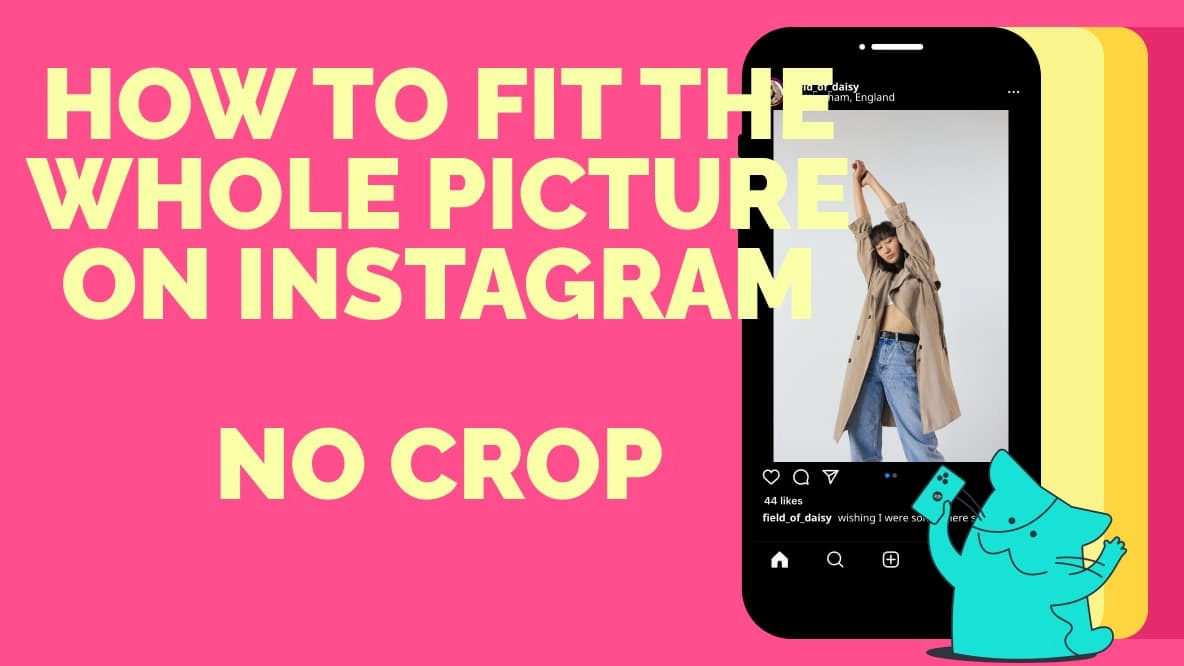Instagram being a popular social media app allows you to share photos and videos on this platform with your friends and family and at the same time stay connected with them. You will definitely want to post the best photo on Instagram for your followers to see. But if your image is cropped abnormally then it sets a bad impression. This is not what you want, right? You need to make sure that the whole image fits on Instagram. But do you know how to fit whole picture on Instagram?
Instagram is a great photo-sharing and video-sharing app, that lets you record your videos and click pictures using its filters and share them on the platform with your friends and family members. We all want our photos to be liked and complimented by others. However, when it comes to the photo size on Instagram, that can be tiring.
You must be wondering how to fit whole picture on Instagram. Well, with just a few tips and tricks you can fit whole picture on Instagram profile. You can do so by three methods such as resize your image with the crop feature of Instagram, manually resize the image, and use third-party apps.
There are many features that Instagram has included and one of its interesting features is to crop the pictures which will resize the image and upload it on the platform. So let’s see how you can fit whole picture on Instagram.
How To Fit Whole Picture On Instagram?
Instagram uses the 4:5 ratio for landscape as well as portrait posts. Though this is an important feature, landscape photos or videos become difficult to post which may affect the look of the photo. Here we have discussed a few of the reasons that will help you to know how to fit whole picture on Instagram.
Method 1: Resize Your Image With The Crop Feature Of Instagram
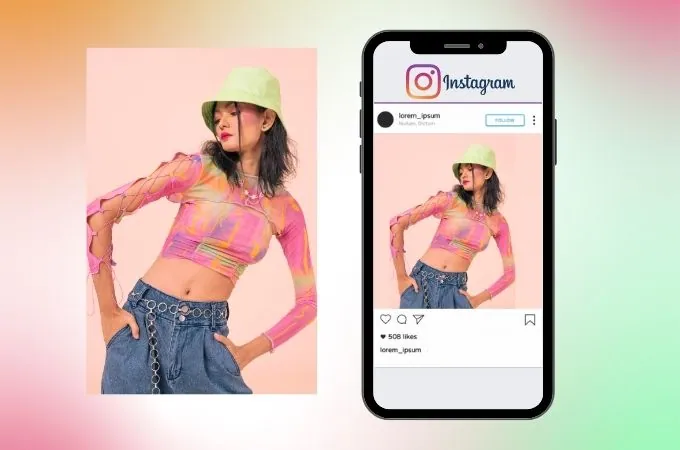
To know how to fit whole picture on Instagram, you can easily use the crop feature of Instagram. When Instagram was first started users were allowed to only upload square images that had a ratio of 1:1. But after an update in 2015, Instagram started to upload portraits and landscape images also.
You can easily resize the images with the help of the crop feature on Instagram. When you add the new post you will get to see the light grey icon that will have a white frame inside at the bottom left-hand side corner of the screen. Just tap on this and your image will get resized so that it fits the frame. You can even pinch your fingers together so that you can shrink the image to fit it to the post.
Even though you can use the crop feature of Instagram but it is limited and may not cover the excess or may even awkwardly resize your image. If you think that this method will not do justice to your images then you can manually use the photo editing tool or use third-party apps.
Method 2: Manually Resize The Image
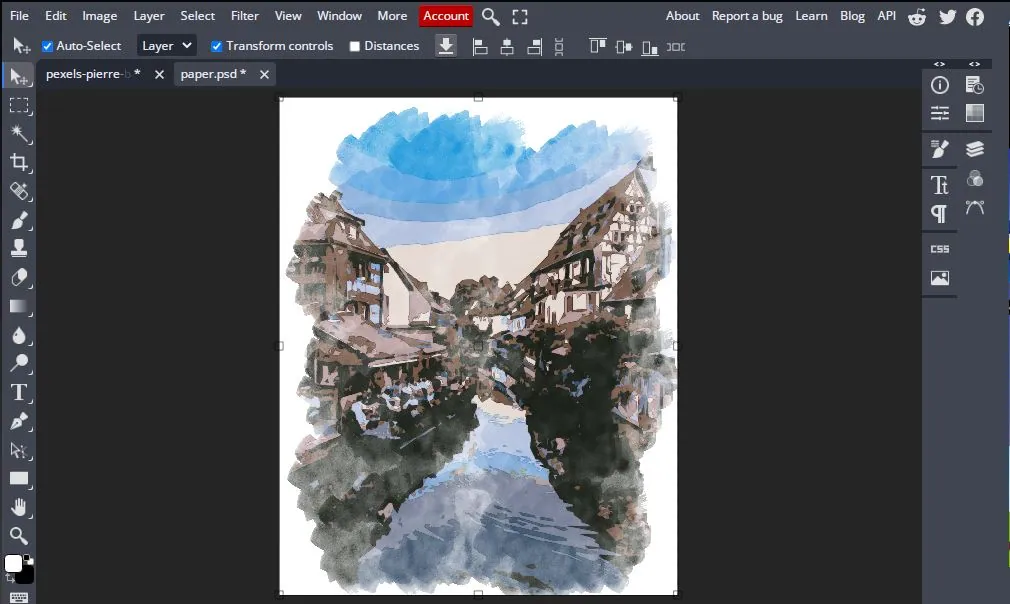
Well, the best way by which you can fit whole picture on Instagram is by manually resizing the images. When you resize the pictures in this way it will let you have full control over your images.
But when you do resize the image you will have some empty space around the image. But the best part about resizing the images manually is that you can have a custom background for your images.
One of the tools you can use is BunnyPic which is a free Photoshop editor. With this app you need not sign up, need not worry about signing up, or about the watermark on your images. This tool is absolutely free to use.
If you want to resize the images with BunnyPic then here’s what you need to do:
Step 1: Go to BunnyPic Editor
Step 2: Hit the option that says open from the computer and choose the image you want to resize.
Step 3: Next go to the image and then choose the canvas size. Remember that you have to scale the canvas to 1080 x 1080 pixels or a 1:1 aspect ratio.
Step 4: You need to create a new layer and put it below the image layer. If you use dark mode then you have to fill in the new layer with white or black color whichever you prefer.
Step 5: Once you are done just go to the file option and then click on the export option so that you can export it as PNG or JPG. This is another way to know how to fit whole picture on Instagram.
Method 3: Use Third-Party Apps
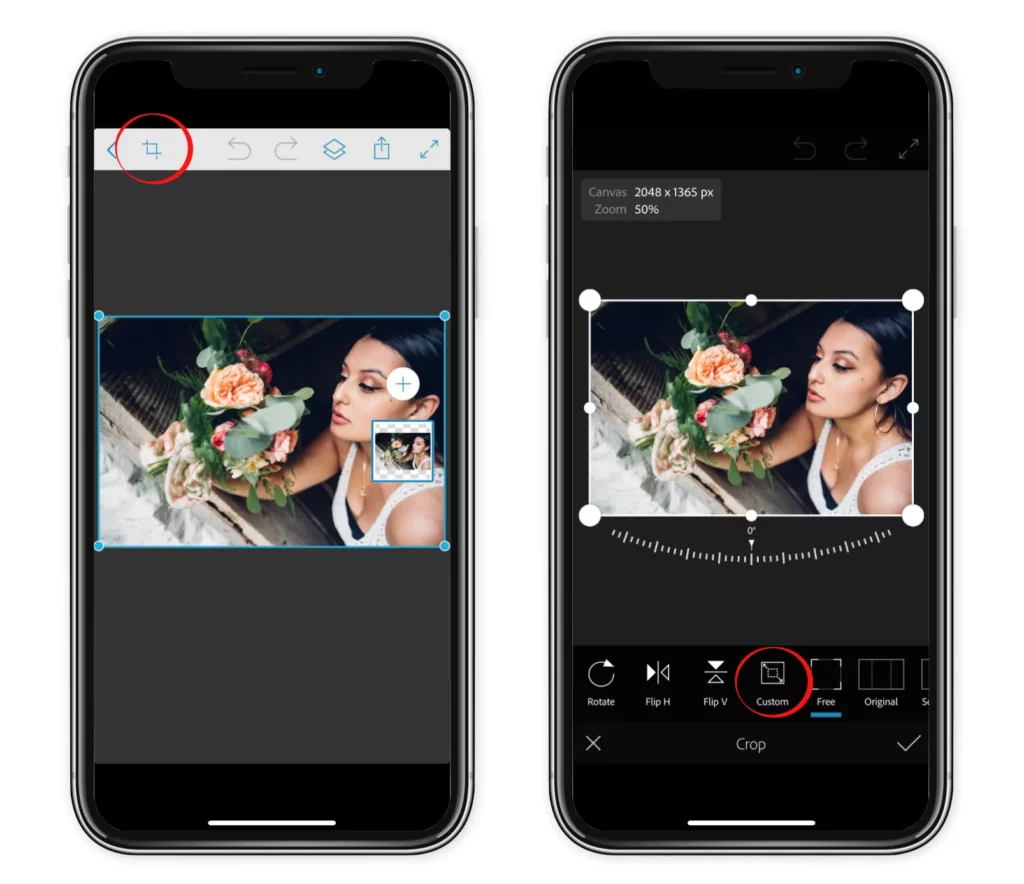
The methods which we have mentioned above works very well for all your photos. However, if you don’t want to switch your photos from a mobile device to a computer then you can try out these third-party apps.
You will find many third-party apps easily on the app store and also on the google play store that you can download and easily crop your photos and then you can easily fit the whole picture on Instagram post. Some of these apps are No crop and square, PicsArt, and Whitegram.
Wrapping Up
Instagram no doubt is a great social media platform but what annoys everyone is that it just crops your images to fit the post. If you want to grab your follower’s attention then it is important that the images you post fit properly on Instagram. Due to this reason, it becomes important that you learn how to fit whole picture on Instagram. If you have any questions, you can reach us in the comment section below.
Frequently Asked Questions
Q. How Do I Stop Instagram From Cropping My Photos?
Well, if you see that Instagram is cropping your 4:5 images to square then you can simply expand the arrows in the left corner of the post preview. This will just toggle the size of the image to 4:5. If you have an image that is larger than 4:5, then you can easily resize the photo with the help of third-party apps such as Kapwing. Centre your photo on the 4:5 canvas and save it.
Q. How To Fit The Whole Picture On Instagram Without Cropping?
You can use the third-party app called Kapwing that will help you to fit whole picture on Instagram without cropping it.
- Open Kapwing image resizing tool and choose the 4:5 preset aspect ratio under the option that says “start with a blank canvas”.
- Next, upload the image that you want to resize
- Tap on the blue color plus icon over the image so that you can add it to the canvas. Your photo will automatically be centered by Kapwing.
- Set a background color for your image. Click outside the image and choose the background. Tap on the edit image button present at the top left-hand side corner of the screen will change to edit background.
- Lastly, after you have made the changes Simply click on the export button and export it as JPEG.
Q. Why Do My Pictures Not Fit On Instagram?
Instagram will allow the image of a maximum 4:5 aspect ratio on all the image posts. So if your image is between 1:1 and 4:5 you can post it. If the image is larger or wider than the prescribed Instagram photo size, then Instagram will automatically resize the image by cropping it to fit those dimensions.