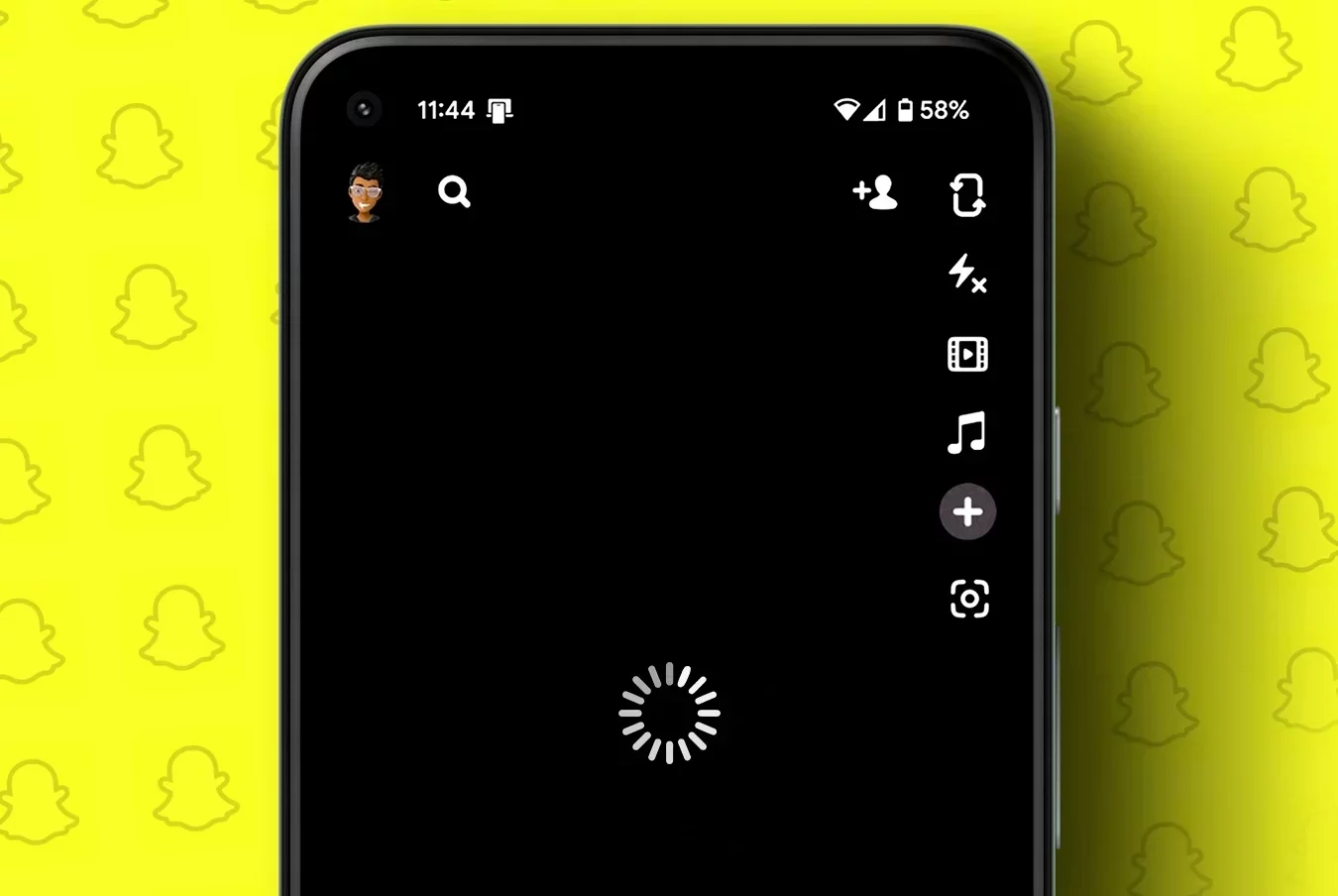Do you use Snapchat on a daily basis? Is your Snapchat camera not flipping suddenly? We know that this must be frustrating for you, especially if you post on the app regularly for your friends and followers. Are you wondering ‘how to fix my Snapchat camera not flipping issue?’ Do not worry, we got you covered. We present to you a complete guide on how to fix Snapchat camera not flipping issue.
Snapchatters use the platform mainly to take good pictures and edit it by adding effects, AI filters and Lenses, and share it for all their friends and followers to see. However, recently – especially after the latest app update, users have been facing issues with their Snapchat camera not flipping.
Follow the instructions explained in the article to fix Snapchat camera not flipping issue.
1. Check Snapchat Server Status
2. Check internet connection
3. Enable Camera Permission
4. Clear Lens Data
5. Force Stop app
6. Disable Low Data Mode
7. Update app
8. Re-install app
9. Clear App Cache
10. Restart Device
Using Snapchat AI filters and Lenses are possible only when the users can flip to their front camera. Snapchat camera not flipping issue is of a major concern as it will directly affect the user engagement on the app. While the Snapchat Support Team is working to fix the Snapchat camera not flipping issue, let us take matters into our hands and try our best to fix it for us.
How To Fix Snapchat Camera Not Flipping Issue?
Snapchat is one of the most popular social networking platforms, used by the Snapchatters to send quirky pictures, and upload Snaps and Stories for their friends and followers to see. It is very popular among youngsters today especially the GenZ, who use the platform regularly to have good Snap Scores and collect Snapstreaks.
If you want to fix Snapchat Camera not flipping issue, try out the solutions given below one-by-one. You will eventually find out which solutions work best for you.
Fix 1: Check Snapchat Server Status
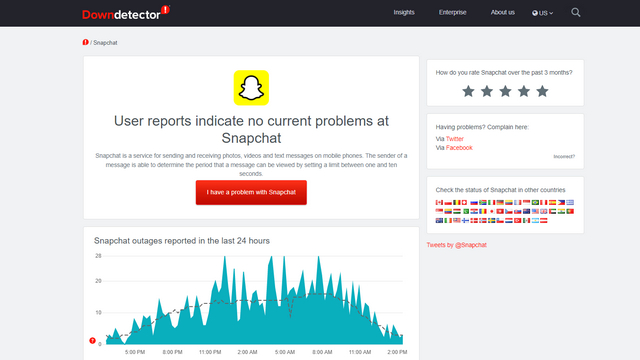
Before we begin to fix Snapchat Camera not flipping issue, let us first check if you are the only user facing the issue or all Snapchat users face the same malfunctions. To determine this, let us check the Server Status of Snapchat app. There are various online apps and websites like Downdetector that provide a detailed report of the Server Status of various social media.
If the report states that Snapchat Server is operating efficiently, it indicates that you are the only user with a Snapchat Camera not flipping issue. If the Snapchat Server is down, it shows that all Snapchatters have issues like Snapchat story views glitch while using the app. When the server is down, we can do nothing but wait for the Snapchat Support Team to identify the issue and fix it for us.
Fix 2: Check The Internet Connection
To have a good socializing time on Snapchat, or any networking app for that matter, it is very essential that you have a good internet connection. Lack of a good Wi-Fi connection will hinder your time spent on Snapchat and cause Snapchat Camera not flipping issue. To fix it, try to unplug your modem and turn it back on in a few seconds. This will automatically remove malware that cause fluctuations. If you are not able to fix it, contact your Service provider to fix Snapchat camera not working for you.
Fix 3: Enable Camera Permission
Have you enabled permission for Snapchat to allow access to your device’s Camera, while installing the app? If you have denied access to your Camera, it will directly affect the functioning of the app. To fix Snapchat Camera not flipping issue, you will have to allow access for Snapchat to make use of your device’s camera.
Enable Camera Permission In Android
Step 1 – Press and hold on to the Snapchat icon.
Step 2 – Click on App info.
Step 3 – Select Permissions.
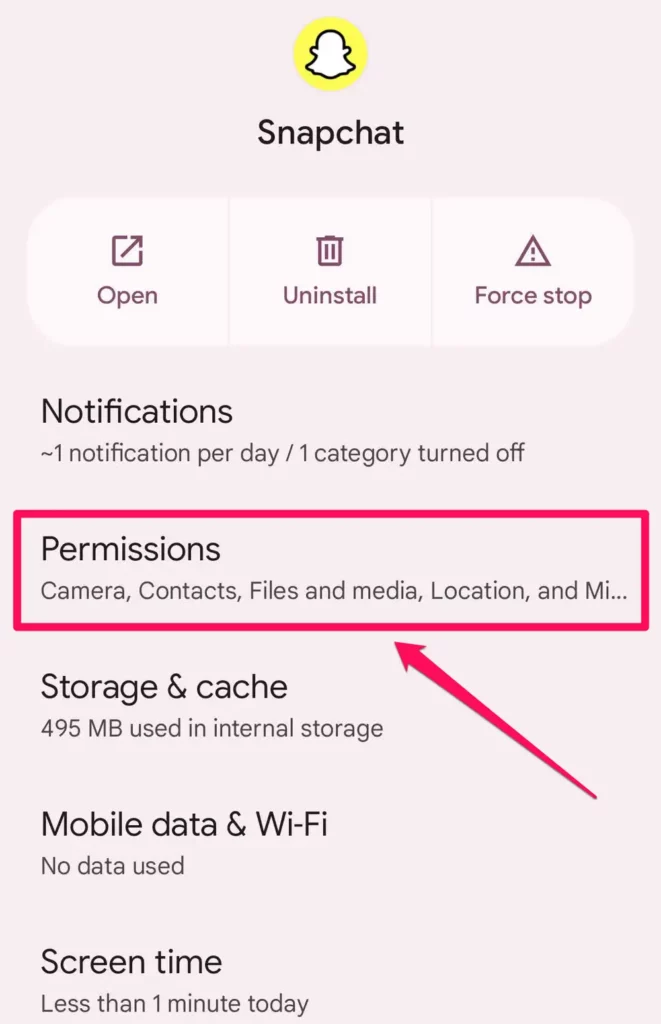
Step 4 – Tap to Allow.
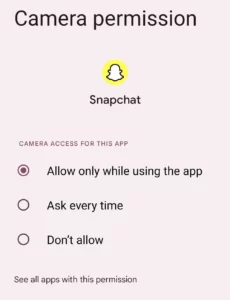
Enable Camera Permission In iOS Devices
Step 1 – Open the Settings app.
Step 2 – Click on Snapchat from the list of installed apps.
Step 3 – Tap the toggle next to Camera to turn enable Camera permissions.
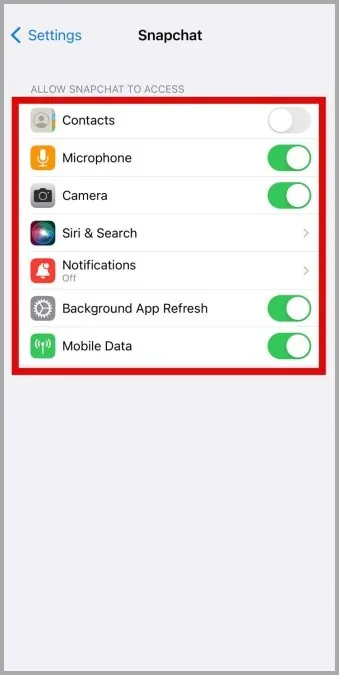
When you allow permission for Snapchat to access your phone’s camera, you will be able to fix Snapchat Camera not flipping issue.
Fix 4: Clear Lens Data
Did you know that your Snapchat Lenses and AI filters that enhance your photos and help you to have a good time, will be stored as app lens data. You can even hide what filter you used on Snapchat. If this takes up a lot of your storage space it will result in glitches and app malfunctions. To fix Snapchat Camera not flipping issue, let us try to clear the Snap Lens data.
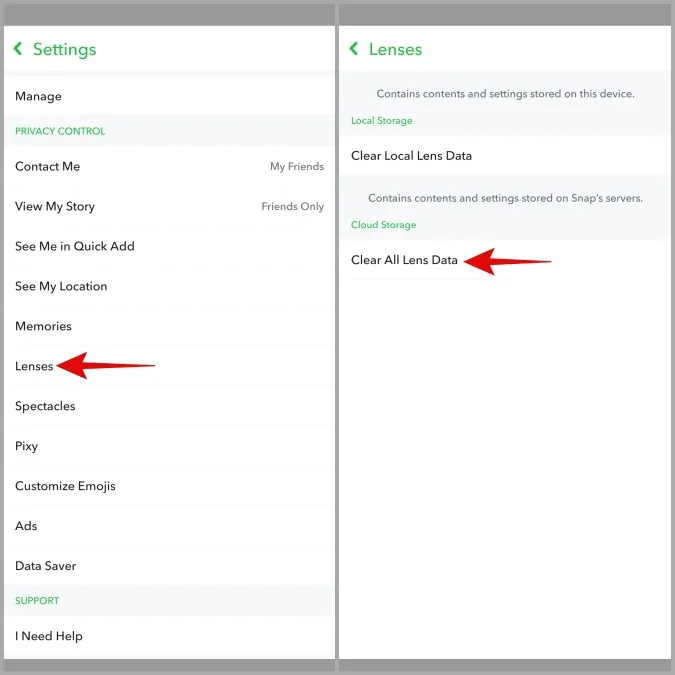
Step 1 – Open the Snapchat app.
Step 2 – Click the Settings icon.
Step 3 – Scroll down and click on Lenses.
Step 4 – Tap to Clear All Lens Data.
This will delete all your Snapchat Lens data and help to fix Snapchat Camera not flipping issue.
Fix 5: Force Stop App
If you are not able to use your Snapchat Camera by flipping it, try to force stop the app. It will automatically fix any malfunctions and glitches in the app when your force closes the app and opens it again. You will be able to fix Snapchat Camera not flipping issue, by force-stopping the app by following the instructions given below.
Force Stop Snapchat – Android
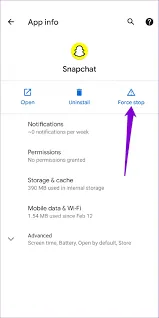
Step 1 – Long Press on the Snapchat icon.
Step 2 – Click on App info.
Step 3 – Tap Force Stop to exit the Snapchat.
Force Stop Snapchat – iOS Devices
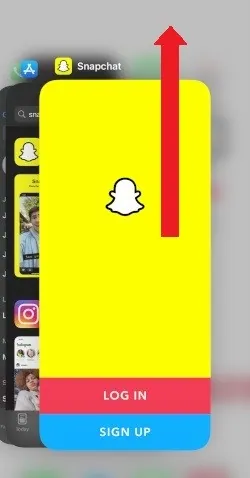
To Force Close apps on iOS devices, swipe up from the bottom of your screen. Then swipe left and right to locate Snapchat. Swipe up on Snapchat to Force Stop it.
Fix 6: Disable Low Data Mode
Have you enabled the data saver mode or the low data mode on your device? This will help all users to save mobile data by denying access to automatic app updates like the Snap Lenses. This will also hinder users from taking and sharing photos on Snapchat and could cause Snapchat Camera not flipping issue. Disable the Low Data Mode to fix it and allow Snapchat to use camera.
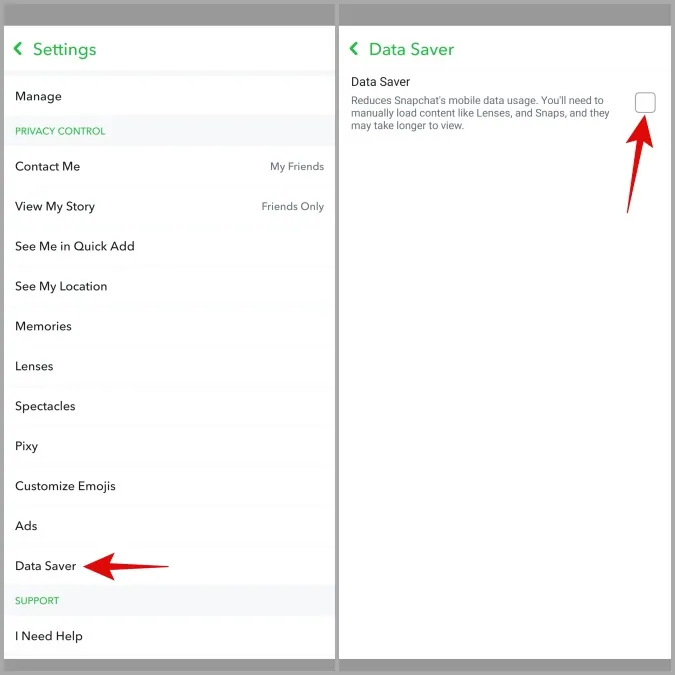
Step 1 – Open Snapchat app.
Step 2 – Click on the Profile icon found at the top left corner.
Step 3 – Click on Settings icon at the top right corner.
Step 4 – Scroll down to click on Data Saver.
Step 5 – Click the box to uncheck Data Saver mode.
You have now successfully disabled the data saver on your Snapchat app. Now, open the app to check if we have fix Snapchat Camera not flipping issue.
Fix 7: Update Snapchat App
Are you using the latest version of the Snapchat app? Using outdated apps will cause the Snapchat app to malfunction. You will be able to fix Snapchat Camera not flipping issue, by updating Snapchat to the latest available version.
Update The App On Android
Open Google Play Store > Menu > My Apps & Games > Snapchat > Update.
Update The App On iOS
App Store > Profile icon > Snapchat > Update.
Open Snapchat to check if you have fix Snapchat Camera not flipping issue.
Fix 8: Clear Snapchat Cache
Do you have enough storage space in your Snapchat app cache? All data relating to your Snapchat app like your Snaps, Stickers, Memories, etc. will be automatically saved to your Snapchat app cache. If you want to fix Snapchat Camera not flipping issue, delete the app cache by the following steps.
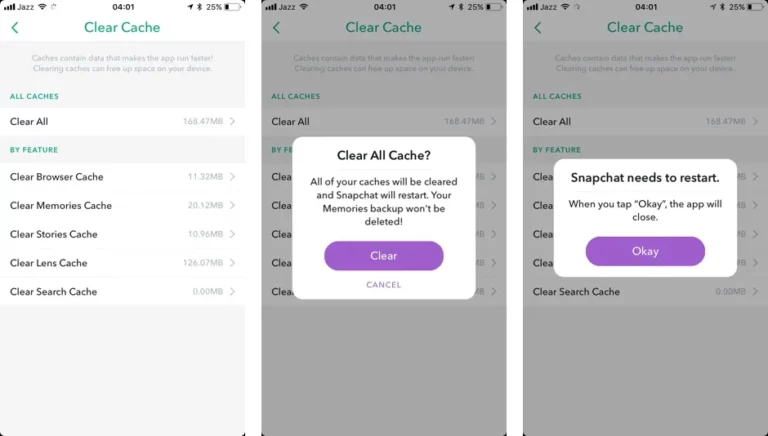
Step 1 – Open Snapchat app.
Step 2 – Click on the Settings app.
Step 3 – Scroll down to Clear Cache under Account Actions.
Step 4 – Tap to Continue.
Follow the above steps to delete all in-app data to make space for new Snaps. This will help you to fix Snapchat Camera not flipping issue.
Fix 9: Reinstall Snapchat
Have you tried to fix Snapchat Camera not flipping issue by following all the fixes given above? Are you still not able to fix it? It is time for you to re-install the app. Delete the Snapchat app from your device and install it again from Google Play Store or the App Store for iOS devices. Re-installing the app will remove all malware that causes the app to malfunction. Login to Snapchat to check if you have successfully fixed the Camera not flipping issue.
Fix 10: Restart Device
If you are still not able to fix Snapchat Camera not flipping issue, it is time for us to try out the oldest textbook method that will fix all technical issues. Let us restart your device. Just turn off your device and turn it back on after a few seconds. This will automatically remove any malware and fix Snapchat Camera not flipping issue for you.
Wrapping Up
Snapchat is one of the networking apps that is loved by all users for its unique filters and lenses. Users use the app on a daily basis to maintain good SnapStreak and stay in touch with their friends. Any issue with the app, especially with the app’s Camera will directly affect millions of users from all over the world. We hope that by following the instructions given in this article, you were successfully able to fix Snapchat Camera not flipping issue.
Frequently Asked Questions
Q1 How Do I Fix Camera Glitch In Snapchat?
1. Check Snapchat Server Status
2. Check internet connection
3. Enable Camera Permission
4. Clear Lens Data
5. Force Stop app
6. Disable Low Data Mode
7. Update app
8. Reinstall app
9. Clear App Cache
10. Restart Device
Q2 How Do I Flip My Camera In Settings?
You can flip your Camera in the settings by
Settings app > Camera > Turn on Mirror Front Camera.
Now open your Camera to flip it.
Q3 Why Is My Snapchat Camera Not Flipping?
Snapchatters use the platform mainly to take good pictures and edit it by adding effects, AI filters and Lenses, and share it for all their friends and followers to see. However, recently – especially after the latest app update, users have been facing issues with their Snapchat camera not flipping.