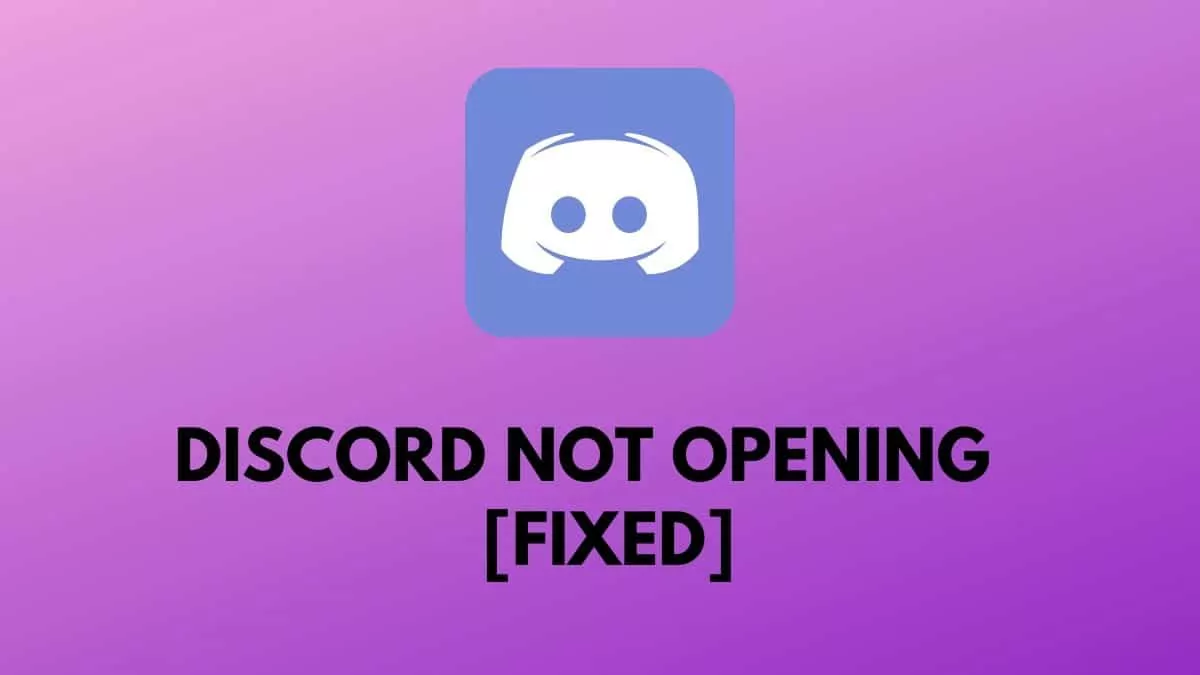Discord is one of the most popular social networking apps which is famous among Gamers, YouTubers and Live Streamers. In Discord users communicate through their Discord servers. Let’s know the easy ways to fix Discord not opening on PC.
Discord provides users the ability to communicate with voice calls, video calls, text messaging, media and files in private chats or as part of communities called “servers”. A server is a chat room and voice channels which can be accessed via invite links. Discord runs on Windows, macOS, Android, iOS, iPadOS, Linux, and in web browsers.
There are many ways to fix Discord not opening on pc you can Run Discord as an administrator, use Command prompt, use Windows task manager, check date and time, Reset DNS Setting, Disable VPN, Repair and examine the damaged files , and check Discord server. These all methods will help you to fix Discord not opening on PC.
Discord has over 350 million registered users and over 150 million monthly active users. Discord always works smoothly but sometimes there are some errors. The Updates and Bugs are some of the reasons for Discord not opening on PC. Following are the list of options which you can try to Fix Discord Not Opening On PC.
How To Fix Discord Not Opening On PC- Run Discord As Administrator?
To Run Discord As Administrator > Icon > option > run > Discord > Alt + enter > “Run this Software as an administrator” > ok
Sometimes an application fails to begin as the user doesn’t have the necessary rights. To launch the discord in Administrator mode follow the steps:
Step 1: Right Click on icon of the Program
Step 2: Pick the option from menu
Step 3: Run the application with administrative privileges
Step 4: Select Discord App Shortcut
Step 5: Press Alt + Enter
Step 6: Click on “Run this Software as an administrator”
Step 7: Click OK
How To Fix Discord Not Opening On PC- Command Prompt?
To Fix Discord Not Opening On PC by Command Prompt > Windows + R > cmd > Hold Ctrl key, shift key and Enter key on Keyboard > taskkill /F /IM discord.exe and press Enter > Exit window > Open Discord
You can entirely exit the software by using the windows command prompt, for that follow the steps below:
Step 1: Open the Run dialog by pressing windows + R button
Step 2: Type cmd by typing cmd in the Run Box
Step 3: Hold Ctrl key, shift key and Enter key on your Keyboard
Step 4: Try typing the control line: taskkill /F /IM discord.exe and press Enter
Step 5: Exit Window
Step 6: Launch Discord again
How To Fix Discord Not Opening On PC- Windows Task Manager?
To Fix Discord Not Opening On PC by Windows Task Manager > Windows + Alt + Delete > Task Manager > End task > Processes tab > Discord > End task button > close task manager > restart Discord
Sometimes the App does not function properly it gets stuck in a loop, freezes, does not respond and fails to launch. There is one method to fix it by using the Task Manager. Follow the steps below to Fix Discord Not Opening On PC by Windows Task Manager
Step 1: Hold and Press Windows + Alt + Delete on your keyboard at once
Step 2: Click on Task Manager
Step 3: End the task
Step 4: In app section go to Processes tab
Step 5: Choose Discord
Step 6: Click on End Task Button
Step 7: Close the Task Manager
Step 8: Restart Discord
How To Fix Discord Not Opening On PC- Check Date And Time?
To Fix Discord Not Opening On PC Check Date and Time > Settings > Windows key + I > Click On Date and Time > Tick Boxes > Discord
When date and time is not accurate on your computer or PC the Discord fails to open. Follow the steps to fix the date and time
Step 1: Launch the Settings of PC by pressing Windows key and letter I
Step 2: Click on Date and Time under Time and language Tab
Step 3: Tick Boxes next to set time automatically
Step 4: Open Discord again
How To Fix Discord Not Opening On PC- Disable VPN?
To Fix Discord Not Opening On PC by Disabling VPN > Control Panel > Enter > Internet options > Connection Tab > LAN Setting > Uncheck “Use a proxy server for your LAN”
Many times connection is not established when using VPN, you should turn off all the proxies and VPNs to Fix Discord Not Opening On PC. Use the steps below to Fix Discord Not Opening On PC by disabling VPN.
Step 1: Access the Control panel from start menu
Step 2: Hit enter on keyboard
Step 3: Navigate to Internet Options
Step 4: Navigate to Connection Tab in Internet Properties
Step 5: Choose LAN Settings
Step 6: Uncheck the option that says “Use a proxy server for your LAN”
Step 7: Open Discord again
How To Fix Discord Not Opening On PC- Reset DNS Settings?
To Fix Discord Not Opening On PC by Resetting DNS settings > Windows + R keys > CMD > ipconfig/flushdns > Wait > Open Discord
DNS settings may sometimes prohibit Discord from making communication with the internet. This is especially the case in situations in which the DNS settings are often compromised. You should attempt to reset the DNS settings by following the steps below.
Step 1: Press and hold Windows + R keys together to bring the Run box
Step 2: Enter CMD into the command prompt
Step 3: Type ipconfig/flushdns
Step 4: Wait till procedure is complete
Step 5: Once Complete restart the launch of Discord
How To Fix Discord Not Opening On PC- Check Discord Server?
To Fix Discord Not Opening On PC by checking Discord Server > Discord Website > Username > agree to terms and conditions > Enter > Captcha
If you’re using Windows and Discord won’t launch, you should make sure there aren’t any server problems or outages. You can see the status of Discord through the Discord Down Detector. Follow the steps to know the status of Discord.
Step 1: Go to Discord official website
Step 2: Enter username and agree to terms and conditions
Step 3: Press Enter key
Step 4: Accept Captcha
Step 5: Discord willow work fine with windows 10
How To Fix Discord Not Opening On PC- Repair And Examine Damaged System Files?
To Fix Discord Not Opening On PC by Repairing and Examining the Damaged system files > Windows + R Button > CMD > Ctrl + Shift + Enter > Command Line > Enter Key > Shut down > Restart Computer
There is a chance that the files associated with your Discord account have been corrupted or removed. Before you try to use Discord again, you will absolutely need to restore any files that are either missing or damaged. Follow the steps to Fix Discord Not Opening On PC- Repair and Examine Damaged system files.
Step 1: Open the Run Dialog by pressing Windows + R Button
Step 2: Type CMD
Step 3: Press Ctrl + Shift + Enter keys simultaneously to open Command prompt
Step 4: Enter the command line
Step 5: Press the Enter Key
Step 6: The computer will be scanned for corruption and program will be fixed
Step 7: Shut down the command prompt window
Step 8: Restart your Computer
To Sum Up
Discord is growing day by day and provides its users with new servers everyday like Pokemon Wilds Adventures, Icy Deals Discord, and many more. You also create your own server on Discord also. These easy fixes will help you to fix Discord not opening on PC. You can also use bots to moderate your Discord Server. Thanks For Reading and Comment if you find this article useful.