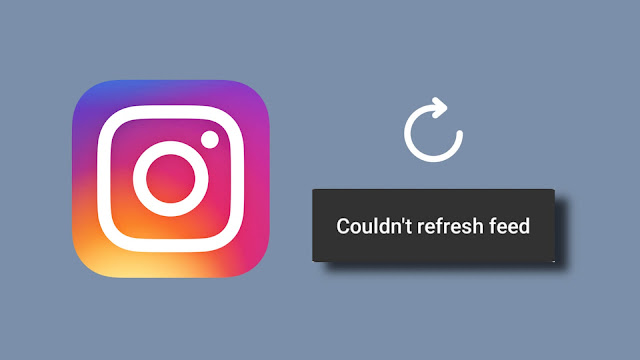Watching your favorite Reel online and your Instagram app starts lagging or gets stuck at one place. Ahh!!! What a grouchy feeling!!! Are you facing the same issue lately? Don’t worry we got your back. Here are the best ways how to fix Instagram feed not loading issue.
The last time when my friend faced the same issue, she got her profile blocked due to going against Instagram rules. Do you know that you can’t abolish the set rules and if you do so your profile may temporarily or permanently be deleted by Instagram? If that’s the case then you need to take the required action.
So, if you feel like why is my Instagram not loading Feed, and want to know ways on how to fix Instagram feed not loading then below we have disclosed the step-by-step guide to help you with the problem!! Restart your phone, check the internet connection, if still the problem persists then follow other methods to resolve it!
How To Fix Instagram Feed Not Loading?
Many times your Instagram does not notify you about the recently received messages or other activities. This can be due to a glitch or there can be many other reasons why this problem persists.
To find out why your Instagram is getting stuck and not working properly and how to fix the Instagram Feed not loading issue, check out the methods mentioned below!!
1. Try Restarting Your Phone

Sometimes your phone starts lagging as so many apps are running in the background at the same time. So, to overcome this issue try restarting your phone.
Just take a pause from whatever you are working at and reboot your phone so that it starts working smoothly. This may also resolve your Instagram activity feed not loading.
2. Make Sure Your Internet Connection Is Good
Sometimes poor internet connection is the root cause for all the dysfunction of apps. Check your internet connection before trying any other method.
You can also check your connectivity by opening any app in your phone that opens via an internet connection. If the app is taking longer than usual loading time then that means your internet connection is not so good.
Poor internet connection is probably not letting your Instagram load the feed.
3. Update Phones’ Date And Time
Many times, incorrect dates and times may be the root cause of why is your Instagram feed not updating. Make sure the date and time on your phone are correct.
To change your date and time on your Android phone you can go to settings > system > Date &Time.
To change the date and time on your iPhone go to Settings > General > Date & Time. Or simply toggle the settings to automatic.
4. Do You Have Enough Space In Your Phone?
When phone storage runs out, you may face problems with app functioning. Maybe this is the reason why your Instagram feed is not loading. Free up your device space to let the apps work properly.
5. Instagram Might Have Banned You Temporarily
Instagram feed not loading issue can also occur because your profile might have been temporarily blocked by Instagram for breaking the guidelines or going against the set rules.
How To Fix Instagram Can’t Refresh Feed On Phone?
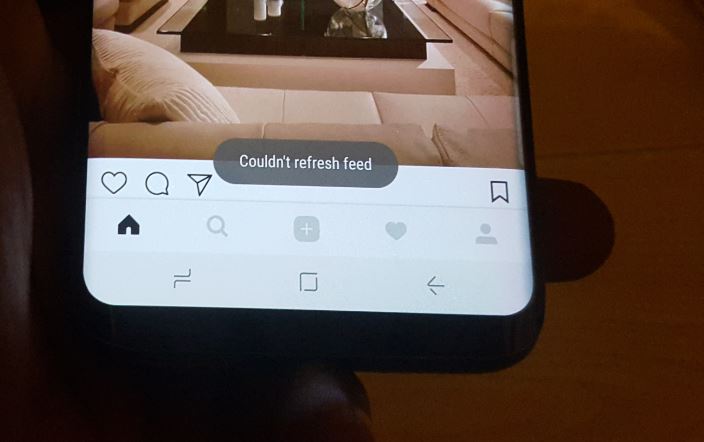
1. Open your Instagram App and make sure you have successfully logged in to your account.
2. Open your profile icon. At the top right corner, you’ll get three horizontal lines. Click on them.
3. Now tap “Settings” from the bottom of the screen.
4. From the settings option click on the “Security” tab. After that go to “Access Data”.
5. If you have gone against the Instagram guidelines, then after this step you’ll receive a notification saying “you have broken guidelines”. You need to click on “Accept or Next”. This will fix your Instagram not working problem.
How To Fix Instagram Can’t Refresh Feed Issue On Laptop/PC?
If you are using your Instagram account on your PC and want to clear this issue using your PC then follow these steps :
1. Open your Instagram account on your PC/Laptop. If you are getting any notification that looks like a warning sign that you have broken the Instagram rules, simply click Ok and accept the notification.
2. If you don’t see any notification click then open your profile tab and go to the “settings” option.
3. Now go to “Privacy and Security” present at the left.
4. Next click on “Account Data”. Accept the warning notification that appears on the screen next.
6. Try Logging Out And Logging In To Your Account
If any of the above-mentioned methods don’t work then you should try logging out of your account. Then log in again. The problem will get solved by the time you log in again.
You can log out of your account by visiting your profile tab>Settings>Log out.
7. Clear Your App Data And Cache (Applicable For Android Only)
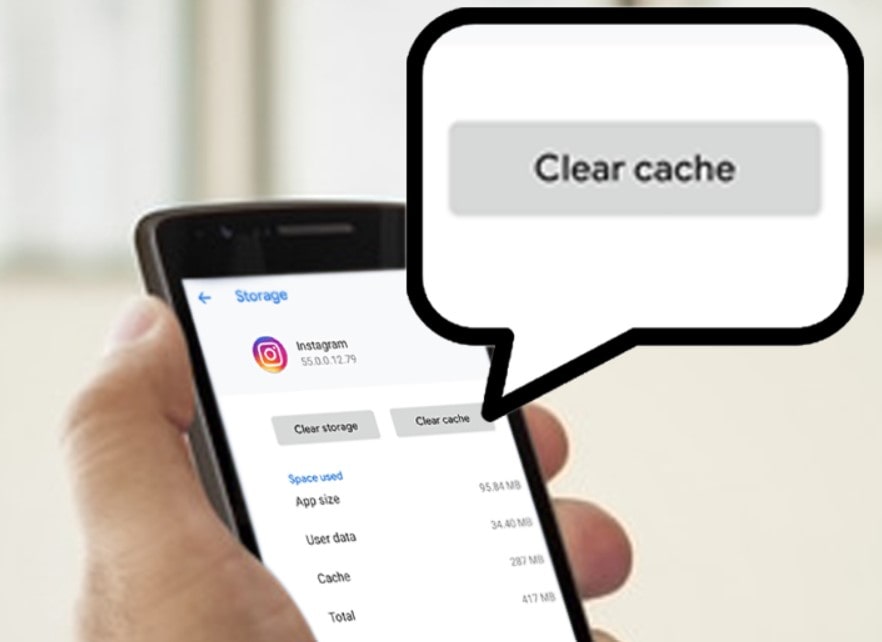
If there’s a bug in your storage then you need to repair that in order to run the app smoothly. You can clear your app data. Clearing cache and data will not remove any messages or pictures that you have uploaded to your account. Although your account will automatically be logged out from the app. You’ll have to log in to your account all over again if you want to use it.
To clear your cache and data you need to follow some simple steps:
1. Go to mobile settings. Select “Apps” from there.
2. Update all apps if needed.
3. Now click on “Instagram” and tap the “Storage” option.
4. Next you’ll find the “Clear Cache” or Clear Storage” option.
8. Update Instagram App
Make sure your Instagram app is updated. If it’s been a long that you updated your app then update it now. Maybe this will resolve the Instagram feed not loading issue. You can update your Instagram app from Google App Store(for Android) and from Apple App Store (for iPhone users). Tap on “update” to proceed further.
9. Delete And Then Re-Install Instagram App
If your Instagram app is not working properly then try re-installing the app. Sometimes, the app may get affected by some virus or external bug. To overcome that it’s better to delete the app and re-install it from the app store.
10. Changing Your Email Might Resolve The Instagram Not Loading Feed Glitch!
Another way to try to resolve the Instagram not working issue is by changing the email of your Instagram account. To change the email of your Instagram account open your account. Go to settings> Go to account> click personal information> enter another email address.
11. Keep Calm And Wait For A While.
Sometimes all you have to do is do nothing at all and just wait for a while until the issue resolves on its own. Sometimes apps face regular glitches from time to time. So, it’s better to wait before you start panicking. Wait for sometimes and the glitch will get resolved on its own.
Wrapping Up
Now that you know so many ways about how to fix Instagram feed not loading, use these anytime you feel the need.
After finding out the real issue why your Instagram was not working properly make sure not to repeat that mistake again and don’t break any set guidelines.
If you found this information helpful, do share it further. Until then Happy Learning!!
Frequently Asked Questions
Q. If My Instagram Feed Is Not Loading, Does That Mean I Have Been Blocked By Instagram?
Yes, many times it happens that when you use third-party apps to like someone else’s posts the Instagram AI thinks that you are a bot and blocks you to limit your actions.
Q. What To Do When Instagram Says Can’t Refresh Feed?
1. Check your internet connection.
4. Set your date and time automatically.
2. Log out and log in again.
3. Restart your device
4. Set your date and time automatically.
5. Clear Instagram cache.
6. Check if your actions are blocked.
7. Update or re-install Instagram.