Social media has been set ablaze with concerned Instagram users who cannot view their posts, followers, or following list. If you are one of those looking for ways to fix Instagram posts, followers, and following not showing, worry no more and follow our lead. We present a complete list of verified ways for you to access your posts, followers, and the following list once again.
The popularity of people is no longer limited to money, status, or power. It is determined by the number of followers they have on different social media platforms and the user interactions they get for every post that they make. People prefer to use Instagram ads to get more followers and improve their social media presence, instead of hopelessly wondering why they are losing followers on Instagram.
You can fix Instagram posts, followers, following not showing issues by clearing the app’s cache, downloading an older version of the app, checking the internet connection, fixing loading errors, checking for Instagram bugs, updating Instagram, etc.
Are you the kind of Instagramer that is curious to know the recent view count and likes for the Instagram post you just made? You might be too anxious to see that you cannot access the post on Instagram. If you have issues with viewing your followers and following list you can follow the instructions explained below, to fix Instagram posts, followers, following not showing.
Why Can’t I See My Followers On Instagram?
Issues with the Instagram server, poor network connectivity, and lack of storage space often result in glitches and malfunctions while using Instagram. If you cannot see your followers or following list, it is essential to investigate what has caused the error, before you work on ways to fix Instagram posts, followers, following not showing error.
You might face issues with accessing your post, followers, and following list due to various factors like,
- Poor network connectivity
- Instagram server overload
- Outdated Instagram app
- Instagram app bugs
- Usage of third-party apps for unfollowing your Instagram followers
- You have unfollowed too many of your followers simultaneously
If privacy is your main concern while using Instagram, you can choose to hide your followers on Instagram, rather than unfollow them in one go, which could trigger Instagram posts, followers, and following not showing errors.
How To Fix Instagram Posts, Followers, Following Not Showing?
Glitches and malfunctions in the Instagram app are not something uncalled for. Recently, many users came together, looking for a way to fix Instagram Reels not showing. In 2019, Instagram made an official post on Twitter, acknowledging “an issue that is causing a change in account follower numbers.” They even promised to resolve the issue as quickly as possible. Since then, this has been a recurring issue.
If you are tired of waiting for Instagram to fix Instagram posts, followers, following not showing error, you can try out some of our verified solutions as explained below.
Fix 1: Clear The App’s Cache
All apps require sufficient storage space for efficient functioning. If your Instagram cache is out of storage space, it could trigger glitches and malfunctions while using it. You can fix Instagram posts, followers, following not showing error by clearing the Instagram app cache.
For Android
Find the Instagram app on your Android device and tap to hold it > App info > Storage usage > Clear Cache.
Step 1 – Locate the Instagram app icon on your device and press and hold on it.
Step 2 – Tap on the ‘i’ App info icon.
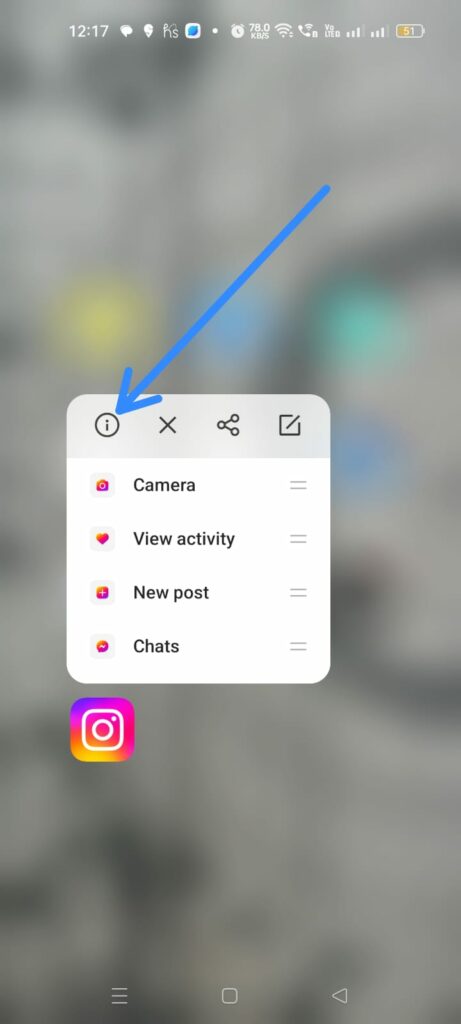
Step 3 – Tap on Storage usage.

Step 4 – Tap to Clear Cache.
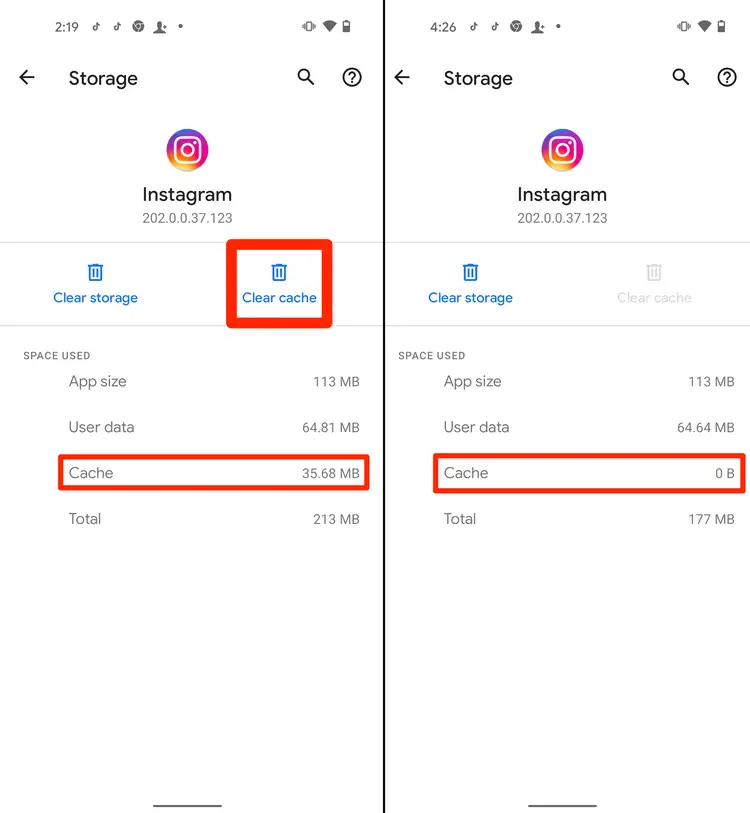
For iOS Devices
Press and hold the Instagram icon > Delete app > Open App Store > Instagram > Install > Login to existing account > Enter credentials.
iOS devices do not have a direct way of clearing the app cache. You will have to delete Instagram from your device and reinstall it again to clear the cache.
Step 1 – Press and hold the Instagram icon on your iOS device.
Step 2 – Tap to Delete the app.
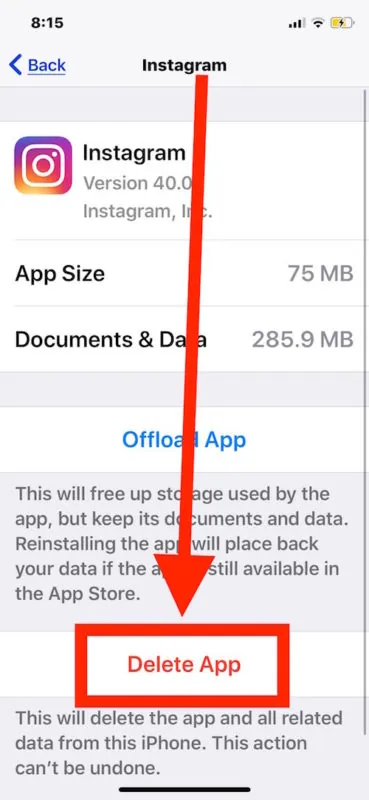
Step 3 – Confirm by tapping Delete.
Step 4 – Now, open the App Store.
Step 5 – Type in ‘Instagram’ in the search bar.
Step 6 – Tap to Download it.
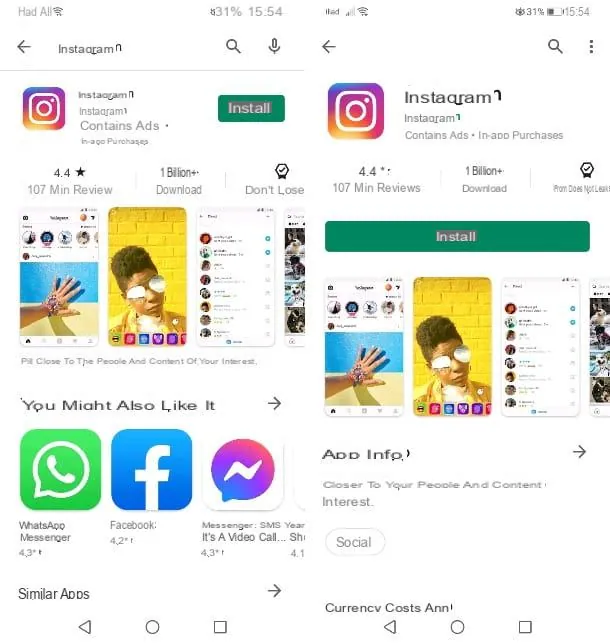
Step 7 – Wait for the installation to be complete and then tap to open it.
Step 8 – Tap on Log into an existing account.
Step 9 – Enter your login credentials.
Fix 2: Download An Older Version Of Instagram
System incompatibility issues sometimes arise with new app updates. It is a common problem that the latest available version of Instagram updates is causing errors and malfunctions in the app. In such situations, the best solution is to use an older version of Instagram, until the developers recognize and fix the issue.
Fix 3: Unstable Connection To The Internet
Having a good and stable internet connection is a basic requirement for the smooth functioning of all social networking apps. If you have fluctuating or unstable internet connections it will result in processing requests that could trigger your Instagram posts, followers, and following not showing error. You can easily fix it by restarting your modem or by using an alternate internet connection which is more stable.
Fix 4: Instagram Bugs
If you notice any glitches or malfunctions in your Instagram app, it could be due to malware or bugs in the app. The Instagram Double Story bug recently created a stir among users by displaying double Instagram Stories for every account. You should restart your device, update and reinstall your Instagram app. This reportedly has helped many users to fix Instagram posts, followers, following not showing error.
Fix 5: Update The Instagram App
If you want to experience all the latest new features and maintain your Instagram app’s performance, it is essential that you update the Instagram app on your device on a regular basis. This will enhance the functionality of Instagram and also help you to fix Instagram posts, followers, following not showing error.
For Android
Open Google Play Store > Search bar > Instagram > Update.
Step 1 – Open the Google Play Store on your Android device,
Step 2 – Tap on the Search bar and type in Instagram.
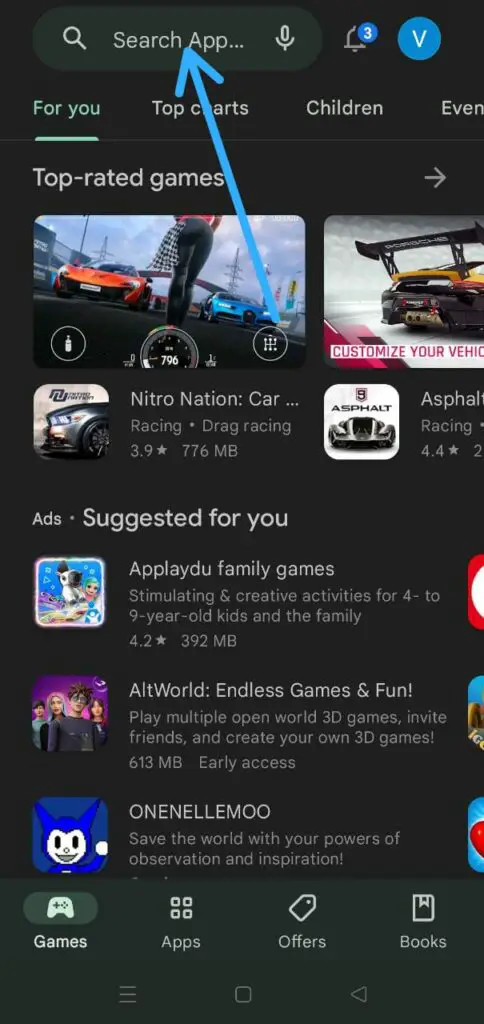
Step 3 – Select Instagram from the list of suggested results.
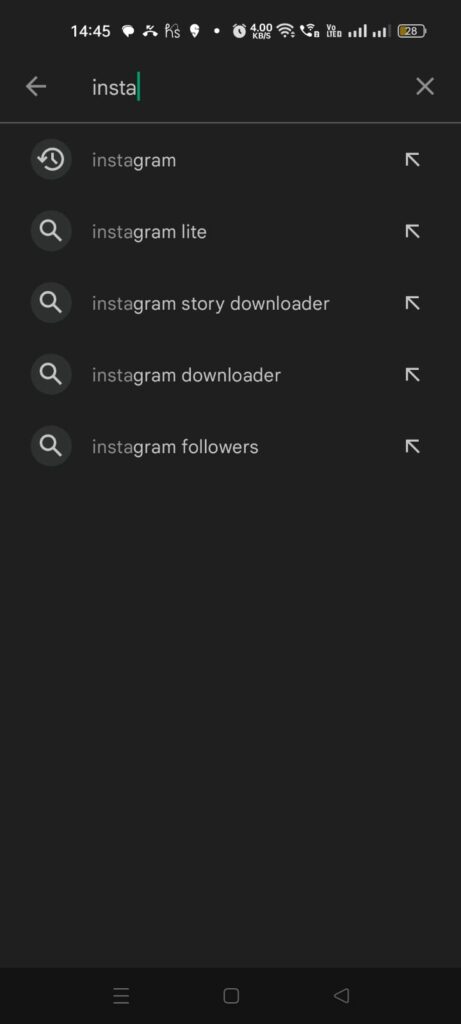
Step 4 – Tap on Update.
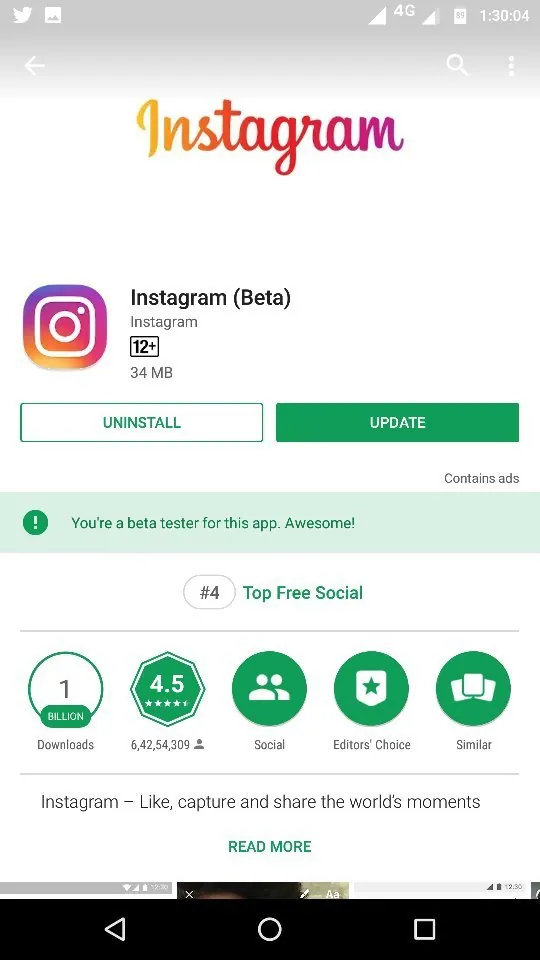
For iOS Devices
Open the App Store > Search icon > Instagram > Update.
Step 1 – Open the App Store on your iOS device.
Step 2 – Tap on the Search icon.
Step 4 – Type in Instagram.
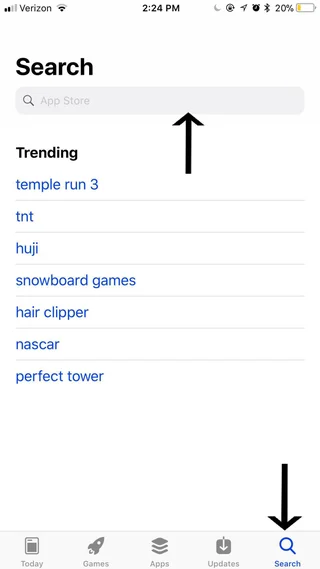
Step 5 – Select Instagram from the list of suggested results.
Step 6 – Tap to Update it.
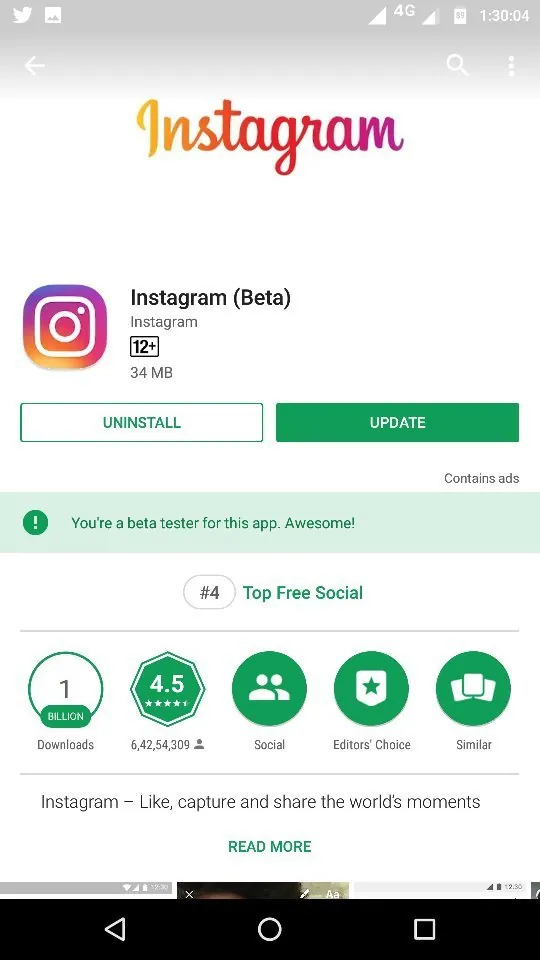
Note : If your Instagram app is already up to date, you will not be able to see the ‘Update’ option, but you will see ‘Open’.
Fix 6: Use The Desktop Version Of Instagram
It has been over a decade since Instagram officially launched the desktop version of the social networking app. You can access the desktop version of the Instagram app from your web browser. You can visit the official website of Instagram and enter your credentials to log in.
Using the desktop version of Instagram helps you to fix Instagram posts, followers, following not showing error. If your error has been caused due to incompatibility or malware in your device, using a different web browser or an alternate device will help you to troubleshoot errors.
Fix 7: Wait For 24 To 48 Hours
If you have tried to fix Instagram posts, followers, following not showing error by following the solutions mentioned above and you are still not able to fix it, then it is time for you to wait it out. If the error is caused by Instagram server overload or outages, then the only solution is to wait it out. Any error with the Instagram server cannot be fixed by us. We can only hope for Instagram’s Technical team to recognize the error and fix it for us. Such server outages could take anywhere from 24 to 48 hours to fix, depending on the severity and proximity of the error.
Fix 8: Contact Instagram’s Help Center
If you have tried everything as instructed above to fix Instagram posts, followers, following not showing error, but still face issues with accessing it, then it is time for you to seek expert guidance. Instagram has a well-fledged Help Center, that works 24 x 7 to provide essential support for users who need it. You can report your problem to Instagram’s Help Center to find your solution.
Wrap Up
The world requires numerical validation to determine your success, even in social networking platforms. Users constantly check for updates on the number of followers they have, and the engagement for their posts through likes, shares, and comments. Users who are not able to see the new updates in their followers list and post updates, tend to get anxious. We hope that you can now fix Instagram posts, followers, following not showing error by following the instructions given in this article above. You can now see the visible reach and growth of your Instagram account to monitor your social stance.
Frequently Asked Questions
Q1. Why Can’t I See Someone’s Followers On Instagram?
Instagram does not allow users to hide their followers list on Instagram. If you have difficulties in accessing someone’s followers, you should consider the possibility that they might have blocked your account.
Q2. Can Someone Hide Who They Follow On Instagram?
It is not possible to hide who you follow on Instagram. Even if you keep your Instagram account private, you will not be able to hide who you follow on Instagram.

