Ever happened that you captured a beautiful picture, created your Instagram Story, edited your Instagram Story, and when you posted the Story, it was zoomed in? Aghh…that must be a frustrating situation as all your efforts were wasted! Well, this is because of Instagram’s zoom error. So, you immediately need to know how to fix Instagram Stories that are zoomed in so that the issue is resolved ASAP!!
The Instagram Stories feature is ruling the Instagram app! You can use Instagram Stories for fun and use IG Stories for your business by adding multiple videos to your Story related to your products and portfolio. But what if you face several challenges while or after posting your Story? Instagram Stories getting blurry was already a frustrating error and now the Instagram Stories being zoomed in has irritated users to a great extent. Whatever the reason is, you always need to look out for ways to fix Instagram Stories that are zoomed in.
To fix Instagram Stories that are zoomed in, a few ways can be tried out such as to check the image dimensions, update the Instagram app, delete and reinstall the Instagram app, post the Story in a different way, close and reopen the app, log out and log in again to your account, clear cache and data, use hands-free mode, use the zoom feature, or use the normal/ rewind/ boomerang mode.
Earlier, Instagram Story errors were mostly limited to Android users. However, now even iOS users are facing similar problems. If your Stories get spoilt, then it is necessary to know the reasons behind issues like why your Instagram Stories are blurry or why they are zoomed in so that you can avoid the problem in the future.
Why Are My Instagram Stories Zoomed In?
If you see that your Instagram Stories are zoomed in, then the most common reason why is my video zoomed in on the Instagram Story is the wrong aspect ratio. Old smartphones have an old aspect ratio and it is no longer supported on Instagram. So, that’s creating the issue most of the times. Let’s have a look at the common reasons for the issue, before jumping into how to fix Instagram Stories that are zoomed in.
- Incorrect image dimensions: Check your aspect ratio
- App or device compatibility issues
- User error
How To Fix Instagram Stories That Are Zoomed In?
To fix Instagram Stories that are zoomed in, check your image dimensions, update the app, post the Story in another way, clear the app’s cache and data, and several more ways can be quite effective.
Fix 1: Check Image Dimensions
To fix Instagram Stories that are zoomed in, the first thing that you need to do is to check your image dimensions. As per Instagram, the appropriate dimension is 1080px by 1920px. As the appropriate aspect ratio is 9:16, then you need to make sure that you follow these image dimensions so that you need not worry about the issue that why is my video zoomed in on the Instagram Story. Let’s find out how to find the aspect ratio for your image.
Step 1: Check the image resolution.
Step 2: Next, divide the width of the image by the height of the image.
Step 3: Get the aspect ratio.
For example, if your image resolution is 1200px X 1200px, then the aspect ratio will be 1200/1200= 1:1, or if the image resolution is 1200px X 1500px, then the aspect ratio will be 1200/1500= 0.8.
Fix 2: Update The Instagram App
Using an outdated version of the Instagram app will most likely lead you to many errors and issues while using the Instagram app. So, if you have still got questions like why is my video zoomed in on the Instagram Story and want to fix Instagram Stories that are zoomed in, then update your Instagram app to the latest version. You can head toward the App Store on an iOS device or Play Store on your Android device and update the app to resolve this problem.
Fix 3: Delete And Reinstall Instagram
If updating the Instagram app does not work for you to fix Instagram Stories that are zoomed in, then you can try deleting the app from your device. You can then reinstall the app from App Store or Play Store. Then, access your Instagram account and your problem will get resolved if the Instagram app that was installed earlier was creating the issue.
Fix 4: Post Your Story In A Different Way
Even after reinstalling the app, if you still are wondering why is my video zoomed in on the Instagram Story, then the issue can be because of the way that you are using to post your Story. To fix Instagram Stories that are zoomed in, you can post your Story in a different way. You can post it vertically or horizontally to solve the problem or try using the create mode and then using the stickers icon add your favorite photos or videos and post your Story differently from others.
Fix 5: Close The App And Reopen It
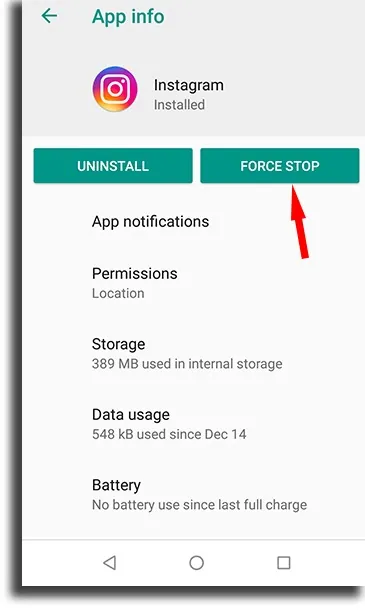
Sometimes, there is a minor glitch or bug in the app or your device which is the common reason why is my video zoomed in on the Instagram Story. So, to fix Instagram Stories that are zoomed in, you can close the app or force shut down the Instagram app and then reopen it. First, try to close the app and then reopen it after a few minutes. If the problem persists, then go for force close. Here are the steps to be followed for that on your iPhone or Android phone.
On iPhone X And Later:
- Swipe up from the bottom of the screen.
- Next, hold your finger for five-ten seconds on the app.
- Then, swipe up on the app and close it.
On Older iPhones:
- First, double-tap the home screen.
- Then, find the Instagram application.
- Finally, swipe up to close the app.
On Your Android Devices:
- First, go to Settings.
- Next, tap on the apps option.
- Then, the list of apps will appear.
- So, tap on the Instagram app.
- Then, tap on the Force close button.
Alternatively On Android Devices:
- Tap and hold the Instagram app on your home screen.
- Then, you will be on the App info screen.
- Finally, tap on the Force Stop button.
After you force close the app, access Instagram Stories again.
Fix 6: Log Out And Log Back In
Another way that can be quite effective to fix Instagram Stories that are zoomed in is to log out of your Instagram account and then log in back. If there is some minor bug or glitch causing the zooming in error, then it will easily get fixed by logging out of your account.
Fix 7: Clear Cache And Data
If you are still unable to fix Instagram Stories that are zoomed in, then try clearing the app’s cache and data. It is possible that a huge amount of data is stored and that is causing all the issues. So, here are the steps to clear the cache on your iPhone and Android devices.
Clear The Cache On iPhone:
- First, navigate to Settings.
- Now, tap on General.
- Next, tap on the iPhone Storage option.
- Scroll and find the Instagram application and tap on it.
- Then, tap on the Offload app option.
Clear The Cache On The Android Device:
- Go to the settings.
- Then, tap on Apps.
- Next, tap on the Instagram app from the list of apps.
- Then, tap on the Storage button.
- Tap on the Clear cache option.
After clearing the cache of your Instagram app, restart the app, and access Instagram Stories as by now you will be able to fix Instagram Stories that are zoomed in if the issue was because of the app cache.
Fix 8: Use Hands-free Mode
The hands-free mode can be another great option to try when posting Instagram Stories. You need not look for how to fix Instagram Stories that are zoomed in if you go for the hands-free mode as you can easily adjust and zoom in or out your videos as per the aspect ratio. When you post Stories using hands-free mode while recording, your Stories won’t get zoomed in.
Fix 9: Use The Zoom Feature
To fix Instagram Stories that are zoomed in, try using the zoom feature on your Instagram Stories while you record a video. Record your videos while zooming them and adjust them to the entire screen and there is no need to worry about why is my video zoomed in on the Instagram Story as your Story won’t be zoomed in now.
Fix 10: Normal/Rewind/Boomerang Mode
Before you post your Instagram Stories, you can record your Instagram Stories in normal mode, rewind mode, or Boomerang mode, and no need to worry about how to fix Instagram Stories that are zoomed in as your Stories won’t get zoomed in if you try these modes. Use any of these modes, zoom in and out as per your choice and post the Stories.
You can work on these ways to fix Instagram Stories that are zoomed in. If nothing goes in your favor which usually does not happen, but in case these ways don’t work, then contact Instagram Support.
How To Zoom Out On Instagram Stories When Posting?
Unwanted zooming of your Instagram Stories is not a glitch all the time. It can also be because Instagram automatically fills in the empty space in your Story. Well, the best part is you can always adjust and zoom out your Instagram Stories before posting.
Method 1: Resize Photos And Videos With Ease
Phone cameras usually capture images by default in the 3:4 aspect ratio. As the Instagram aspect ratio is 9:16, to fit these pictures, the sides are usually cut off. So, to preserve your entire image or video, you can pinch the screen once you import the image. This will create a colored border automatically and fill in the empty space and you need not look for ways to fix Instagram Stories that are zoomed in as your Stories won’t be zoomed in now.
Method 2: Zoom In While Filming
You can always go for the zoom in feature while filming your video on Instagram. Two options are available for recording. You can either go for pinch in the hands-free mode or swipe in the normal mode.
- Normal mode: When recording a video on Instagram, swipe your finger up for zooming in and drag it down for zooming out.
- Hands-free mode: Pinch your screen to zoom in or swipe your finger up and down the record button to zoom in or out.
How To Zoom Out Instagram Posts?
You can easily zoom out your Instagram posts and upload them in several different dimensions as per your choice.
Method 1: Pinch To Zoom
To pinch to zoom, tap on the Your Story icon > Posts > Select a photo > Pinch.
Step 1: Open the Instagram app and tap on the Your Story icon at the top left corner.
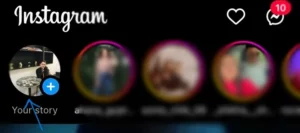
Step 2: Next, scroll and select the Posts option.
Step 3: Now, choose a picture that you want to pinch to zoom.
Step 4: Finally, pinch the picture to zoom it out.
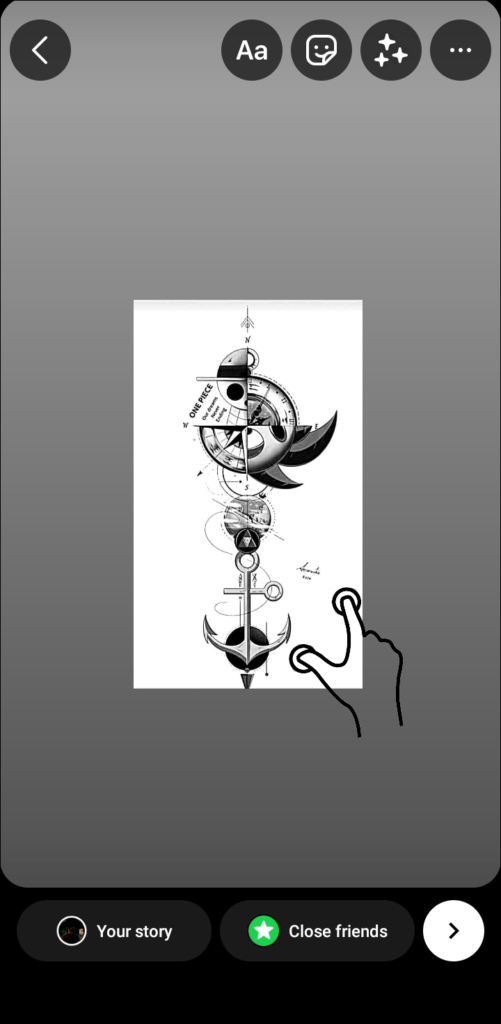
You can fix Instagram Stories that are zoomed in automatically by Instagram by simply zooming them yourself before posting them.
Method 2: Tap The Zoom Out Button
To zoom out a video, go to the Story section > Post > Choose a video > scale button or pinch.
Step 1: Open the Instagram app and then tap on the Story icon at the top left side of the screen.
Step 2: Next, scroll and select the Post option at the bottom.
Step 3: Then, choose a video from your phone’s gallery.
Step 4: Next, use the scale button at the bottom left corner of the picture or you can pinch the screen.
Method 3: Use A Third-Party App
In case, your video or image does not match the standard dimensions of Instagram, some parts of your video or picture are cut off and you start looking for ways to fix Instagram Stories that are zoomed in. So, it is better that you use third-party apps such as InShot and many more to zoom out your Instagram posts in case they don’t fit the required dimensions by Instagram.
How To Zoom Out Instagram Reels?
Instagram Reels is among the most-loved Instagram feature. But what if you want to zoom out your Instagram Reels? Let’s check out the options that can be tried for that!
Method 1: Scale Your Video
Your Reels cannot be zoomed out like your Instagram Stories. The only option that you have while posting a Reel is to pinch the screen to zoom out or use the scale option. Scaling your video will zoom it in on the entire screen. In case, you have a big Reel than the standard size, then cut off the unwanted part by dragging it with your two fingers.
Method 2: Edit Your Video In An App
Looking for one of the best methods to try if you don’t want to feel the hassle to fix Instagram Stories that are zoomed in, then using a third-party application such as InShot can do wonders for your Reels. You can choose such apps as they can help you to adjust the non-standard part of your Reels and Instagram won’t zoom in on your Reels as the standard aspect ratio will be maintained with this.
Method 3: Keep Your Phone At A Distance
As there is no direct method to zoom out the Reels that you are watching on Instagram, so if you don’t want to go for any third-party apps, then it is better that you keep your mobile phone at some distance while you are watching Instagram Reels. This will cover more area in the Reels and hence the Reels that you are watching will zoom out.
Instagram Stories that are unintentionally zoomed in can be quite embarrassing as sometimes the main focus of your Story gets hidden. So, it is better that you try different ways available on the platform or use third-party apps to fix Instagram Stories that are zoomed in!
Wrapping Up
Instagram is a popular photo and video-sharing platform. Instagram Stories is one of the best features introduced by Instagram so far as users can easily share their preferred pictures or videos in the form of Stories. However, Instagram Stories sometimes do not fit well for every user. Recently, many users have come across the zoomed in Stories error. With the best ways, you can always fix Instagram Stories that are zoomed in. We would suggest that you try the hands-free mode and zoom in feature to enjoy your Instagram Stories without fearing about how to fix Instagram Stories that are zoomed in!
Frequently Asked Questions
Q1. How Do You Unzoom A Story On Instagram?
A. To unzoom a Story on Instagram and fix Instagram Stories that are zoomed in, pinch the screen to the normal mode. This will reduce the size, thus zooming out your Story.
Q2. How Do I Get My Instagram Stories Back To Normal?
A. If your Instagram Stories are zoomed in and you want your Stories back to normal, then add a Story with the 9:16 aspect ratio. This will help you to easily fix Instagram Stories that are zoomed in.

