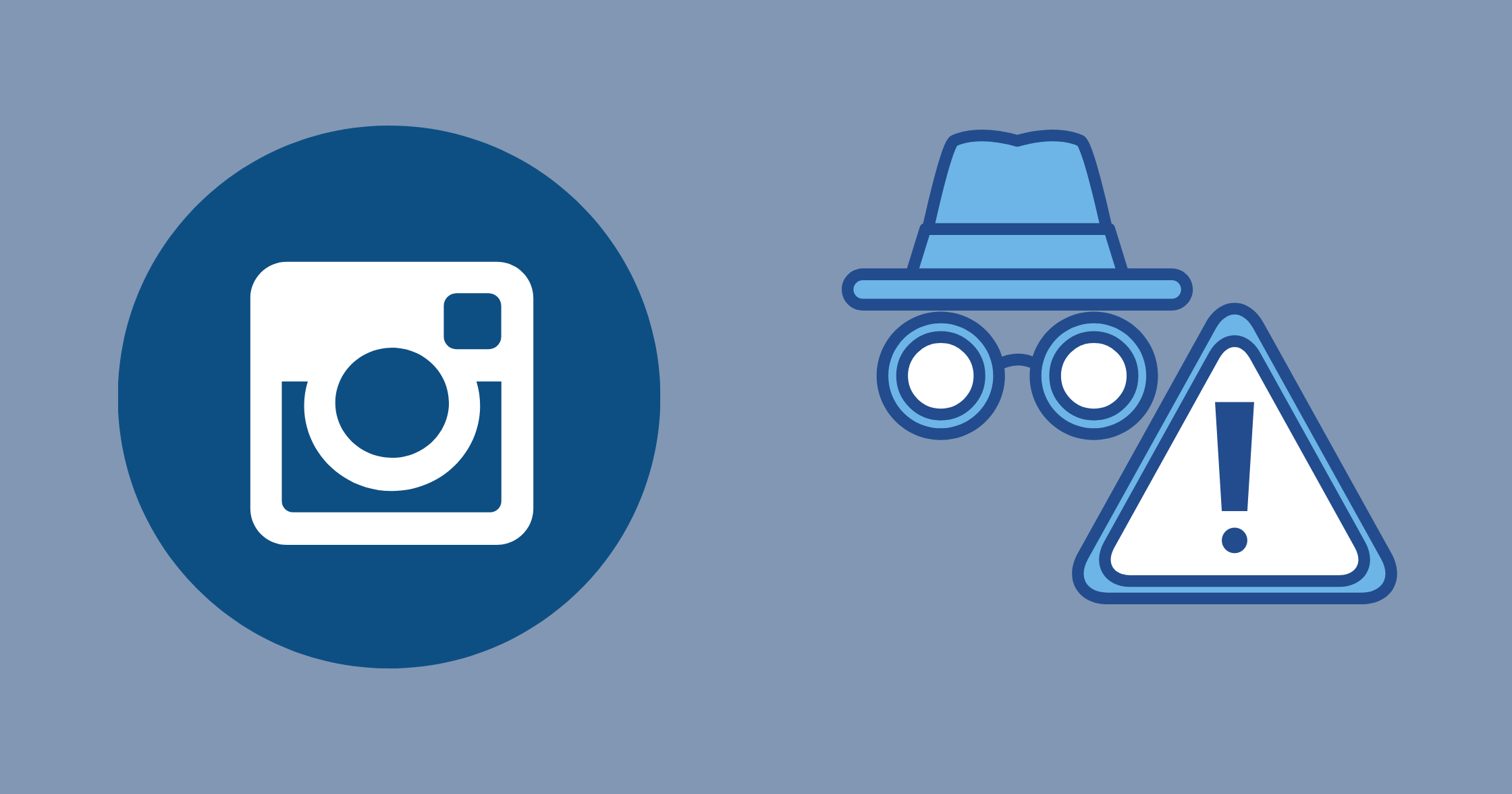Instagram is a fascinating social media platform. There is a huge demand for the popularity of Instagram. It has come up with many interesting features that are getting a lot of attention. Almost everyone these days is active on Instagram but a lot of people are troubled with the constant error of suspicious attempts. Many users struggle with how to fix a suspicious login attempt on Instagram.
Many people are also questioning its safety. If you are experiencing the suspicious login attempt error on Instagram then, someone must be trying to hack your account or there is a glitch if the login attempt is from you.
Changing your Instagram password is the simplest way to avoid suspicious login attempts.
In any case, there is nothing to worry about, a lot of people have experienced this before and you are not alone. This article will guide you on how to fix a suspicious login attempt on Instagram.
How To Fix A Suspicious Login Attempt On Instagram?
Instagram shows suspicious login attempts when someone is trying to open your Instagram from a different device. It will warn you but sometimes there could be a glitch. That is Instagram’s way of showing login attempts made to your account not by you or by someone else who is trying to hack your account. For this reason, Instagram feels obligated to send an email to keep the user aware.
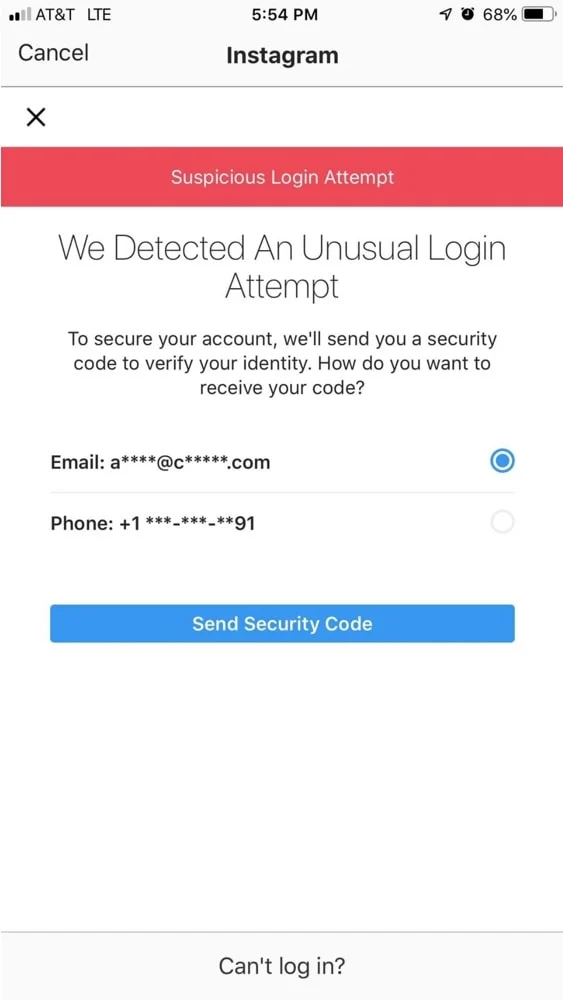
Some of the ways are mentioned below through which you can fix a suspicious login attempt on Instagram:
Method 1: Login To Instagram On A PC In Incognito Mode
To login Instagram on a PC in incognito mode use your laptop > press Ctrl + Shift + n > Change password > Login with new password
You can fix the suspicious login attempt by logging into Instagram on a PC (laptop or desktop) in incognito mode and changing your password. You can follow the below steps mentioned:
Step 1: Using your laptop or desktop, turn on incognito mode on the browser. To turn the incognito mode press Ctrl + Shift + n and an incognito tab will open.
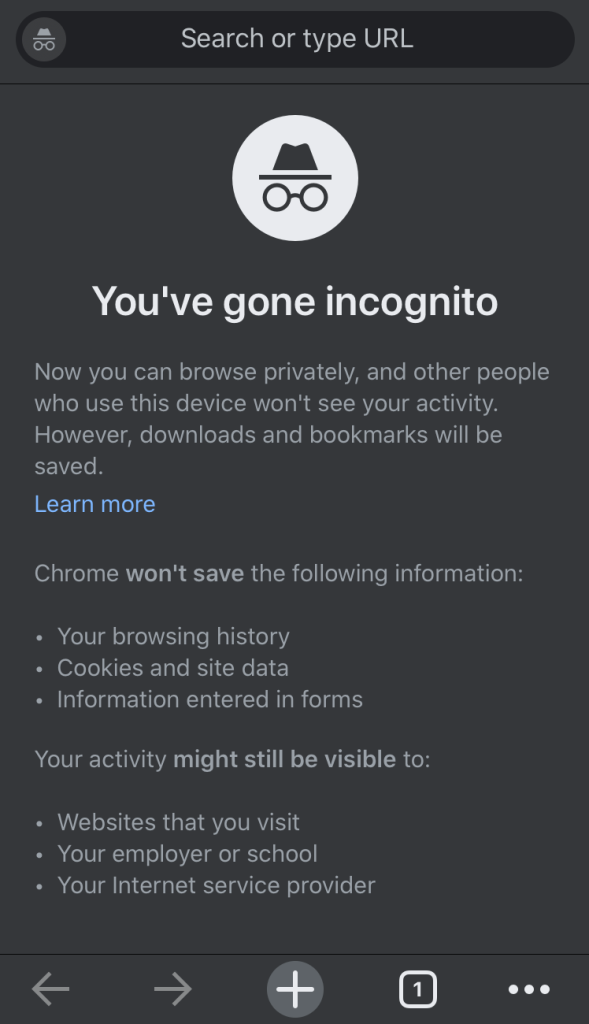
Step 2: Log in to your Instagram
Step 3: Once logged in, change your password. Now log in to your Instagram on your mobile and you will be able to open using your new password.
This might solve the issue as now Instagram cannot track your location or device. This will fix a suspicious login attempt on Instagram.
Method 2: Turn Off Two-Factor Authentication
To turn off two-factor authentication go to menu > Settings > Security > Two-factor authentication
Sometimes with two-factor authentication, you could get stuck in the loop of a suspicious login attempt. In such cases, it is important to disable it. Below are the steps mentioned to turn off two-factor authentication:
Step 1: Open your profile and go to “settings”
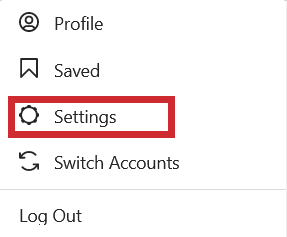
Step 2: Then click on “Privacy and Security”.

Step 3: Now simply scroll down. you will find Two-factor authentication and click on edit
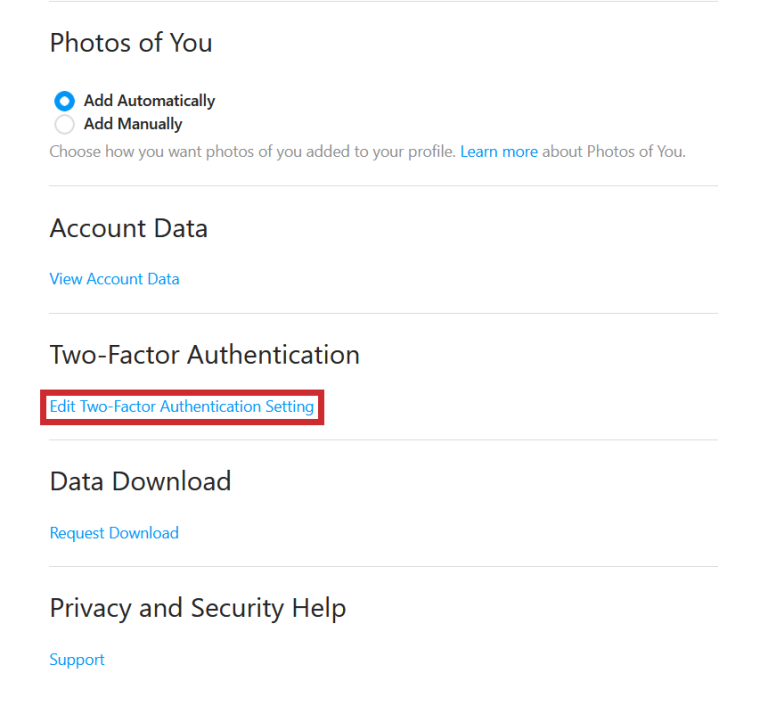
Step 4: Disable the authentication app and text message option.
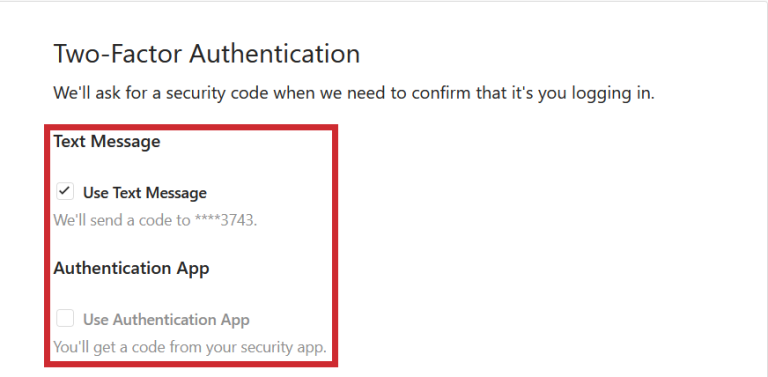
This will also help you fix a suspicious login attempt on Instagram that you are facing.
Method 3: Change Your Password
To change the password login to Instagram > select “Forgot Password” > Change Password
Another way in which you can fix a suspicious login attempt is by selecting “Forget Password” and follow the given instructions below:
Step 1: Reinstall Instagram this will clear the cache and update to the latest version.
Step 2: Go to login Instagram and select “Forgot Password”
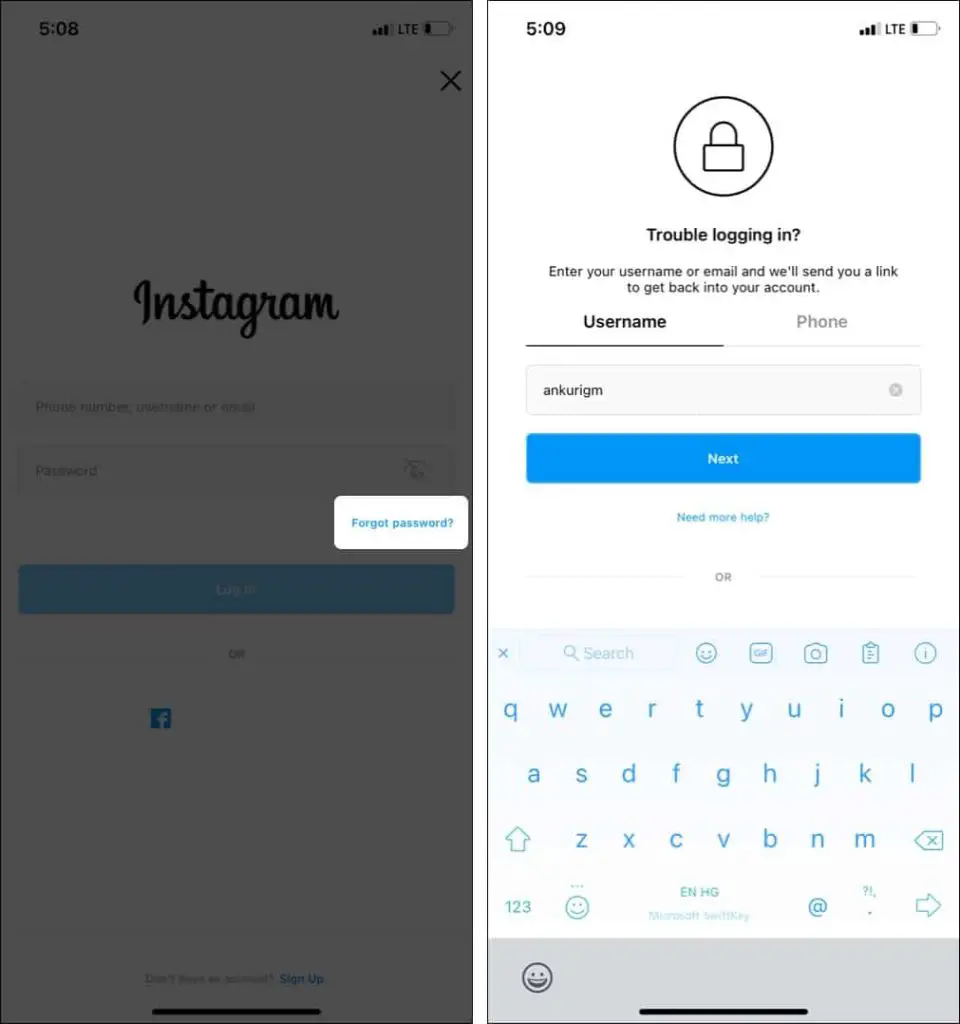
Step 3: You can use your phone number to change the password or click on “Need more help” to reset it.
Once done, you can log in with your new password and this will fix a suspicious login attempt on Instagram.
Method 4: Delete Instagram And Install It Again
You can also fix a suspicious login attempt on Instagram by deleting the app and installing it again after 3 days. Below are the ways mentioned to reinstall Instagram:
Ways To Reinstall Instagram On An Android Device:
You can reinstall Instagram on an android device by going on your phone’s settings > Tap Apps & notifications > Reinstall again
You can do that by following the given steps:
Step 1: Go to your phone’s settings or simply long-press on the Instagram app and click on “Uninstall”.
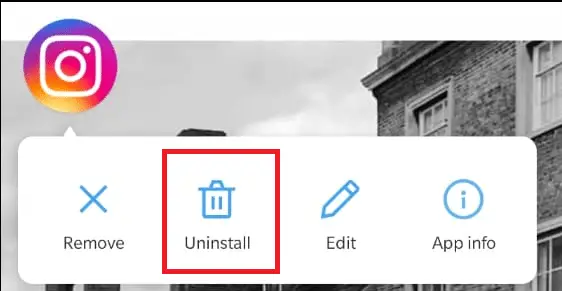
Step 2: After 3 days, go to the Google play store and search Instagram.
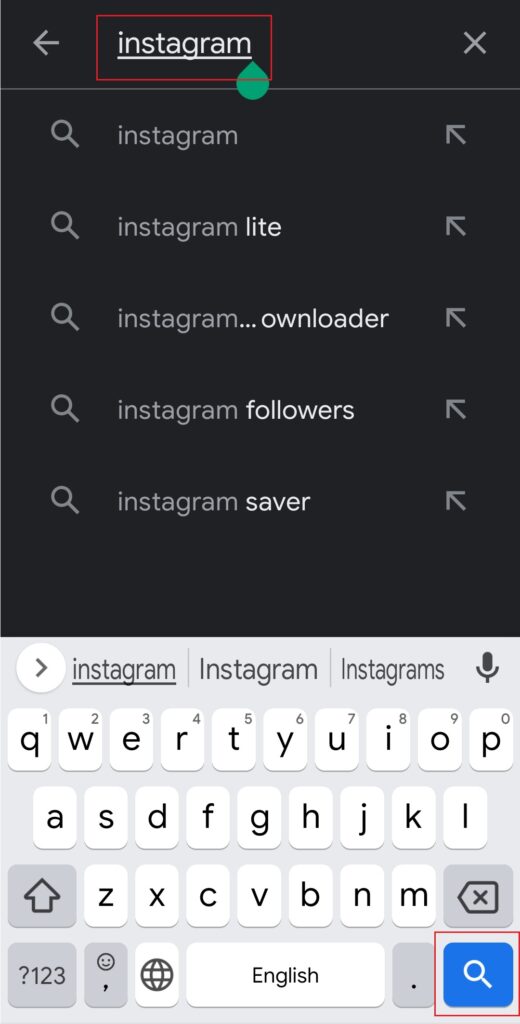
Step 3: Now click on “Install” and it will be done.
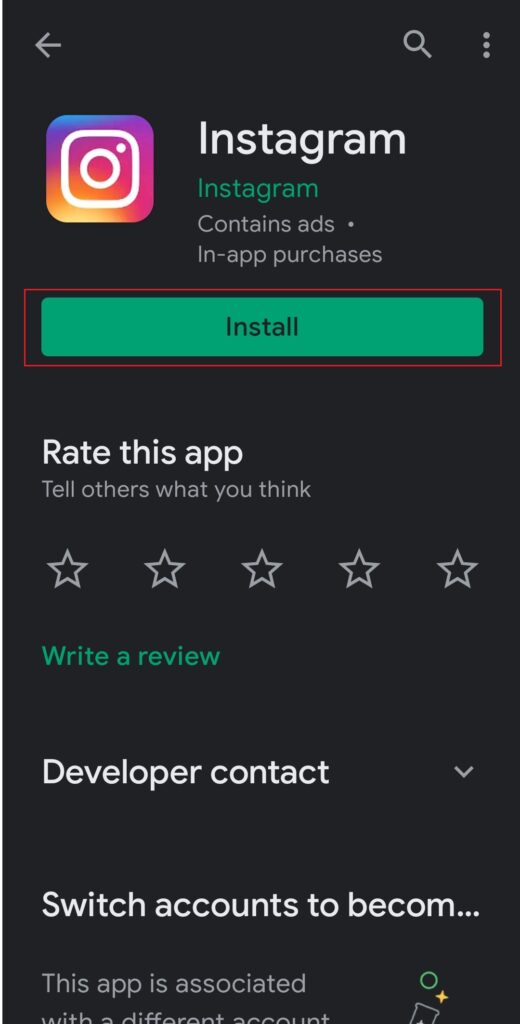
Ways To Reinstall Instagram On An iPhone:
You can reinstall Instagram on an iPhone by holding the app for 3 seconds > click on “Delete App” > Reinstall again
You can do that by following the given steps:
Step 1: Hold down the app for 3 seconds
Step 2: Tap on delete app
Step 3: After 3 days, go to the App Store, reinstall it back
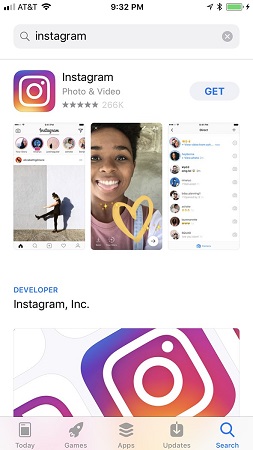
Wrapping up
Instagram is a great platform but there was a problem due to its Suspicious login attempts. In the above article, you will find ways to fix it and go back to enjoying the app. It has many new interesting features and you shouldn’t miss out on anything. All your errors are being solved as mentioned above.
Frequently Asked Questions
1. What Does It Mean If Instagram Says Suspicious Login Attempts?
Instagram shows Suspicious login attempts when someone else tries to get access to your account. It acts as a warning sign to keep the user aware.
2. How Many Times Can You Try To Login To Instagram?
You can have 10 failed login attempts and after that, your account will be locked. You have to wait one hour before trying again.
3. How Do I Fix Suspicious Login Attempts On Instagram
You can fix suspicious login attempts on Instagram by:
1: Login To Instagram On A PC In Incognito Mode
2: Turn Off Two-Factor Authentication
3: Change Your Password
4: Delete Instagram And Install It Again