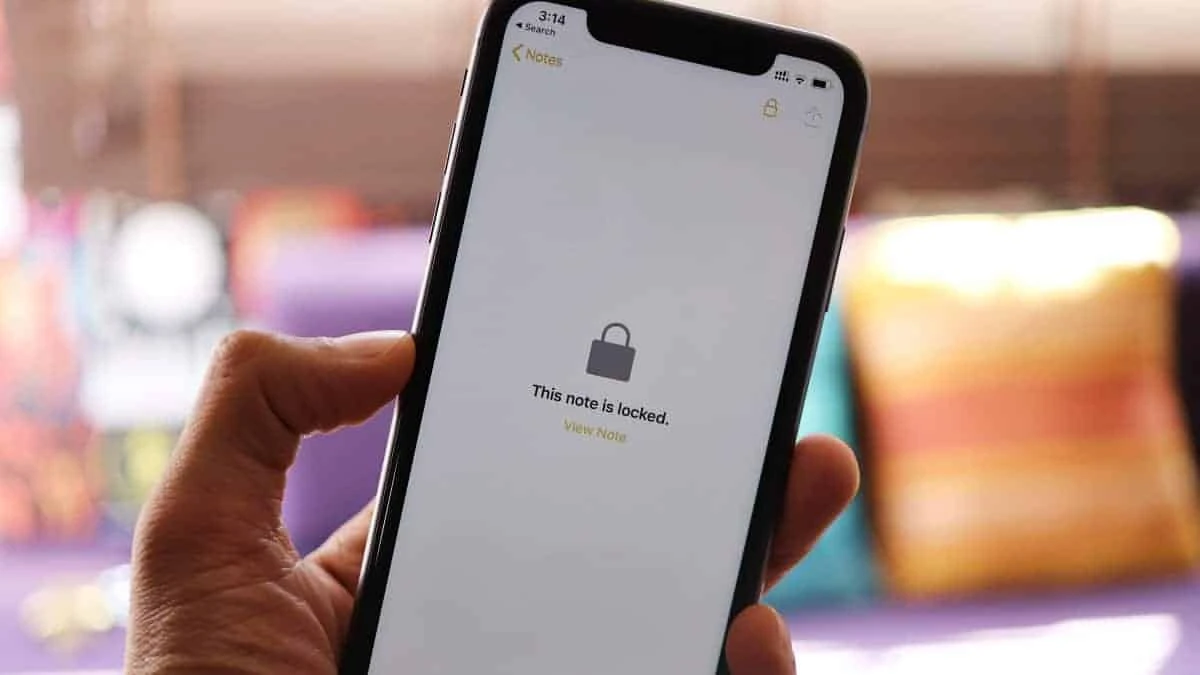Do you wish to protect your privacy by safeguarding notes on your iPhone, but do not know what to do and how to secure it? In this article, let us see how to lock a note on iPhone 11.
Almost all of us have the habit of making a note of the information on the notes app of our phone as it is easy to access. It could be as simple as a grocery list or as important as a bank detail or an itinerary of a trip that you are planning soon. Have you ever thought of the possibility of information being leaked? Well, it is always wise to be cautious. iPhone provides you with a safety feature for locking the notes easily and quickly.
To lock a note on iPhone 11 using notes app, Open the Notes application > The note’s folder should be selected > Use the search bar to find your note > To read the note, tap on it > Tap the three dots icon > Select the lock icon > Type in the password you created > Enter password > Tap ok > Tap the lock icon.
Continue reading to understand how this feature works and how to lock a note on iPhone 11.
How To Lock A Note On iPhone 11?
To lock a note on iPhone 11 using settings, Go to settings > Tap Notes > Select password > Select the account > Use iPhone Passcode > Set a password suggestion > Enable Face ID or Touch ID > Hit “Done”.
Without the use of any third-party tools, locking a note on iPhone is very simple. It can be locked with a password, touch Id, or face Id. You can also access iCloud notes with the same password on more than one apple device. The procedures for locking notes on the iPhone with passwords are the same for iPhone 11 and all other iPhone models. Make sure not to forget your note password as you cannot recover the forgotten password. If you forget the password, the only option is to change it and lock notes with your new password.
How To Lock A Note On iPhone 11 Using Settings?
Step 1: Tap Notes in the Settings app.
Step 2: Select Password. If you have more than one account, select the account for which you need to create a password.
Step 3: Either Use iPhone Passcode or Create Password instructions should be followed. Set a password suggestion if you decide to create a notes password along with the hint.
Step 4: You can also Enable Face ID or Touch ID for easier unlocking.
Step 5: Hit “Done”.
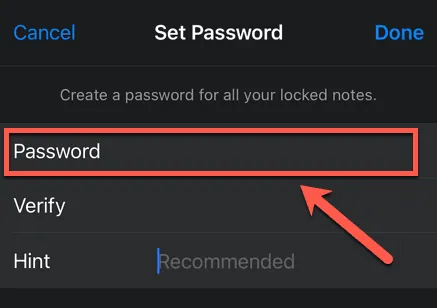
With these steps, you can lock a note on iPhone 11 using settings. As it is impossible to recover the forgotten password, It is always a good practice to set a password along with a hint as it will remind you if you forget the password.
How To Lock A Note On iPhone 11 Using the Notes App?
Step 1: Open the Notes application.
Step 2: The note’s folder should be selected.
Step 3: Use the search bar to find your note if you can’t find it in the list.
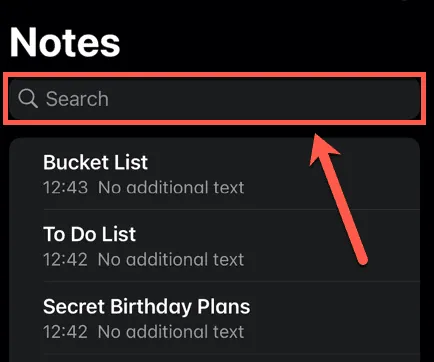
Step 4: To read the note, tap on it.
Step 5: Tap the three dots icon in the top-right corner of the screen.
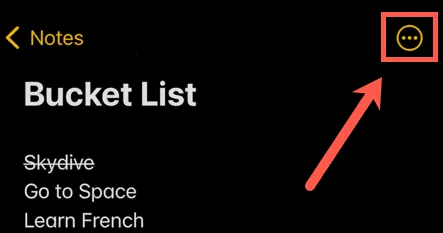
Step 6: Select the lock icon.
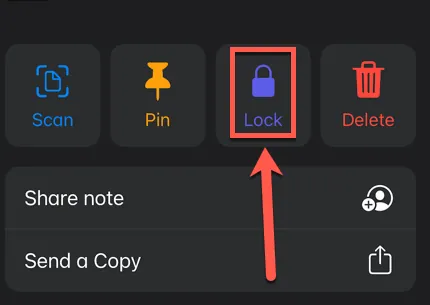
Step 7: Type in the password you created. The first time you lock a note, regardless of whether you have configured Face ID or Touch ID, you will need to enter your password.
Step 8: When you tap OK, your note is prepared to be locked.
Step 9: Tap the Lock icon or lock your device to lock the note.
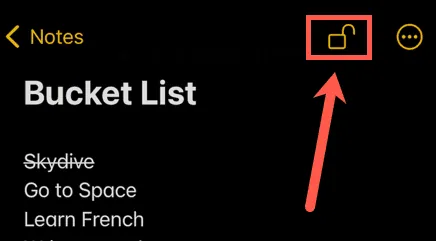
The notes which have locks are indicated by the lock icon next to each note’s name. Hence, with these steps, you can lock a note on iPhone 11 using notes app.
Also Read: How to Fix iPhone keeps restarting After Shifting to iOS 16 Beta?
How To Access A Locked Note On iPhone 11?
Launch the Notes app > Go to the folder where your locked note is located > Use the search bar > Tap on the note that you want to unlock > Select View Note > Enter your password or unlock with Face ID or Touch ID > Access your note
You must unlock your notes in order to access them. When you unlock one note, all other notes locked with the same password will also be unlocked.
To Unlock:
Step 1: Launch the Notes app.
Step 2: Go to the folder where your locked note is located.
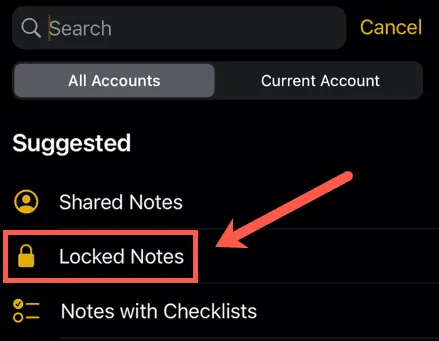
Step 3: Use the search bar or the list to find the note.
Step 4: Tap on the note that you want to unlock.
Step 5: Select View Note.
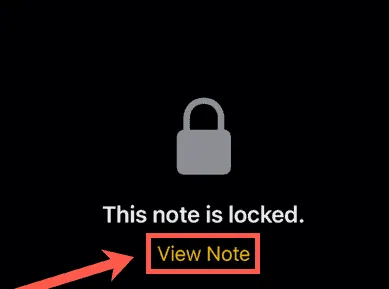
Step 6: To unlock the note, enter your password or unlock with Face ID or Touch ID.
Step 7: You may now access your note.
Until you lock a note or lock your device, all other locked notes will likewise be unlocked.
How To Reset The Notes Password On iPhone 11?
If you have forgotten the password of your locked note, you will not be able to access it. In this case, you must reset the password to lock the new notes.
To reset password
Go to settings app > Tap Notes > Select Password > Enter an Apple ID password to confirm your identity > Type in the new password
Step 1: Open the iPhone’s Settings app.
Step 2: Tap Notes from the list.
Step 3: Third, select Password.
Step 4: After that, choose Reset Password.
Step 5: The iPhone will prompt you to enter an Apple ID password to confirm your identity.
Step 6: Type in the new password and confirm it.
This is how you reset the password. Changing the password is an option to change all password-protected notes, replacing the previous password with the new one.
To change password
Go to settings app > Tap notes > Select password > Select Change Password > Enter your current password, new password hint, and your previous password > Click done
Step 1: Tap Notes in the Settings app.
Step 2: Select Password.
Step 3: Select Change Password.
Step 4: Enter your current password, a new password hint, and your previous password. There is no way around this; you must remember your previous password.
Step 5: Click Done.
Use the changed password to unlock your locked notes. Changing a password is important if you feel that your existing password is not so protective or if has leaked.
Also Read: How To Turn Off Voicemail On iPhone | Steps Explained!
Wrapping Up
Though we have a password for our phones, separate passwords for crucial apps like the notes app are required for added security. We hope this article has explained how to lock a note on iPhone 11. For more such informational and interesting articles check out us at Deasilex.
Frequently Asked Questions
Q1. Why Can’t I Lock My Notes On iPhone 11?
Ans. If you are having difficulties locking notes on your iPhone, check your Settings to see if passwords for Notes are enabled. Open Settings > Notes > Password to do this. Use the offered forms to create a password for the Notes app if you haven’t already, and then hit Done.
Q2. Why Does It Say My Notes Are Private?
Ans. By default, only the person who created the note can view and edit a note that has been set as private. Notes containing sensitive information are often marked as private.
Q3. What Happens If I Delete Notes From Icloud?
Ans. When you remove a note, it is transferred to the Recently Deleted folder on iCloud.com and on all of your Apple ID-enabled devices. Before notes are permanently deleted from all of your devices, you have up to 30 days to examine and restore them in the Recently Deleted folder.
Q4. Why Won’t My Notes Unlock With Face Id?
Ans. Select the location, iCloud, or iPhone where the specific note with a lock is saved by going to Settings, Notes, and Passwords. Turn on the “FaceID” option in the location.