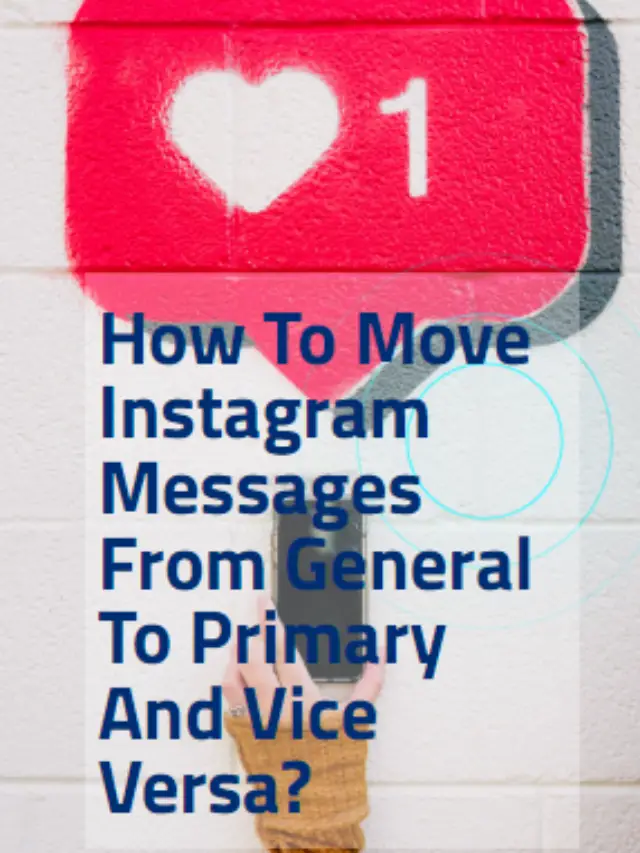We all know that Instagram is a very famous social media app. You can create short videos and share them with everyone. You can stay connected with your friends you can even scroll the whole day watching videos. But using any social media app means you will get DMS, especially if you are running a business, some from your friends, some from clients.
So in this situation, it is important to separate the messages. Do you know how to move Instagram messages from general to primary and vice versa? When you move the Instagram messages from primary to general and vice versa, you will not miss out on any important messages. Moreover, you can even delete the ones that are not important to you. Well, yes, you can say that Instagram can be very handy in these cases. So, if you want to know more stay with us till the end.
The primary message is the ones that will see at first. You will see all the messages in the primary tab. But, what will happen if you move the primary messages to the general tab? Well, the notification for the unread messages will be turned off for the general tab. This blog will guide you on how to move Instagram messages from general to primary and vice versa.
If you have a lot of DMS, then you might consider reading this blog till last so that instead of spending your whole day reading all the messages and missing out on important ones it would be better then you move the important ones to the primary tab and the ones not important to the general tab. Easy peasy!
How Can You Get General And Primary Messages On Instagram?
If you are using an Instagram business account, then you can filter the important messages. Now, it is quite obvious when you run a business online you will get many messages every day.
You do not have time to go through each of these messages one by one. Obviously, it will be too lengthy process,
Then? What to do?
So, in such a situation, shifting the Instagram general messages to primary and vice versa comes in handy. You can easily filter your messages into primary and general categories. But why do you need this separation? Let’s find out this first.
What Are General Messages On Instagram?
The general messages are those that are not important and you can skip them for the time being and reply when you so have time. You need to keep in mind that when you mark a message as general, then you will not receive any notifications from the sender.
What Are Primary Messages On Instagram?
In contrast to the other, the primary messages are the ones that are really important to you. Since you just cannot neglect these messages. Also when you shift your messages to the primary box then whenever you get a message you will receive a notification for the same.
How To Move Instagram Messages From General To Primary And Vice Versa?
Well, here is some step that you need to check on how to move Instagram messages from general to primary:
- First, click and hold on to the conversation that you want to shift from general to primary.
- Now, click on move to general option if you have the message in the primary inbox.
- But if you have the message in the general inbox then you need to click and hold on to that chat and then click on move to primary option.
- You can even click on the select icon that you will see on the top right-hand side of the screen.
- You can even select many chats and mark them as primary or general and vice versa.
Wrapping Up:
So after reading this blog, you know how to move Instagram messages from general to primary and vice versa. Moreover, you also got to know why it is important to keep your messages organized so that you don’t miss out on any important things. You can try these and see if it was helpful to you or not. Do let us know whether this blog helped you or not.
Frequently Asked Questions
Q. How Will You Know Whether Someone Has Rejected Your DM On Instagram Or Not?
If you send a DM to someone and they click on the decline, then your message will get disappear immediately. Instagram will not notify you whether your message has been rejected or not. But you can get the answer if you don’t get an answer from the receiver. But, even after the sender declines your message you can still send them messages.
Q. Can You Scroll To The First Message On Instagram?
Yes, you can scroll to the first message on Instagram. You need to look for the sender whose message you want to read from the very beginning. Did you find out about that person? Now you need to right-click on that chat option. Next, choose on expanding all options from the menu. Now all the items that will be under that conversation will open. Just scroll down and you will see the first message.