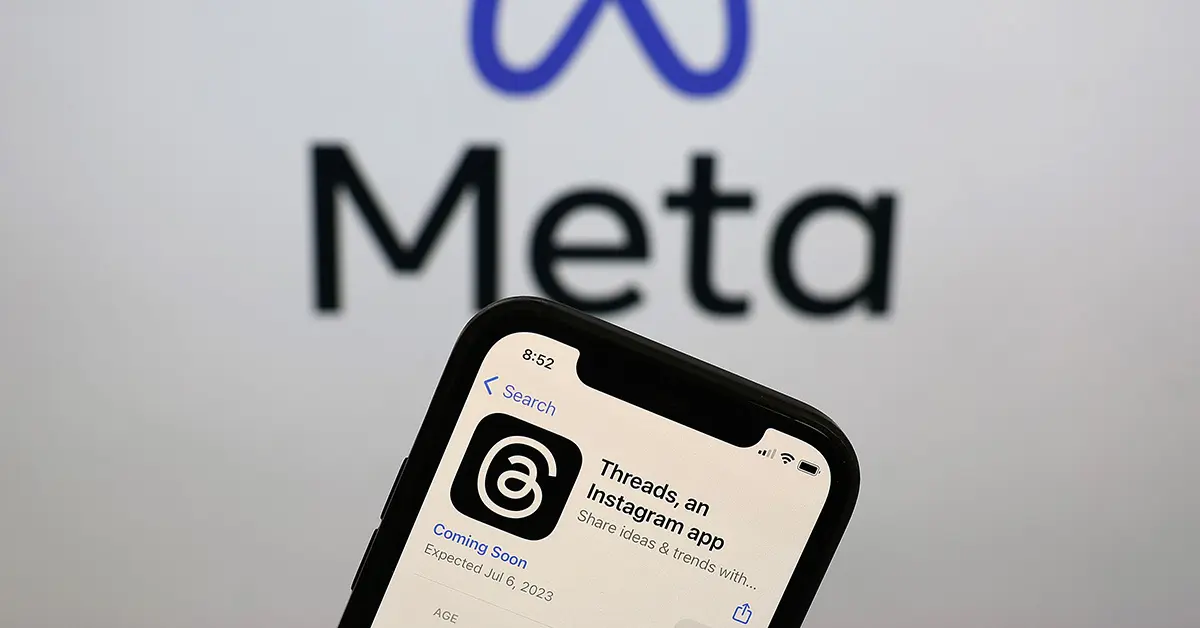GIFs are a popular way of adding spice to your social media Posts. Currently, Threads is a trending app almost everywhere. But something that’s making it a little boring for many users is that they cannot post a GIF on Threads directly like they did on Twitter. As Threads is in its early stage of development, so this feature might get added later on. So, what to do until then? Fret no longer dear Threaders, because we have a walkaround for posting GIFs on Threads!
Threads seem to be a great Twitter alternative, but it lacks one cool feature, the GIFs that make Twitter get a plus point over Threads! On Twitter, users simply have to search for their preferred GIF in the Twitter library and post it inside the Tweets. But there is no such thing on Threads. Though the Threads app does not currently has an in-built feature to add GIFs, users can still post a GIF on Threads.
To post a GIF on Threads, you have two different methods to try. You can either download a GIF using your phone’s browser and upload it as an attachment from your Threads account. Otherwise, you can download any preferred GIF platform, add a new keyboard, and post your preferred GIF.
If you felt disheartened when searching for the GIF button on Threads, then take a deep breath, and no need to worry about that. With the rising popularity of the Threads app and a positive response from users, it seems that Threads will soon add a GIF option to Threads!
Can You Post A GIF On Threads?
Yes, you can post a GIF on Threads. The legitimate Twitter alternative, Threads is a recently launched social media app with millions of users. But one thing, that is making many users feel that Twitter is a better platform than Threads is the unavailability of the GIF feature on the Threads app. Instead of waiting until the feature is added to Threads, let’s see what’s the alternative for posting GIFs on the Threads app.
How To Post A GIF On Threads?
To post a GIF on Threads, you have two different options to put your hands on. Since there is no official button to post GIFs, so users can either upload GIFs manually by downloading them on their device and posting them as an attachment or they can even use any third-party app and use its keyboard for adding GIFs on Threads.
Method 1: Upload GIF Manually
To manually post a GIF on Threads, download GIF > Threads app > New Thread > Paperclip icon > Access > GIF > Add Text > Post.
Step 1: Open your preferred browser on your device and search for GIFs. You can now scroll and choose and download your favorite GIF.
Step 2: Next, open the Threads app.
Step 3: Now, tap on the New Thread option (a pen icon) at the bottom of the screen to create a new post.
Step 4: Then, tap on the Paperclip icon below the text field to add the attachment. A prompt will appear to give access. So, you can give access to Threads to your gallery.
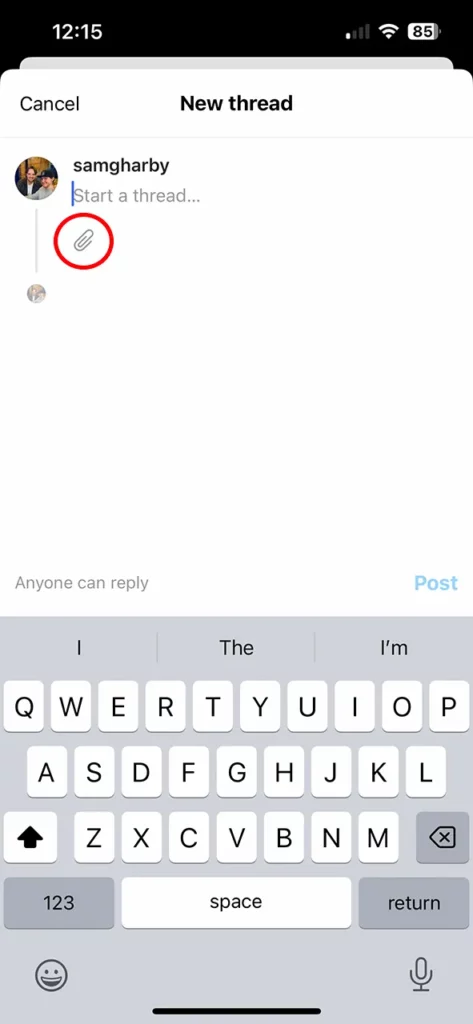
Step 5: Now, select your downloaded GIF, and if you want, you can even add some text along with the GIF.
Step 6: Finally, tap on the Post option at the bottom right corner.
Method 2: Download GIF Platform
To post a GIF on Threads by downloading the GIF platform, go to Play Store or App Store > Download GIF platform > Add as default keyboard > Threads app > New Thread > Globe icon > GIF platform > Search GIF > Copy > Paste > Post.
Step 1: Open App Store or Play Store as per your device and download and install any GIF platform such as GIPHY.
Step 2: Once installed, open the app, and create an account. Now, add it as your device’s default keyboard.
(For iOS: To add the GIF platform as your device’s default keyboard, go to settings > General > Keyboard > Add new keyboard > GIF platform > Allow full access).
(For Android: To add the GIF platform as your device’s default keyboard, go to settings > Additional settings > language & input > Current keyboard > GIF platform).
Step 3: Next, open the Threads app, and tap on the Create Threads button (pen icon) at the bottom.
Step 4: Then, tap on the Globe icon from your keyboard and choose GIPHY.
Step 5: Now, search for your favorite GIF and tap on it to copy the GIF.
Step 6: Then, long tap on the text field, and paste the copied GIF.
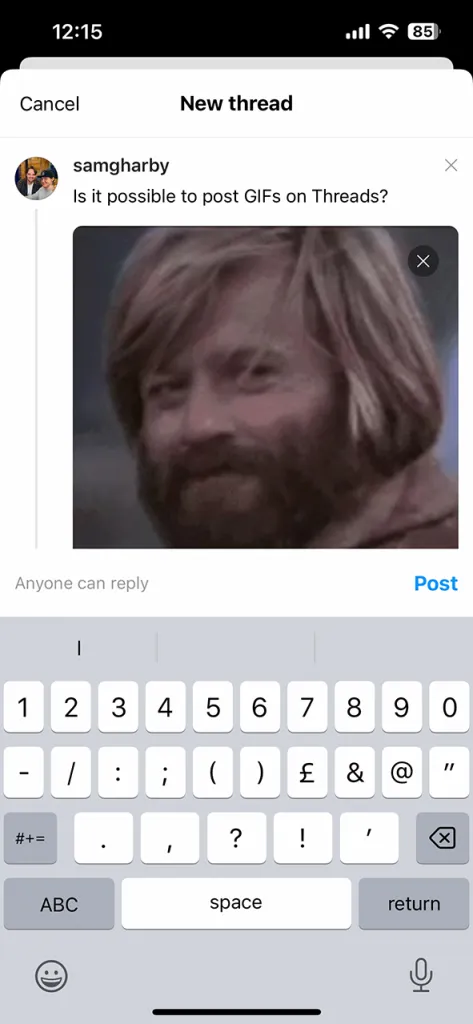
Step 7: Once done, finally tap on the Post option at the bottom to post a GIF on Threads of your choice!
Wrapping Up
As the Threads app is a newbie to the social media game, it is pretty obvious that it can lack a few features. But if you compare the craze for the app, it seems to outshine every other platform. The rising popularity and constant feedback of users can be helpful for Threads to make better changes and soon we might see many great new features including the GIF option on Threads. Let us know in the comments section if you are also eagerly waiting for any other feature that must be added to Threads or not!
Frequently Asked Questions
Q1. How To Post On Threads?
A. To post on Threads, open the app, and access your account. After that, tap on the New Thread button (pen icon). You can now add text as per your choice or even tap on the paperclip icon to add an attachment to your post. When done, then tap on the Post option at the bottom.
Q2. Does Threads Delete Your Instagram?
A. Yes, if you wish to delete your Threads account, then your Instagram account will also get deleted.
Q3. What Is Instagram Threads Account?
A. Threads is an app from Instagram that can be joined by Instagram users to share their views by posting Threads, replying to others, following other users, and much more.