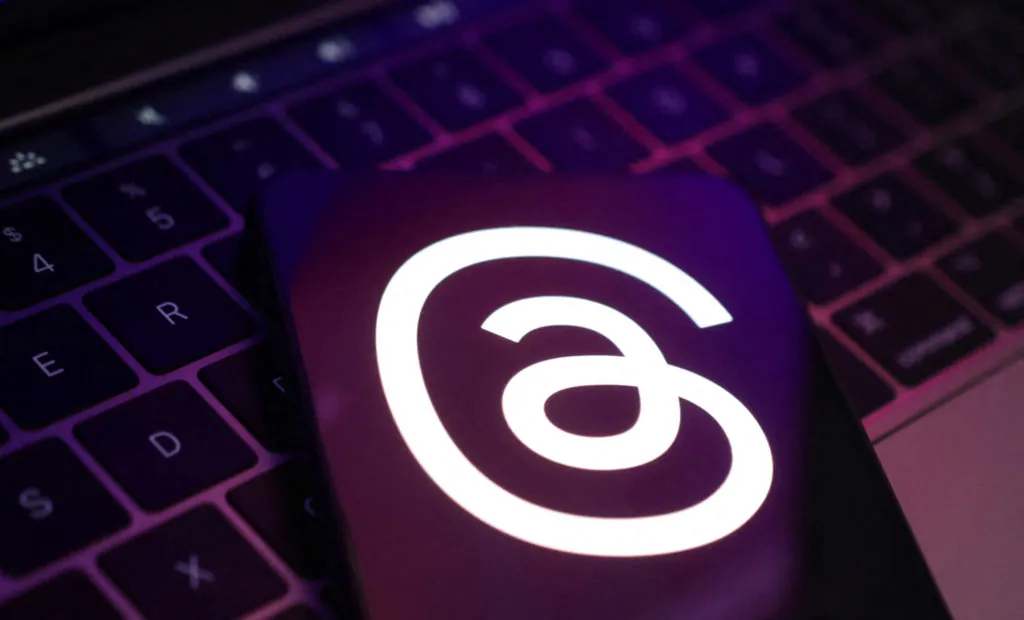Threads is the current sensational app taking over the world by storm. It has attracted a whopping 100 million users within a week of its launch and is hailed as the infamous Twitter Killer. While most users explore Threads on their mobile phones, are you trying to use Threads on MacBook? Stay with us to know the best ways in which you can use Threads on MacBook to easily connect with your friends and followers.
Threads launched on July 5th, 2023 is Meta’s new app that has gained humungous popularity for its Twitter-like features. It is currently available for all Android and iOS users to be downloaded from Google Play Store and the App Store. While most users are excited about exploring the newly launched platform and exploring its new features, others who prefer to use Threads on MacBook and their personal computers seem to be concerned.
Access to all social networking platforms should be at the discretion of the users. While most users prefer to use social media on their mobile devices, others find it convenient to use it on their personal computers. If you are one such user looking for ways to use Threads on MacBook, keep in mind that it is not officially available. Nevertheless, we offer you the best verified and legal way to use Threads on MacBook, without any adversaries.
How To Use Threads On MacBook?
If you want to use Threads on MacBook it is essential that you first download and install an Android emulator and sign in to your Google Account before you install and use Threads on MacBook.
The increasing popularity of Android apps is skyrocketing in recent times. The launch of new apps for mobile phones like Threads, has resulted in the further need for users to access emulators that enables users to use these apps on their PC and Macs. Users who have tried to access Threads on their PCs and MacBooks have noticed that even though they are able to view the posts and threads created by the users, they do not have the option to sign in by entering their credentials to access their Threads account.
The best way for all users to access Threads on their PCs is by using an Android emulator. You can make use of any one of the following emulators that are freely accessible to sign in to your Threads account. Follow the instructions given below to use Threads on MacBook.
Related : Is Threads Safe?
Step 1: Select An Android Emulator
The very first step for you to be able to use Threads on MacBook, is to find the best Android emulator that best suits your requirements. You can choose from the following list of free Android emulators.
- BlueStacks
- Android Studio
- NoxPlayer
- PrimeOS
- Bliss OS
- GameLoop
- LDPlayer 9
- MeMu Play
- MuMu Play
Note: All emulators mentioned above are currently available for free. Check for changes and updates in the pricing policies at the time of installation. Ensure that you protect your data and system, as hackers make use of infected emulators for malware attacks.
Using Android emulators will not only help you to use Threads on MacBook, but you will also be able to play thousands of mobile games on your PC. Moreover, you will be able to get a higher video quality, and an accurate interaction with multiple user interfaces. Furthermore, development-oriented emulators will combine an IDE with the emulator so that developers can run codes and fix bugs easily.
Related : How To Remove Your Instagram Link From Threads Account?
Step 2: Download And Install The Emulator
If you want to use Threads on MacBook you should first download and install an emulator by opening the App Store on your MacBook > Search for the emulator > Get.
Now that you have selected an emulator from the list of Android emulators given above, you can now go ahead and download it to your MacBook.
Step 1 – Open the App Store on your MacBook.
Step 2 – Search for the Android emulator that you want to download.
Step 3 – Tap on the Get button to download it.
Wait for the installation to complete and then tap to open it.
Step 3: Run The Emulator
After installation of the Android emulator, you will be prompted to sign in to your Google Account, to gain access to the emulator. You can either sign in through the App Centre or enter your credentials to sign in via Google. Every emulator has its own sign-up process. Just follow the on-screen instructions of the Android emulator that you have downloaded to be able to successfully run the emulator.
Related : How To Turn On Dark Mode On Meta Threads App?
Step 4: Download And Install Threads
You can use Threads on MacBook by opening the Android Emulator > Threads app > Install.
Now that you have downloaded and installed an emulator, you can now easily use Threads on MacBook. All you need to do now is to find the official Threads app on the App Store and install it.
Step 1 – Open the Android emulator that you have downloaded to your MacBook.
Step 2 – Locate the official Threads app.
Step 3 – Tap to install it on your MacBook.
Thus, you can successfully open and use Threads on MacBook efficiently.
Check Out Similar Articles On Threads
- How To Find Friends On Meta Threads App?
- Is Threads The Twitter Killer?
- How To Follow Everyone On Threads (Step By Step)?
- Twitter Threads Lawsuit | The Battle Begins!
- How To Connect Instagram To Threads?
- Can You Have Multiple Accounts On Threads? Switch Accounts On Threads!
- Does Meta Threads Use Hashtags?
- Is Threads Decentralized? Is Twitter Safe!!
- How To Make Money On Threads? Be The First!!
- Will Threads Allow NSFW? Can Post NSFW Content Or Not?
- Elon Musk On Threads | The Cage Fight Begins
- How To Hide Thread Profile Link From Your Instagram Profile Bio?
Wrap Up
Missing out on the latest updates made on social media could be disheartening for any user, especially during times of newly launched platforms like Threads. While all your friends are exploring the new features that Threads has to offer, you might feel left out, not being able to access Threads on your PC. You can now put all your worries to rest and use Threads on MacBook by mirroring our approach. Go ahead and explore the fediverse that Threads has to offer, along with all your friends and followers.