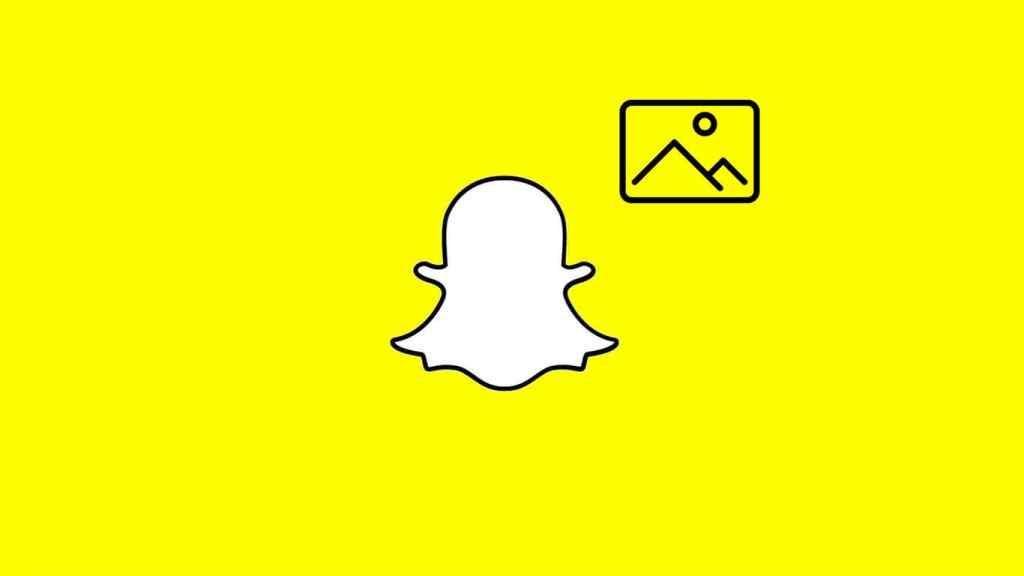Without any doubt, Snapchat app has made our lives much more interesting and beautiful! There are so many Snapchat filters that we love to try and share snaps wearing those filters! As we know every chat and snap shared via Snapchat disappears automatically within seconds, unless you are smart enough and have saved the snaps already! But what if you want to view a deleted snap again? For that, you should know how To Recover Deleted Snapchat Photos and relive those moments!
There are times when we forget to save an important snap and regret it the whole day later! Think of snapping your friend doing some mischievous thing, but not pressing the save button! URG! Or your friend sent you an image of your ex, you viewed it but forgot to save it! Of course, you can ask for the snap again from your friend, but you don’t want to look desperate either!
So what to do? How to recover deleted Snapchat photos? If that’s what bothers you, then here are the tricks to solve your problem! Not just one but we have disclosed multiple methods to recover deleted Snapchat photos and memories below! First of all, we need to know if there’s a possibility of recovering deleted Snapchat photos at all?
Stop feeling helpless, and get ready to discover ways to restore deleted Snapchat photos with us! Remember that once an image is viewed, it gets deleted forever. It obviously gets stored in the cache, but to recover them, you need to apply a few steps. Have a look at all that can be done to recover deleted memories!!
4 Ways To Recover Deleted Snapchat Photos!
If you can’t figure out ways to recover your deleted Snapchat photos, then try out these ways to recover the deleted data!
1. Check Snapchat Memories
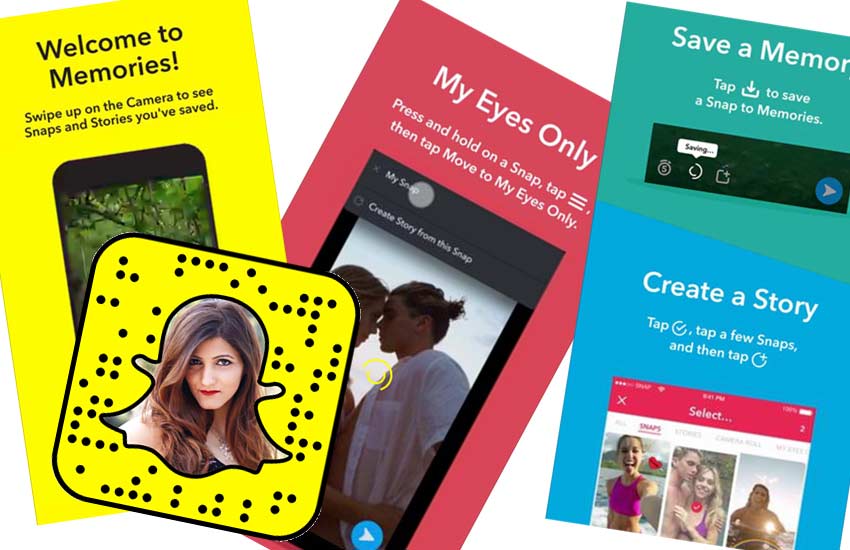
Snapchat memories are a safe house for all your Snaps and videos that you make via Snapchat. From the day you signed in to Snapchat to the present time, it has all the updates of your snaps and videos.
Although, Snapchat memories are useful only when you have saved the images or videos in Snapchat after you click them. So, if you have forgotten to save the image, then jump to the next step!
2. Check Your Cloud Account
Cloud services are like backups. Everything you do on your device, every app you use, every snap you share, gets a backup in the cloud section. You can easily restore the deleted Snapchat photos via Google photos or drive cloud.
3. Backup Snapchat Photos
The best way to save your Snapchat photos is to backup your Snapchat photos. If you have a backup for your files then you don’t need to worry, as all your deleted data gets stored in the cache. You can restore your files from the backup.
4. Use A Photo Recovery Tool
If none of these methods worked for you, then here is the ultimate solution for all your worries! Use a photo recovery tool like “Recoverit”. These apps work hardcore with your hard disk sections to recover the deleted portions that have not been wiped out completely! So, using such tools can work for you!
How To Recover Deleted Snapchat Photos?
Although it’s not easy to recover deleted Snapchat photos, however, if we keep track of certain things, then there is a possibility of restoring them! Here are the top methods that can be used to recover deleted Snapchat pictures on your PC, Android, or iPhone!
How To Recover Deleted Snapchat Photos On Your PC?
Many of us have stored our data on our PCs. If you are one of them, then these steps are meant for you.
In case you have saved your Snapchat images on your PC, and can’t figure out ways to recover the deleted photos, then you might consider using a third-party app like ‘Photos Recovery’ for photo recovery!
Here is a step-by-step guide on how to use the Systweak Photos Recovery app to recover deleted Snapchat photos!
- Firstly, you need to download Systweak’s Photos recovery app on your device. This tool is compatible to work with Android devices, and Windows 10, 8, and 7.
- Open the downloaded file on your PC, and continue with the instructions mentioned on-screen.
- After the tool is installed on your device successfully, select the folders that you wish to recover.
- After you select the file, select the mode of scans like quick scan or deep scan from the left bottom corner. Click on “start scan” to begin the scanning for deleted photos.
- Wait for a while and let the scanning complete. Once the scanning is completed, all the deleted photos will get displayed on the screen and be recovered.
- You can either save the images individually or select all and save them all at one time. Click the recover button at the bottom right corner to recover the files.
How To Recover Deleted Snapchat Photos On Android Smartphones?
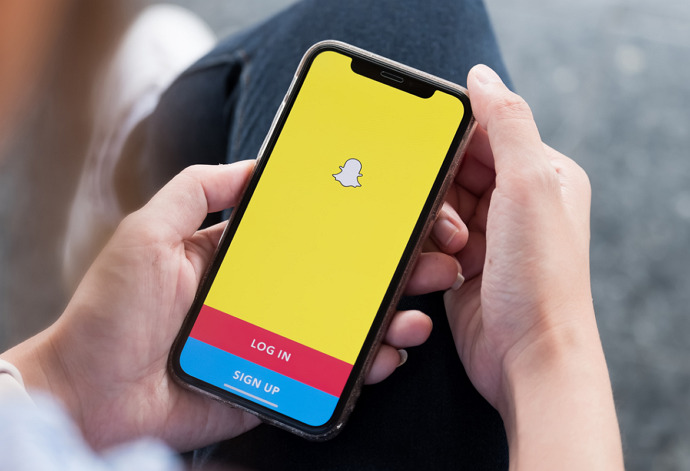
If you are using Snapchat on your Android smartphone, and have not backed up your device, then this method might work for you!
You can use the same Photos Recovery Tool to recover photos on your android phone. It’s free to download and to use!
- Go to the play store and download the Photos Recovery app on your phone.
- Once you install the app on your phone, give the required permissions on your phone to get started.
- Select the files and photos that want to recover. Click on “start scan” at the bottom of the screen.
- Wait for some time till the scanning completes. The tool will update you about the number of photos you have recovered.
- All the recovered photos will get displayed on your phone. You can select the snaps you wish to recover and click download.
How To Recover Deleted Snapchat Photos On iPhone With Or Without Backup?
You can either recover your deleted Snapchat photos on your iPhone using iTunes or iCloud backup. Since most users are comfortable with iCloud, here’s how you can recover the backed-up data on iPhone.
- Open your iPhone settings.
- Click on “General” and then select “Reset”.
- In the “Reset” window, click on “Erase All Content & Settings”.
- You’ll have to enter the credentials for iCloud to move forward. Now click “Erase All Content and Settings” to give your device a factory reset.
- iPhone will restart automatically and prompt you to the “App and Data” screen. Click the “Restore from iCloud Backup” option and select the iCloud backup file.
- Wait for some time, until the device restores the data. Once it’s done, you can easily access any deleted Snapchat photos.
Wrapping Up:
So, these were the tricks that might work for you to restore deleted files. Now that you have learned how to restore deleted Snapchat photos and videos, it’s time to pass on the good information to your friends as well. If you’re facing any other problem regarding Snapchat recovery, then do drop down your queries below! We would love to come up with the best solutions!
Until then Happy Snapping!!
Frequently Asked Questions:
Q. How To Save Received Snapchat Photos?
To save the received Snapchat photos, you need to:
Click the three dots at the top right corner of the screen> Click save in chat> long-press the saved photo> Click on save to camera roll.
Q. Which Are The Best Photo Recovery Tools?
1. Disk Drill Photo Recovery (Windows & Mac)
2. Recuva (Windows)
3. PhotoRec
4. R-Studio (Windows, Mac, and Linux)
5. Stellar Photo Recovery (Windows & Mac)
Featured Image Credits: datarecoverypit.com