Are you trying to search for an old message in someone’s chat that you sent on Instagram months back and you are tired of scrolling the entire chat screen? Well, stop scrolling! We are here to teach you how to search for messages in chats on Instagram.
Available on iPhone and Android, Instagram is a free photo and video-sharing app. It allows users to post photos and videos that they may then share with their followers or a small group of friends. Instagram makes it far easier than Facebook, Twitter, or any other social media platform to develop your brand’s image using photos and videos.
To search for messages in chats on Instagram, Update and launch Instagram > Click the messenger icon > Open the chat > Tap the person’s name > select “Search in conversation” > Enter the search term > Result appears.
Continue reading further to understand in detail, how to search for messages in chats on Instagram and what steps are involved in it.
How To Search For Messages In Chats On Instagram?
To search for messages in chats on Instagram, Oen Instagram > Tap on the profile picture > Go to settings > Security > Data and History > Select download data > Enter email address > Enter password > Check for mail > Download link > Extract the ZIP file > Use the text editor search feature or CTRL + F to search for your message.
Apart from posting photos and maintaining the feed, Instagram allows users to send messages to one or more users. Text, images, and videos that you take or upload from your phone gallery can all be included in these messages. Furthermore, you can send someone else’s posts and disappearing photos and videos as messages. There are users who use Instagram just for the purpose of scrolling through the feed and messaging their friends. In such scenarios, there will be messages piled up on each chat screen and when there comes a situation where you want to search for messages in chats on Instagram, it becomes a tedious task.
This is when the search feature of Instagram came to the rescue which helps you to find a particular message on a chat by inputting a keyword. The search feature will be helpful when you may want to delete an old message or look through past chats because you remember an old, humiliating message or you may also search for a birthday date that your friend once messaged. All that you need to accomplish this is to have the right keyword. With the exact keyword, you may easily retrieve the message that you are looking for.
How To Search For Messages In Chats On Instagram Within The DM?
Update and launch Instagram > Click the messenger icon > Open the chat > Tap the person’s name > select “Search in conversation” > Enter the search term > Result appears.
Step 1: Download the most recent version of the Instagram app from the Play Store or the App Store.
Step 2: On the Home Page, click the Messanger icon in the top-right corner.
Step 3: Open the chat where you wish to do a keyword search for a particular message.
Step 4: Tap the person’s name in the top left corner.
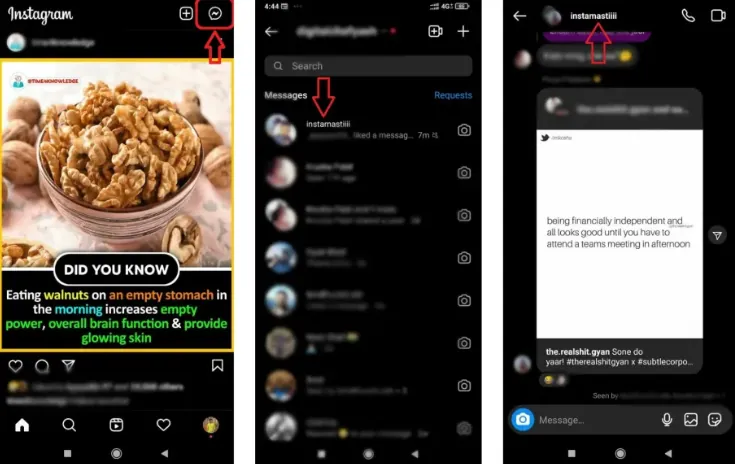
Step 5: To search text in the Instagram chat, select “Search in conversation”.
Step 6: You must enter the search term in the text box and then hit the search button.
Step 7: All chat messages containing your search keyword will be displayed to you in reverse chronological order.
Step 8: The search term will be highlighted. To view a specific message within a chat conversation, tap a search result.
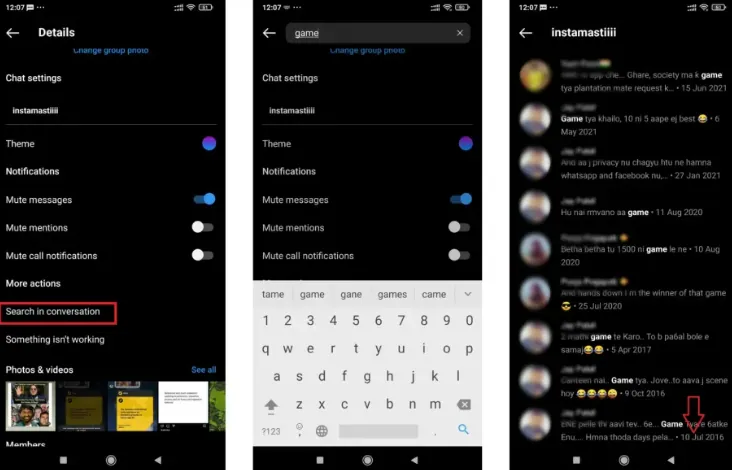
By following these steps, you can search for messages in chats on Instagram.
How To Search For Messages In Chats On Instagram By Data Download?
Open Instagram > Tap on the profile picture > Go to settings > Security > Data and History > Select download data > Enter email address > Enter password > Check for mail > Download link > Extract the ZIP file > Use the text editor search feature or CTRL + F to search for your message.
You can download all the information associated with your Instagram account, including chats and messages. Since this data is in text format, any text editing application can be used to search for it.
Step 1: Go to your profile in the Instagram app by opening it and tapping on the profile picture icon at the bottom-right corner.
Step 2: Go to Settings > Security by clicking the menu button in the top right corner.
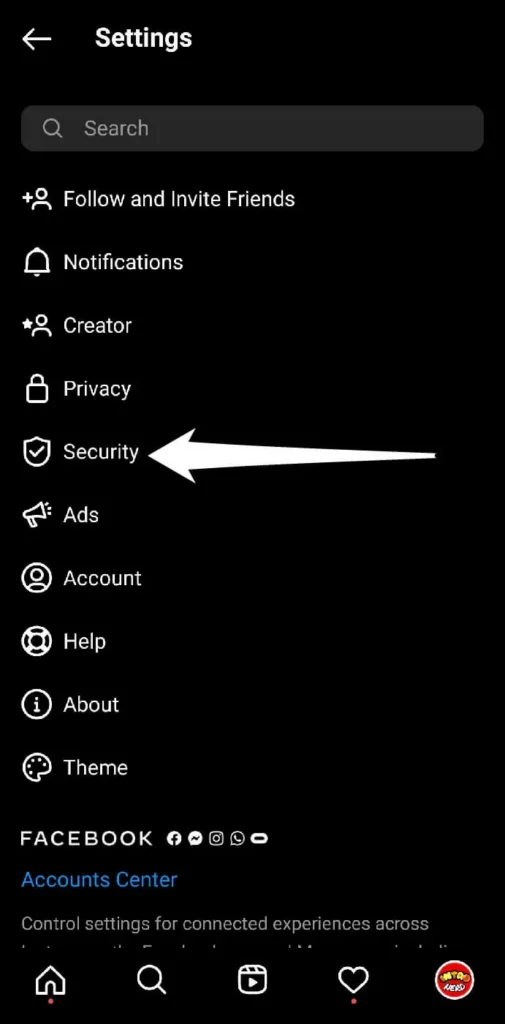
Step 3: Select “Download data” from the “Data and History” section.
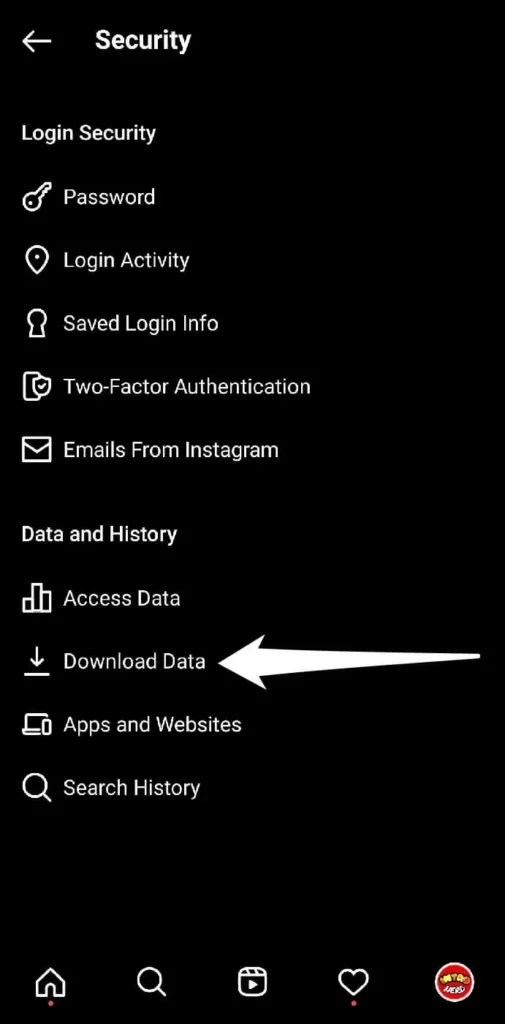
Step 4: You will now be prompted for the email address where you wish the link to your data to be sent. Make sure the email address is the same as the one you used to link your Instagram account. To request a download, tap the button.
Step 5: For purposes of verification, enter your password and select Next. Instagram will now gather all of your info and provide a download link to your email address. You must be patient while Instagram prepares your data because this procedure could take up to 48 hours.
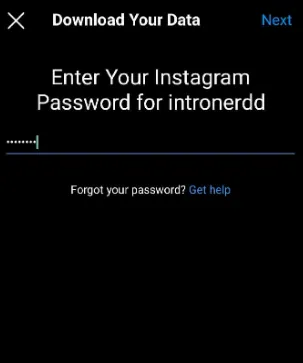
Step 6: A new email from Instagram may be waiting in your inbox. In that email, there is a download link you can use. When you click it, a ZIP file containing all of your account data will be saved to your phone.
Step 7: You must first extract all of the data from the ZIP file. You can accomplish this by using the file manager that comes built into your smartphone, or you can utilize a third-party ZIP extractor.
Step 8: In the text editor, look for and open the messages.json file. All of your chats and messages are contained here. Now locate the chat you are looking for by using the text editor’s search feature.
Step 9: You can also use the online JSON Formatter tool to convert it into a human-readable format. This program will convert all of your data into an ordered hierarchical format, after which you can use CTRL + F and enter the keyword to search for the message you are looking for.
With these steps, you can search for messages in chats on Instagram by downloading data.
Wrapping Up
We have come to the end of the post. The search feature in Instagram is definitely a time saver which eases your work from scrolling messages like other social media platforms like WhatsApp and Telegram. We hope this article has given you a clear explanation of how to search for messages in chats on Instagram. For more such informative and interesting articles, check out our website at Deasilex.
Frequently Asked Questions
Q1. Are Instagram Messages Seen By Everyone?
Ans. Only those who already have access to it will be able to see a post you send as a message from the feed. For instance, only users who follow that account will be able to see a post you send as a message from a private account.
Q2. How Long Do Instagram Private Messages Last?
Ans. The business claims that it typically takes Instagram 90 days to entirely delete data. Security experts, however, have discovered the same problems with other platforms in the past, such as Twitter, which kept users’ direct messages for years after they were intended to be destroyed.
Q3. Are Instagram Chats Private?
Ans. Direct Messages are one-on-one communications between two Instagram users or groups of people. You can send disappearing photographs, videos, and posts to your feed without that individual following you or receiving them.
Q4. Can Someone Hide Messages On Instagram?
Ans. It is actually rather easy to hide direct messages on Instagram; simply go to your Instagram messages and find the chat you want to remove from your account. To delete the discussion from your Instagram account, swipe up after that.
Q5. How Do You See Deleted Instagram Messages?
Ans. To access your profile, tap or click on your profile image in the lower right. Select Your activity by tapping in the top right corner. Select Deleted recently. If you haven’t recently deleted any content, you might not see the alternatives below.

