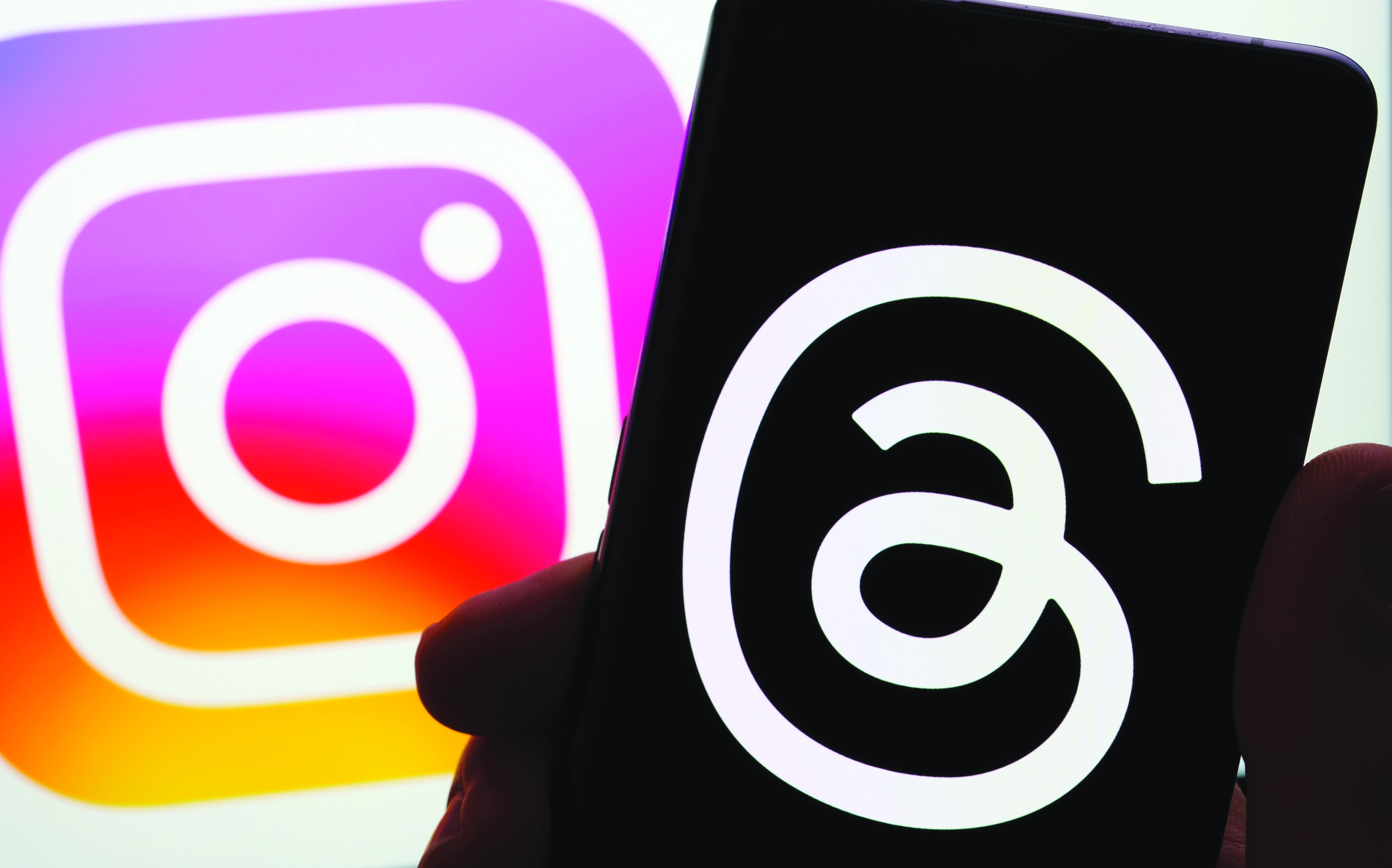Juggling multiple social media platforms is not a strong suit for most users. Are you one of them, finding it difficult to balance your social media presence in all your social media accounts? We got you covered. With our expert guidance, you will now be able to share your Instagram Post on Threads pretty easily. You don’t have to start from scratch to create and edit your own post on Threads. Just follow our lead to know how you can easily share your Instagram Post on Threads and vice versa.
Meta’s Threads has created quite a stir in social media since its’ launch on July 6, 2023. It had an amazing response with over 10 million downloads within days of its launch. Users from Twitter have been flocking to Threads, wanting to check out its new features. While most users are excited about exploring the new platform, few are exasperated trying to figure out a way to share their Instagram Posts on Threads. Meta understands the significance of allowing users to share their Posts and Stories across platforms and has enabled it.
You can share your Instagram Post on Threads by opening your Instagram and tapping on your Profile icon. Then select the Post that you want to share on Threads. Tap the Airplane icon and tap the Share button. Then tap to share it to Threads and tap to Post it.
Creating new Posts from scratch for every different platform will indeed be a strenuous task for all users. Hitting the Share button to share your Instagram Post on Threads reduces the time and effort taken by millions of users on all the Meta platforms like Threads, Instagram, and Facebook. Let us dive deeper to know the best way to share your Instagram Post on Threads, as illustrated below.
How To Share Your Instagram Post On Threads?
Meta offers not one but two different ways to share your Instagram Post on Threads. You can either tap the share button or use the copy link option to post your Instagram Posts on Threads. Both of these methods are simple and easy to use for all.
How To Share Your Instagram Post On Threads Using Share Button?
You can share your Instagram Post on Threads using the Share button by opening the Instagram app and tapping on the Profile icon > Select a Post > Airplane icon > Share button > Threads > > Add caption > Post.
You can easily share all your favorite Instagram Posts to your Threads account by tapping the Share button. You can export your Instagram Post directly to your brand new Threads account, without having to create it from scratch. Go ahead and share all the Instagram Posts that you are proud of, to your Threads account, by following the instructions below.
Step 1 – Open the Instagram app and tap on your Profile icon.

Step 2 – Browse through all your posts and select the one to share with your Threads account.
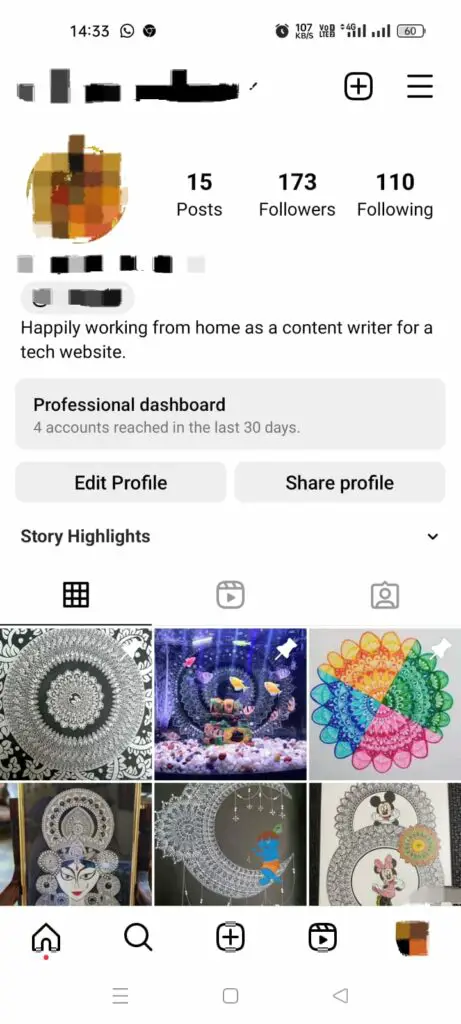
Step 3 – Tap on the Airplane icon.
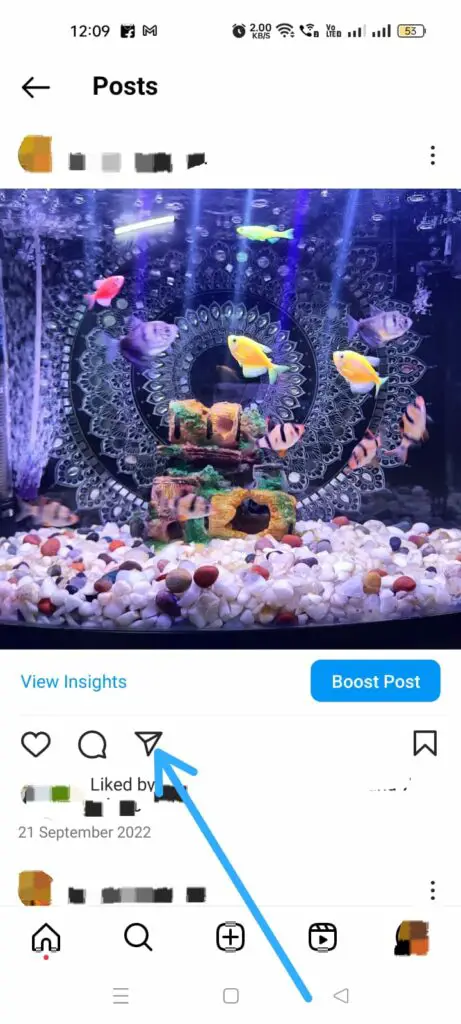
Step 4 – Next, tap on the Share option.
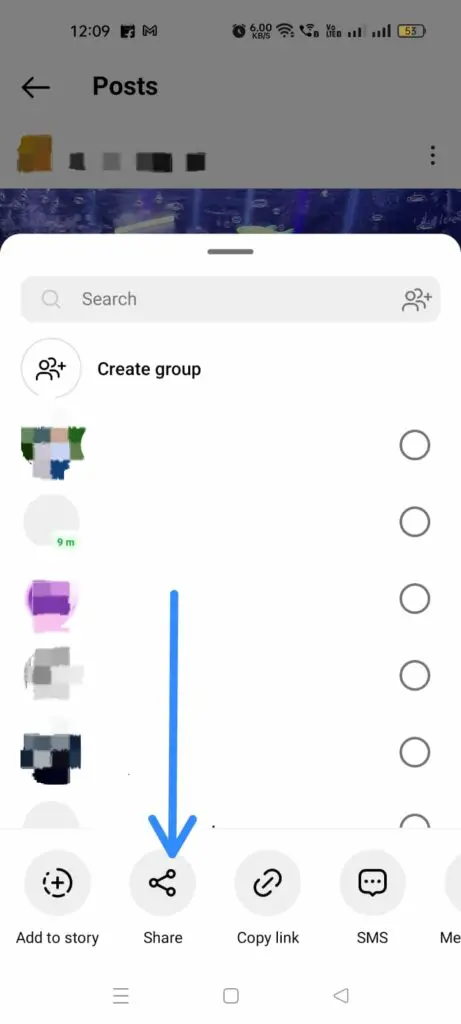
Step 5 – Swipe right to find Threads.
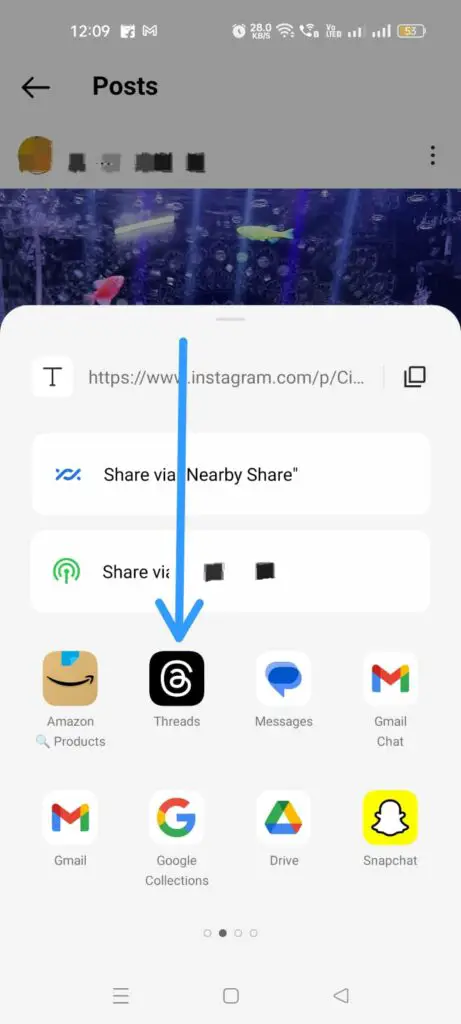
Step 6 – Type in a caption and tap to Post it.
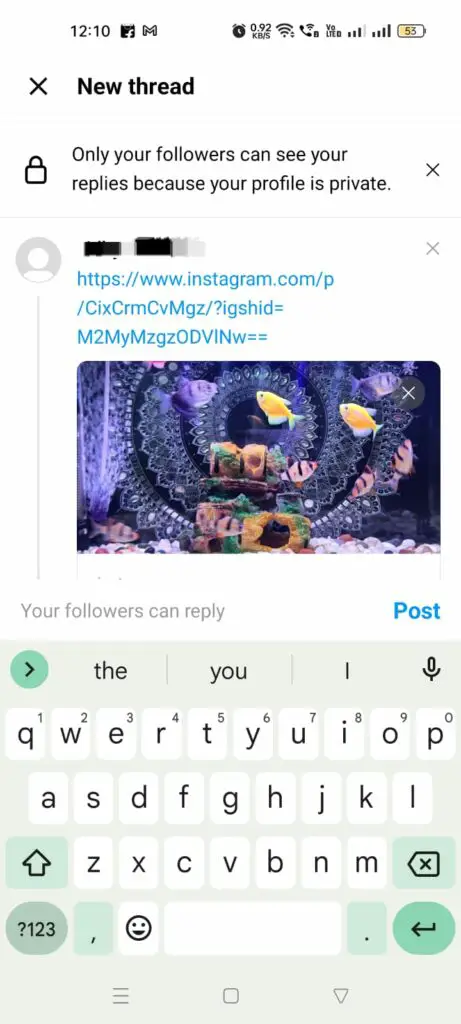
Step 7 – Your Instagram Post will automatically be displayed in your Threads account.
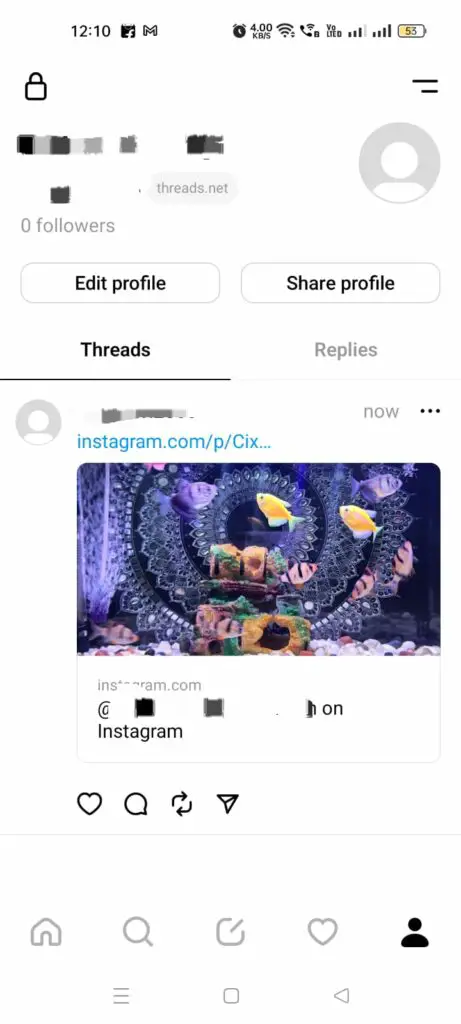
You can thus automatically share your Instagram Post on Threads. When the user taps to view your post on Threads, they will be redirected to your Instagram profile.
How To Share Your Instagram Post On Threads By Copy Link?
You can share your Instagram Post on Threads by using the copy link option by opening the Instagram Profile and choosing a Post to share with Threads > Airplane icon > Copy link > Open Threads app > Create New Thread > Tap and hold the screen > Paste the link > Add Caption > Post it.
An alternate way that you can follow to share your Instagram Post on Threads is by making use of copy link option and pasting it on your Threads account.
Step 1 – Open Instagram and tap on the Profile icon.
Step 2 – Now, select a post that you wish to share with Threads.
Step 3 – Tap on the Airplane icon.
Step 4 – Tap on Copy link option.
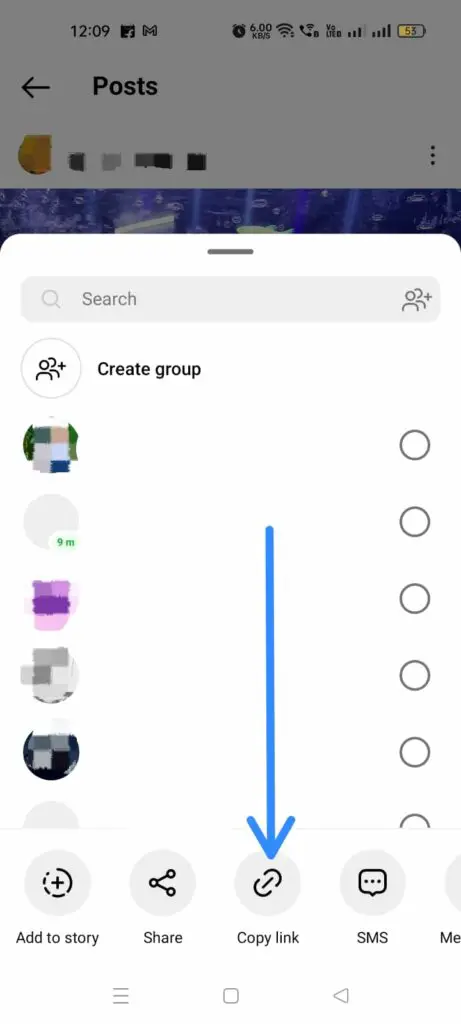
Step 5 – Now, open the Threads app.
Step 6 – Tap to create a New Thread.
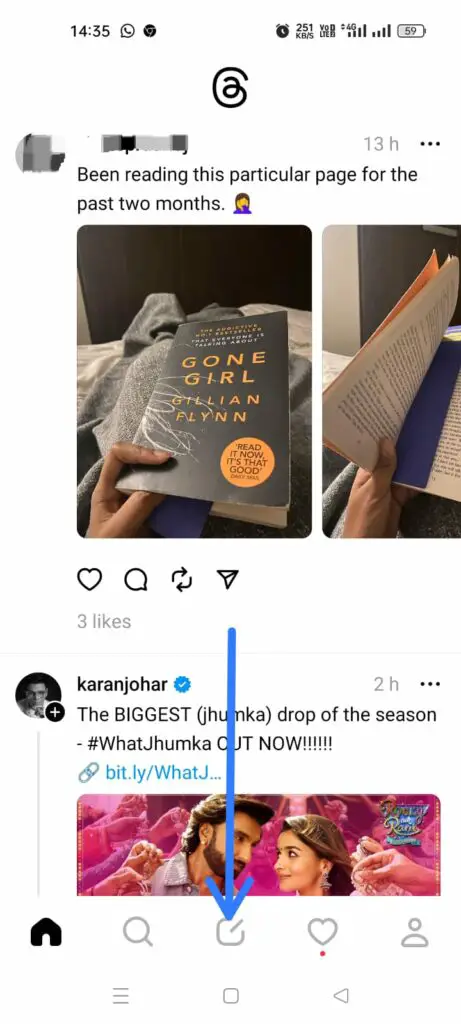
Step 7 – Tap and hold the screen to paste the copied link.
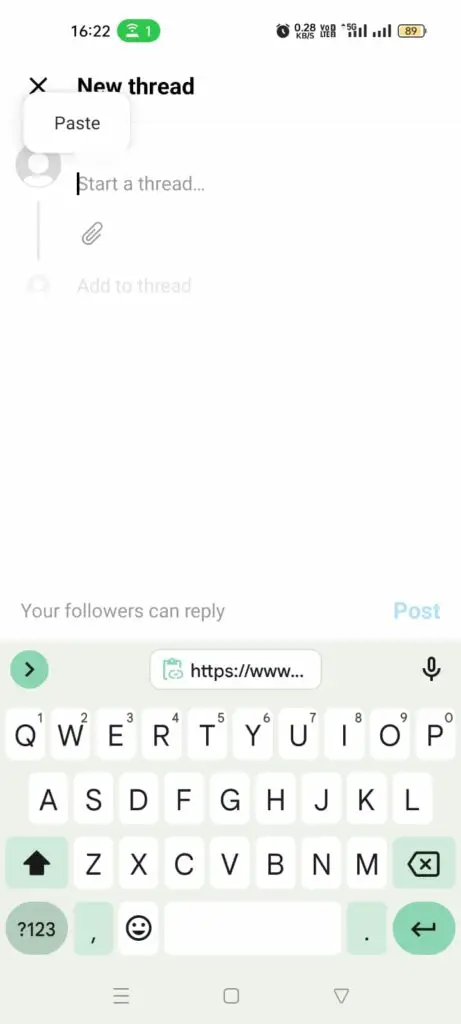
Step 8 – Add a caption and tap to Post it.
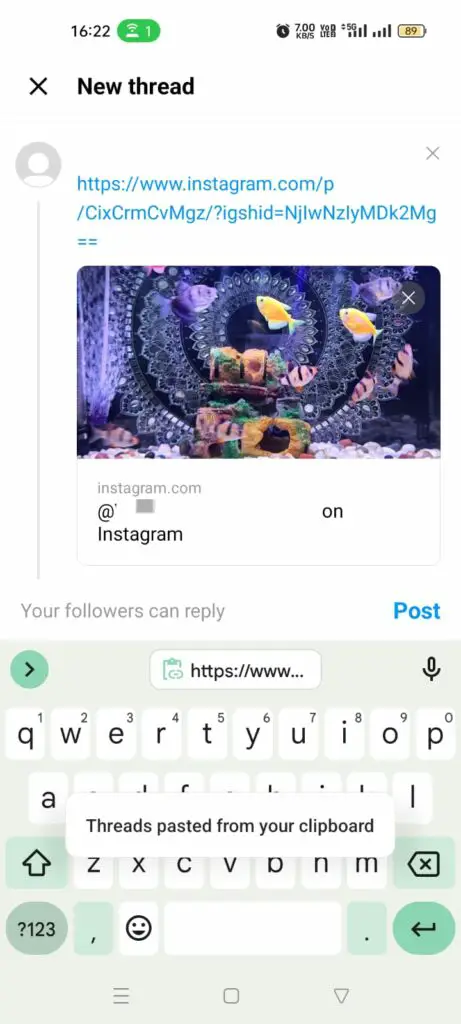
The Instagram Post will now be displayed on your new Threads account and will be visible to all your friends and followers on the platform. Moreover, all new views, likes, and comments will be updated on your Instagram Post, thus widening the discoverability and engagement of your Post.
How Do I Share Someone Else’s Post On Instagram To My Feed?
You can share someone else’s Post on Instagram to your Feed by opening the Instagram app and finding the Post that you want to share > Airplane icon > Share > Threads > Enter a Caption > Post.
You can not only share your Instagram Posts on Threads, but you can also share someone else’s Post on Instagram to your Threads Feed. If you come across an interesting Post or news on Instagram and wish to share it with your followers on Threads, just follow the instructions below.
Step 1 – Open your Instagram and find the Post that you want to share from your Feed.
Step 2 – Tap to open it.
Step 3 – Tap on the Airplane icon found below the Post.
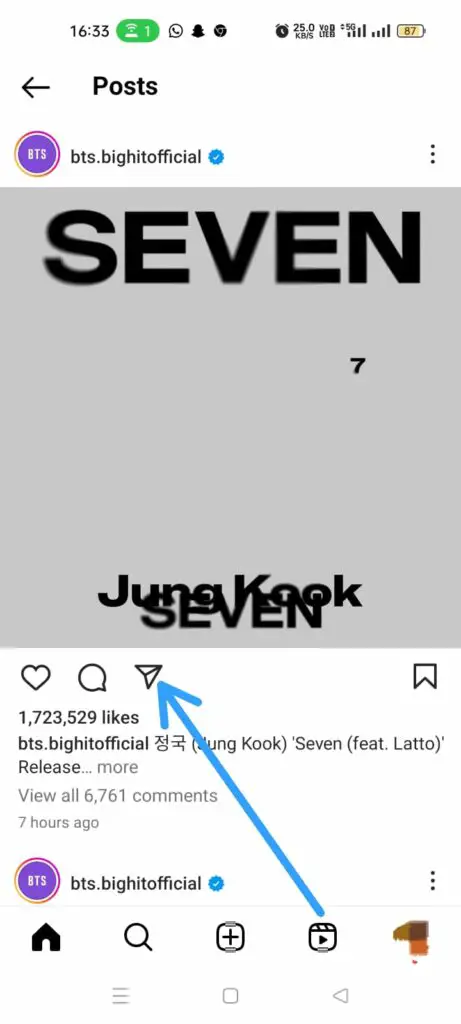
Step 4 – Tap to Share it.
Step 5 – Select Threads from the list of displayed apps.
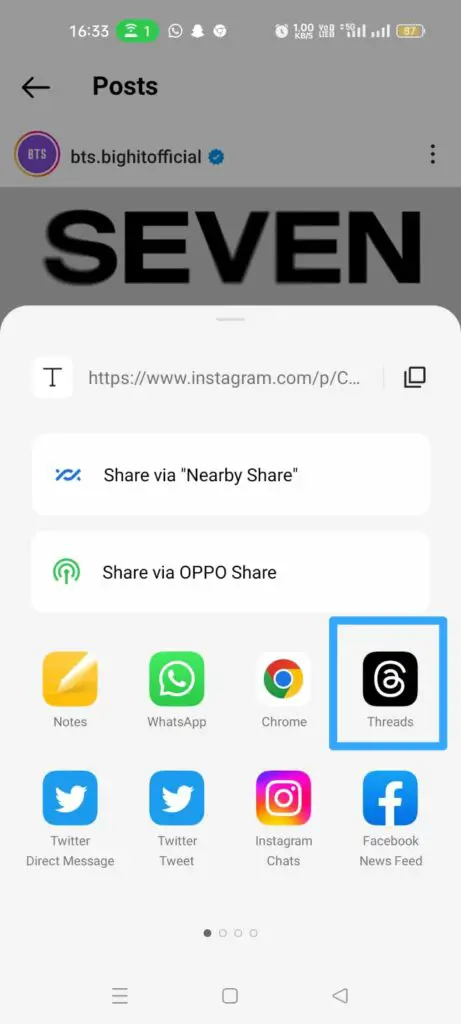
Step 6 – You will be automatically redirected to Threads.
Step 7 – Enter a caption and tap to Post it.
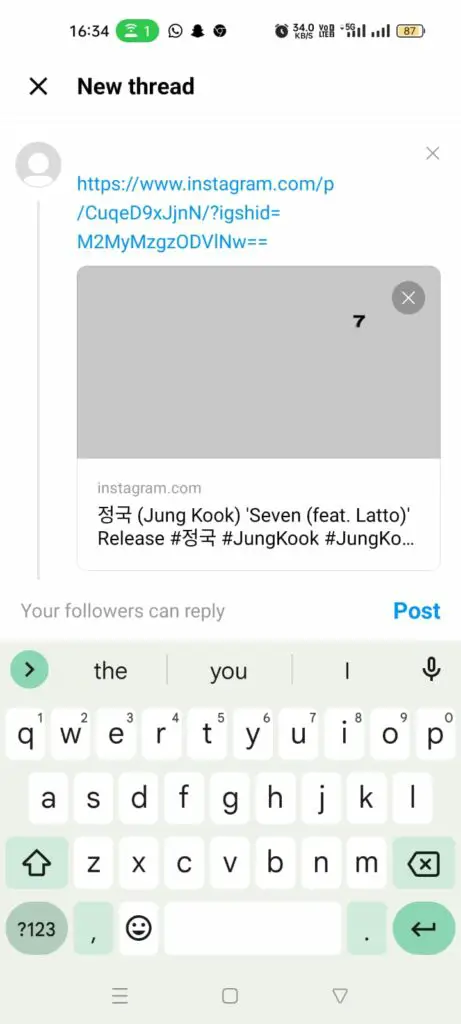
How To Share Your Threads Post On Instagram?
You can share your Threads Post on Instagram by opening the Threads app and tapping on the Profile icon > Select Post > Airplane icon > Post To Feed > Next > Filter and Edit > Share post.
Now that you know how to easily share your Instagram Post on Threads, you might be wondering if you can share your Threads Post on Instagram. Of course, you can share your Threads Post on Instagram and flaunt that you are socially active even on the new platform to all your Instagram followers. Just follow as illustrated below to easily share your Threads on Instagram.
Step 1 – Open the Threads app and tap on the Profile icon.
Step 2 – Select the Post or Thread that you want to share.
Step 3 – Tap on the Airplane icon.
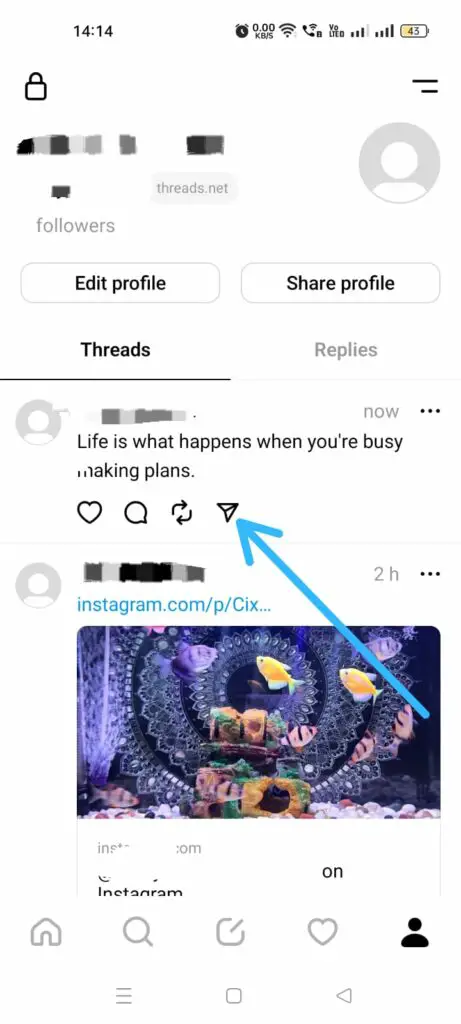
Step 4 – Tap on Post to Feed.
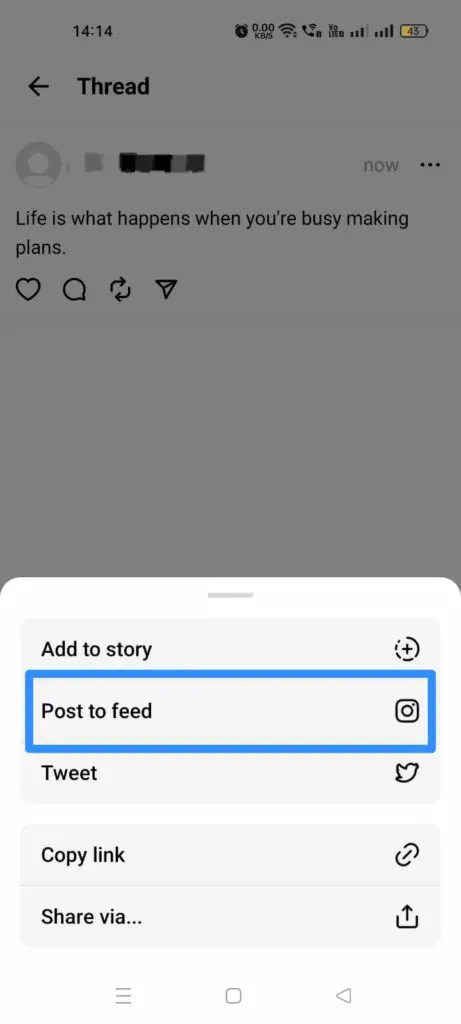
Step 5 – Tap to go Next.
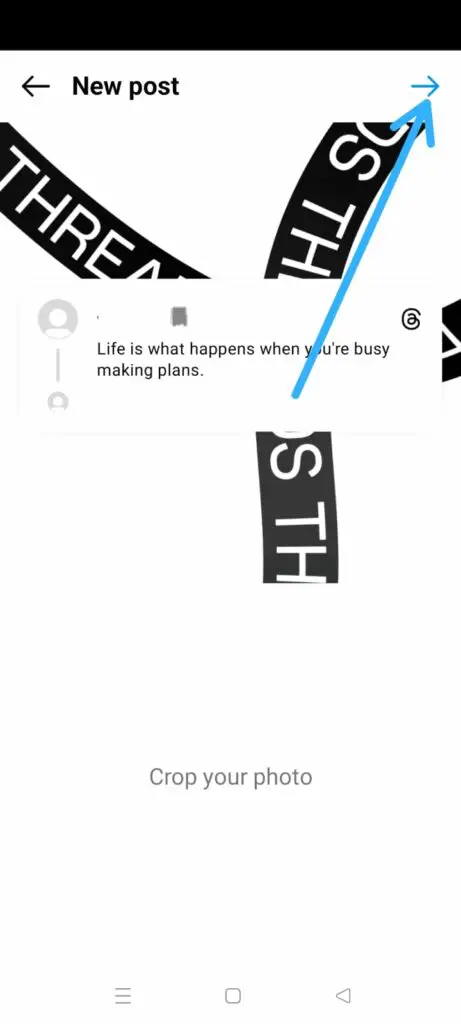
Step 6 – Add a Filter and Edit it > Next.
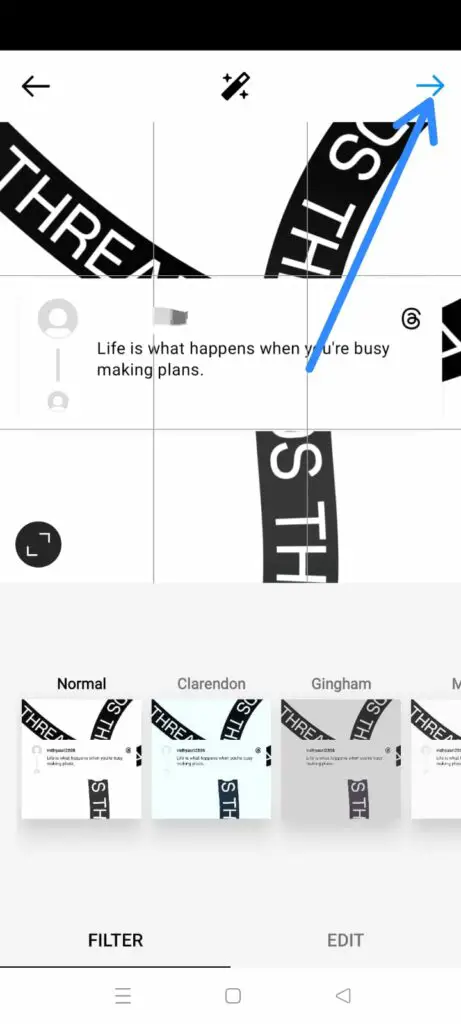
Step 7 – Tag people, add location, reminder, and music > Next.
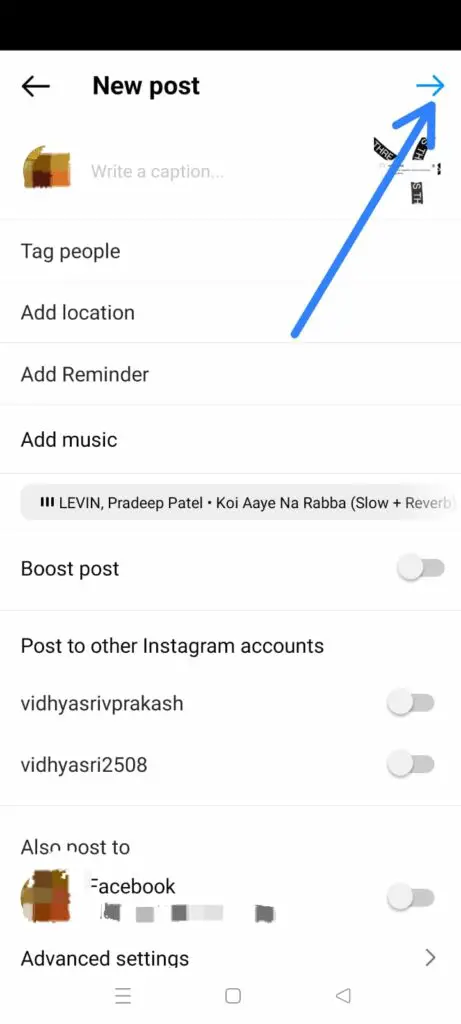
Step 8 – Tap to Share post.
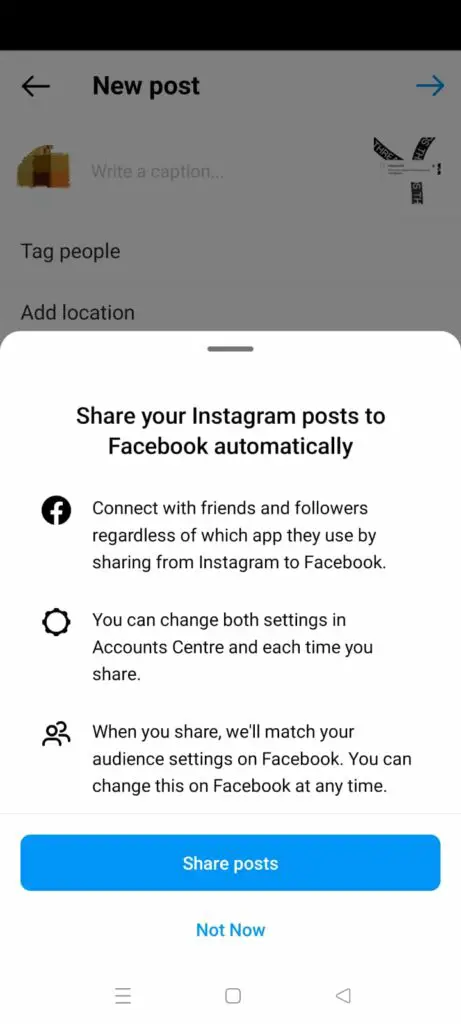
Wrap Up
Social media is dominating the social lives of all. Most social media enthusiasts have an active account on all the major social media platforms including but not limited to Instagram, Facebook, Snapchat, Twitter, and now Threads. Maintaining the decorum of each platform individually could be a strenuous task. Meta understands the importance of creating a consolidated platform and allows all users to cross-post. Go ahead and share your Instagram Post on Threads and create a united front for all your followers to keep up.
Frequently Asked Questions
Q1 How Do You Share A Thread On Instagram?
You can share a Thread on Instagram by clicking the Share button at the bottom of your thread and tapping Add to Story. You can further edit it and share it for your Instagram followers to see.
Q2 Can You Add Pictures To An Instagram Thread?
Yes. You can add up to 10 pictures or videos to a single Post on your Instagram Feed.
Q3 How Do I Share A Post From Instagram To Another Instagram?
Open your Instagram Profile and tap the Hamburger icon. Open Accounts Center to tap to share across Profiles. Select the account you want to share it to and tap to share it.