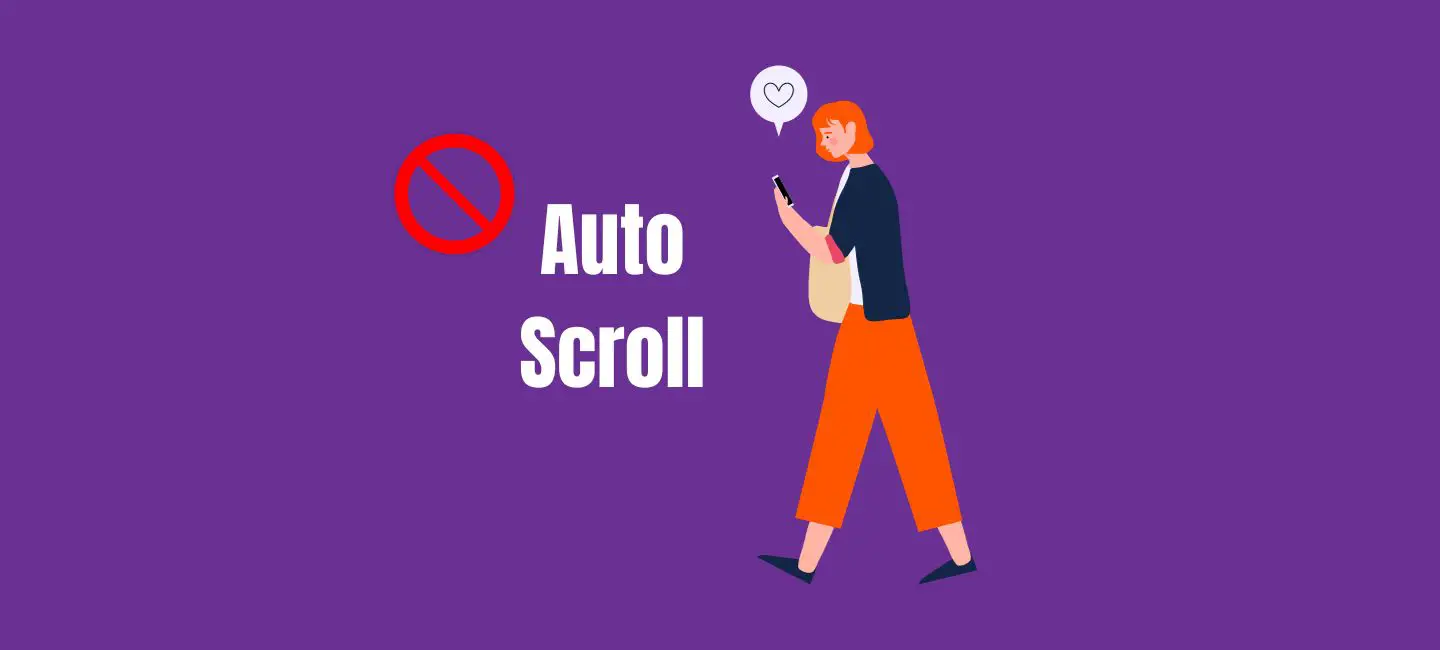Have you ever felt that you are mindlessly scrolling through the Instagram Feed? Or is the case a little different where you haven’t even watched the entire post and Instagram auto-scrolls it? If you are in a similar situation, then you must be looking for how to stop Instagram from auto-scrolling. Fret no longer, because Deasilex has a way to solve your problem!
Lots of content is uploaded on Instagram every single minute. Almost on average, 95 million posts are uploaded daily on the platform. So, when exploring the app, we often pause the posts or Reels that grab our attention. As Instagram auto-scrolls the content due to its latest feature, sometimes, it is quite irritating to see Instagram auto-scrolling the posts. So, if you wish to stop Instagram from auto-scrolling, then here is what you need to do.
To stop Instagram from auto-scrolling, you need to open your Instagram account and navigate to the profile section. Then, tap on the Hamburger menu, and then on Settings. Now, tap on the scroll speed option, and toggle off the option.
Though the process to stop Instagram from auto-scrolling seems simple, it isn’t available for everyone. Since it is a new feature, so it is not out for every Instagram user. However, we have several walkarounds to solve the problem!
Can You Turn Off Auto Scroll On Instagram?
Though there is no direct way to turn off or stop Instagram from auto-scrolling, the latest feature of Scroll Speed has been introduced for several Instagram users that allow them to turn off the auto-scrolling feature. However, if the feature is not available for you, then there are several indirect methods that can help you to get rid of this unpleasant feature, and you will be able to stop Instagram from auto-scrolling.
How To Stop Instagram From Auto-Scrolling?
To stop Instagram from auto-scrolling, you can open your Instagram account > profile icon > Hamburger menu > settings and privacy > Scroll Speed > and toggle off.
As the Scroll Speed isn’t rolled out for everyone, if you are lucky enough, then the Scroll Speed option might be available on your Instagram settings. If this option is available, then follow the simple steps mentioned below, and stop Instagram from auto-scrolling Reels or Posts on your Instagram Feed.
Step 1: Open your Instagram account and tap on the Profile icon at the bottom right corner of your screen to navigate to the profile section.
Step 2: Next, tap on the Hamburger icon at the top right corner of your screen.
Step 3: Then, tap on the Settings and Privacy option.
Step 4: Now, scroll through the available options, and look for the Scroll Speed option.
Step 5: Then, tap on the Scroll Speed option if you find it.
Step 6: Now, toggle off the option next to the Scroll Speed option.
Alternate Way To Stop Instagram From Auto-Scrolling
To stop auto-scrolling on Instagram, access your Instagram account > profile icon > profile section > Hamburger icon > Settings and Privacy > Account > Cellular Data > and toggle on.
If the Scroll Speed option is not available on your Instagram account, then also, there is a way to that can help you to know how to stop auto scroll on Instagram. This can be done by turning on the Data Saving mode on Instagram. It not only saves your data but also stop Instagram from auto-scrolling. Follow the steps mentioned below and learn how to stop auto scroll on Instagram.
Step 1: Open your Instagram account and tap on the profile icon at the bottom right side of your screen.
Step 2: Next, in the profile section, tap on the Hamburger icon at the top right corner.
Step 3: Now, tap on the Settings and Privacy option.
Step 4: Then, tap on the Account option under the Settings menu.
Step 5: Next, scroll down the options, and tap on the Cellular Data option.
Step 6: Then, toggle on the Data Saver option.
How To Stop Instagram Reels From Auto Scrolling?
The easiest way to stop Instagram Reels from auto-scrolling if you don’t have the Scroll Speed feature is by turning on the Data Saver mode. By turning on the data saver mode, you can not only stop Instagram from auto-scrolling but also save your data usage by reducing the amount of data used by the Instagram platform. Moreover, if you are looking forward to some other way, then you can try the scrolling upward method.
For that, you can swipe your finger upwards on the screen, or you can tap your screen once. Once you try this, the auto-scroll feature on Instagram will stop for a while. However, this way is not going to permanently stop Instagram from auto-scrolling. So, if you need a temporary way, then you can try this, otherwise, turning on the data saver mode is the best option to consider!
Wrapping Up
The auto-scrolling feature is a great Instagram feature as you can easily enjoy exploring your Instagram Feed without the need to scroll through the Feed manually. However, this feature is not always useful as sometimes, it can be quite irritating, especially when you are still trying to watch the entire content (maybe the Reel or Post), and Instagram auto-scrolls it, and the Post is gone! So, the best way to get rid of this Instagram feature is to stop Instagram from auto-scrolling. As there is not an official way rolled out for every Instagram user, it is better that you try enabling the data saver mode, and enjoy exploring your favorite content on Instagram without worrying about auto-scrolling. So, happy scrolling on Instagram!
Frequently Asked Questions
Q1. How To Stop Automatic Scrolling On Instagram?
A. To stop automatic scrolling on Instagram, you can toggle off the Scroll speed feature if it is available on your account or turn on the data saver mode.
Q2. How To Turn Off Auto Swipe On Instagram?
A. If you wish to turn off auto swipe on Instagram, then enable the data saver mode on the app as it will save your data, and at the same time, turn off the auto-swipe mode on Instagram.
Q3. Can I Fix Auto Scroll Won’t Stop On Instagram?
A. Yes, it is possible to fix the “auto-scroll won’t stop on Instagram” issue by turning off the Scroll Speed option in your Instagram settings.