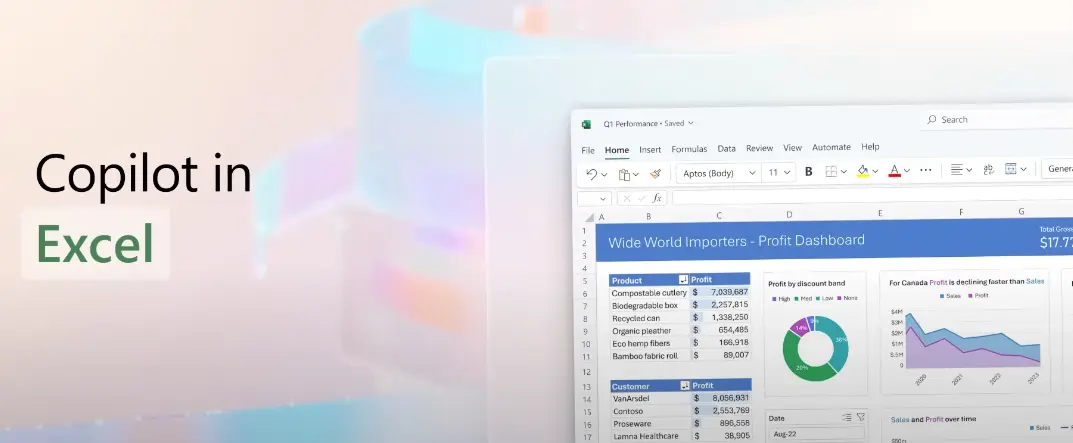The introduction of Copilot in Microsoft 365 is truly revolutionary. It proves that we have come a long way from just chatting with ChatGPT and asking silly questions. Well, ChatGPT proved its competence in terms of research; but, when it comes to use Copilot in Excel, it has a completely different vibe!
Working hard is worth it; but, working smart is all about efficiency and productivity. If you think you can use Copilot in Excel, there is more than just fun. It is already proven that the integration of Copilot in Excel has already improved working efficiency.
If you are wondering why you do not have access to this feature, the truth is, the Microsoft Copilot tool is still in Beta stage. Only selected people and a few companies have access to this AI tool for testing. However, it can be assumed that hopefully you can use Copilot in Excel, by the end of this year!
How To Enable Copilot In Excel?
To use Copilot in Excel, you have to start by enabling the Copilot in Microsoft Excel. How to do it? Here is a short guideline for you:
Step 1: Open Windows 11.
Step 2: Search for regedit and click on Registry.
Step 3: Navigate to the path:
HKEY_CURRENT_USER\Software\Microsoft\Office\16.0\Common\ExperimentConfigs\ExternalFeatureOverrides\excel
Step 4: Right-click on the Excel key. Open New Menu followed by String Value.
Step 5: Name the key “Microsoft.Office.Excel.Copilot” and hit enter.
Step 6: Set the value to true to the new key to enable Copilot.
Step 7: Click OK and restart the computer.
After restarting the computer, open Microsoft Excel and you will find the Copilot icon on the Excel Sheet.
How To Use Copilot In Excel?
You can use Copilot in Excel in more ways than you can imagine just now. The AI tool can be your personal assistant and help you to play with huge data, extract the essence from it and run your business smoothly. Here are some of the many possible ways to use Copilot in Excel:
Use 1: Natural Language Queries
Need to find a particular answer from the data on the sheet? Just ask your Microsoft Excel using the Copilot tab. Type your question in simple language and with the power of NLP, Copilot will be able to understand your request and pull the answer accordingly.
Use 2: Visualizations And Recommendations
Visualization of data makes the project simple and easily understandable to those who do not like to go through every single cell checking for data. Just ask Copilot to represent data in graphs and charts with proper explanations. Also, Copilot can recommend more data and references supporting the data on the Microsoft Excel sheet, according to your needs.
Use 3: Suggestions And Corrections
Suggestions and corrections are always important when you are handling a huge amount of data and trying to make sense of it. For example, if you are creating a salary sheet using Microsoft Excel, Copilot can pull out every allowance that the company has to pay and the effect of increments and deductions.
Use 4: Simplify Data Analysis
We understand how frustrating it is to deal with data and analyze it for the good. Let’s uncomplicate the data analysis process and make it more efficient with Copilot. You can use Copilot in Excel to analyze data easily and improve work efficiency.
Use 5: Automate Repetitive Tasks
You can use Copilot in Excel to automate repetitive tasks. For instance, calculating attendance to generate a weekly report, Copilot can do this time-consuming repetitive task in just a few seconds.
Use 6: Suggest Formulas
Short with Excel formulas. When using Microsoft Excel at an advanced level, you have to master the stock of formulas. If not, just ask for assistance from the Copilot. Copilot can help you with suggesting any formula that you need!
What Are The Benefits Of Using Copilot In Excel?
The integration of Microsoft Copilot AI in Excel is a master stroke by Microsoft to challenge the bard integration in Google Sheets. And it pulled just right! The benefits of using Copilot in Microsoft Excel are huge.
- Copilot in Excel, simply increases working efficiency, Copilot takes only seconds to pull out any specific data from the pile.
- From complicated calculations to predicting a result, Copilot can do a lot of Excel integration.
- Copilot comes with the power of NLP [Natural language Processing] which gives you an advantage to place commands in your natural language.
- Copilot in Excel helps to recheck your data and calculations to avoid any mistakes.
- If you need any supported references or suggestions for the record or calculation, Copilot can help you.
- Copilot enables you to collaborate on tasks with your friends and can use their input real quickly.
Conclusion
These days, playing with any AI tool is fun. But you can use Copilot in Excel to do some serious tasks and make work fun! It is time that we should start working smart! You can use this amazing AI tool to reduce your workload like anything while improving your work efficiency and productivity! Why lagging then? Use Copilot in Excel now and share your experience with us!
Frequently Asked Questions
Q1: What Is The Pricing Of Copilot?
For now, the pricing for Copilot is free. However, access to Microsoft Copilot is restricted to a few selected people and companies only for testing purpose. This AI tool is in its beta stage.
Q2: How To Download Microsoft Copilot?
For now, you can not download Microsoft Copilot. If you are selected to use the beta tool, only then you can get the update and use it.
Q3: How To Use A Copilot In Excel Mac?
For Excel Mac, when you get the update from Microsoft, just refresh the Excel sheet and you will find the Copilot button on the ribbon. Click on the button and the Copilot tab will open at the right side of the screen.
Q4: Is Microsoft Copilot Available?
Yes, Microsoft Copilot is available. However, access is restricted among the selected people and companies for the research purpose as this AI tool is in its Beta stage.
Q5: How To Install Copilot In Excel?
To install and use Copilot in Excel, you have to enable the Copilot feature first. After that just restart the system and you will find that the Copilot is enabled in your Excel sheet!