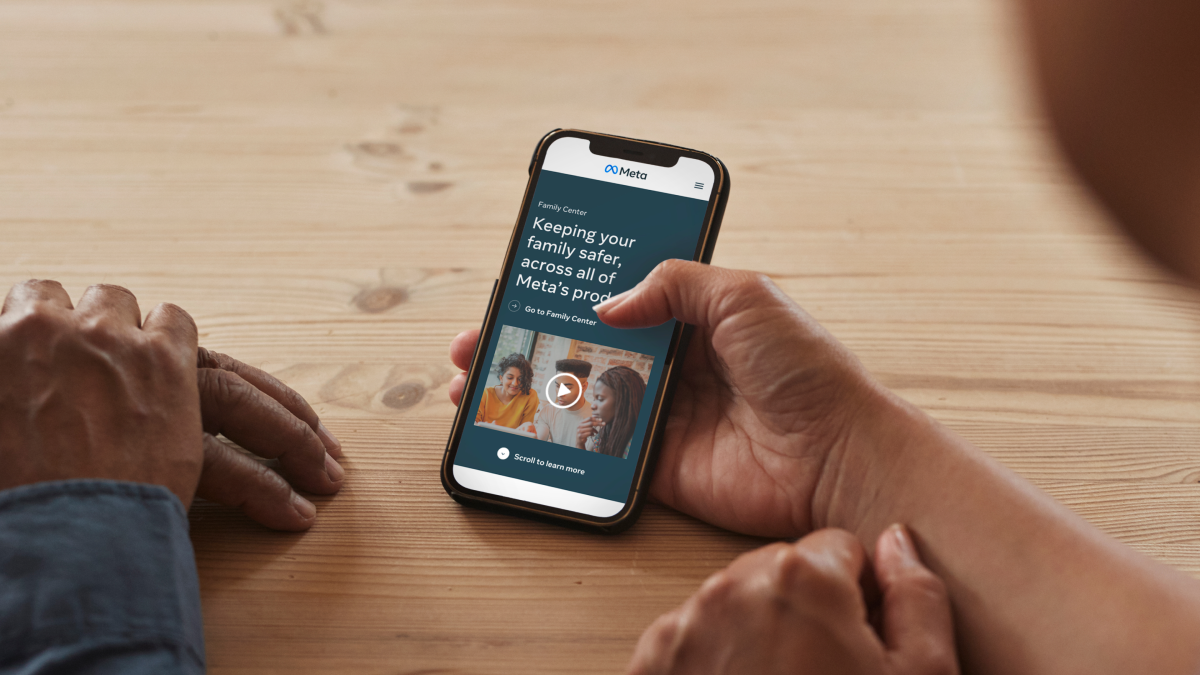Today’s younger generation is completely addicted to phones. They use social media platforms from a very early age. It becomes necessary to keep an eye on them. In this post, we will cover how to use parental control feature for Instagram.
Almost every social media provides parental control for kids. Even youtube supports this feature. Parental control allows parents to restrict the data that their children can see and also have a watch on what they are going on on social media. It is a very good feature for parents if their children are provided with smartphones.
In this post, we will be discussing more how to use parental control feature for Instagram. We will guide you on how to set it up and what else you can do using the parental control feature. So, without wasting time, let’s start.
How To Use Parental Control Feature For Instagram?
Here is a complete guide on how to use parental control feature for Instagram.
- Make an account private
Step 1: Go to your account,
Step 2: Then tap the hamburger menu.
Step 3: Click on “Settings” then “Privacy” and then “Account Privacy” then tap until the toggle turns blue.
- Unfollow someone
Step 1: Go to your profile and tap “Followers” at the top of the screen.
Step 2: Click on “Remove” next to the follower(s) you wish to unfollow.
Step 3: Click on “Remove” again.
- Manage comments
You can allow or block comments from people you follow and your followers. You can choose to like to allow comments before posting:
Step 1: Go to your profile, tap the hamburger menu, and tap “Settings”.
Step 2: Tap “Privacy” then “Comments”.
Step 3: Next to Allow comments from, tap the arrow and choose your option.
If you want to block comments before posting:
Step 1: Go to Block Comments from, tap “People”.
Step 2: Enter the name of the person you want to block, then tap “Block” next to their name.
Step 3: To unblock someone from commenting on your photos and videos.
Step 4: Click on “Unblock” next to their name and then tap “Unblock” again to confirm.
- Filter comments
Step 1: Go to your profile and tap then tap “Settings”.
Step 2: Click on “Privacy” then “Comments”.
Step 3: Next to Block Comments from, tap “People”. Next to Hide offensive comments, tap toggle until it turns blue.
- Mute someone
If you don’t want to see someone’s posts in your feed, you can mute them. Here is how to do it.
Step 1: Go to their profile by tapping the search icon at the bottom or find them by typing their name into the search
Step 2: Tap “Following” below their profile info and tap “Mute”
Swipe to toggle the feature off – next to Posts and/or Stories.
To unmute them, tap to toggle the feature on, next to Posts.
- Report posts or profiles
If you find anything suspicious, then you can report a user’s profile:
Step 1: Click on three dots on the top right corner of the user’s profile.
Step 2: Tap “Report”. Select from the appropriate option and follow the instructions.
In this way, you can report the user. Instagram will check if policies are violated, then will take action accordingly.
Wrapping Up
Here we conclude our post on how to use the parental control feature for Instagram. This is a very important feature to be used by parents for the betterment of their children. If you have any such concerns, you can use this feature.
Keep exploring our website to know more about the latest tips and tricks.
Frequently Asked Questions
Q1. Can You Put Parental Controls On Instagram?
Parental control allows parents to restrict the data that their children can see and also have a watch on what they are going on on social media. It is a very good feature for parents if their children are provided with smartphones. Family Center helps you to support your teen’s Instagram experience.
Q2. How Can I Monitor My Child’s Instagram?
Using parental control you can easily monitor the actions of your child on that specific app. You can either do this by installing a third-party app like SecureTeen on your child’s phone or enabling the inbuilt parental controls offered by Instagram.
Q3. How Do I Restrict Bad Content On Instagram?
Go to your profile and select the menu button (3 horizontal lines)
- Click Settings
- Privacy
- Comments
- Use the toggle to turn on “Manual Filter”
- Enter any words or phrases that you do not want to see, separating words and phrases with a comma.