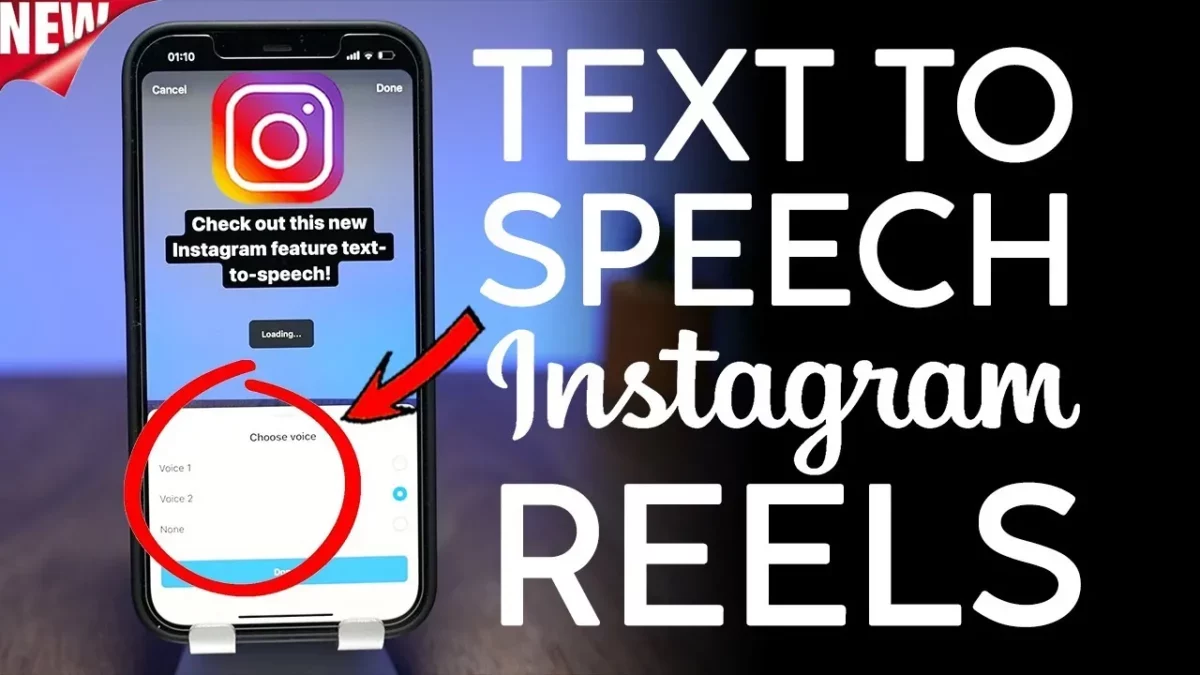Social media platforms compete with each other. After the huge success of TikTok short videos, all other competing platforms introduced the same concept under different names. Instagram introduced it under the name “Reels” where advanced features like captioning and text-to-speech were also added.
Over time, Instagram Reels have grown and evolved and now users are spending more time on the Reels than on anything else. Creators are also focused on creating great 15 seconds videos to entertain their followers. That is the reason Instagram has provided Instagram creators with some extra features which include the text-to-speech feature on Instagram Reels. You can also start using this TTS feature by making the making the Instagram Reels directly from the gallery photos.
The “Text to Speech” feature has proven to be very useful, which is why it is used in apps and social media. It helps to read the text easily and the text message is received by those who cannot read.
What Is The Text-To-Speech Feature On Instagram Reels?
Using Instagram’s Text-to-Speech (TTS) feature, you can hear the written text on Reels. This feature was originally introduced in computers, and now it has become part of every app thanks to advanced AI technology. When you type something on Instagram Reels and turn on the text-to-speech feature, you can hear the text written on the screen as the Reels play.
How To Use The Text-To-Speech Feature On Instagram Reels?
Text-to-speech is great for adding complex text to Instagram Reels. Let’s try out the text-to-speech feature on Instagram.
Step 1: Before you start using the text-to-speech feature of Instagram, you have to update Instagram first, mainly to have all the updated features on the app. For this, visit the app store or the play store.
Step 2: Search for the Instagram app.
Step 3: Tap on the update option.
Step 4: Once the app is updated, open the Instagram app.
Step 5: At the top of the screen, you will find a plus sign next to the messages. Tap on the plus sign.
Step 6: Choose the Reel option from the bottom.
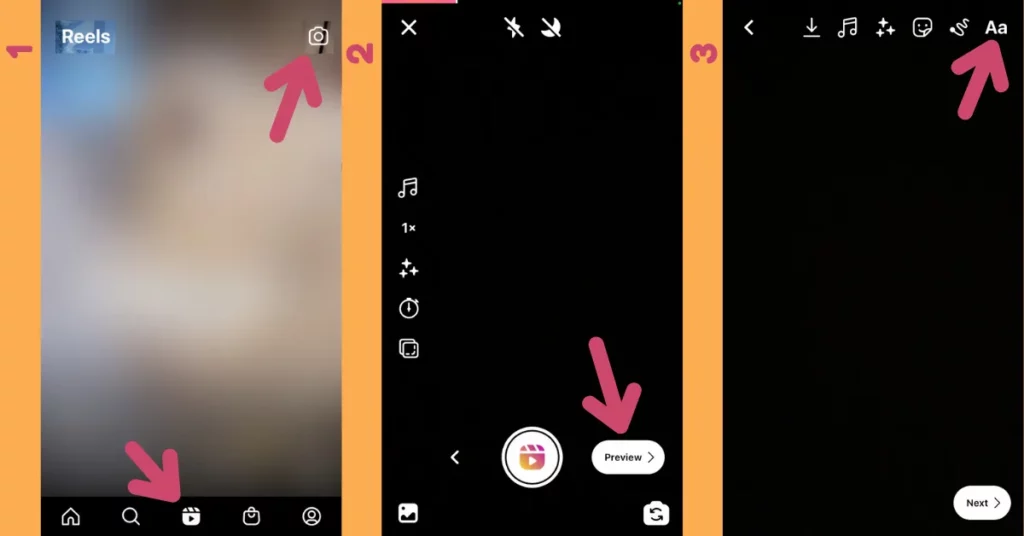
Step 7: Now if you have a video captured, then you can upload that or you can record a new video here. But make sure to add trending music. It’ll increase your chances of getting viral.
Step 8: Once done, tap on the preview button.
Step 9: On the top right corner, tap on the text option.
Step 10: Enter the text that you want to read using the TTS feature.
Step 11: Tap on the button at the bottom left.
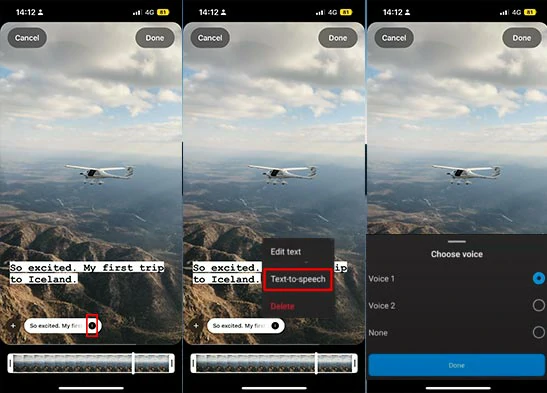
Step 12: Select the text-to-speech option.
Step 13: Instagram provides two voice options for the TTS feature. Voice 1 is the female voice and voice 2 is the male voice.
Step 14: Tap on the voice options and preview how the voice appears on your text.
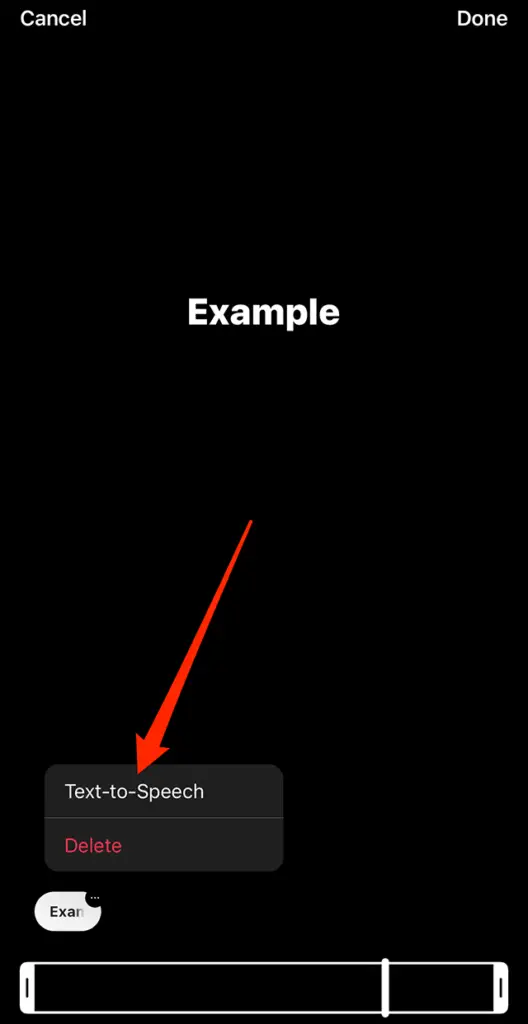
Step 15: Tap on the done.
Step 16: You can add more text or stickers and make some more edits.
Step 17: After that, you can post the video on Instagram.
Step 18: Now when someone plays this Reel, the user will be able to listen to the text written on the screen.
Why Use The Text-To-Speech Feature On Instagram Reels?
We know that the Reels last a very short time. If the user doesn’t like the Reel, he scrolls on to the next. If your Reel is a promotional Reel, business Reel, or educational Reel and you want the viewers to read some text before watching the Reel, you can do so with the help of the Text-to-speech feature on Instagram. Even though the user is not interested in reading the text, he will be able to hear the text and the message will be delivered to every viewer. It will also help in delivering the message to users who have difficulty reading or have poor eyesight.
How To Customize Text-To-Speech Feature On Instagram Reels?
If you have tried the Text-to-speech feature on Instagram and you find out that you need more options and customizations, then you can try the third-party software for the TTS.
1. VoxBox
This is one of the best third-party software for the TTS. Tt supports 3200+ voices and 46+ different languages with 100+ country accents. You can control the speed, pitch, and volume while playing the TTS. You can use different audio formats like MP3, WAV, and OGG. You can create the TTS audio and use them on Youtube, Instagram, and TikTok.
2. Murf.AI
This is another great software that is worth trying. It is an AI tool that is used for the customization of the text-to-speech feature. It supports 125+ voices. It comes with a lot of controls which include speed, pitch, volume, 20+ languages, and voiceover features.
You can create a video using the TTS in the software above and then download the final video. After that, you can then add that video to the Instagram Reels.
Ideas For The Text-To-Speech Feature On Instagram Reels
The Text-to-speech feature on Instagram Reels is very limited. There is not much that you can do with this feature. But if you are using third-party apps, then there are a lot of ideas that you can try out.
- Mixing the TTS with the music. You can play both text-to-speech and background music on the same Reel. This will make the Reel more charming.
- You can also make a Reel that has the TTS for a part of it only. The Text to speech will play at the beginning of the video or toward the end.
- You can use the TTS for a part of the text and not for the whole text to avoid boring the viewers.
- Create a TTS in multiple languages.
How To Fix Instagram Text To Speech Feature Not Showing?
If you have tried the text-to-speech feature on Instagram and you are facing any issues with it, then you can try out the fixes to get your issue resolved.
Fix 1: Update The Instagram App
Text-to-speech feature is a brand new feature and it will be available on the updated versions of the Instagram app. Try updating the app and then try again.
Fix 2: Restart Your Phone
You can also try restarting the phone. It can help in resolving any kind of bug and you will be able to use the TTS feature of the Instagram app.
Fix 3: Check The Permissions
For TTS to run smoothly, you need the permissions of the voice and speaker. Check the Instagram app permissions and then try again. To check the Instagram app permissions, long press on the Instagram app and tap on the file info. Then tap on the permissions and provide the app with the necessary permissions.
Fix 4: Reinstall The Instagram App
If you have tried the fixes above and still facing the issue, then you can try uninstalling the Instagram app and then reinstalling again. This way a fresh code file will be installed and all the settings will be set to default.
Fix 5: Check The Internet Connection
To run the TTS and Reels smoothly on Instagram, you need to have a good internet connection. You can check your internet connection, and if it is running slow, then reboot the router and then try again.
Wrapping Up
The text-to-speech feature of the Instagram Reel has proven to be very effective and useful in conveying the message to all the users who have watched the Reels. It has helped in giving the message to those who were unable to read. If you haven’t tried the TTS feature of Instagram Reels, it is worth giving a try.
Frequently Asked Questions
1. Why Can’t I Use Text-To-Speech On Instagram Reels?
The text-to-speech feature of Instagram is newly introduced and it can only be accessed after updating the app. So, visit the Google play store or the app store and update the app. Now try again and you will be able to use the text-to-speech feature on Instagram Reels.
2. How To Do A Text Of Audio On Reels?
If you have audio in the Instagram Reels and want the text of the audio in the Reels as well, you can easily do that. Go to the Instagram app and create a Reel. Now add a video with audio. Then tap on the sticker option at the top and click on the caption. When the video plays, you’ll see the captions on the screen.
3. How To Do Voice-Over On Instagram Reels?
To add voice-over on the Instagram Reels, start by creating a Reel on Instagram and then tap on the mic option at the top of the screen. Next, you can select the part of the Reel where you want to add the voice-over. Tap on the record button to add the voiceover and then tap on the done.
4. How Do You Use Siri Voice On Reels?
There are a couple of ways to add Siri voice on Reels but the best one currently is using third-party apps like the VoxBox. Create a Reel with Siri’s voice and then post it on Instagram.
5. Can I Use The Text-To-Speech Feature On Existing Videos?
Yes, if you have already posted a video and now you want to add text to speech to it, you can hit the edit options and bring the video back to the video editor of Instagram. Then you can add the text and turn on the TTS feature. At last, save the video.
6. Can I Use My Own Voice For The Voiceover?
Yes, you can easily use your voice as a voice-over. When you have uploaded the Reel on Instagram, tap on the mic option. Next start speaking and then save and post the video.
7. Can I Edit The Voiceover After Recording?
Yes, once you have added a voice-over, you can edit it. You can tap on the cross button to remove and you can move the voiceover to a part of the Reel. You can also add multiple voices to a single Reel.
8. Can I Add Music And Effects To The Text-To-Speech Voiceover?
Yes, you can add music and effects to the text-to-speech voiceover. When you add a video to the Instagram Reel, tap on the music option at the top of the screen. Select the music track to be added to the Reel. Adjust the voice-over volume and the music volume. Then hit the effects option and apply different effects to the Reels before posting them.