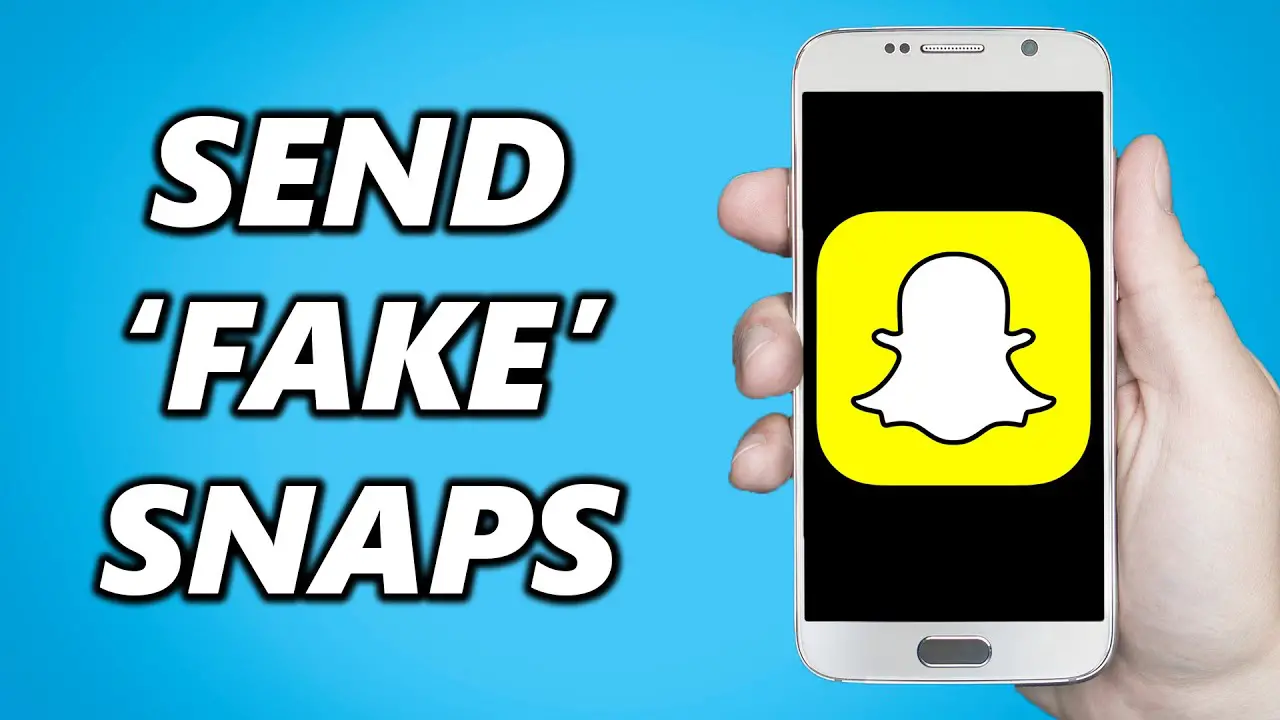Are you an active Snapchat user? Have you ever been in a situation where your friends and followers are expecting a snap update from you but you are stuck in an unexpected situation? Have you ever wondered how to send Snapchat fake snaps? Here are your answers.
Snapchat is a famous social media platform among its users for sending funny, edited pictures or real-time pictures taken by them. The app lets them share the pictures and videos taken by them using the app, and also pictures saved to their camera roll. Such pictures are called fake snaps.
Fake snaps are picture or videos uploaded by the user from their camera roll. These pictures are differentiated from the real-time snaps, by adding the caption “From camera roll”. This was then later replaced with Memories feature. This new feature combines the pictures in the camera roll to produce a string of images to be shared in Snapchat. These pictures come with a thin white border.
Do you want to know how to send fake snaps? You can easily do so by installing a third party app. There are a lot of external apps available to the users who wish to send fake snaps using Snapchat. One such trusted app is OVF Editor. Let us learn more about how to send fake snaps.
You can send Fake Snaps on Snapchat by,
1.From Camera Roll
2.Use OVF Editor
3.SnapShare for iOS
How to Send Snapchat Fake Snaps?
Any active snapchat user can easily differentiate a snap taken in real-time and a snap edited from the camera roll. So to send a perfectly edited snap, that cannot be identified as a fake snap is not a difficult task. You just need the right application and learn the procedure.
1.From the Camera Roll:
Fake snap is the snap that you upload from the camera roll instead of taking it live. Here is how to send fake snaps in Snapchat.
Step 1 – Open Snapchat > in the search bar type “Camera Roll”
Step 2 – Click on “Camera Roll Picker” by Snapchat.
Step 3 – Select a picture “From Camera Roll”
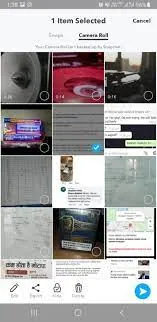
Step 4 – Select pictures from the picture gallery
Step 5 – Edit your picture to your heart’s content
Step 6 – Hit on ‘Send’
This is the official way to send fake snaps in Snapchat. But you should know that Snapchat users will be able to tell that your picture is from you saved pictures and not taken live. If this does not bother you, you will have nothing to worry about. But if you feel like a cheater, for posting outdated posts and deceiving your followers, you should seek the help of various third party apps that could come to your rescue.
2.Use OVF Editor:
OVF Editor is a third party app that allows Snapchat users to send fake snaps. It also allows Snapchat users to add frames to their pictures, add texts, and also add effects and graphics to their edits. Not only this, it also allows them to easily share it with their friends through Snapchat. Users can also record live videos using this app.
Let us learn how to send fake snaps.
Step 1 – Download OVF Editor > Install
Step 2 – Click Select Video/ Select Audio
Step 3 – Select the picture for editing
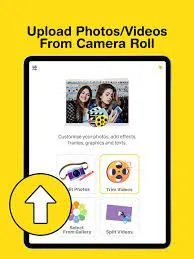
Step 4 – Edit your picture.
Step 5 – Hit on ‘Share”
Step 6 – You will get redirected to Snapchat > click on “Send”
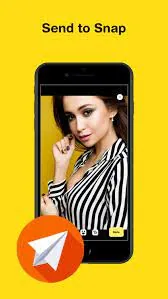
Now you have successfully shared your fake snaps with your friends.
3.SnapShare for iOS:
Apple device users if you are looking for ways to enhance you snaps, try using SnapShare, which is supported by all iOS devices. This app follows a user-friendly interface, that allows easy access to its users.
Other than taking fake snaps it also offers various other features like QR code scanning, more filters, higher image resolutions, etc. It has a new option, with which you can block unwanted users from viewing your profile. Now let us see how to download this app to send fake snaps.
Step 1 – Open SnapShare.net > Download
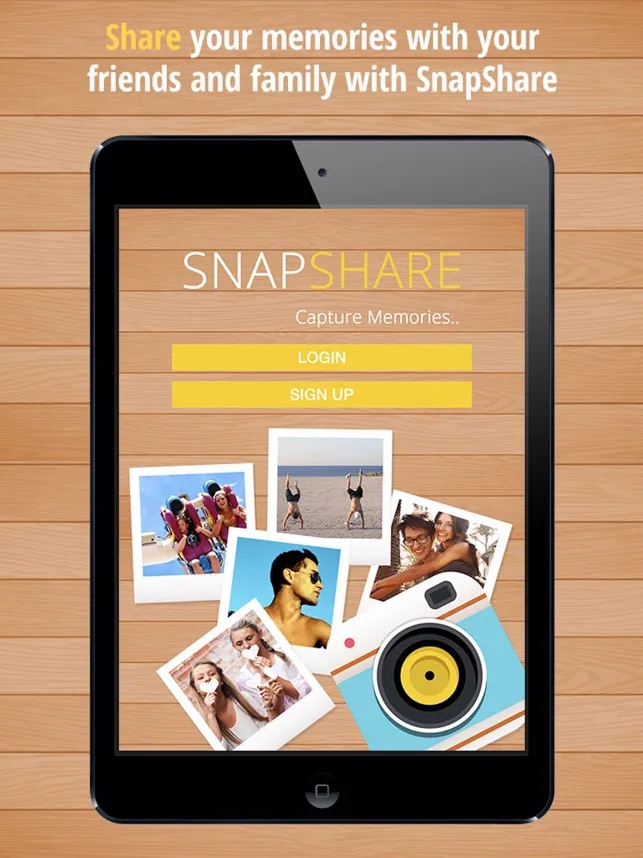
Step 2 – Open the app > click the double card icon on the left of record button
Step 3 – Select the photo from camera roll > Add it to Private Story
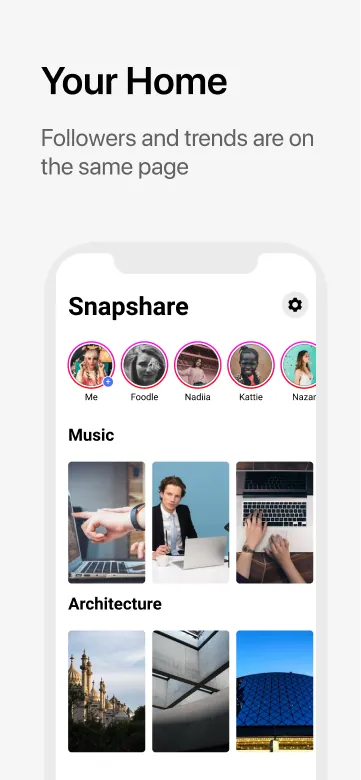
Step 4 – Open Snapchat > Go to Profile
Step 5 – Tap the double cards icon > Select image from Snaps
Step 6 – Your fake snap is ready to be uploaded.
You will see that your picture from your camera roll is uploaded as an original snap in Snapchat. The only problem with this is, the snap which you have ‘recently uploaded’ will be timed as ‘1day ago’.
Wrap up
As a Snapchat user, you can opt to use any of the above said methods to send fake snaps. But you should always remember that Snapchat follows a strict set of community guidelines to protect its users’ privacy. So it will take strict action against you if it detects the use of any third-party applications. Be aware that you are in constant risk of being banned by the social networking giant. So it is always better to avoid using any third-party apps or tweaked versions of the app that are available, and be happy using the platform Snapchat offers to us.
Frequently Asked Questions:
Q1.What is Fake Snaps?
Any snap that is not taken in real-time and is taken using the stored images or videos in the app’s camera roll, is known as ‘fake snap’. The users are allowed to select pictures stored in their devices. They can then edit it, and post for their friends and followers to see in Snapchat.
Q2.Can You Tell if it is a Fake Snap?
Yes. Active Snapchat users can easily tell apart fake snap for a real-time snap. In snapchat, live pictures taken with the app are only considered as a snap. Anything selected from the camera roll is a fake snap.
Q3.How to Tell if it is a Fake Snap?
Snapchat used to mention “From Camera Roll” when a user posts images/ videos from their camera roll. This was stopped with the introduction of Memories. Now there is a thin white border that is found in the snaps selected from camera rolls.