Users reported that Spotify’s “Offline sync not working” error prevented them from streaming their playlists. When the user attempts to sync their offline playlists using the download function, Spotify refuses to do so. Wondering why your playlist is not syncing in offline mode? How to fix Spotify offline sync not working problem? Stick till the end to find the solution!
Spotify offers its users top-notch music features like offline playlists. Do you want to share with others what music you like when you are at a party? Do you wish to drive the route with your playlist? You can do both! You don’t need an internet connection to do this. You can mark your Spotify playlist for offline sync, and you are good to go.
Even the slightest bug, while you play your playlists in offline mode, can spoil your music experience. So, what to do? How to fix Spotify Offline Sync not working? Don’t worry we got you covered with this as well.
While you are busy enjoying the best songs on a long road trip, the following steps will make sure that you don’t face any sort of problems playing offline music on Spotify. So let’s get started with the best possible fixes.
How To Fix Spotify Offline Sync Not Working?
The offline sync function isn’t working because of a software problem in your application. You can fix this problem by using different methods.
1. Enable Sync
Spotify offers a sync function that connects to other devices and displays local songs. This feature can be enabled by following the steps below.
- Open Spotify. Scroll down to Local Files and go to Settings.
- Make sure you enable it or re-enable it. Give it a while, and then you can try again.
- Connect your phone to your computer/mac, and click on the Spotify Devices to sync. This should be done with Spotify installed on all devices.
2. Get The Spotify App Updated
Spotify app older versions will not be able to save local song files. Spotify app developers release new updates with new enhancements and features every month. Make sure you download the most recent version of Spotify for your device from the Play Store.
3. Disable DRM Content
DRM is digital rights management. It protects digital content against being copied or transmitted out of respect. Spotify has stringent guidelines when it comes to pirated or DRM-blocked material.
If you find such a song in your filter that is paid and you don’t have the purchase license/receipt, you can remove the song from the folder. You can then restart Spotify, and your pieces will be available offline.
4. Try Replacing Local Music Folder
Spotify might not be able to decrypt music files or folders in some cases. It is best to save all music and song files to the Android >> Music folder. You should also ensure that music files are not committed to external SD cards. External SD cards may become corrupted and cause offline sync problems with Spotify.
5. Check Song Extension
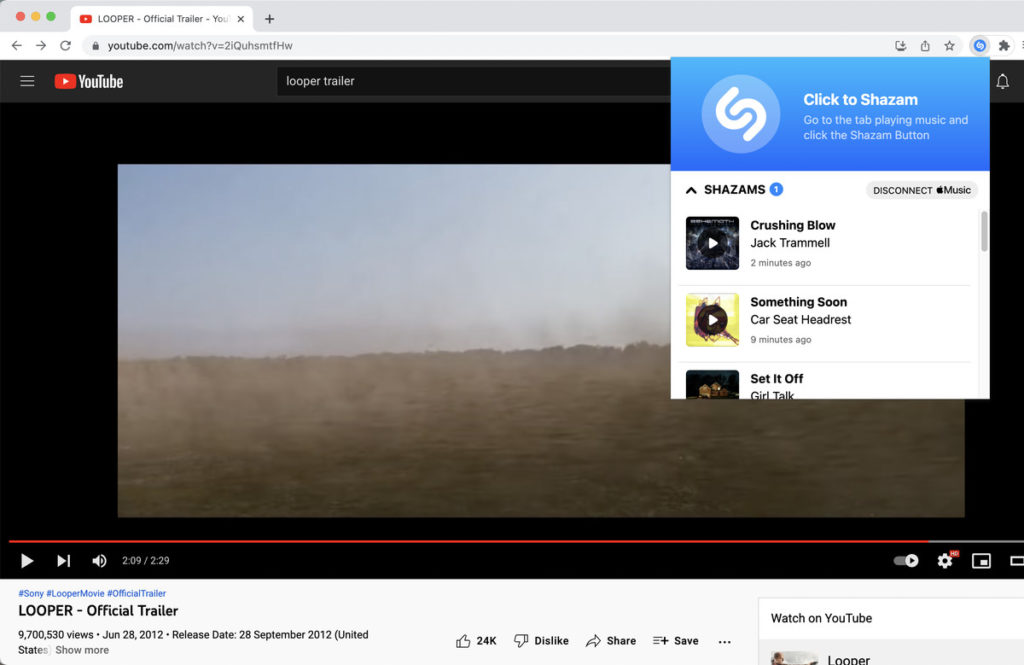
Spotify is the best for MP3 music, but it can also read other formats such as.ogg or. acc. Spotify might not be able to select your songs from your local library if you have saved them in different forms than MP3. MP3 is a popular format for song files. You can search the Internet to find your favorite songs in this format.
This might help you fix Spotify Offline Sync not working error easily. If there’s still a glitch, move to the next fix!
6. Resync Spotify
You will need to log in every 30 days if you have downloaded lots of music but only use Spotify offline mode. Otherwise, the songs you’ve downloaded won’t play. You will need to sync Spotify if it has been over 30 days since you last logged in on Spotify or if you have been using Spotify offline mode for longer than one month. You can then return to Offline Mode, and your songs will play again.
7. Force Stop The App
Logging in to multiple devices can cause authentication issues. To authenticate the Spotify app on a device having problems, it is best to log back in. If Spotify keeps stalling or Spotify doesn’t play on your phone, log out of Spotify first. You may need to force the program from running in the background. To do so:
- Open your device’s “Recent Apps” section.
- Click Close All or Close Only Spotify from it.
- After opening the app, log in again.
8. Make Sure You Have Enough Storage
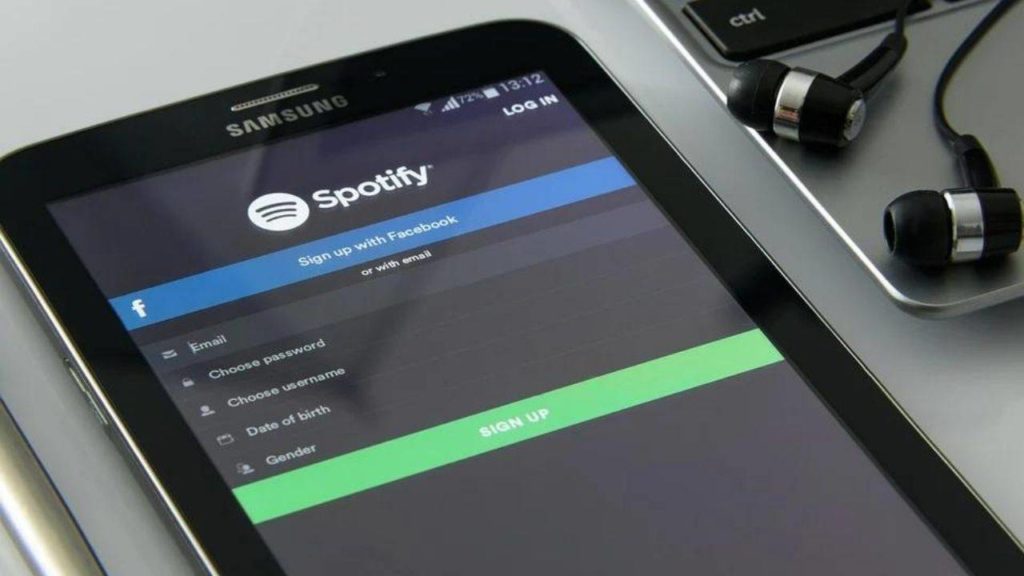
Spotify will not play a song you click or pause in the middle of a piece. This is because it doesn’t have enough storage. Spotify and other apps require some storage space to stream music and podcasts. This is where music and track information is stored. This also uses some of your device’s RAM.
To prevent the app from crashing, you may have to clear out your phone’s storage. To do so:
- Navigate to Settings and search for the Storage option.
- Click on Scan data.
- An external SD card can be used to increase the storage capacity.
You can also use the File Manager app to free space after backing up your device.
9. Clear Cache
Ever wonder why Spotify cuts out mid-song or why Spotify crashes randomly?
One possible cause could be an overcrowded cache in your device. How could the cache build up so fast while being cleaned out regularly? All data related to music that you listen to, such as lyrics, album information, songs that were paused during the download, and so forth, accumulates in this cache. This can slow down your phone’s storage and sometimes causes it to crash.
Cleaning your cache will free up space on your phone and make it easier for Spotify to work correctly.
- Long-press the app icon to clear the cache.
- Click on App Info and then Clear Cache.
10. Clear Data
Clearing data from the app can improve performance and resolve various issues. Clearing data will delete your account and any other account information data, including offline songs, podcasts, and data. This will restore the default notification and sync settings of the app. Here’s how to delete Spotify apps data from Android
- Go to Settings > Apps.
- Tap Clear Data after selecting Spotify.
- Try turning off your phone if the problem persists even after deleting all your data.
11. Redownload Songs
Spotify may not show certain songs on Android phones if they aren’t playing. This could be because the songs have been corrupted.
- Open Spotify. Tap Your Library in the bottom right corner of the screen. Now go to Most Liked Songs.
- To remove all songs downloaded from your Liked Songs List, click on Downloaded Songs at the top of the screen.
- Give the app a few minutes to clear the tracks. Restart the app.
- Next, tap on the Download button to redownload your songs.
This will ensure that your songs don’t get corrupted if you listen to them without an Internet connection.
Wrapping Up:
So, this is how you can fix Spotify offline sync not working error with simple hacks. Now you can create your favorite playlists and sync them for playing in offline mode. Now a poor internet connection will no longer be an obstacle in the way of you listening to your dreamy playlist on the go.
If these hacks worked for you, do share the post with your friends and family as well. Also, if you are facing any other glitch with the Spotify App, do let us know in the comments section below. We’ll help you with the best possible solution.
Enjoy The Music!
Most Frequently Asked Questions:
Q. How Can You Activate Sync On Spotify?
Browse to the playlist you wish to sync on an iPhone and then swipe the switch at the top-right to turn it offline. Tap Edit Offline Playlists on Android devices. Select the checkboxes beside the playlists you wish to sync and then tap Done.
Q. Will Reinstalling The Spotify App Delete All Your Downloaded Songs?
Spotify will uninstall downloaded songs, even if you’re having the premium. However, playlists will remain on your account and will not be deleted.

