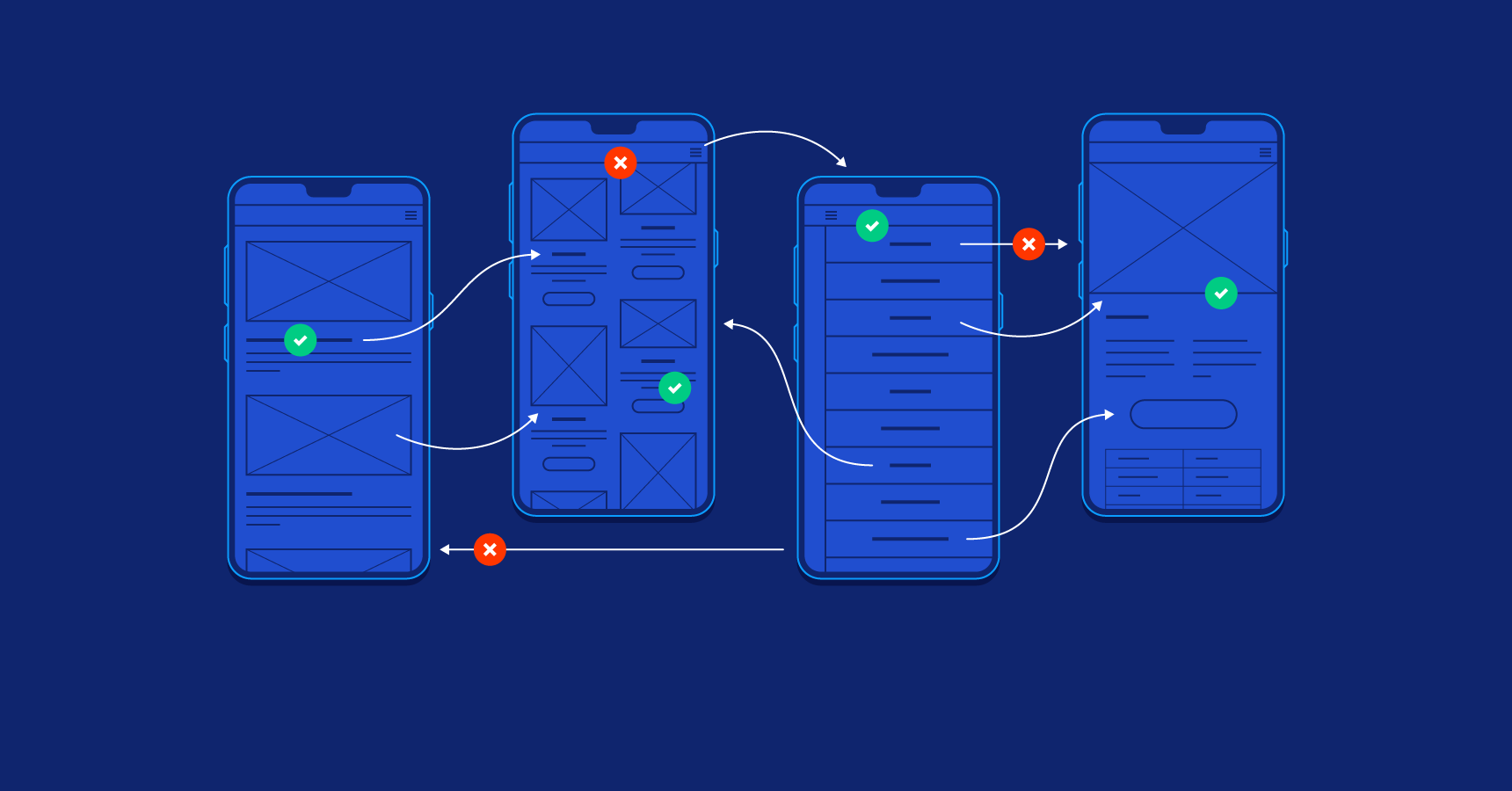Every UX/UI designer’s morning starts not only with a cup of coffee, but also with counting chats by key phrases (“design”, “where do you have…?”, “where do you add…?”, “how do you find…?”), analyzing user actions in the Dashboard, and calculating statistics.
It is very important that older updates are more commented by the audience, which also requires constant work on them.
This article contains experience in developing ux ui admin dashboard design and practical instructions for its creation.
Why do you Need an Admin Dashboard
It is also called CMS (content management system). With their help, you can significantly optimize the process of adding and removing, editing content, flexible configuration of the content published on web pages. For example, the DWorkz team is improving the global experience of developers and other entrepreneurs who use different CMSs.
A dashboard for the site allows you to manage all the settings of the project, as well as change the appearance of a particular resource.
This is the most essential part of hosting where you manage websites, domains, databases, and other services. UX/UI dashboard design should be user-friendly, responsive, and pleasing to the eye, because you spend 90% of your time there.
How to Implement Admin Dashboard
Terms of Reference is the basis for successful implementation.
- Collecting general information about the purpose of the site and the audience.
- Therefore, based on the semantic core, plan the structured sections with visualization. The lances are characterized.
- The layout of the page and the scenario of its use is developed. This defines the requirements and offers a table layout.
What do you expect when you go to the CMS functionality?
The Main Elements of the Admin Dashboard
- Interface of the control panel. This is everything you can do with the account (payment, transitions between tariffs, profile security, settings).
- Account setup. How you work with the site: file uploads, domain registration, mail, databases.
- Menu for working with hosting. Support: tickets, chats, knowledge base.
- UX/UI developers optimize sections for users, all the old elements, adjust them to the general design. This is how the DWorkz team makes live and intuitive dashboards. It’s immediately clear to users what exactly is in them and where to go.
Designers and developers are developing the trend of a “seamless” interface, so that the user doesn’t notice the content being downloaded and performs a minimum number of actions and moves between sections.
How to Make the Admin Dashboard User-Friendly
Almost everywhere there is a trend toward minimalism, more concise and clear structure, the so-called inclusive design. Any good and quality site should include a comfortable contrast and size of text, a harmonious combination of colors and shapes, to get rid of visual noise.
UX/UI Dashboard Design: What to do and How to do it
Comfortable interaction with the hosting. The main task of ux ui admin dashboard design is to create an interface that would be understood even by a small child, to find the necessary sections, place the site, register a domain, write to support.
Intuitive interface. For example, when opening a new map, page or block, the user should be able to understand how to manage it: the block slides out to the side and a little spring, demonstrating how it can be moved or removed.
Find a stylistic solution. Animation, screen transitions, button, and data states.
UX analysis. Make a list of all the components you want to display. Determine the hierarchy of interface elements in the user interaction script. Test the layout on the control system’s main screen, mnemonic diagram.
Making incremental improvements. Updates shouldn’t be sudden for users. Change a couple of sections first, without affecting the old navigation menu. Analyze how users navigate in them. If the interaction has improved, then update the profile settings, move the tech support section, or even just repaint the buttons – do everything smoothly without major changes.
UI implementation. Remember to implement the user interface. If you start with UI development before dealing with data or working with API, you can be sure that UI will be as smooth as possible. Also, when adding new features, it will be easier for you to understand why the app is slow, and you can fix the problem faster. It is the ux ui design that underlies the usability of admin dashboard admin interface.
Access and Interaction with the Admin Dashboard
The main element of your work on the site is an interactive block that displays sections and pages. From there you can add new menu items, edit old ones, and move unnecessary ones to the cart. If you click on any title, a large text form appears where you enter the title, description, content, annotations, and keywords.
Types of CMS
Admin dashboards differ in design, technology, support from developers and optimization for specific web topics. WordPress, Joomla, Modx, Drupal, DLE – those CMS with which even beginners will not have problems, and because of the universality do not have to adjust to the content. ShopScript, PrestaShop, OpenCart – common admin panel optimized for online stores.
Getting started with CMS
There are different CMS, but the way to go to them is usually the same – through the address bar in your browser. Here, you need to add another “key” word to the domain name of the site. For example, if you use Joomla, add “name_resource/administrator”, and on WordPress – “name_resource/wp-login.php”.
In the address bar, type “resource name/manager” and in the interface that opens – fill in the text fields “login” and “password”, which were selected during the installation of the control panel.
If you enter confidential information correctly – in the browser interface will appear the selected CMS, where you start working on the content of the site.
Interaction with CMS
When editing text, page, block in, the CMS provides support for BB-code and HTML-tags. A special text editor allows you to add images, links, and other information, as in the same Microsoft Word. In addition, the admin panel allows you to connect to the web pages with ready-made modules.
If you’re an experienced webmaster, you can add your own modules in the “Elements” section using programming languages.
Conclusion
The only thing that matters is the users. When you design apps, it is worth to remember that you are doing it for real people. They will use those apps, sites, or devices in the real world. It’s not really the brand, the platform, or even your creativity that matters. Design should be optimized for people, not for machine algorithms.