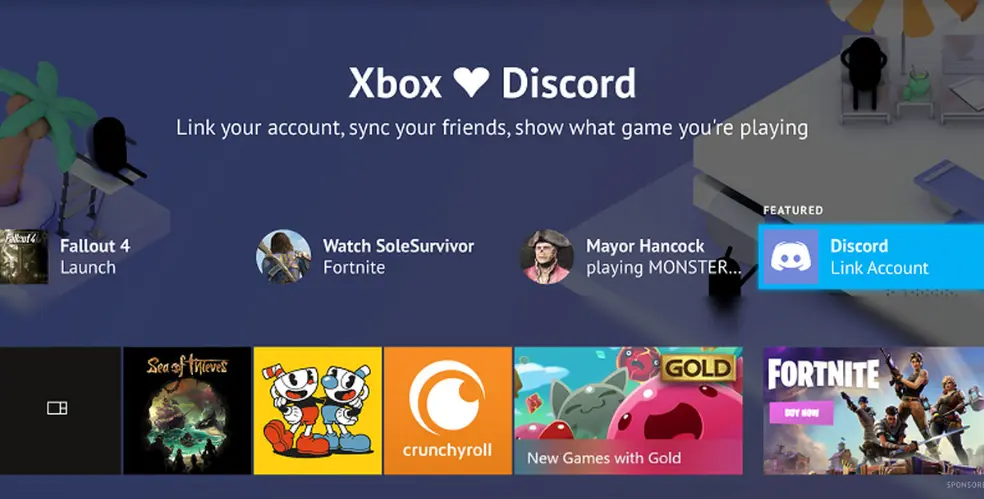Unable to link Xbox to Discord? If you don’t have your Xbox account correctly connected to Discord, you can encounter problems. Therefore, it’s critical that you correctly connect your Xbox account to the Discord service in order to make it simpler to connect and see what pals are playing across the console and PC.
If you are unable to link Xbox to Discord, there is more to it than just checking if the Discord account is properly linked to Xbox. When finally, Discord came to the Xbox console, it was great news to the gamers. But, with all the great things, there will be a glitch! You may face issues like Xbox won’t connect to WiFi or Xbox keeps disconnecting from the controller, but this time you are unable to link Xbox to Discord, which is more serious than you might imagine.
This article is dedicated to all Discord fans who connected Xbox with the Discord channel. Making friends on Discord is something you can’t miss as a pro gamer, especially if you are playing multiplayer games! If you are unable to link Xbox to Discord, go through the article for all possible solutions.
Unable To Link Xbox To Discord – Possible Reasons
Having fun when your Discord account is connected with Xbox. However, what if it is suddenly disconnected and you are just unable to link Xbox to Discord? The solutions can be built up only if you know the reasons behind discord not linking to xbox. Following are the possible reasons we found that might interrupt the Xbox and Discord connection. If you are also facing issue like discord wont connect to Xbox, let’s know the reason first:
- WiFi connection Issue
- Discord account blocked
- Discord is down
- The console has multiple devices plugged in
- Microsoft account not working
Unable To Link Xbox To Discord – 7 Fixes
Now that you are aware of the types of issues or malfunctions that can lead you to be unable to link Xbox to Discord, it’s time to learn the fixes.
Method 1: Uninstall And Again Link Xbox To Discord
Well, if you are unable to link Xbox to Discord, the first thing you can do is disconnect the Discord account from the Xbox console and then reconnect. Follow the steps below to reconnect your Discord profile to Xbox and solve your issue discord wont connect to xbox:
Login Discord> Choose Gamertag> Home> System menu> Settings> Account> Linked Social Media Accounts> Enter passcode for Xbox> Finish
- Enter your Discord login information.
- Choose a Gamertag.
- Open the Home and System menu.
- Select Settings and then Account.
- Opt for Linked social media accounts.
- Enter the passcode for your Xbox account.
- Let the connection process finish.
Most of the Xbox users reported that reconnecting the Discord account to Xbox helped them to overcome the glitch. And this may help you to solve your issue because discord wont connect to Xbox.
Method 2: Check If Discord Is Down
Discord is down – yes, this is reported for quite a long time. People playing games reported that Discord was down more than once in the last couple of months. Discord Down detector is a real-time tool to find out the Discord status. Whenever you are unable to link Xbox to Discord, you better check the tool to ensure whether Discord is down. So don’t worry it will automatically solve your issue Xbox won’t connect to discord. If this is the issue, you will eventually recover from the issue as soon as Discord is back!
Method 3: Check For Discord Error
When you are unable to link Xbox to Discord, and you might suspect the fault is in Discord, try to detect the Discord error. You might be surprised to learn that apart from Discord being down, there might be more Discord issues that interrupt the Discord and Xbox connection. If you frequently use Discord, you may have encountered the Javascript issue in the Discord application. Discord awaiting endpoint error is another issue that you may detect. Login to your Discord account and find out if Discord is running errors and fix your issue xbox won’t connect to Discord.
Method 4: Unblock Discord Account
You are unable to link Xbox to Discord and you might be curious about what happened. One possible reason behind the issue could be – your Discord account is blocked. To unblock your account, you should go to the server and check the settings. If you are on someone else’s server, request the admin to unblock your Discord account. This may help you to solve your issue xbox won’t connect to Discord.
Method 5: Power Cycle The Console
Try rebooting your Xbox. Your console is fully restarted after a full power cycle. All of your games and data remain intact after doing this. And this may help you to solve your issue can’t connect Discord to Xbox.
- Hold the Xbox button on the front of the system down for at least 10 seconds to turn the console off.
- By hitting the Xbox button on your controller or the Xbox button on your console, you can restart your gaming system.
- Try restarting your game once you’ve finished the preceding instructions to power cycle your console.
Restarting your Xbox per the method discussed may resolve an issue like being unable to link Xbox to Discord.
Method 6: Check The Network Connection
Sometimes, a poor network connection can interfere with the Xbox and Discord connection and lead to being unable to link Xbox to Discord. Follow these steps to check your Xbox connection and solve your issue why won’t discord not linking to xbox:
- To view the manual, press the Xbox button.
- Network settings can be found under Profile & system > Settings > General> Network settings.
- The Test network connection option may be found on the Network settings screen. The Xbox service will connect to your console if the connection test is successful. And now you won’t be facing the issue like failed to connect xbox to discord.
Simply solving an internet problem can help you to solve your issue failed to connect your Xbox account to discord.
Method 7: Remove And Re-Add Your profile
The game’s profile data may be corrupted if your Xbox console’s profile is to blame for the issue – unable to link Xbox to Discord. By deleting this profile from the console and then downloading it once more, you can remedy your problem discord won’t connect to xbox. Delete your profile here:
- To access the instructions, press the Xbox button.
- To remove accounts, select Profile & system > Settings > Account.
- Choose Remove after selecting the account you want to delete (the one having the gameplay problem).
Follow these simple steps this may help you to solve your issue discord won’t connect to xbox.
To build a new version of your profile data, download your profile once more:
- Open the guide by pressing the Xbox button.
- Select Profile & system, Add or switch, and Add new to add a new profile.
- Enter your Microsoft account’s email address and password in the fields provided (the same account you just removed).
- The console will guide you through account setup procedures like privacy settings, sign-in, and color preferences until you reach the Home screen. Just follow the directions.
- Try linking Discord with Xbox once you’ve finished the process of creating your new profile on the Xbox device and are back on the Home screen.
How to Link Discord To Xbox?
As you have learned about can’t connect xbox to discord. now let’s know about how to connect Xbox to discord. Fans will try to use Discord Voice to stay in touch with their communities now that it is available on all Xbox Series X|S and Xbox One platforms. The software gives users access to voice channels and group calls. It’s a useful tool for multiplayer games with friends across platforms and troubleshooting Xbox platform issues. A few simple actions, including tying your Discord account to your Xbox, are all that gamers need to do to start using Discord on Xbox.
Downloading the most recent Xbox update, which Microsoft issued today, will be the first step. If you have an Android device, make sure the Discord app is up to current.
Here is How to Connect your Xbox and Discord Accounts on Consoles as Follows:
- To access the console’s manual, log into your Xbox device and hit the Xbox button on the controller.
- Got Select Account on the Settings page, then click the Linked social accounts tab.
- Pick the Discord tile and click the Link under the Not Linked column.
- To link your Xbox and Discord accounts, follow the on-screen instructions.
If you are having issues like cant link discord to Xbox then try some troubleshooting methods mentioned above.
Here is How to Connect your Xbox and Discord Accounts on the Xbox App:
Open the Xbox software on your phone, then tap the Discord spotlight on the home screen.
- The software will notify you that you must link your Xbox and Discord accounts. Hit the Next button.
- Press Login after entering your Discord login information.
- Press Login after entering your Microsoft login information.
- Your Discord user profile now allows you to display your gamer tag, activity, and length of play.
Wrapping Up
Hope this guideline helped you with how to fix the unable to link Xbox to Discord issue. If you are still facing issues connecting Discord with Xbox, let us know in the comment box. In the meantime, enjoy the popular Discords – Fallout 4, Tower of Fantasy, Valorant, and Poketwo! For more updates on Xbox and Discords, follow Deasilex!
FAQs
Q1. How Do I Link Accounts On Discord?
Open Discord and navigate to User Settings > Connections to connect your PSN and Discord accounts (on the mobile app, choose your profile and then touch Connections > Add). You can click on the PlayStation logo in the “Connect Your Accounts” option to open the PSN login page if it appears there.
Q2. Can You Have 2 Discord Accounts?
On your mobile device, including iOS and Android, you can utilize multiple Discord accounts in the same way that you do on a PC. Download the app and use it in both the browser and the app, or use two browsers.
Q3. How Much Does A Discord Server Cost?
Such bounds do not exist in Discord. You have full access to your messages, history, communities, etc., and it is free to use. Additionally, you can launch your server for nothing.