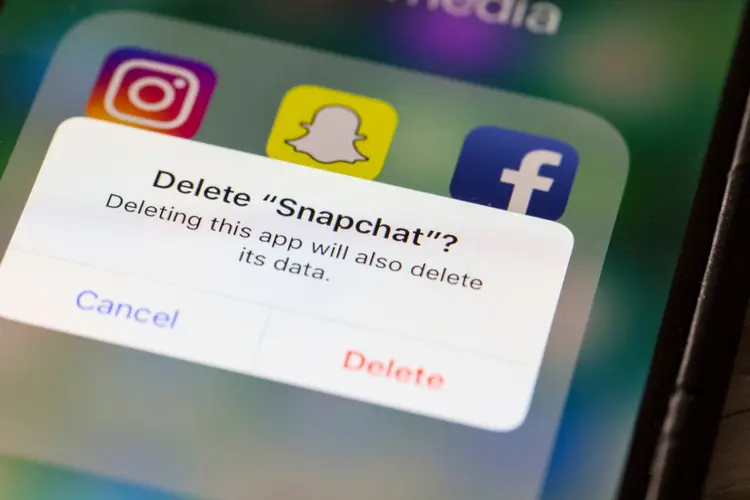Do you want to take a break from Snapchat? Are you tired of keeping up with all the trends in social networking? Do you want to know what happens when you deactivate Snapchat? Read on to know your answers.
Snapchat as one of the major social networking platforms today, offers various new features for its users. Snaps, reels, and stories are very popular among the users and especially the social influencers, who make use of the platform and everything that it offers.
It is possible that you cannot keep up with all the features and updates that Snapchat is offering. So, it is understandable if you wish to take a break. So now you will have to face the question, ‘What happens when you deactivate Snapchat?’
If you decide to deactivate Snapchat, your account will be temporarily deactivated for 30 days. All your account information will be kept intact and backup will still be available on the Snapchat server. So, if you wish to login and use Snapchat again, within 30 days, you will still have access to your account. But if you fail to do so, you will no longer be able to use your Snapchat account.
What Happens When You Deactivate Snapchat?
If you have decided to deactivate your Snapchat account you should keep in mind that you will not be allowed access to do anything with the app. You will not only be able to make updates to your profile and post snaps, you will also not be able to view your friends’ updates. You will also not be able to send or receive messages and stay in touch with your friends and followers.
Let us see in detail what happens when you deactivate Snapchat.
1.No Access to Your Account
When you decide to deactivate your Snapchat account you should know that you will not be able to make updates in your profile or post any content. You will not be able to send or receive snaps, make stories and reels. You will also be denied access to the messages and chats that you had while using the app.
2.Not Accessible
If your friends or followers want to contact you, they will not be able to reach you through Snapchat. You will not be found in their friends list. They will still be able to see the chat messages that they had with you. If they have saved any of your post or stories, they will be able to view them. But they will not be able to interact with you through Snapchat.
3. No Updates
If you deactivate your account, you will not be able to make any updates to your profile. If you wish to post something in your Snapchat, you will have to login, and reactivate your account again.
How to Deactivate Snapchat on iPhone?
Apple users can deactivate Snapchat in your iPhone by following steps.
Step 1 – Open the Snapchat app in your iPhone and login to your account
Step 2 – Click on your bitmoji
Step 3 – Open Settings on the top right of your screen.
Step 4 – Select Account Actions
Step 5 – Click on Delete Account
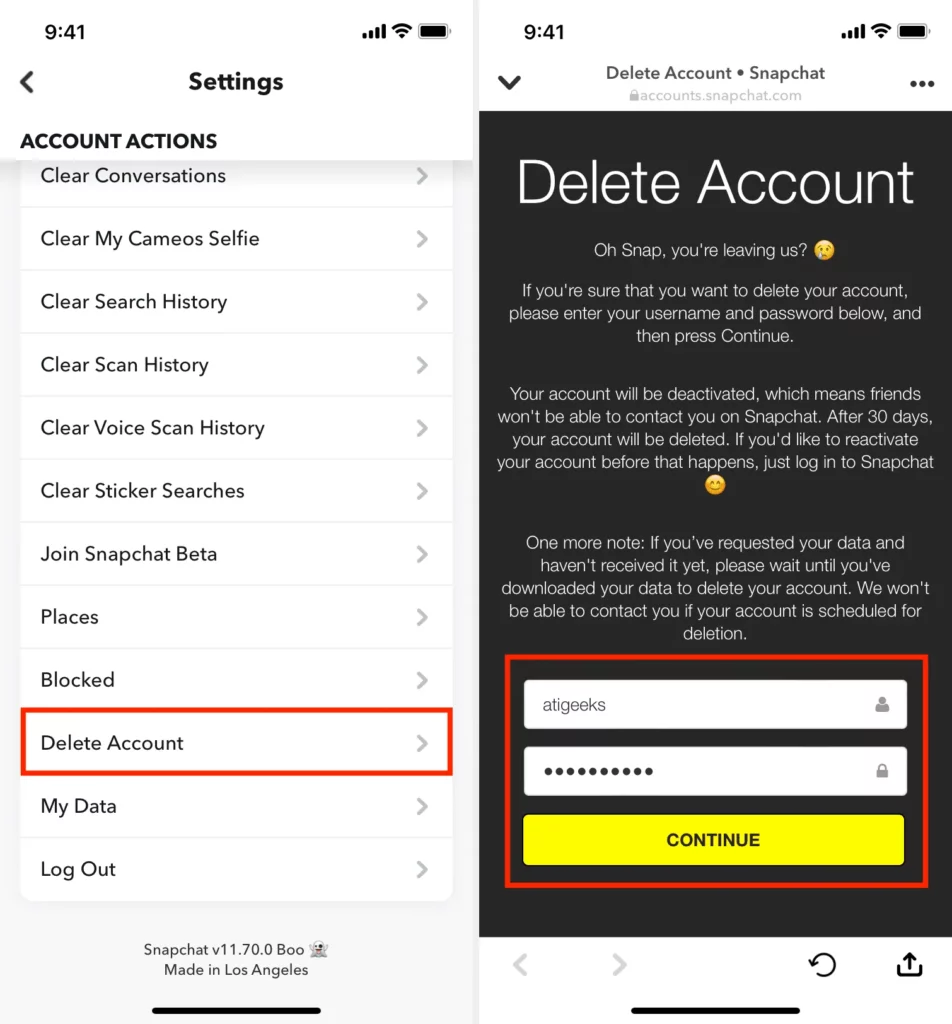
Step 6 – Confirm to Delete your Snapchat Account
How to Deactivate Snapchat – Android
Android users can deactivate your Snapchat account by the following steps.
Step 1 – Open Snapchat > login to your account
Step 2 – Click on your bitmoji
Step 3 – Open Settings on the top right of your screen
Step 4 – Click on I Need Help
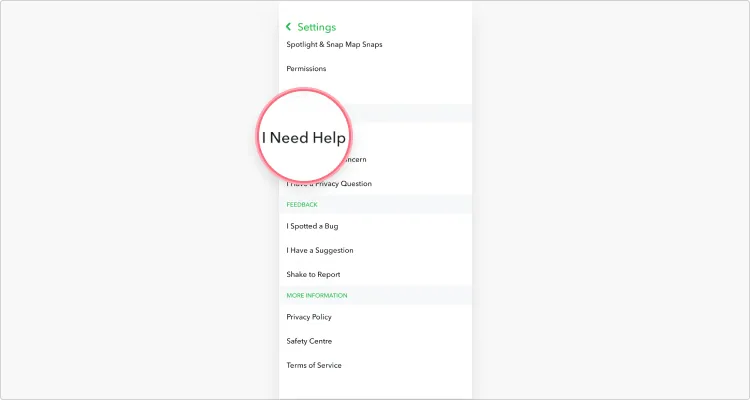
Step 5 – Click on My Account and Security > Deleting or Reactivating My Account
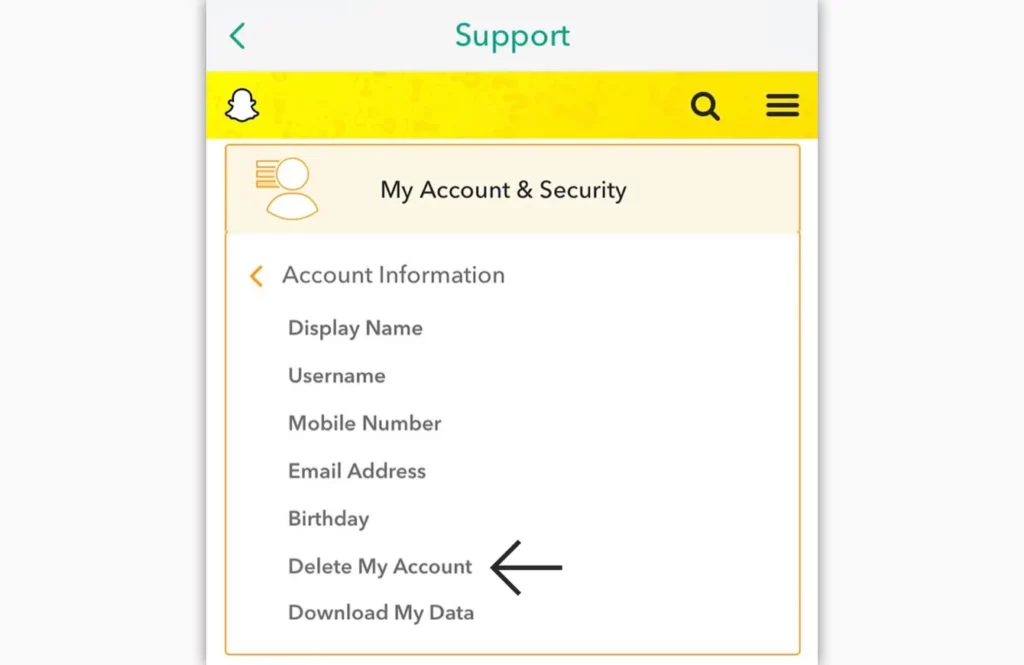
Step 6 – Select How Do I Delete My Snapchat Account
Step 7 – Click on Accounts Portal under the How To Delete Your Snapchat Account heading
Step 8 – Enter your username and password
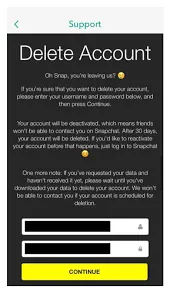
How to Deactivate Snapchat On Web Browser?
Step 1 – Open Snapchat
Step 2 – Login to your Account and follow the deactivate procedure.
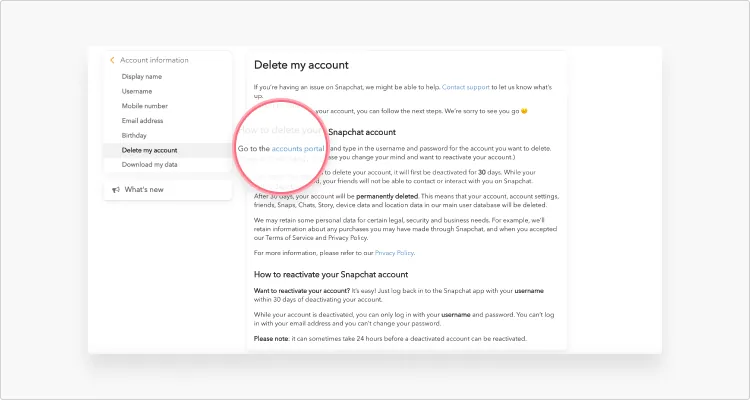
Wrapping Up
Do not forget that you can always choose to reactivate your Snapchat account within the first 30 days of you deactivation. If you try to login any time after the said days, keep in mind that all data relating to your account will be deleted in the Snapchat server, so you will not be able to use Snapchat unless you create a new account and start from scratch.
Frequently Asked Questions
Q1 What do Friends See When I Deactivate My Account?
When you deactivate your account, you will not be visible in your friend’s list. They will not be able to reach you through Snapchat messages. If they have viewed all the messages sent by you, within 24 hours, you will completely disappear from their chats. All your posts, snaps, stories and reels will still be visible to them for the first 30 days of deactivation of your account. After 30 days if you fail to reactivate your Snapchat account, your profile and all other interaction with them will disappear.
Q2 What Happens to My Messages in Snapchat Once I Deactivate My Snapchat Account?
If you choose to deactivate your Snapchat account, all the personal chats from your account will automatically disappear in 24 hours, if it is viewed by you and the receiver.
If you have any unread messages that you have received, you will be able to read it if you login to your account in the next 31 days.
Note that you will not be able to receive any messages from your friends and followers in Snapchat. You will not be able to get in touch with them through this platform again.
Q3 Can I Reactivate my Snapchat Account?
You can always choose to use Snapchat again. If you want to reactivate your Snapchat account within the first 31 days of deactivating, all you have to do is enter your username and password. Note that you will not be able to login using your mail id, you will have to enter your Snapchat username.
However, if you fail to reactivate within the first 31 days of deactivation you will not be able to use that username. You will have to start from scratch. But how much fun is it going to be creating a new bitmoji and discovering old friends and making many more new friends?