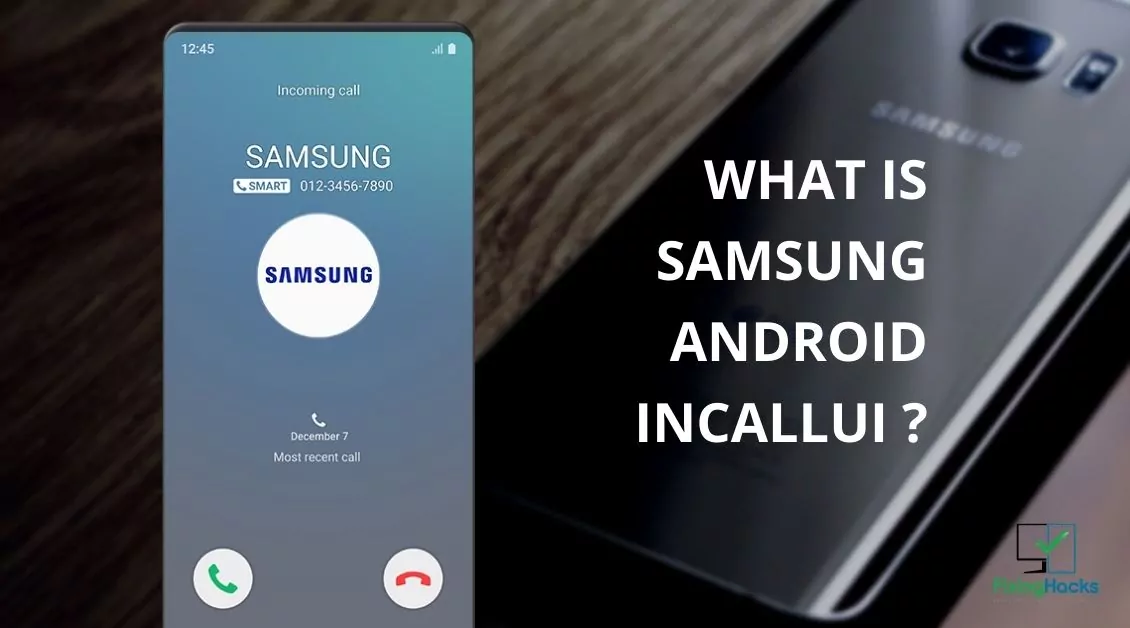Are you facing errors on your smartphone while calling? Mostly the devices that are a couple of years old are facing these issues. In this post, we will understand What is com.android.incallui and com.samsung.android.incallui
Both these terms have the same function. The android OS has the function of calling. This calling feature is provided by the package named com.android.incallui. This is a general case of a very smartphone. However, for Samsung phones, you get the package name as com.Samsung.android.incallui and it also provides the same calling package for making calls on the Samsung phones.
We will be discussing more on What is com.android.incallui and com.samsung.android.incallui. We will be defining these terms and also provide you with fixes to solve the issue with these packages. So, without further ado, let’s start
What Is com.samsung.android.incallui?
The com.samsung.android.incallui is the IncallUi app on Samsung android phones. It is primarily responsible for functions that are linked with making a call. This UI provides you with several options. Here are some of the functions that com.samsung.android.incallui provides:
- Add another person to a call, to start a conference call/group call
- Put phone calls on hold
- Switch call audio onto or off Bluetooth devices
- Place call on speaker
- Mute the call
- Record the call
- Bring up the keypad
- End the call
What Is com.android.incallui?
Com.android.incallui is an Android package that contains the files and code for the Calling interface. This interface is where you can find controls for your cellular and other calls. Here are some of the buttons found on this UI.
- Record,
- Hold,
- Add Call,
- Disconnect,
- Keypad,
- Video Call, and
- Speaker.
All these buttons can be used during a phone call and you can even access these button beyond the call. The com.andriod.incallui is the platform on the Android OS that allows you to make calls.
Related: How To Get Discord Amoled Mode On Android, iPhone & PC?
How To Fix The com.samsung.android.incallui Not Working Error?
The com.sumsung.andriod.incallui is protected and perfected by the company. However, you will still encounter an error saying “com.samsung.android.incallui is not working “ or com.samsung.android.incallui stopped working. In that case, you can fix it easily. Here is guide on that.
- Open your Android smartphone
- Open the Settings page and go to Apps]
- Tap on the three buttons on the top and select ‘Show system apps
- Now, scroll through the list and find the app named incallui
- You can tap on the app to see the basic controls over there
- On the next page, you can tap on the ‘Clear Cache’ button
- Alternatively, you can try the ‘Force Restart’ button
- Clearing the cache and restarting the app will solve the issue once and for all.
How to Fix InCallUI Errors?
If you are facing issues with the incallUI of your smartphone, then here is a quick guide for you. You can try each of the fixes and hopefully, it will solve your issue.
Fix 1: Restart your phone
This is the best fix to solve any issue related to your phone. You can also force restart for better results. To force restart your device, all you need to do is hold down the power button for about 30 seconds. The screen should turn black and the manufacturer logo should show up on the screen. This means you’ve force-restarted successfully.
Fix 2: Force Stop IncallUI
To force stop incallUI, you need to locate it first. Follow the steps to force stop it.
- Open “Settings”.
- Go to the “Apps” menu.
- You may either need to select the “All” tab or tap on the ellipsis icon and then “Show system apps”.
- Scroll through the list and find “InCallUI”. Tap on it.
- Press the “Force Stop” button.
Fix 3: Clear Cache
If you are unaware of how to clear the cache of any app, then here are the steps to be followed.
- Launch the “Settings” app.
- Tap the “Apps” entry.
- Select the ellipsis icon and then tap “Show system apps”. Alternatively, you may simply see an “Apps” tab, depending on the device’s manufacturer.
- Navigate through the list until you find the “InCallUI” application. Select it.
- Tap “Clear Cache”.
Fix 4: Update your Phone Software
Keeping your phone software updated allows updating the incallUI onto your phone. This can resolve the current issues you are facing.
- Open the “Settings” app.
- Click the “Software Update” option.
- Tap “Check for Update” or “Download and Install” to have your phone check for any available updates.
- If available, you can proceed and press the “Download” button.
- Once done, you can install the update. This will involve your phone turning off for about 20 minutes while it does so.
- When it’s done, your phone will boot back to its lock screen.
Wrapping Up
Here we conclude our post on What is com.android.incallui and com.samsung.android.incallui. We have discussed what these terms are and their function. We will also discuss how to resolve the error once you face them.
Keep exploring our website to know more about the latest tech and tips.
Related: Why Isn’t My Screen Record Working | Easy Fixes
Frequently Asked Questions
Q1. What Is The Difference Between com. Samsung Android dialer and com Samsung Android InCallUI?
While you know that InCallUI is the user interface (UI) when you’re on phone calls – the call screen, com. samsung. android. dialer is simply the dial screen.
Q2. What Does Used com Android Phone Mean?
It’s a system app. I would strongly recommend not getting worried about every single app you see in your Google activity — otherwise, you might drive yourself batty. Remember, anything that starts with “com. android” is a system app, and is nothing to worry about.
Q3. How Do I Enable InCallUI?
- Go to your phone settings.
- Select Apps and click on the settings icon on the action bar.
- Select Draw over other apps.
- Click on the 3 dots icon on the action bar and select “show system”
- Select InCallUI and Enable “Permit draw over other apps”