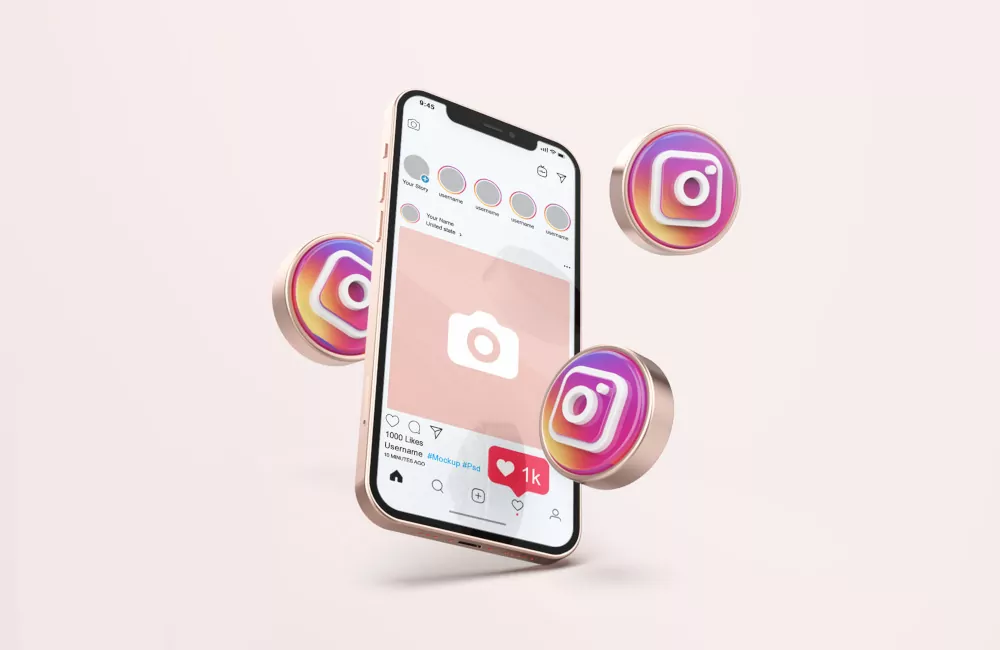Instagram is one of the most popular photo and video sharing applications used worldwide. Every other day, a new trend is introduced on Instagram and this time, it is the turn of the 3D photo trend on Instagram.
There are certain influencers on Instagram who always keep trying to drag more followers towards them in order to get more followers and become more popular. In order to stay in the vision of various Instagram users, they need to make their content as trendy and appealing as it can be. This makes it necessary to keep up with the latest trends.
One such trend that has become quite popular is the 3D photo trend on Instagram. Although the feature to create 3D videos is not available on Instagram’s platform, to do the 3D photo trend on Instagram, you can always use certain editing applications like CapCut, that help convert your photos into a 3D version within seconds for free.
Do you also want to use the 3D photo trend on Instagram before any of your friends and get popular with it? Then you will get the complete procedure on how you can use 3D photo trends on Instagram. Just keep reading.
What Is 3D Photo Trend On Instagram?

There is a new 3D photo trend on Instagram that you can see many of the social media influencers have started applying to their content. This is actually a zoom effect on your simple photos that make them look like they are moving to give them a 3D appearance. When the 3D photo effect is applied to a photo, the photo appears to be moving.
How To Do 3D Photo Trend On Instagram?
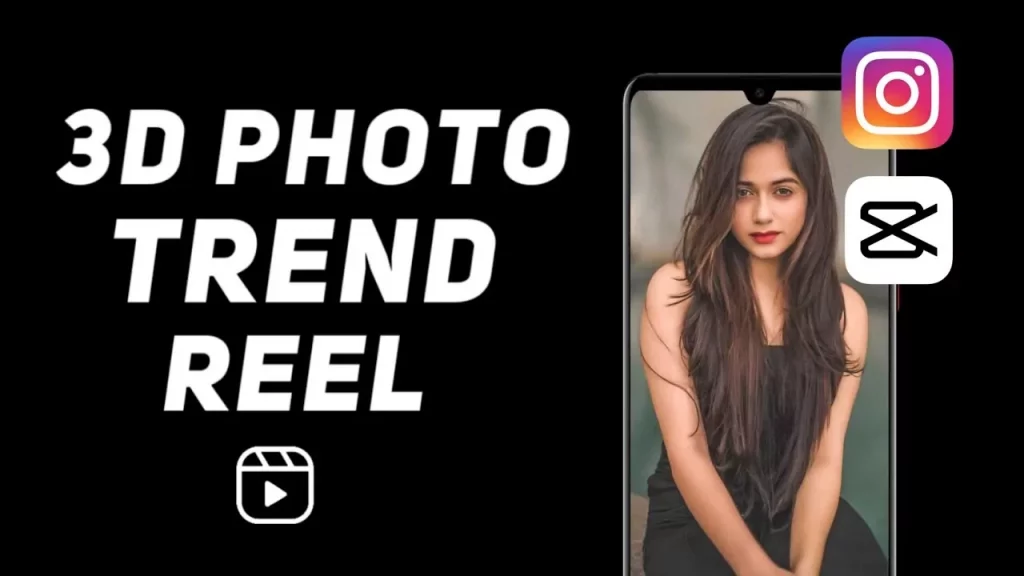
Instagram doesn’t provide any such feature to add a 3D effect to your normal photos. If you wish to use this trend on Instagram then you will need to use a third-party application that provides you with the feature of adding a 3D effect to your photos. One such trusted application is CapCut where you can edit your photos and add a 3D effect to them as well as desired music. It is simple to use and gives the desired results on your files. And the best thing is that the CapCut application doesn’t charge you any money for editing your photos.
Let us learn the steps that you can follow to use the 3D photo trend on Instagram.
- Go to the AppStore of your device and search the application CapCut. Install the app and open it on your device.
- Accept the terms and conditions so that you can use the features of the application on your photos. On the screen, you will see a plus icon in the middle. Tap on it to start a new project.
- Now select the files from your device’s gallery on which you want to apply the 3D photo effect for Instagram.
- Add as many photos as you want to, and adjust them to your timeline accordingly. You can change the duration of each file and also trim it as you desire.
- Once you have made adjustments to the selected photos, you can select the option to add sound to your photos. Select the background music, it can be any sound, audio, or song.
- You can adjust or trim the music in the timeline as you want. Now, go to each file one by one that you have added.
- Select each file separately, and you will see the Style button at the bottom of the screen.
- Tap on the Style button and click on the “3D Zoom” option. The application will start applying the 3D effect to it.
- You will have to do the same process for each of the files you have selected.
- It will take some time for the application to process and add a 3D effect to the photos. Wait till then.
- Once the effect is applied to all of the photos, export the video to your device in the highest quality.
- The file will be saved to your device. You can check by playing it if the effects have been properly added to it or not.
- Now open your Instagram application on your device and log in to your Instagram account.
- On the top right of the main page, tap on the plus icon and select the reels option. Now add the previously saved file and make any edits if you want to. Now you can add the required caption and upload the video to your feed.
These were the long yet simple steps for applying the 3D photo trend on Instagram.
How To Do 3D Reel Trend On Instagram Using CapCut App?
If you are unable to find the CapCut app on your device, then it might not be supported in your country. In such a case you will first have to download a suitable VPN application to your device. Here are the steps that you will need to follow if the CapCut app is not available in your location.
- Go to the AppStore on your device.
- Type “VPN” in the search bar.
- Select any suitable VPN which is free and download it to your device.
- Once the VPN is installed open it and turn it on by selecting a country where the CapCut app might work.
- After the VPN has started working properly, go to the web browser on your device.
- Type CapCut on Google.
- Tap on the “Latest Version” button and download the latest version of the CapCut app on your device.
- Now you can follow the same steps as above to edit your photos and use the 3D photo trend on Instagram.
Wrap Up
Now you know all about the 3D photo trend on Instagram and how you can use it for yourself. Then what are you waiting for? Select your best pictures and add the 3D photo effect to them and post the reels to your Instagram feed. For more updates related to social media trends and how to use them, visit our website Deasilex.
Frequently Asked Questions
Q1. How To Use Instagram Template To Photoshop?
Open the desired image in Photoshop and drag the photo to the tab where you have added the Instagram template using the Move tool. When the image is placed at the required position, release the mouse.
Q2. How To Make Trending Content On Instagram?
To make your content trending on Instagram, the most important thing that you need to take care of is authenticity. You should also try to create something new instead of copying other users. Make sure you use high-quality cameras for good pictures and prefer unfiltered content.