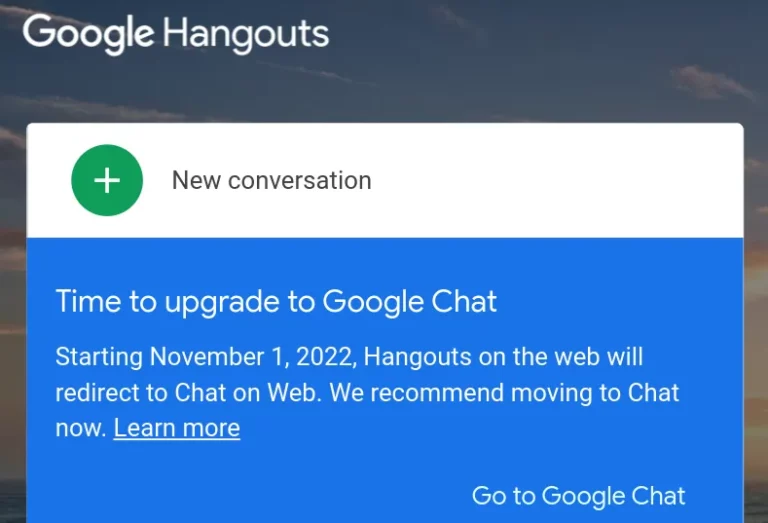Bye Bye Google Hangouts!! Missing Google Hangouts already don’t worry we will tell you how to switch from Google Chat to Hangouts.
Google has officially retired their first instant messaging service Hangout on 1 November 2022. Hangouts became a standalone product in 2013, when Google also began integrating features from Google+ Messenger and Google Talk into Hangouts.
Switch From Google Chat To Hangouts go to the hangouts app then tap on the hamburger menu and select your email from which you want to use hangout. All your chat will appear back in hangouts.
Google Hangouts will be upgraded to Google Chat at the end of 2022 for those who haven’t already upgraded and want to use the old hangouts. This article is for you! Keep Reading!
How To Switch From Google Chat To Hangouts On Mobile App?
To switch from google chat to hangouts on mobile app > hangout app > hamburger menu > login ID > add account > choose account
When users access the Hangouts website, they might see a message that says: “Starting November 1, 2022, Hangouts on the web will redirect to Chat on Web. We recommend moving to Chat now.” We can still access the website without being automatically redirected, but there’s a link to Google Chat that we can click to load the new messaging experience.
The website might completely disappear in the coming days.
Step 1: Open Hangout app
Step 2: Tap on Hamburger menu or three lines on top left corner
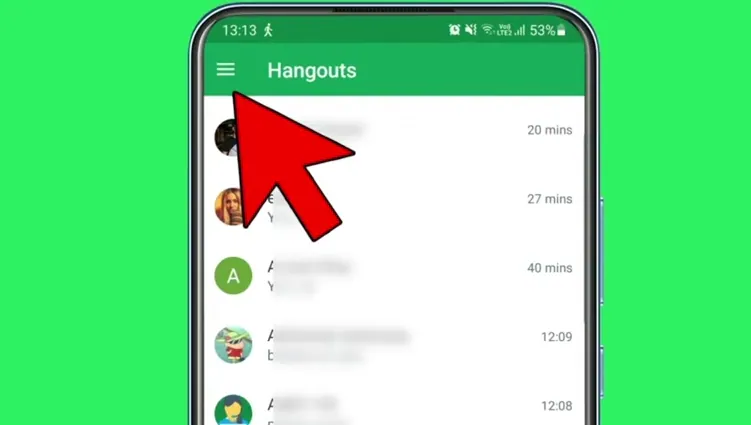
Step 3: Tap on login ID
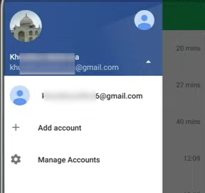
Step 4: Tap on Add Account
Step 5: Choose your Account
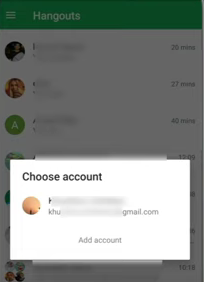
Step 6: All your old chat of hangout will appear
Also Read: How To Fix Timeline Chart In Google Sheets Not Working?
How To Switch From Google Chat To Hangouts On PC?
To switch from google chat to hangouts on pc > Gmail > Settings > chat section > classic hangout > save changes
Step 1: Open your Gmail
Step 2: Go to the Settings on top right

Step 3: Go to chat section in settings
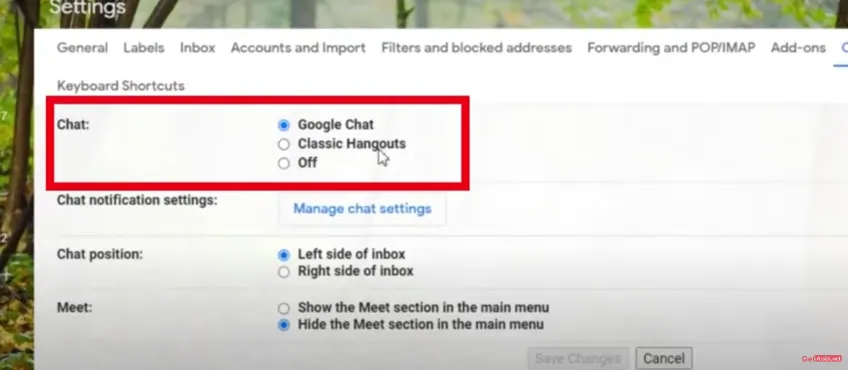
Step 4: Select Chat – Select Classic Hangouts
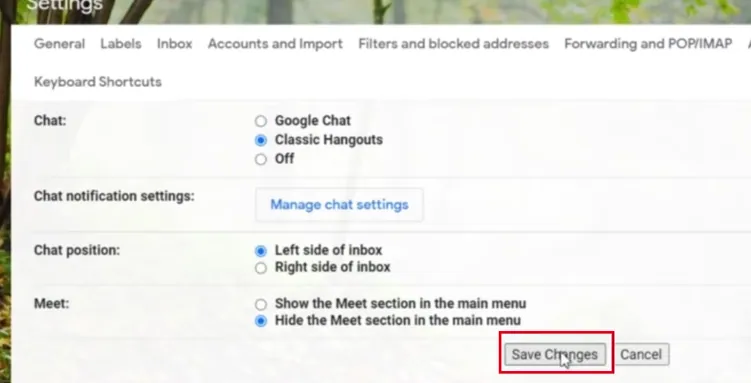
Step 5: Save Changes
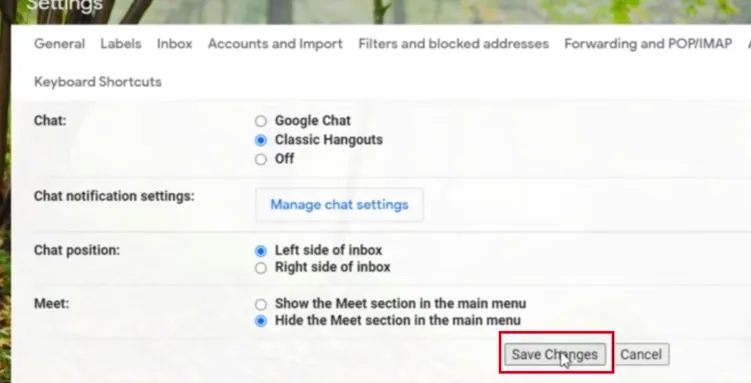
Step 6: Done
Also Read: How To Add Reaction On Google Message? A Simple Process To Follow!
To Sum Up
These were the two ways by which you can Switch from Google Chat to Hangout. But, these methods were possible before 1 November 2022, now you can not switch from google chat to hangouts. Some people may have already moved to Google Chat and may no longer be able to use Google Hangouts on some platforms. Keep following Deasilex.
Frequently Asked Questions
How To Switch Back To Classic Hangouts?
Follow the steps below to switch back to classic hangout:
Step 1: Open your Gmail
Step 2: Go to the Settings on top right
Step 3: Go to chat section in settings
Step 4: Select Chat – Select Classic Hangout
Step 5: Save Changes
Step 6: Done
How To Use Google Chat Desktop App?
Download the google chat desktop by clicking on this link.