Are you an Oculus Quest 2 user? You might have played a lot of games on your VR headset. It is really fun playing games on the VR headset. Have you thought of using apps on the VR headset? In this post, we will find out if can you use Discord on Oculus Quest 2.
Oculus Quest 2 is produced by the Oculus company owned by Meta. the company won’t let you install and run any such app that is of the rival companies. They don’t want their data to be taken away by any such app. But if you want to know can you use the Discord app on the Oculus Quest 2, you have to run it in developer mode only.
How to use Discord on Oculus Quest 2 > Oculus Quest app on your phone > device settings > Turn on its developer mode > download the apk file of the Discord app on your laptop or PC > download the Oculus v13.3 apk > Install side quest > Connect the VR headset to the laptop or PC > Accept the messages and give permission > Open the sidequest app > Install both apps on your Oculus Quest 2 > Run the ADB command> click again on the unknown sources > Click on Discord now > Log into your Discord account now.
We will be covering how you can use Discord on Oculus Quest 2. We will find out the answer to this question. We will also find out the step-by-step guide on how to use Discord on Oculus Quest 2. So, without further ado, let’s start.
Can You Use Discord On Oculus Quest 2
Officially there is no way to use Discord on Oculus Quest 2. The Oculus won’t allow you to run any rival app on your oculus Quest 2. But if you are looking to find out a way to use Discord on Oculus Quest 2, then move on to the next heading. But let us make it clear that it is not the official way to run the Discord app on Oculus Quest 2. It can run on some user’s headsets and it might cause an error as well.
Related: Rust Console Discord Server | How To Join?
How Can You Use Discord On Oculus Quest 2
Here is a guide on how to use Discord on Oculus Quest 2.
How to use Discord on Oculus Quest 2 > Oculus Quest app on your phone > device settings > Turn on its developer mode > download the apk file of the Discord app on your laptop or PC > download the Oculus v13.3 apk > Install side quest > Connect the VR headset to the laptop or PC > Accept the messages and give permission > Open the sidequest app > Install both apps on your Oculus Quest 2 > Run the ADB command> click again on the unknown sources > Click on Discord now > Log into your Discord account now.
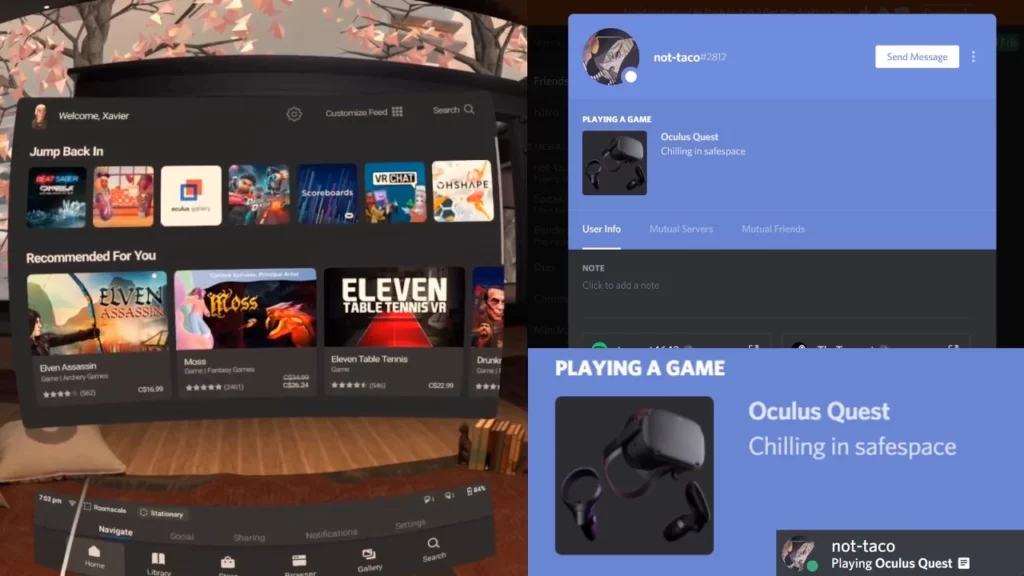
Step 1: Open the Oculus Quest app on your phone.
Step 2: Go to device settings
Step 3: Turn on its developer mode.
Step 4: Now you need a laptop or a PC.
Step 5: You need to download the apk file of the Discord app
Step 6: You will also need to download the Oculus v13.3 apk.
Step 7: Install side quest on the PC.
Step 8: Connect the VR headset to the laptop or PC using the cable.
Step 9: Accept the messages and give permission to the PC to use the VR headset.
Step 10: Open the sidequest app and click on the install button.
Step 11: Install both apps on your Oculus Quest 2.
Step 12: Start using the Oculus Quest 2.
Step 13: Go to its main menu and then to apps.
Step 14: Click on the unknown sources from the drop-down list.
Step 15: Click on the oculus and it will run the app that will allow you to run Discord in the background.
Step 16: Run the ADB command in the sidequest.
Step 17: Now you can close your laptop or PC.
Step 18: Unplug your VR and get started ready to run Discord now.
Step 19: Now click again on the unknown sources.
Step 20: Click on Discord now.
Step 21: Log into your account now.
And your Discord is ready to be used on your Oculus Quest 2.
Related: My Singing Monsters Discord | How To Join?
Wrapping Up
Here we conclude our post on can you use Discord on Oculus Quest 2. We have provided a guide on how to use Discord on the Oculus Quest 2 but there it is not the official way to do it. If it is for fun, we will not recommend doing it.
Frequently Asked Questions
Q1. How Do I Get Discord On Oculus Quest 2?
Oculus Quest 2 is produced by the Oculus company owned by Meta. the company won’t let you install and run any such app that is of the rival companies. They don’t want their data to be taken away by any such app. But if you want to use the Discord app on the Oculus Quest 2, you have to run it in developer mode only.
Q2. How Do I Use Discord In VR?
Officially there is no way to use Discord on Oculus Quest 2. The Oculus won’t allow you to run any rival app on your oculus Quest 2. But if you are looking to find out a way to use Discord on Oculus Quest 2, then move on to the next heading. But let us make it clear that it is not the official way to run the Discord app on Oculus Quest 2. It can run on some users’ headsets and it might cause an error as well
Q3. How Do I Download Discord?
The best way to download Discord is from the official website of Discord.
Q4. Does Oculus Connect To Discord?
How to use Discord on Oculus Quest 2 > Oculus Quest app on your phone > device settings > Turn on its developer mode > download the apk file of the Discord app on your laptop or PC > download the Oculus v13.3 apk > Install side quest > Connect the VR headset to the laptop or PC > Accept the messages and give permission > Open the sidequest app > Install both apps on your Oculus Quest 2 > Run the ADB command> click again on the unknown sources > Click on Discord now > Log into your Discord account now.

